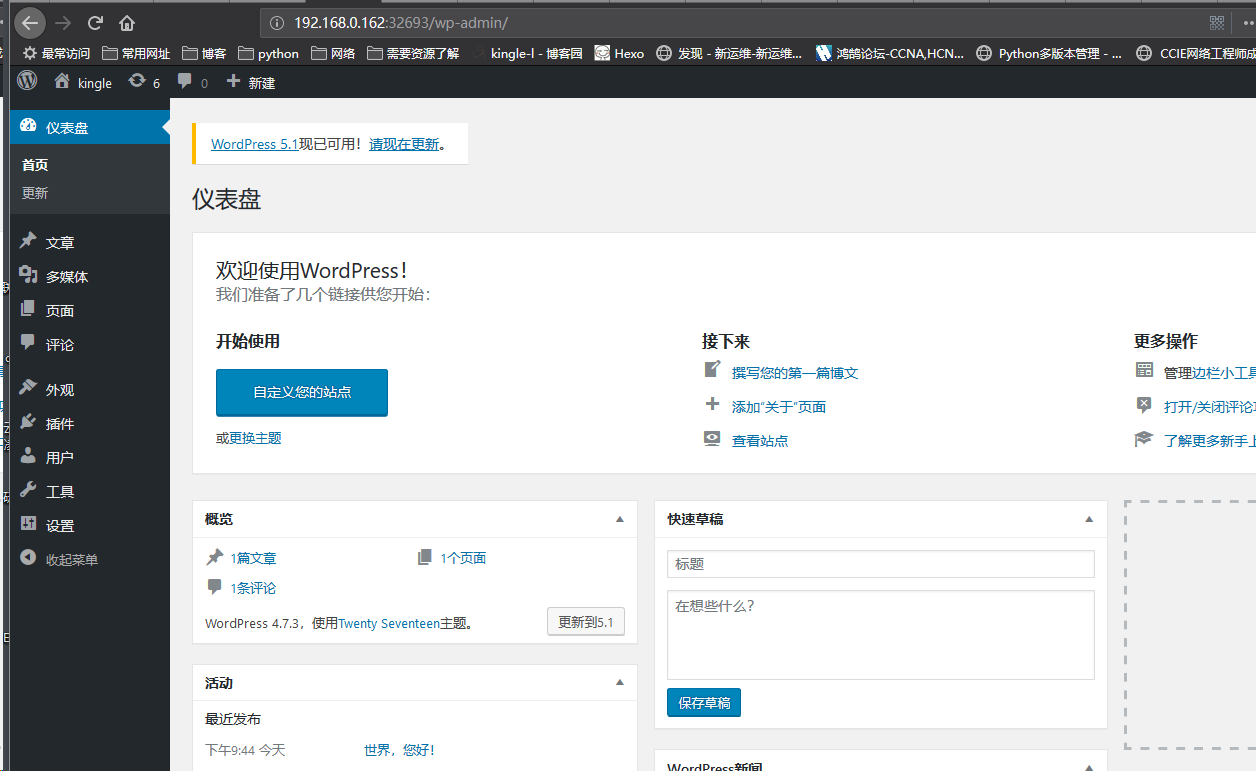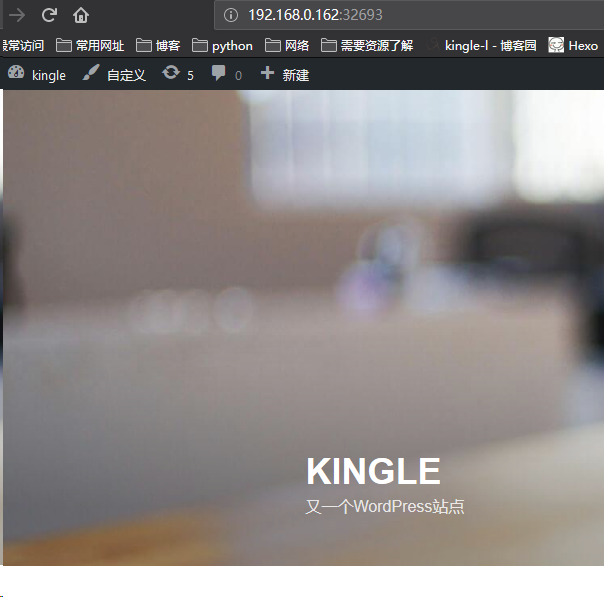一,环境配置
rancher 2.1.6
二,配置harbor私有仓库
见上文
三,配置私有镜像
01,总文件

dockerfile 为主配置文件,html 为站点文件wordpress.,官网下载更加
1 FROM centos:7.4.1708 2 MAINTAINER kingle 3 ENV PHP_VARSION 5.5.32 4 ENV NGINX_VERSION 1.14.0 5 ADD . /usr/local/share/ 6 RUN ln -sf /usr/share/zoneinfo/Asia/Shanghai /etc/localtime 7 RUN curl -o /etc/yum.repos.d/CentOS-Base.repo http://mirrors.aliyun.com/repo/Centos-7.repo && 8 curl -o /etc/yum.repos.d/epel.repo http://mirrors.aliyun.com/repo/epel-7.repo 9 RUN yum install -y pcre pcre-devel openssl openssl-devel gcc make gcc-c++ 10 RUN cd /usr/local/share/ && tar zxf nginx-1.14.0.tar.gz && 11 useradd www -s /bin/nologin -M 12 WORKDIR /usr/local/share/nginx-1.14.0/ 13 RUN ./configure --user=www --group=www 14 --prefix=/application/nginx 15 --with-http_stub_status_module --with-http_ssl_module && 16 make -j 4 && make install 17 RUN yum install vim net-tools zlib-devel openssl-devel openssl libxml2-devel libjpeg-devel libjpeg-turbo-devel libiconv-devel freetype-devel libpng-devel gd-devel libcurl-devel libxslt-devel libxslt-devel libmcrypt-devel mcrypt mhash -y 18 RUN cd /usr/local/share/ && tar zxf libmcrypt-2.5.8.tar.gz && tar zxf mcrypt-2.6.8.tar.gz && tar zxf mhash-0.9.9.9.tar.gz 19 RUN cd /usr/local/share/libmcrypt-2.5.8 && 20 ./configure && make && make install && 21 ln -s /usr/local/bin/libmcrypt_config /usr/bin/libmcrypt_config && 22 export LD_LIBRARY_PATH=/usr/local/lib:$LD_LIBRARY_PATH 23 RUN cd /usr/local/share/mhash-0.9.9.9 && 24 ./configure && make && make install 25 RUN cd /usr/local/share/mcrypt-2.6.8 && 26 ./configure && make && make install 27 RUN cd /usr/local/share/ && tar zxf libiconv-1.14.tar.gz && 28 tar zxf php-5.5.32.tar.gz && 29 cd /usr/local/share/libiconv-1.14 && 30 sed -i -e '/gets is a security/d' srclib/stdio.in.h && 31 ./configure --prefix=/usr/local/libiconv && make -j 4 && make install 32 RUN cd /usr/local/share/php-5.5.32 && ./configure --prefix=/application/php --with-fpm-user=www 33 --with-fpm-group=www 34 --with-iconv=/usr/local/libiconv 35 --with-mysqli 36 --with-pdo-mysql 37 --with-openssl 38 --with-gd 39 --with-zlib 40 --with-gettext 41 --with-curl 42 --with-png-dir 43 --with-jpeg-dir 44 --with-freetype-dir 45 --with-xmlrpc 46 --with-mhash 47 --with-openssl 48 --enable-fpm 49 --enable-xml 50 --enable-shmop 51 --enable-sysvsem 52 --enable-inline-optimization 53 --enable-mbregex 54 --enable-mbstring 55 --enable-ftp 56 --enable-gd-native-ttf 57 --enable-mysqlnd 58 --enable-pcntl 59 --enable-sockets 60 --enable-zip 61 --enable-soap 62 --enable-session 63 --enable-bcmath 64 --enable-exif 65 --enable-fileinfo 66 --enable-opcache=no 67 --disable-rpath 68 --disable-debug 69 --without-pear && 70 touch ext/phar/phar.phar && 71 make -j 4 && make install && 72 cp ./php.ini-production /application/php/lib/php.ini && 73 cp sapi/fpm/init.d.php-fpm /etc/init.d/php-fpm && 74 cp /application/php/etc/php-fpm.conf.default /application/php/etc/php-fpm.conf 75 RUN chmod +x /etc/init.d/php-fpm 76 RUN echo "export PATH=$PATH:/application/php/sbin/:/application/nginx/sbin/" >>/etc/profile && source /etc/profile 77 add start.sh /root/start.sh 78 RUN /etc/init.d/php-fpm start 79 RUN chmod +x /root/start.sh 80 WORKDIR /application/ 81 ADD html/conf/nginx.conf /application/nginx/conf/nginx.conf 82 CMD ["/application/nginx/sbin/nginx","-c","/application/nginx/conf/nginx.conf"]
02,构建镜像
docker build -t web-11:v3 .
03,搭建mysql镜像
可以通过官方的docker镜像源进行安装比较块
wget https://codeload.github.com/docker-library/mysql/zip/master
另一种自定义:
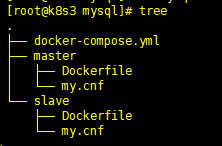
1 [root@k8s3 mysql]# cat docker-compose.yml 2 version: '2' 3 services: 4 mysql-master: 5 build: 6 context: ./ 7 dockerfile: master/Dockerfile 8 environment: 9 - "MYSQL_ROOT_PASSWORD=root" 10 - "MYSQL_DATABASE=replicas_db" 11 links: 12 - mysql-slave 13 ports: 14 - "33065:3306" 15 restart: always 16 hostname: mysql-master 17 mysql-slave: 18 build: 19 context: ./ 20 dockerfile: slave/Dockerfile 21 environment: 22 - "MYSQL_ROOT_PASSWORD=root" 23 - "MYSQL_DATABASE=replicas_db" 24 ports: 25 - "33066:3306" 26 restart: always 27 hostname: mysql-slave
1 [root@k8s3 mysql]# cat master/Dockerfile 2 FROM mysql:5.7.17 3 MAINTAINER kingle 4 ADD ./master/my.cnf /etc/mysql/my.cnf 5 EXPOSE 3306 6 CMD ["mysqld"]
[root@k8s3 mysql]# cat master/my.cnf [mysqld] server_id=100 binlog-ignore-db=mysql log-bin=replicas-mysql-bin binlog_cache_size=1M binlog_format=mixed expire_logs_days=7 slave_skip_errors=1062
1 [root@k8s3 mysql]# cat slave/Dockerfile 2 FROM mysql:5.7.17 3 MAINTAINER kingle 4 ADD ./slave/my.cnf /etc/mysql/my.cnf 5 EXPOSE 3306 6 CMD ["mysqld"]
1 [root@k8s3 mysql]# cat slave/my.cnf 2 [mysqld] 3 server_id=101 4 binlog-ignore-db=mysql 5 log-bin=replicas-mysql-slave1-bin 6 binlog_cache_size=1M 7 binlog_format=mixed 8 expire_logs_days=7 9 slave_skip_errors=1062 10 relay_log=replicas-mysql-relay-bin 11 log_slave_updates=1 12 read_only=1
运行命令:
1 docker-compose up -d
等待配置完成
四,push镜像到harbor
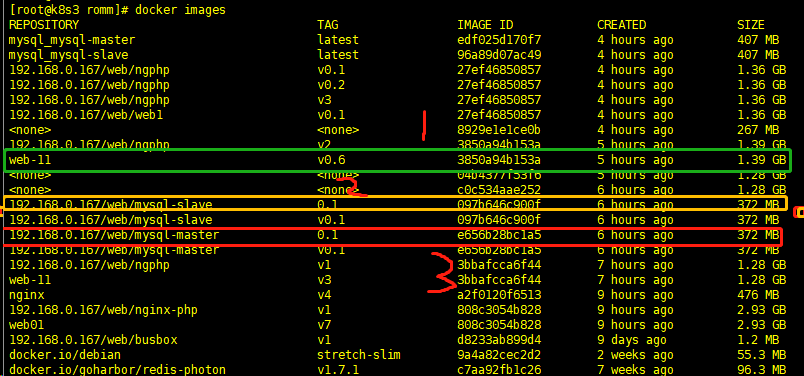
docker images 可以看见编排出来的包,
这三个包弄了一下午的编排


docker tag 192.168.0.167/web/ngphp:v0.1 192.168.0.167/web/ngphp:v3 docker tag 192.168.0.167/web/mysql-slave:0.1 192.168.0.167/web/mysql-slave:v0.1 docker tag 192.168.0.167/web/mysql-master:0.1 192.168.0.167/web/mysql-master:v0.1
登入harbor私有仓库

docker push 192.168.0.167/web/web1:v0.1 docker push 192.168.0.167/web/mysql-master:v0.1 docker push 192.168.0.167/web/mysql-slave:v0.1
到harbor查看
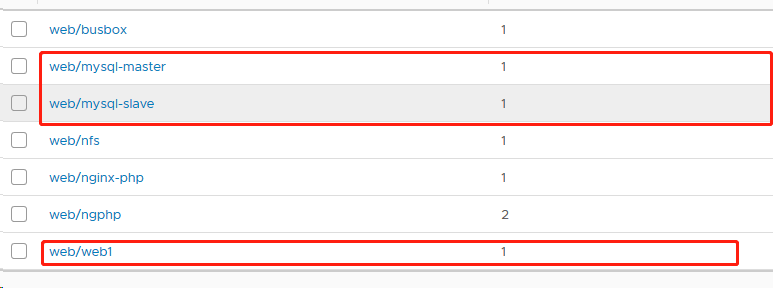
上传成功了
五,rancher 搭建
配置rancher



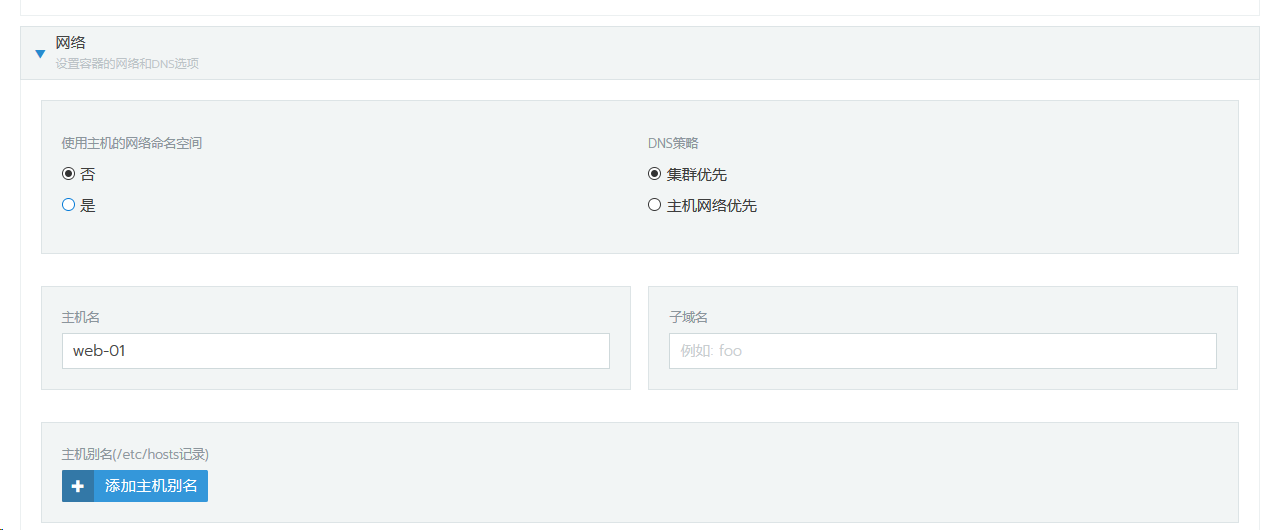

等待启动完成

站点访问:

六,配置数据库主从
主库从库搭建就命名不一样,其余参照下面搭建
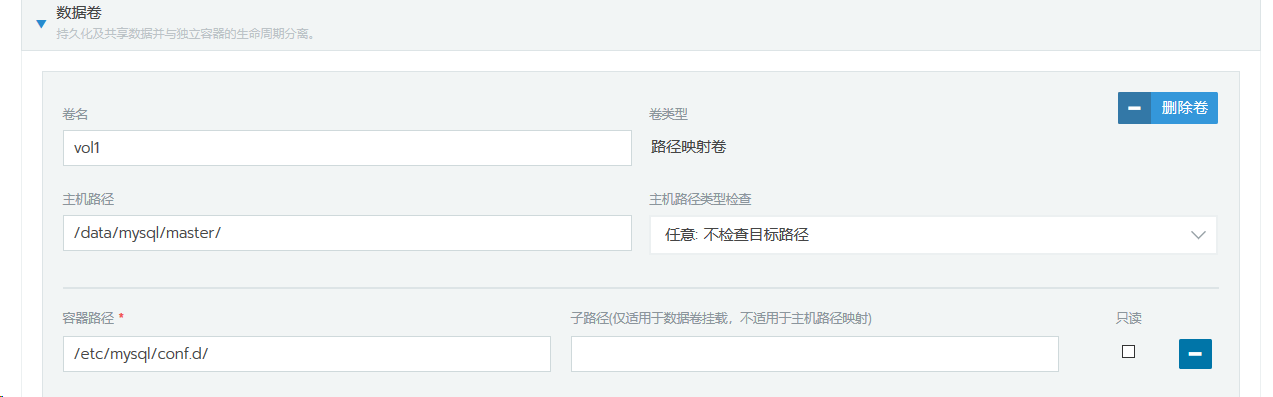
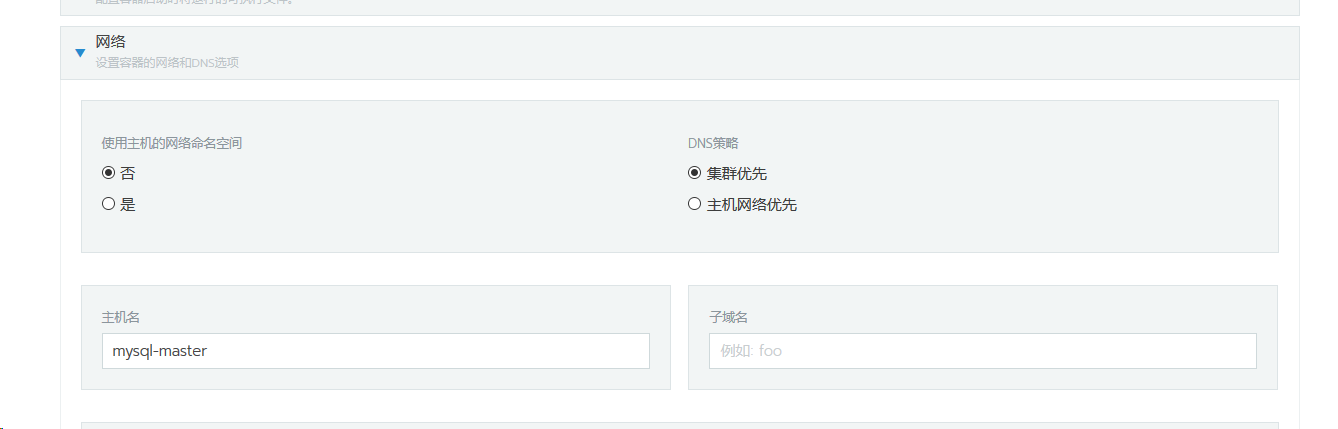
点击启动即可
查看你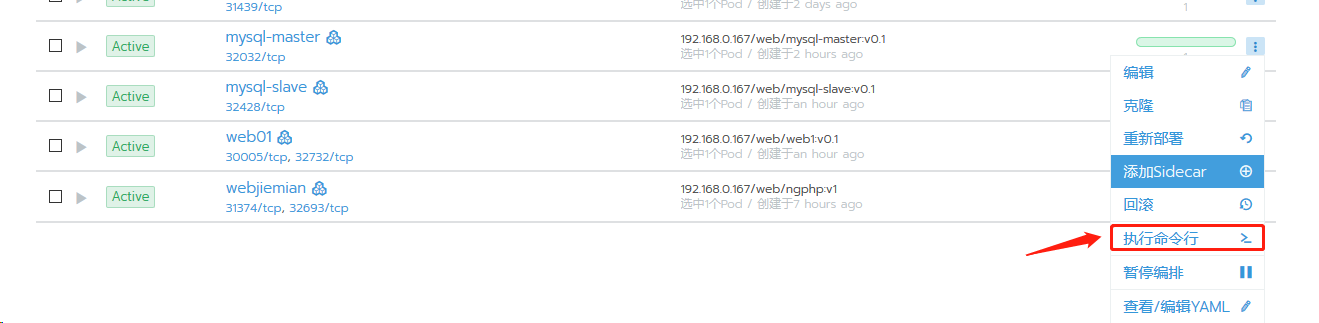
查看主库ip

命令编辑
授权给从库
create user 'repl'@'%' identified by '123456'
GRANT REPLICATION SLAVE ON *.* to 'rep1'@'%' identified by '123456';
FLUSH PRIVILEGES;
show mater slave
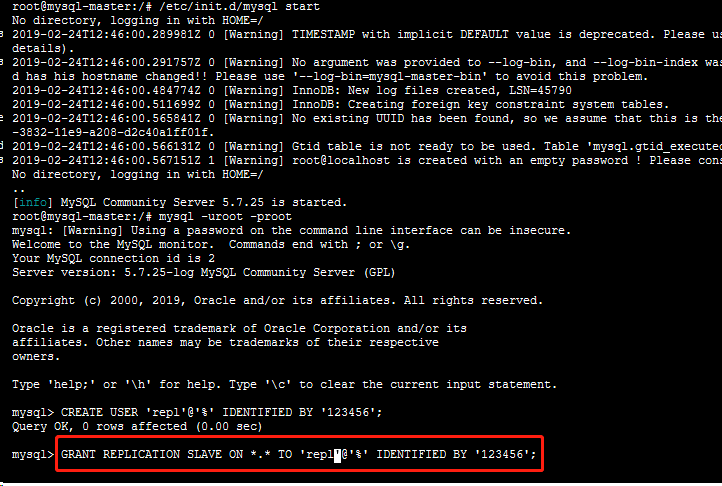

从库配置
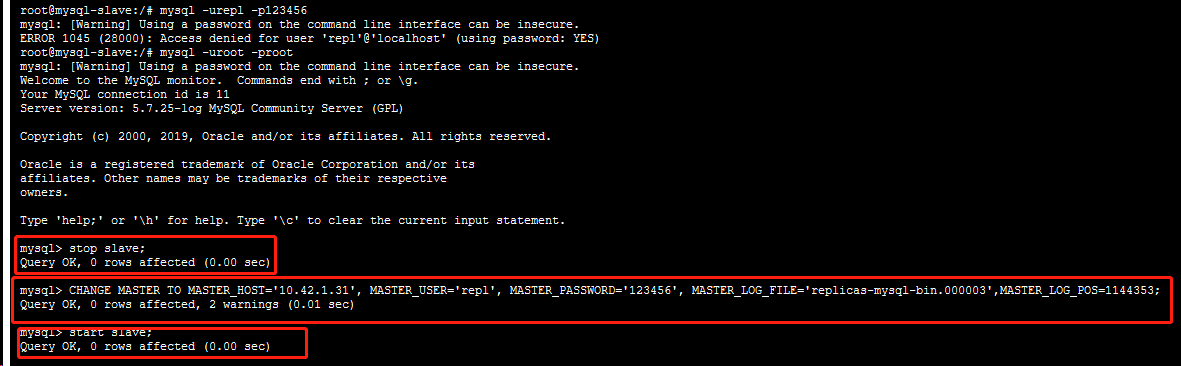
1 CHANGE MASTER TO MASTER_HOST='10.42.1.31', MASTER_USER='repl', MASTER_PASSWORD='123456', MASTER_LOG_FILE='replicas-mysql-bin.000003',MASTER_LOG_POS=1144353;
发现一个问题:
解决:
主库:
刷写日志: 记录好binlog 和pos
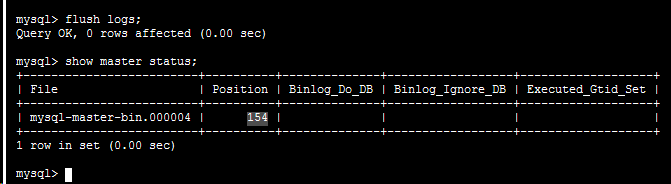
从库
stop slave
stop slave ; reset slave; CHANGE MASTER TO MASTER_HOST='10.42.1.31', MASTER_USER='repl', MASTER_PASSWORD='123456', MASTER_LOG_FILE='replicas-mysql-bin.000004',MASTER_LOG_POS=154; start slave;
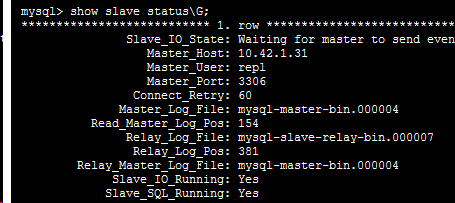
成功解决
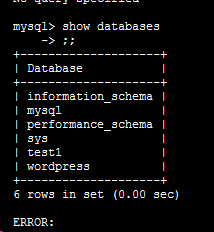
从库也一样了
七,wordpress 配置
根据步骤填写,回不去,少了截图,大家正常发挥,有问题联系,邮箱在下面.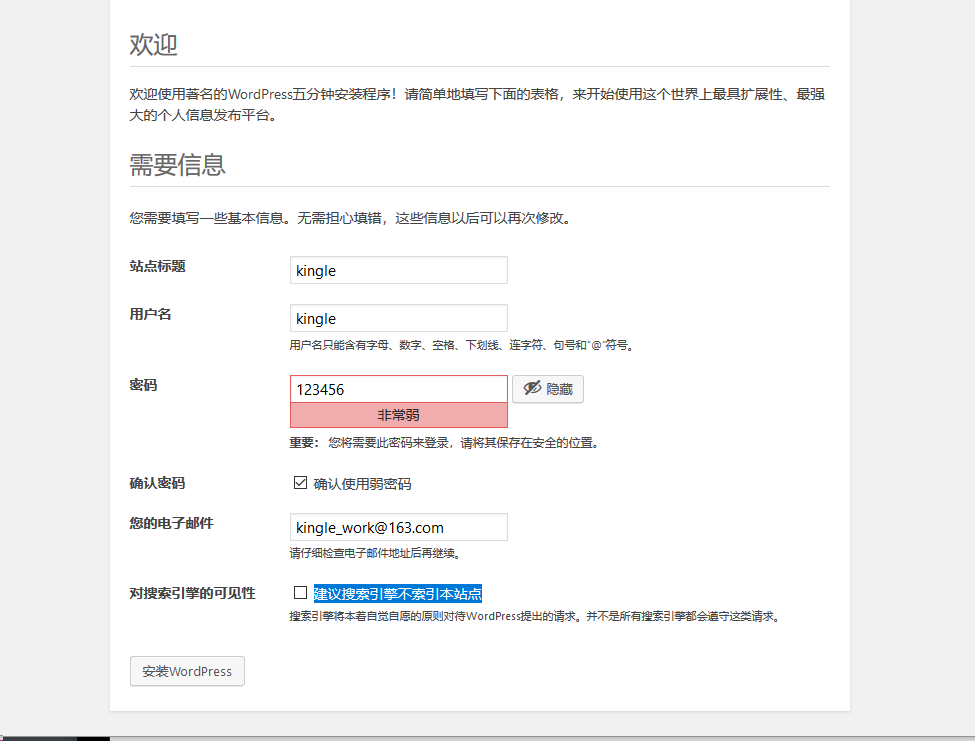
点击安装即可