样式
1、讲到样式,先来对比一下wpf 样式和网页css:
wpf代码:

<Window x:Class="WpfApp1.MainWindow" xmlns="http://schemas.microsoft.com/winfx/2006/xaml/presentation" xmlns:x="http://schemas.microsoft.com/winfx/2006/xaml" xmlns:Themes="clr-namespace:Microsoft.Windows.Themes;assembly=PresentationFramework.Aero2" xmlns:d="http://schemas.microsoft.com/expression/blend/2008" xmlns:local="clr-namespace:WpfApp1" xmlns:mc="http://schemas.openxmlformats.org/markup-compatibility/2006" Title="MainWindow" Width="800" Height="450" mc:Ignorable="d"> <Window.Resources> <Style x:Key="ButtonStyle" TargetType="{x:Type Button}"> <Setter Property="Background" Value="#4CAF50"></Setter> <Setter Property="BorderThickness" Value="0"></Setter> <Setter Property="Foreground" Value="White"></Setter> <Setter Property="Padding" Value="32,15"></Setter> <Setter Property="FontSize" Value="16"></Setter> <Setter Property="Margin" Value="4,2"></Setter> </Style> </Window.Resources> <StackPanel Margin="10"> <TextBlock Text="WPF 按钮" FontSize="24" FontWeight="Bold"></TextBlock> <StackPanel Orientation="Horizontal" Margin="0,20" > <Button HorizontalAlignment="Left" VerticalAlignment="Center" Content="默认按钮" /> <Button HorizontalAlignment="Left" VerticalAlignment="Center" Content="按钮" Style="{StaticResource ButtonStyle}" /> </StackPanel> </StackPanel> </Window>
html css代码:

<!DOCTYPE html> <html> <head> <meta charset="utf-8"> <title></title> <style> .button { background-color: #4CAF50; border: none; color: white; padding: 15px 32px; font-size: 16px; margin: 4px 2px; } </style> </head> <body> <h2>CSS 按钮</h2> <button>默认按钮</button> <button class="button">按钮</button> </body> </html>
查看一下效果:
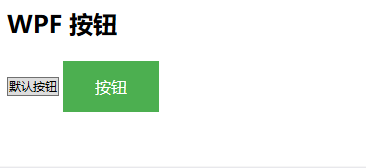
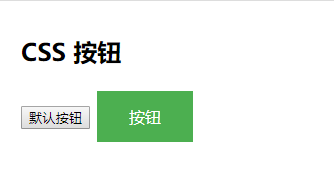
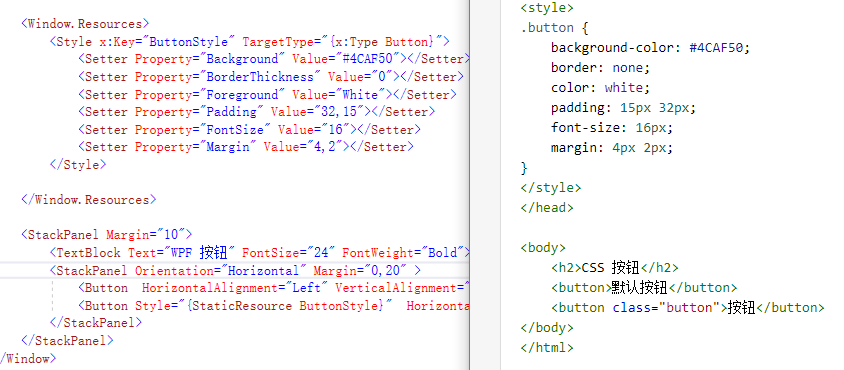
通过代码对比,可以看到WPF的Style和html的Style(CSS)相似度很高。
再来看一下:
<link href="img/divcss5.css" rel="stylesheet" type="text/css" />
<ResourceDictionary Source="MySource/MyDataTemplate.xaml"/>
都可以使用外联的方式加载样式,这样可以通过建立资源字典 统一样式。xaml的style中还有更多方便的功能。比如BasedOn、Trigger等,而css也在吸收这些优点进行改进。
2、讲到样式,必须要提到Blend
以Button为例,查看样式模板副本:
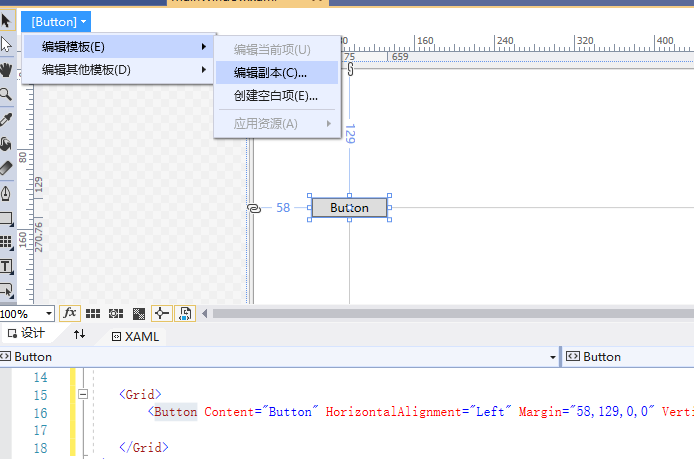

<Window x:Class="WpfApp1.MainWindow" xmlns="http://schemas.microsoft.com/winfx/2006/xaml/presentation" xmlns:x="http://schemas.microsoft.com/winfx/2006/xaml" xmlns:Themes="clr-namespace:Microsoft.Windows.Themes;assembly=PresentationFramework.Aero2" xmlns:d="http://schemas.microsoft.com/expression/blend/2008" xmlns:local="clr-namespace:WpfApp1" xmlns:mc="http://schemas.openxmlformats.org/markup-compatibility/2006" Title="MainWindow" Width="800" Height="450" mc:Ignorable="d"> <Window.Resources> <Style x:Key="FocusVisual"> <Setter Property="Control.Template"> <Setter.Value> <ControlTemplate> <Rectangle Margin="2" SnapsToDevicePixels="true" Stroke="{DynamicResource {x:Static SystemColors.ControlTextBrushKey}}" StrokeThickness="1" StrokeDashArray="1 2"/> </ControlTemplate> </Setter.Value> </Setter> </Style> <SolidColorBrush x:Key="Button.Static.Background" Color="#FFDDDDDD"/> <SolidColorBrush x:Key="Button.Static.Border" Color="#FF707070"/> <SolidColorBrush x:Key="Button.MouseOver.Background" Color="#FFBEE6FD"/> <SolidColorBrush x:Key="Button.MouseOver.Border" Color="#FF3C7FB1"/> <SolidColorBrush x:Key="Button.Pressed.Background" Color="#FFC4E5F6"/> <SolidColorBrush x:Key="Button.Pressed.Border" Color="#FF2C628B"/> <SolidColorBrush x:Key="Button.Disabled.Background" Color="#FFF4F4F4"/> <SolidColorBrush x:Key="Button.Disabled.Border" Color="#FFADB2B5"/> <SolidColorBrush x:Key="Button.Disabled.Foreground" Color="#FF838383"/> <Style x:Key="ButtonStyle1" TargetType="{x:Type Button}"> <Setter Property="FocusVisualStyle" Value="{StaticResource FocusVisual}"/> <Setter Property="Background" Value="{StaticResource Button.Static.Background}"/> <Setter Property="BorderBrush" Value="{StaticResource Button.Static.Border}"/> <Setter Property="Foreground" Value="{DynamicResource {x:Static SystemColors.ControlTextBrushKey}}"/> <Setter Property="BorderThickness" Value="1"/> <Setter Property="HorizontalContentAlignment" Value="Center"/> <Setter Property="VerticalContentAlignment" Value="Center"/> <Setter Property="Padding" Value="1"/> <Setter Property="Template"> <Setter.Value> <ControlTemplate TargetType="{x:Type Button}"> <Border x:Name="border" BorderBrush="{TemplateBinding BorderBrush}" BorderThickness="{TemplateBinding BorderThickness}" Background="{TemplateBinding Background}" SnapsToDevicePixels="true"> <ContentPresenter x:Name="contentPresenter" Focusable="False" HorizontalAlignment="{TemplateBinding HorizontalContentAlignment}" Margin="{TemplateBinding Padding}" RecognizesAccessKey="True" SnapsToDevicePixels="{TemplateBinding SnapsToDevicePixels}" VerticalAlignment="{TemplateBinding VerticalContentAlignment}"/> </Border> <ControlTemplate.Triggers> <Trigger Property="IsDefaulted" Value="true"> <Setter Property="BorderBrush" TargetName="border" Value="{DynamicResource {x:Static SystemColors.HighlightBrushKey}}"/> </Trigger> <Trigger Property="IsMouseOver" Value="true"> <Setter Property="Background" TargetName="border" Value="{StaticResource Button.MouseOver.Background}"/> <Setter Property="BorderBrush" TargetName="border" Value="{StaticResource Button.MouseOver.Border}"/> </Trigger> <Trigger Property="IsPressed" Value="true"> <Setter Property="Background" TargetName="border" Value="{StaticResource Button.Pressed.Background}"/> <Setter Property="BorderBrush" TargetName="border" Value="{StaticResource Button.Pressed.Border}"/> </Trigger> <Trigger Property="IsEnabled" Value="false"> <Setter Property="Background" TargetName="border" Value="{StaticResource Button.Disabled.Background}"/> <Setter Property="BorderBrush" TargetName="border" Value="{StaticResource Button.Disabled.Border}"/> <Setter Property="TextElement.Foreground" TargetName="contentPresenter" Value="{StaticResource Button.Disabled.Foreground}"/> </Trigger> </ControlTemplate.Triggers> </ControlTemplate> </Setter.Value> </Setter> </Style> </Window.Resources> <Grid> <Button Content="Button" HorizontalAlignment="Left" Margin="58,129,0,0" VerticalAlignment="Top" Width="75" Style="{DynamicResource ButtonStyle1}"/> </Grid> </Window>
可以看到button基本样式结构,可以通过修改其中属性值,查看显示效果。通过改变ControlTemplate,可以定义更多样式(自定义button)。
资源
通过样式,可以自由定义各种控件,随心所欲的修改想要的效果。但如每个控件都在使用的时候,定义Style,就会有很多冗余的代码。上面也提到,可以通过外联资源字典的方式,来统一管理样式。
看一下专业资源样式写法,MaterialDesignInXamlToolkit/Themes
使用资源字典,从几个方面定义:
1、主题、颜色(MaterialDesignTheme.Dark.xaml、MaterialDesignTheme.Light.xaml)
2、样式(MaterialDesignTheme.Shadows.xaml)
3、字体(MaterialDesignTheme.Font.xaml)
4、控件(MaterialDesignTheme.Button.xaml等)
5、自定义控件(MaterialDesignTheme.DialogHost.xaml、MaterialDesignTheme.Clock.xaml等)
6、统一调用(MaterialDesignTheme.Defaults.xaml)
通过附加属性配合资源字典,可以比较方便实现许多功能。写法参考(ShadowAssist.cs、ScrollViewerAssist.cs、ButtonProgressAssist.cs等)
学习样式资源可以参考,简单漂亮的UI框架 DMSKin
