- nstall both Python 2.7 and 3.4 with the windows installers.
- Go to
C:Python34(the default install path) and change python.exe to python3.exe - Edit your environment variables to include
C:Python27;C:Python27Scripts;C:Python34;C:Python34Scripts;
1. Download python 2.7
Go to www.python.org/downloads and click on ‘Download Python 2.714”.

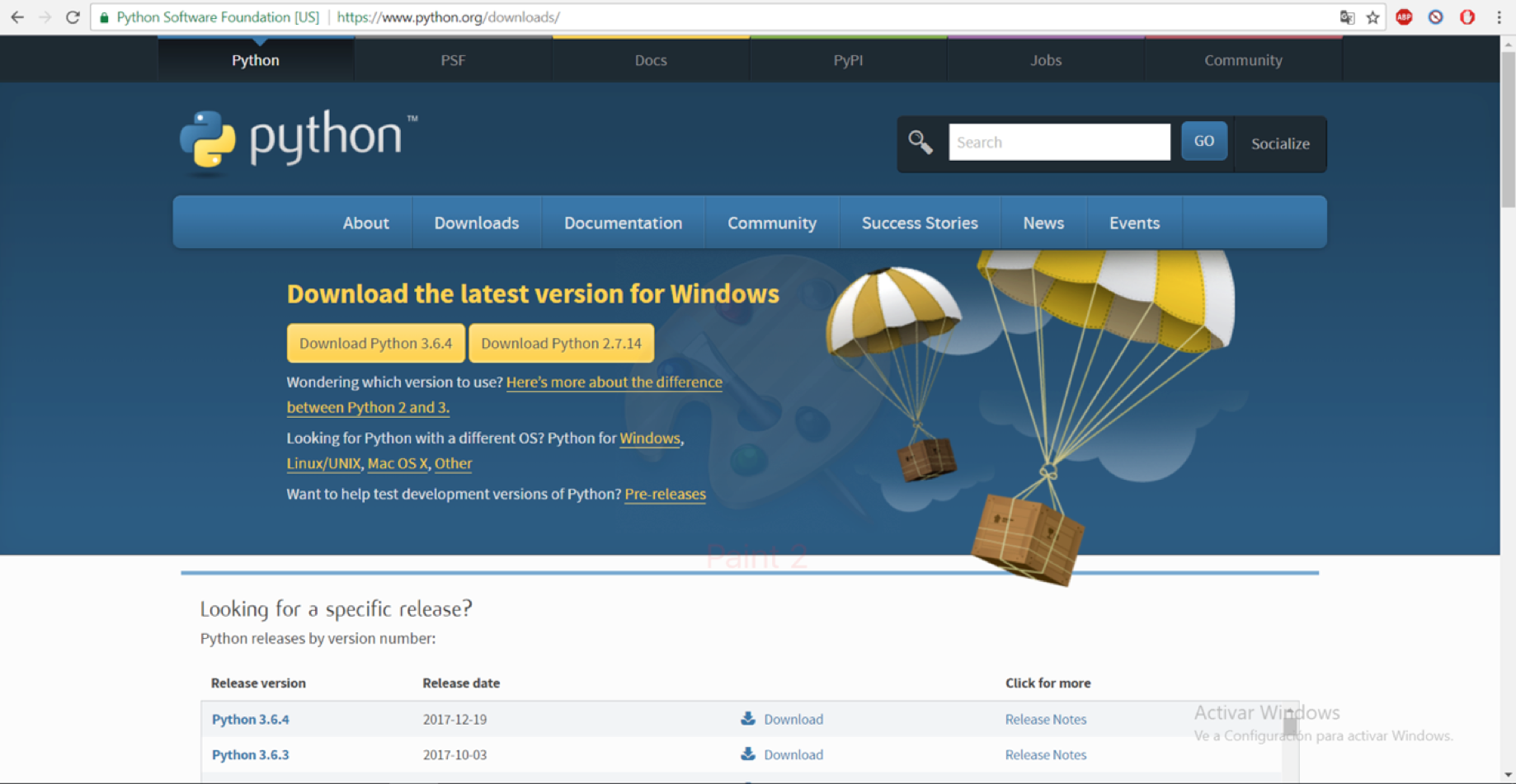
Wait until installation package is complete.


2. Install python 2.7
When download is finished click to install. You need to select a destination directory where python files and executables will be located. In my case I chose “C:Python27” as my directory.


Wait until install is complete.

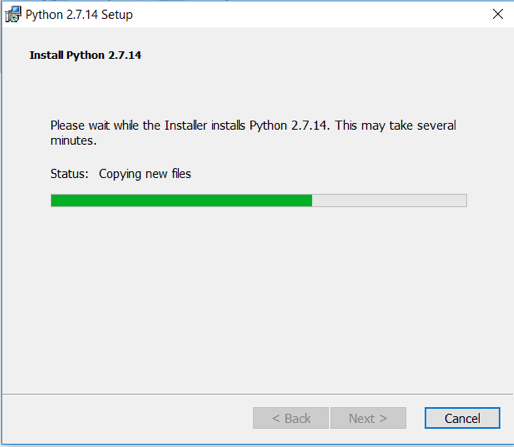
Click Finish


3. Download python3
In the same way as described in step 1, download python3.


Click on executable to install and choose ‘Customize installation’.


Select default values and customize install location to C:Python3


4. Add python27 and python3 PATH
Search ‘Panel de control’ and open it.


In the search bar, search for ‘variable de entorno’.

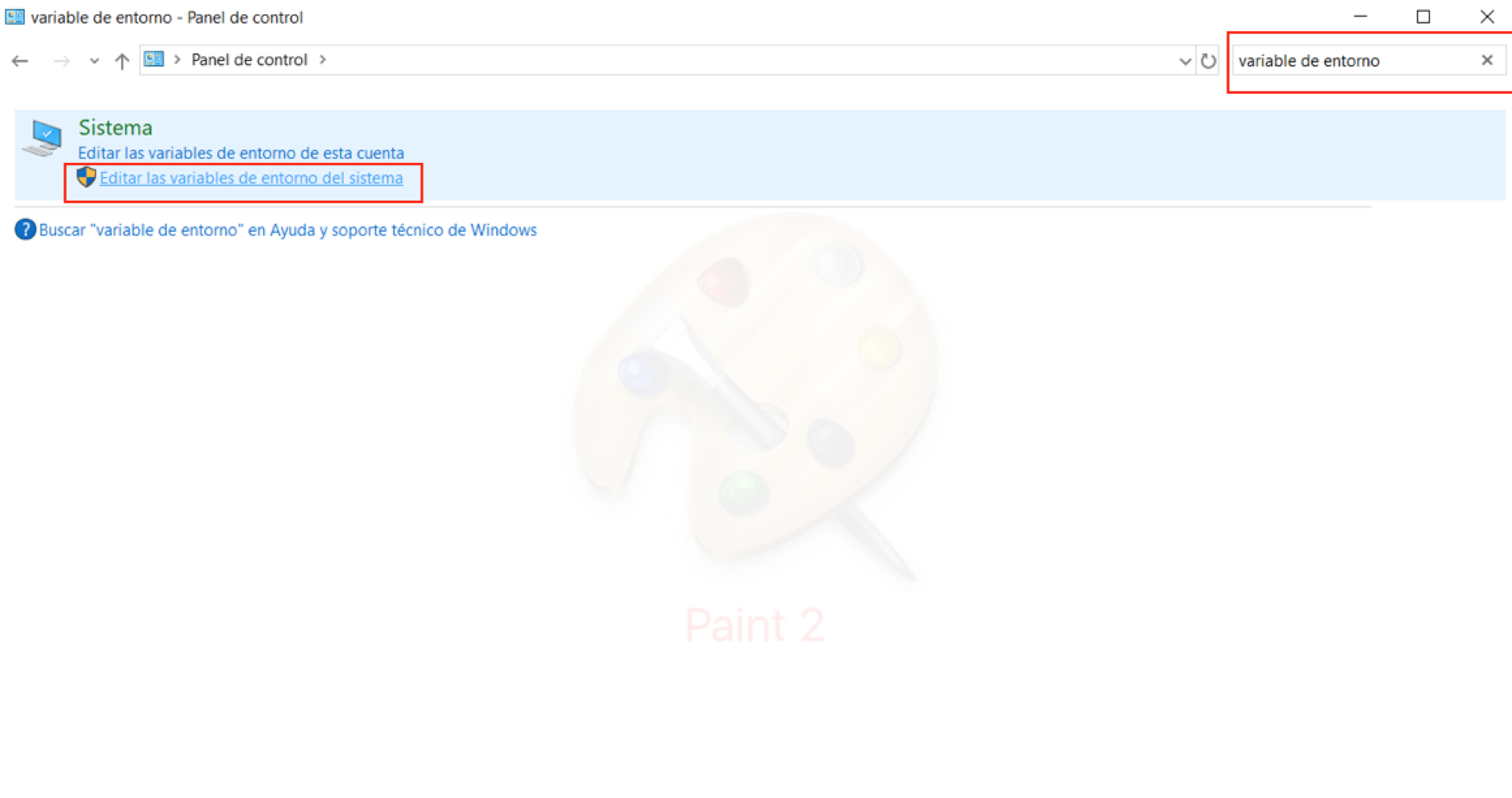
Click on ‘Variables de entorno’

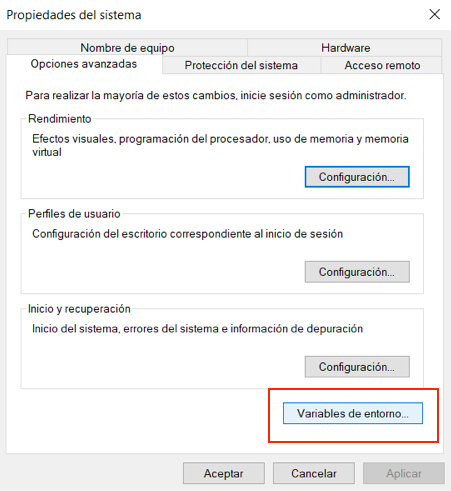
Select PATH and click on ‘Nueva’


Add the following routes in order to use python and pip.
C:Python27
C:Python27Scripts
C:Python3
C:Python3Scripts
Note: If you have installed python on a different location you need to find your where python is and set that location.


5. Change executables names
In order to execute both python version change the python.exe to python2.exe where python2 is located and python.exe to python3.exe where python3 is located.






6. TEST Both Python versions
a. Check python versions
Run Python2 –V and Python3 –V to get respective python versions.

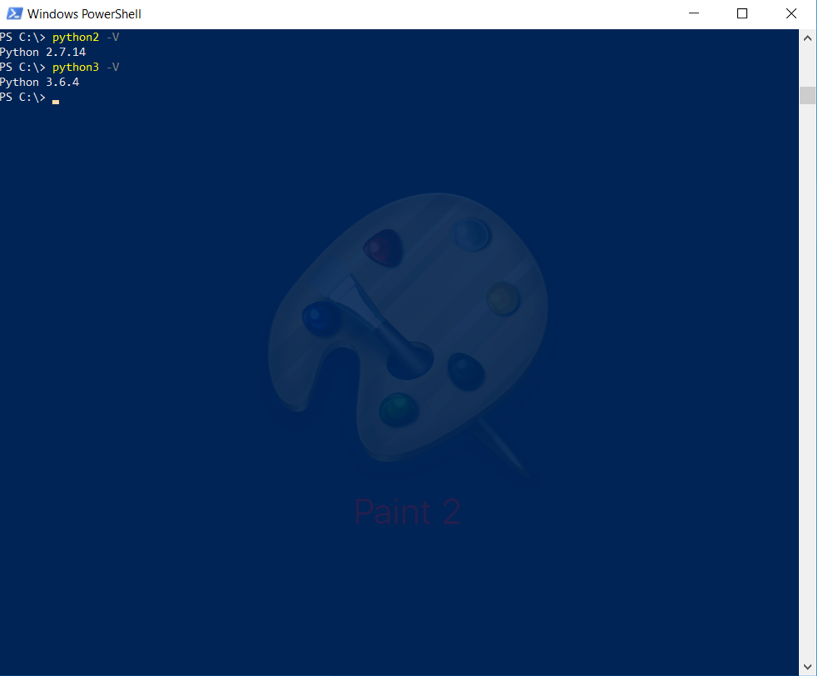
b. Install a package using python2 and python3
If the above commands run without problems python2 and python3 were successfully installed on windows 10 environment.


January 2018