xrdp is an Open Source Remote desktop Protocol server, which allows you to RDP to your Linux server from Windows machine; it is capable of accepting connections from rdesktop, freerdp, and remote desktop clients. This how to will help you to setup xrdp server on CentOS 7 / RHEL 7.
Prerequisites:
1. This was written when xrdp is available neither on CentOS repositories nor on EPEL repository, after a lot of Google search; i found desktop repository (http://li.nux.ro/) which was having xrdp for CentOS 7 / RHEL 7. We need to manually setup the repository on CentOS 7.
2. Don’t forget to install Gnome on CentOS 7
Automatic (recommended):
Install EPEL and nux Desktop repository rpms.
# rpm -Uvh https://dl.fedoraproject.org/pub/epel/7/x86_64/e/epel-release-7-5.noarch.rpm # rpm -Uvh http://li.nux.ro/download/nux/dextop/el7/x86_64/nux-dextop-release-0-1.el7.nux.noarch.rpm |
Manual:
Create a repository file.
# vi /etc/yum.repos.d/xrdp.repo |
Place the following content. Once added, save and close the file.
[xrdp] name=xrdp baseurl=http://li.nux.ro/download/nux/dextop/el7/x86_64/ enabled=1 gpgcheck=0 |
Installation:
Issue the following command to install xrdp
# yum -y install xrdp tigervnc-server |
You will get the following output, make sure you are getting package from the newly created repository.
--> Running transaction check ---> Package xrdp.x86_64 0:0.6.1-2.el7.nux will be installed --> Finished Dependency Resolution Dependencies Resolved ================================================================================ Package Arch Version Repository Size ================================================================================ Installing: xrdp x86_64 0.6.1-2.el7.nux xrdp 271 k Transaction Summary ================================================================================ Install 1 Package Total download size: 271 k Installed size: 1.5 M Is this ok [y/d/N]: y Downloading packages: xrdp-0.6.1-2.el7.nux.x86_64.rpm | 271 kB 00:05 Running transaction check Running transaction test Transaction test succeeded Running transaction Installing : xrdp-0.6.1-2.el7.nux.x86_64 1/1 Verifying : xrdp-0.6.1-2.el7.nux.x86_64 1/1 Installed: xrdp.x86_64 0:0.6.1-2.el7.nux |
Once it is installed, lets start the xrdp service.
# systemctl start xrdp.service |
xrdp will listen on 3389, lets confirm this by issuing following command.
# netstat -antup | grep xrdp tcp 0 0 0.0.0.0:3389 0.0.0.0:* LISTEN 1508/xrdp tcp 0 0 127.0.0.1:3350 0.0.0.0:* LISTEN 1507/xrdp-sesman |
By default, services wont auto start after system reboot. Issue the following command to enable the service at system start up.
# systemctl enable xrdp.service |
Next is to create iptables rule to allow rdp connection from the external machines, following command will add the exception for rdp port (3389).
# firewall-cmd --permanent --zone=public --add-port=3389/tcp # firewall-cmd --reload |
Configure SELinux
# chcon --type=bin_t /usr/sbin/xrdp # chcon --type=bin_t /usr/sbin/xrdp-sesman
Test:
Now take rdp from any windows machine using Remote Desktop Connection, enter ip address of Linux server in computer field and click on connect.
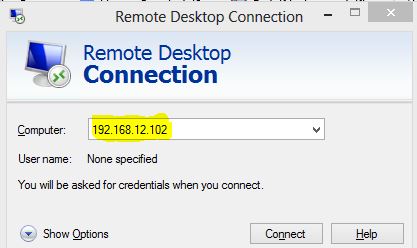 CentOS 7 – xrdp MSTSC
CentOS 7 – xrdp MSTSC
You would be asked to enter the user name and password, you can either use root or any user that you have it on system. Make sure you use module “sesman-Xvnc”.
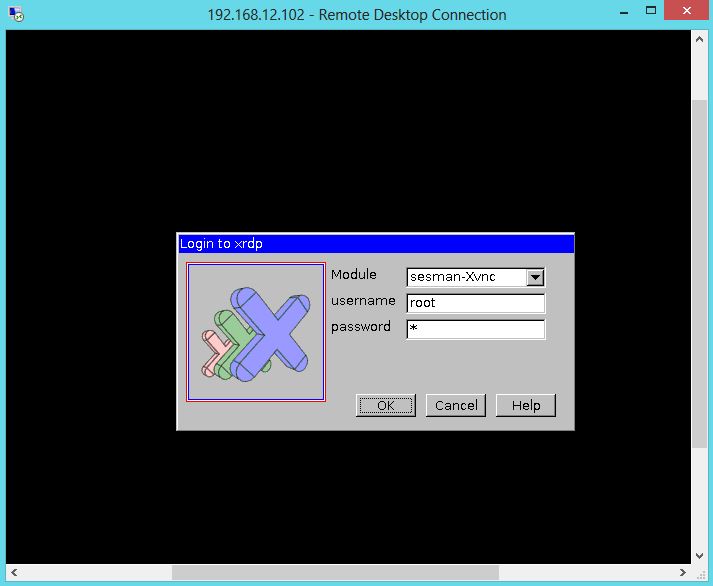 CentOS 7 – xrdp Login page
CentOS 7 – xrdp Login page
If you click ok, you will see the processing. In less than a half min, you will get a desktop.
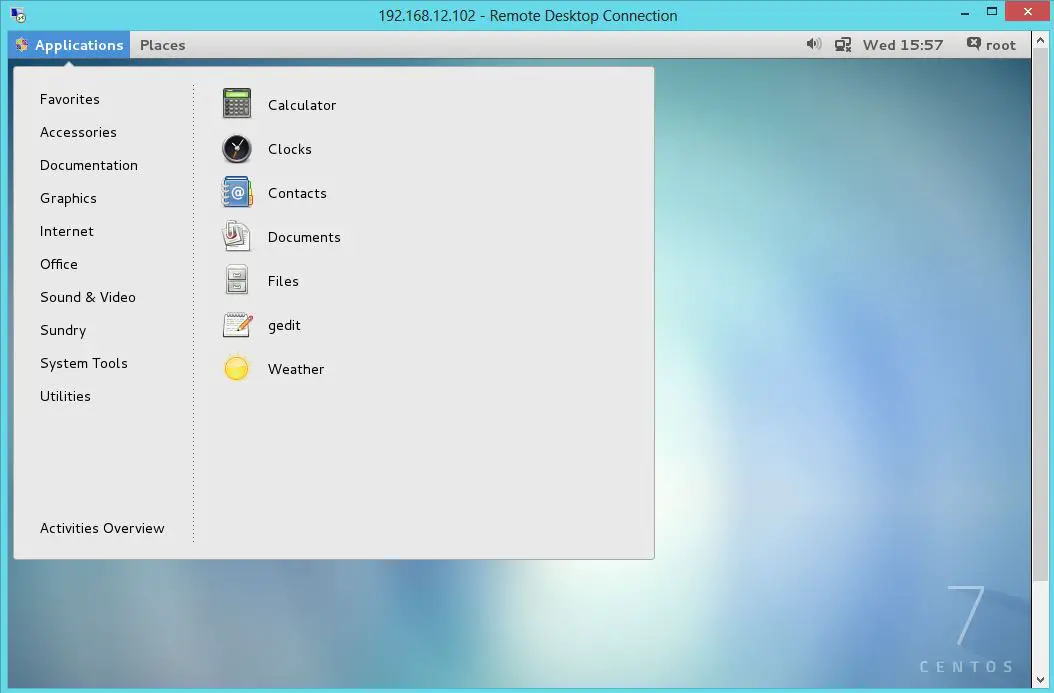 CentOS 7 – xrdp Desktop
CentOS 7 – xrdp Desktop
That’s All, you have successfully configured xRDP on CentOS 7 / RHEL 7. We welcome your comments.