Linux下开启VNCserver服务(远程连接)
实验环境:centos6.8
可支持 linux连linux linux连Windows
1、检查系统是否安装了vnc 和 vncserver, rpm -qa | grep vnc如果没有安装那就行自行下载安装(我这里用yum安装了,vncserver安装需要安装依赖包xorg-x11-fonts-misc)
(1)安装vnc yum -y install vnc
(2)安装vncserver依赖包 yum -y install xorg-x11-fonts-misc
(3)安装vncserver yum -y install tigervnc-server
2、配置vncservers文件
[root@oracle ~]# vim /etc/sysconfig/vncservers
VNCSERVERS="1:root" (本行注释去掉并改为当前格式)
VNCSERVERARGS[1]="-geometry 1024x768"(本行雷同上一个括号)
3、配置xstartup文件
编辑配置之前,需要使用vncserver命令创建默认配置文件
[root@oracle ~]# vncserver
输入口令:123456 (密码要求最少六位)
确认口令:123456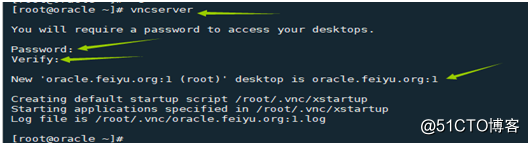
[root@oracle ~]# vim /root/.vnc/xstartup
gnome-session & set starting GNOME desktop (在最后增加这一行,表使用gnome界面,否则是xfce界面)
然后保存退出:x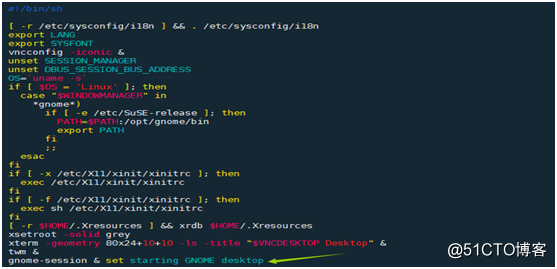
4、设置远程登录口令
[root@oracle ~]# vncpasswd
Password: 123456
Verifu: 123456
5、启动vncserver服务
(1)主服务器启动 service vncserver start
(2)启动多个界面(如果只要一界面,这步可省略)
[root@oracle ~]# vncserver :2 (启动root登录的第二个界面)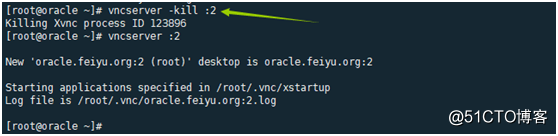
6、停止vncserver服务
service vncserver stop(停止start时候所启动的界面:1,其它另启的界面:2不停止)
vncserver -kill :1 (停止某个界面,要用kill命令来杀掉界面1的进程)
vncserver -kill :2 (停止某个界面,要用kill命令来杀掉界面2的进程)
注:通过 #service vncserver status 命令可以查看出有多少个进程pid号,表示启动了多少个界面。
7、让vncserver服务随机启动
默认状态下,vncserver服务不是开机自动启动,需要手工启动。
chkconfig --list vncserver
chkconfig vncserver on
保存后,重启测试。
8、客户端登录vncserver服务
(1)先安装vncviewer来远程登录,
(2)然后在地址栏输入“主机地址:1”(即主机IP加界面号的方式)
确定后输入登录口令。