安卓的布局优化方式目前有三种:使用<Include>标签、使用<ViewStub>标签、使用<merge />
★布局重用<include>标签:
1)使用include标签进行布局复用,这种方式在我实际开发中是用处最普遍的。
2)使用<include />标签可以使用单独的layout属性,这个也是必须用的,我觉得使用起来非常方便。
上个小图:

★需要时使用<ViewStub />
在开发应用程序的时候,经常会遇到这样的情况,会在运行时动态根据条件来决定显示哪个View或某个布局。那么最通常的想法就是把可能用到的View都写在上面,先把它们的可见性都设为View.GONE,然后在代码中动态的更改它的可见性。这样的做法的优点是逻辑简单而且控制起来比较灵活。但是它的缺点就是,耗费资源。虽然把View的初始可见View.GONE但是在Inflate布局的时候View仍然会被Inflate,也就是说仍然会创建对象,会被实例化,会被设置属性。也就是说,会耗费内存等资源。
推荐的做法是使用Android.view.ViewStub,ViewStub是一个轻量级的View,它一个看不见的,不占布局位置,占用资源非常小的控件。可以为ViewStub指定一个布局,在Inflate布局的时候,只有ViewStub会被初始化,然后当ViewStub被设置为可见的时候,或是调用了ViewStub.inflate()的时候,ViewStub所向的布局就会被Inflate和实例化,然后ViewStub的布局属性都会传给它所指向的布局。这样,就可以使用ViewStub来方便的在运行时,要还是不要显示某个布局。
但ViewStub也不是万能的,下面总结下ViewStub能做的事儿和什么时候该用ViewStub,什么时候该用可见性的控制。
首先来说说ViewStub的一些特点:
1. ViewStub只能Inflate一次,之后ViewStub对象会被置为空。按句话说,某个被ViewStub指定的布局被Inflate后,就不会够再通过ViewStub来控制它了。
2. ViewStub只能用来Inflate一个布局文件,而不是某个具体的View,当然也可以把View写在某个布局文件中。
基于以上的特点,那么可以考虑使用ViewStub的情况有:
1. 在程序的运行期间,某个布局在Inflate后,就不会有变化,除非重新启动。
因为ViewStub只能Inflate一次,之后会被置空,所以无法指望后面接着使用ViewStub来控制布局。所以当需要在运行时不止一次的显示和隐藏某个布局,那么ViewStub是做不到的。这时就只能使用View的可见性来控制了。
2. 想要控制显示与隐藏的是一个布局文件,而非某个View。
因为设置给ViewStub的只能是某个布局文件的Id,所以无法让它来控制某个View。
所以,如果想要控制某个View(如Button或TextView)的显示与隐藏,或者想要在运行时不断的显示与隐藏某个布局或View,只能使用View的可见性来控制。
下面看代码:
activity_main.xml
<?xml version="1.0" encoding="utf-8"?>
<LinearLayout
xmlns:android="http://schemas.android.com/apk/res/android"
xmlns:tools="http://schemas.android.com/tools"
android:layout_width="match_parent"
android:layout_height="match_parent"
android:orientation="vertical"
tools:context="com.example.nanchen.layoutdemo.MainActivity">
<include android:layout_height="wrap_content"
android:layout_width="wrap_content"
layout="@layout/menu_layout"/>
<ViewStub
android:layout_width="wrap_content"
android:layout_height="wrap_content"
android:layout_marginLeft="20dip"
android:layout_marginRight="20dip"
android:layout_marginTop="10dip"
android:id="@+id/viewstub_demo_text"
android:layout="@layout/viewstub_demo_text_layout"/>
<ViewStub
android:id="@+id/viewstub_demo_image"
android:layout_width="wrap_content"
android:layout_height="wrap_content"
android:layout_marginLeft="5dip"
android:layout_marginRight="5dip"
android:layout="@layout/viewstub_demo_image_layout"/>
</LinearLayout>
viewstub_demo_image_layout
<?xml version="1.0" encoding="utf-8"?>
<LinearLayout xmlns:android="http://schemas.android.com/apk/res/android"
android:orientation="vertical"
android:layout_width="match_parent"
android:layout_height="match_parent">
<ImageView
android:id="@+id/viewstub_demo_imageview"
android:layout_width="wrap_content"
android:layout_height="wrap_content"/>
</LinearLayout>
viewstub_demo_text_layout
<?xml version="1.0" encoding="utf-8"?>
<LinearLayout xmlns:android="http://schemas.android.com/apk/res/android"
android:orientation="vertical"
android:layout_width="match_parent"
android:layout_height="match_parent">
<TextView
android:id="@+id/viewstub_demo_textview"
android:layout_width="match_parent"
android:layout_height="wrap_content"
android:background="#aa664411"
android:textSize="16sp"/>
</LinearLayout>
package com.example.nanchen.layoutdemo;
import android.os.Bundle;
import android.support.v7.app.AppCompatActivity;
import android.view.ViewStub;
import android.widget.ImageView;
public class MainActivity extends AppCompatActivity {
@Override
protected void onCreate(Bundle savedInstanceState) {
super.onCreate(savedInstanceState);
setContentView(R.layout.activity_main);
// ViewStub stub = (ViewStub) findViewById(R.id.viewstub_demo_text);
// stub.inflate();
// TextView text = (TextView) findViewById(R.id.viewstub_demo_textview);
// text.setText("布局优化之ViewStub标签");
ViewStub stub = (ViewStub) findViewById(R.id.viewstub_demo_image);
stub.inflate();
ImageView image = (ImageView) findViewById(R.id.viewstub_demo_imageview);
image.setImageResource(R.mipmap.ic_launcher);
}
}
运行图:

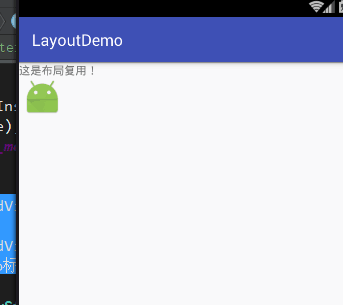
使用的时候的注意事项:
1、某些布局属性要加在ViewStub而不是实际的布局上面,才会起作用,比如上面用的android:layout_margin*系列属性,如果加在TextView上面,则不会起作用,需要放在它的ViewStub上面才会起作用。而ViewStub的属性在inflate()后会都传给相应的布局。
2、 VIewStub中不能嵌套merge标签。
3、 ViewStub只能用来Inflate一个布局文件,而不是某个具体的View,当然也可以把View写在某个布局文件中。如果想操作一个具体的view,还是使用visibility属性吧。
★对于减少视图层次<merge />标签我了解较少,待以后清楚些了再来诉说。