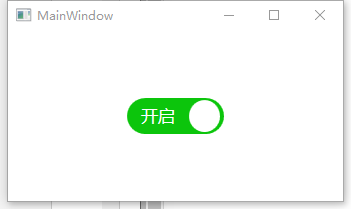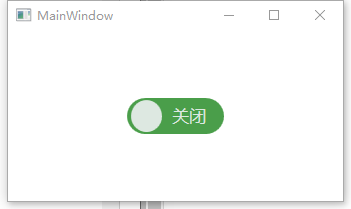此项目源码:https://github.com/lizhiqiang0204/WpfCustomControlLibrary1
首先创建自定义控件库项目

项目名称命名为:WpfCustomControlLibrary
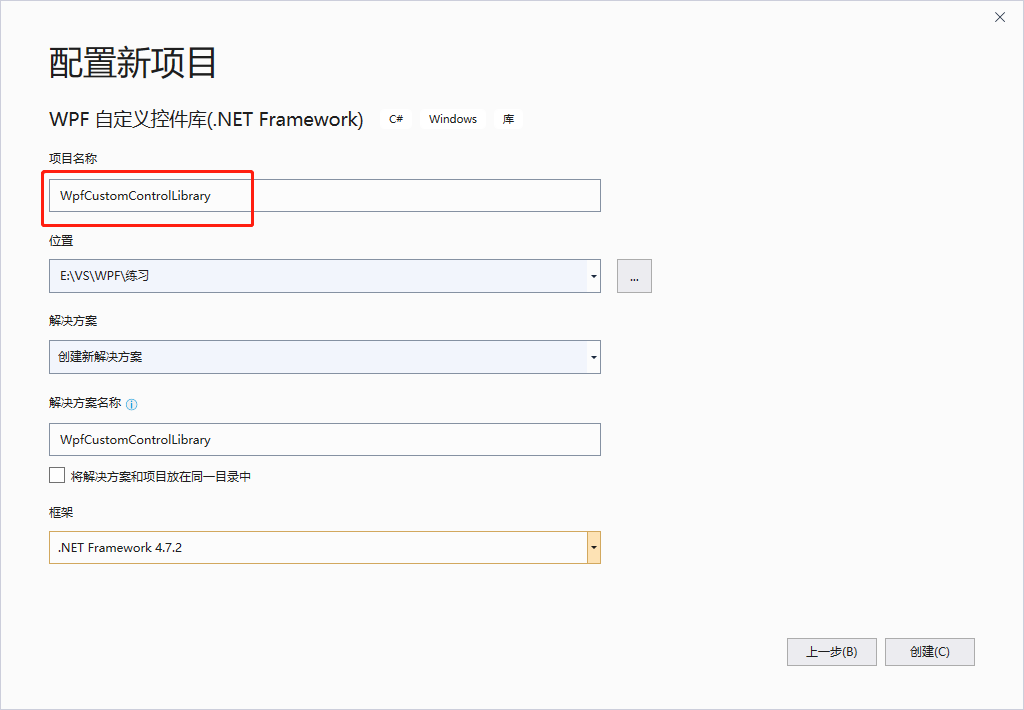
在CustomControl1.cs文件中添加新控件类BulletCheckBox
/// <summary> /// BulletCheckBox.xaml 的交互逻辑 /// </summary> public class BulletCheckBox : CheckBox { public static readonly DependencyProperty TextProperty = DependencyProperty.Register( "Text", typeof(string), typeof(BulletCheckBox), new PropertyMetadata("Off")); /// <summary> /// 默认文本(未选中) /// </summary> public string Text { get { return (string)GetValue(TextProperty); } set { SetValue(TextProperty, value); } } public static readonly DependencyProperty CheckedTextProperty = DependencyProperty.Register( "CheckedText", typeof(string), typeof(BulletCheckBox), new PropertyMetadata("On")); /// <summary> /// 选中状态文本 /// </summary> public string CheckedText { get { return (string)GetValue(CheckedTextProperty); } set { SetValue(CheckedTextProperty, value); } } public static readonly DependencyProperty CheckedForegroundProperty = DependencyProperty.Register("CheckedForeground", typeof(Brush), typeof(BulletCheckBox), new PropertyMetadata(Brushes.WhiteSmoke)); /// <summary> /// 选中状态前景样式 /// </summary> public Brush CheckedForeground { get { return (Brush)GetValue(CheckedForegroundProperty); } set { SetValue(CheckedForegroundProperty, value); } } public static readonly DependencyProperty CheckedBackgroundProperty = DependencyProperty.Register("CheckedBackground", typeof(Brush), typeof(BulletCheckBox), new PropertyMetadata(Brushes.LimeGreen)); /// <summary> /// 选中状态背景色 /// </summary> public Brush CheckedBackground { get { return (Brush)GetValue(CheckedBackgroundProperty); } set { SetValue(CheckedBackgroundProperty, value); } } static BulletCheckBox() { DefaultStyleKeyProperty.OverrideMetadata(typeof(BulletCheckBox), new FrameworkPropertyMetadata(typeof(BulletCheckBox))); } }
为BulletCheckBox这个控件增加样式
<Style TargetType="{x:Type local:BulletCheckBox}"> <Setter Property="Background" Value="#FF4A9E4A"></Setter> <Setter Property="Foreground" Value="#DDE8E1"></Setter> <Setter Property="CheckedForeground" Value="White"></Setter> <Setter Property="CheckedBackground" Value="#FF0CC50C"></Setter> <Setter Property="FontSize" Value="13"></Setter> <Setter Property="Cursor" Value="Hand"></Setter> <Setter Property="Width" Value="750"></Setter> <Setter Property="Height" Value="280"></Setter> <Setter Property="Margin" Value="1"></Setter> <Setter Property="Template"> <Setter.Value> <!--控件模板--> <ControlTemplate TargetType="{x:Type local:BulletCheckBox}"> <Viewbox Stretch="Uniform" VerticalAlignment="Center" HorizontalAlignment="Center"> <Border x:Name="border" Width="75" Height="28" Background="{TemplateBinding Background}" SnapsToDevicePixels="True" Margin="{TemplateBinding Margin}" CornerRadius="14"> <StackPanel Orientation="Horizontal"> <!--状态球--> <Border x:Name="state" Width="24" Height="24" Margin="3,2,1,2" CornerRadius="12" SnapsToDevicePixels="True" Background="{TemplateBinding Foreground}"> <Border.RenderTransform> <TranslateTransform x:Name="transState" X="0"></TranslateTransform> </Border.RenderTransform> </Border> <!--文本框--> <TextBlock Width="40" Foreground="{TemplateBinding Foreground}" x:Name="txt" Text="{TemplateBinding Text}" VerticalAlignment="Center" TextAlignment="Center"> <TextBlock.RenderTransform> <TranslateTransform x:Name="transTxt" X="0"></TranslateTransform> </TextBlock.RenderTransform> </TextBlock> </StackPanel> </Border> </Viewbox> <!--触发器:设置选中状态符号--> <ControlTemplate.Triggers> <Trigger Property="IsChecked" Value="True"> <Setter Property="Text" Value="{Binding RelativeSource={RelativeSource Mode=TemplatedParent}, Path=CheckedText}" TargetName="txt"/> <Setter Property="Background" Value="{Binding RelativeSource={RelativeSource Mode=TemplatedParent}, Path=CheckedForeground}" TargetName="state"/> <Setter Property="Foreground" Value="{Binding RelativeSource={RelativeSource Mode=TemplatedParent}, Path=CheckedForeground}" TargetName="txt"/> <Setter Property="Background" Value="{Binding RelativeSource={RelativeSource Mode=TemplatedParent}, Path=CheckedBackground}" TargetName="border"/> <Trigger.EnterActions> <BeginStoryboard> <Storyboard> <DoubleAnimation Storyboard.TargetName="transState" Storyboard.TargetProperty="X" To="45" Duration="0:0:0.2" /> <DoubleAnimation Storyboard.TargetName="transTxt" Storyboard.TargetProperty="X" To="-24" Duration="0:0:0.2" /> </Storyboard> </BeginStoryboard> </Trigger.EnterActions> <Trigger.ExitActions> <BeginStoryboard> <Storyboard> <DoubleAnimation Storyboard.TargetName="transState" Storyboard.TargetProperty="X" To="0" Duration="0:0:0.2" /> <DoubleAnimation Storyboard.TargetName="transTxt" Storyboard.TargetProperty="X" To="0" Duration="0:0:0.2" /> </Storyboard> </BeginStoryboard> </Trigger.ExitActions> </Trigger> <Trigger Property="IsEnabled" Value="false"> <Setter Property="Opacity" Value="{StaticResource DisableOpacity}" TargetName="border"/> </Trigger> </ControlTemplate.Triggers> </ControlTemplate> </Setter.Value> </Setter> </Style>
编译项目得到DLL控件库文件

自定义控件库生成完后,就可以创建WPF应用程序来调用它了,右击解决方案->添加->新建项目->WPF应用
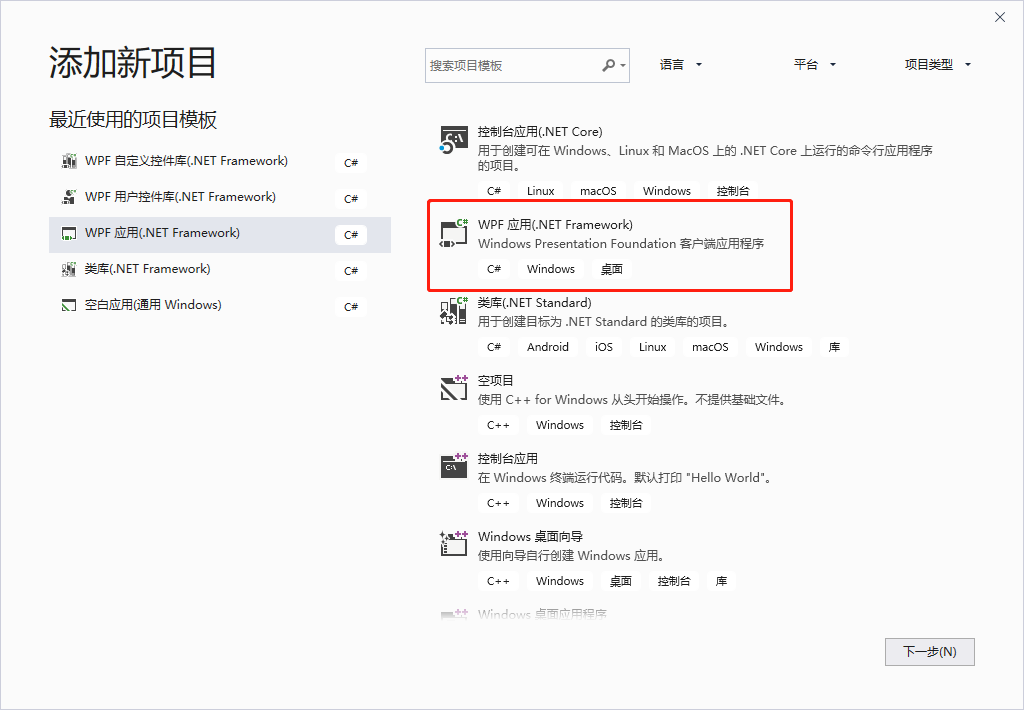
右击WpfApp1项目设为启动项目,右击该项目下的引用,添加引用

从浏览中找到我们刚才生成的DLL控件库文件
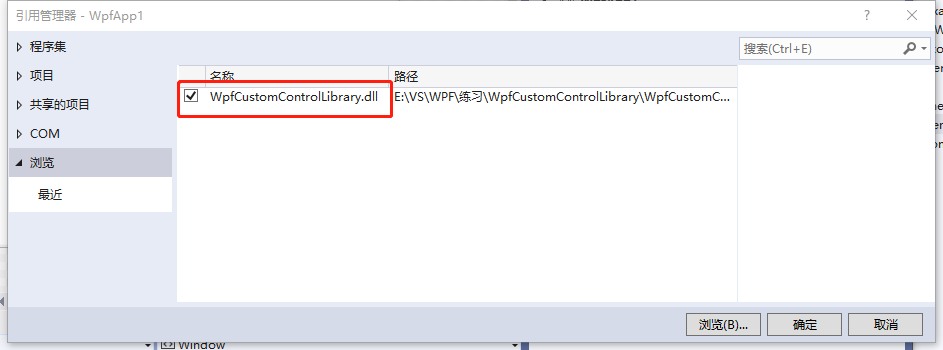
此时展开引用就可以看到刚才生成的控件库已经加载进来了
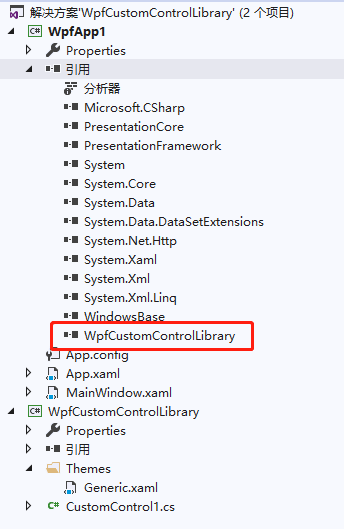
打开MainWindow.xaml,添加引用xmlns:MyNamespace="clr-namespace:WpfCustomControlLibrary;assembly=WpfCustomControlLibrary"
这句引用是在CustomControl1.cs文件中复制而来的,其中xmlns:MyNamespace是可以更改的
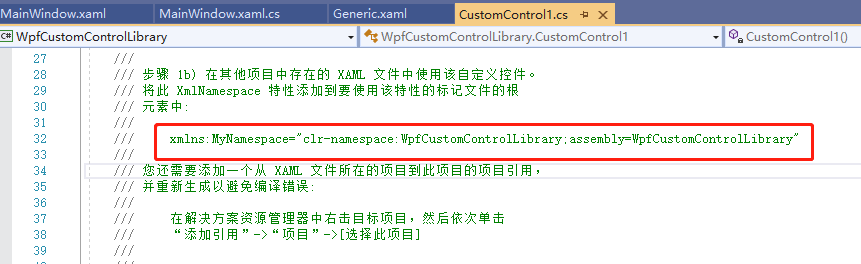
后台文件不用改动,整个MainWindow.xaml文件如下:
<Window x:Class="WpfApp1.MainWindow" xmlns="http://schemas.microsoft.com/winfx/2006/xaml/presentation" xmlns:x="http://schemas.microsoft.com/winfx/2006/xaml" xmlns:d="http://schemas.microsoft.com/expression/blend/2008" xmlns:mc="http://schemas.openxmlformats.org/markup-compatibility/2006" xmlns:MyNamespace="clr-namespace:WpfCustomControlLibrary;assembly=WpfCustomControlLibrary" xmlns:local="clr-namespace:WpfApp1" mc:Ignorable="d" Title="MainWindow" Height="450" Width="800"> <Grid> <MyNamespace:BulletCheckBox Text="关闭" CheckedText="开启" IsChecked="True" Width="100" Height="100" /> </Grid> </Window>
最后运行程序: