一. 实现的效果类似微博的截图分享
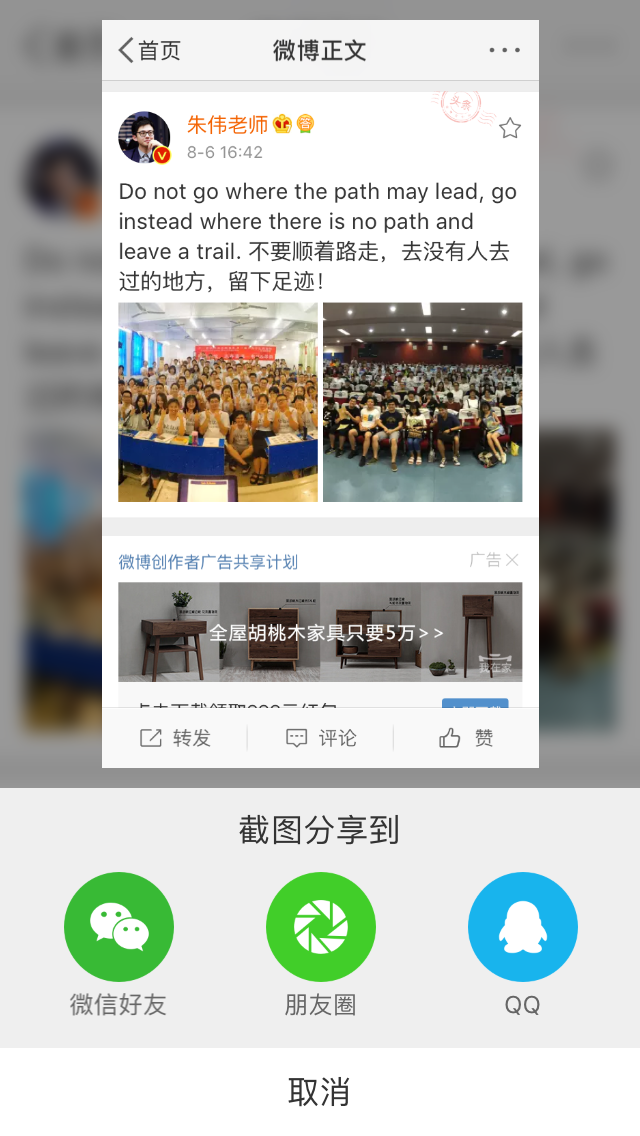
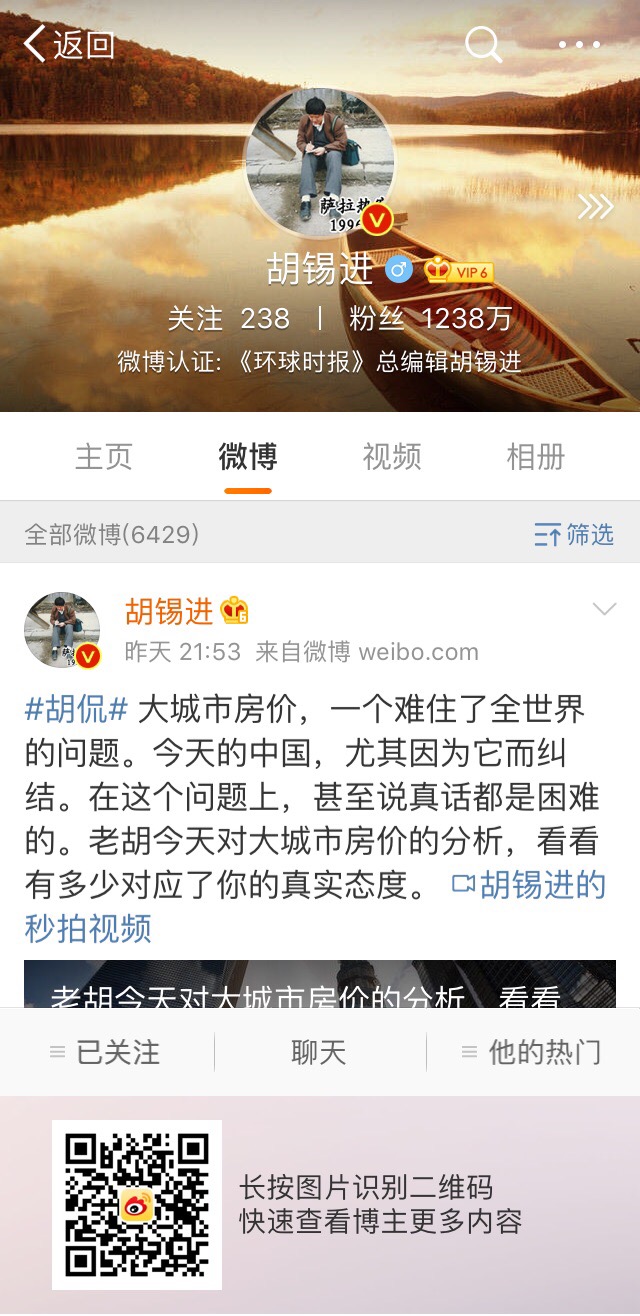
不仅截图分享的时候还进行图片的修改,增加自己的二维码
二.实现方式
苹果在ios7之后提供了一个新的通知类型:UIApplicationUserDidTakeScreenshotNotification,
这个通知会告知注册了此通知的对象已经发生了截屏事件,然后我们就可以在这个事件中实现自己的逻辑
1.注册通知
- (void)viewDidLoad { [super viewDidLoad]; //注册用户的截屏操作通知 [[NSNotificationCenter defaultCenter] addObserver:self selector:@selector(userDidTakeScreenshot:) name:UIApplicationUserDidTakeScreenshotNotification object:nil]; }
2.接收通知 (获取截图并修改的图片,并展示,展示UI,可以自己修改)
//截屏响应 - (void)userDidTakeScreenshot:(NSNotification *)notification { NSLog(@"检测到截屏"); //人为截屏, 模拟用户截屏行为, 获取所截图片 _testImg = [self imageWithScreenshot]; // //添加显示 UIImageView *imgvPhoto = [[UIImageView alloc]initWithImage:_testImg]; imgvPhoto.frame = CGRectMake(0, WIN_HEIGHT/2, WIN_WIDTH/2, WIN_HEIGHT/2); imgvPhoto.backgroundColor = [UIColor orangeColor]; imgvPhoto.userInteractionEnabled = YES; //添加边框 CALayer * layer = [imgvPhoto layer]; layer.borderColor = [[UIColor whiteColor] CGColor]; layer.borderWidth = 5.0f; //添加四个边阴影 imgvPhoto.layer.shadowColor = [UIColor blackColor].CGColor; imgvPhoto.layer.shadowOffset = CGSizeMake(0, 0); imgvPhoto.layer.shadowOpacity = 0.5; imgvPhoto.layer.shadowRadius = 10.0; //添加两个边阴影 imgvPhoto.layer.shadowColor = [UIColor blackColor].CGColor; imgvPhoto.layer.shadowOffset = CGSizeMake(4, 4); imgvPhoto.layer.shadowOpacity = 0.5; imgvPhoto.layer.shadowRadius = 2.0; [self.view addSubview:imgvPhoto]; // 添加手势 UITapGestureRecognizer *tap = [[UITapGestureRecognizer alloc]initWithTarget:self action:@selector(tapImgView:)]; [imgvPhoto addGestureRecognizer:tap]; }
3. 截图并修改图片
/** * 截取当前屏幕 并修改 * * @return NSData * */ - (UIImage *)imageWithScreenshot { CGSize imageSize = CGSizeZero; UIInterfaceOrientation orientation = [UIApplication sharedApplication].statusBarOrientation; if (UIInterfaceOrientationIsPortrait(orientation)) imageSize = [UIScreen mainScreen].bounds.size; else imageSize = CGSizeMake([UIScreen mainScreen].bounds.size.height, [UIScreen mainScreen].bounds.size.width); UIGraphicsBeginImageContextWithOptions(imageSize, NO, 0); CGContextRef context = UIGraphicsGetCurrentContext(); for (UIWindow *window in [[UIApplication sharedApplication] windows]) { CGContextSaveGState(context); CGContextTranslateCTM(context, window.center.x, window.center.y); CGContextConcatCTM(context, window.transform); CGContextTranslateCTM(context, -window.bounds.size.width * window.layer.anchorPoint.x, -window.bounds.size.height * window.layer.anchorPoint.y); if (orientation == UIInterfaceOrientationLandscapeLeft) { CGContextRotateCTM(context, M_PI_2); CGContextTranslateCTM(context, 0, -imageSize.width); }else if (orientation == UIInterfaceOrientationLandscapeRight) { CGContextRotateCTM(context, -M_PI_2); CGContextTranslateCTM(context, -imageSize.height, 0); } else if (orientation == UIInterfaceOrientationPortraitUpsideDown) { CGContextRotateCTM(context, M_PI); CGContextTranslateCTM(context, -imageSize.width, -imageSize.height); } if ([window respondsToSelector:@selector(drawViewHierarchyInRect:afterScreenUpdates:)]) { [window drawViewHierarchyInRect:window.bounds afterScreenUpdates:YES]; } else { [window.layer renderInContext:context]; } CGContextRestoreGState(context); } UIImage *image = UIGraphicsGetImageFromCurrentImageContext(); UIGraphicsEndImageContext(); // 修改图片 NSData *imageData = UIImagePNGRepresentation(image); UIImage *LastImage = [UIImage imageWithData:imageData]; UIImage *img = [UIImage imageNamed:@"ico_nursery.png"]; CGImageRef imgRef = img.CGImage; CGFloat w = CGImageGetWidth(imgRef); CGFloat h = CGImageGetHeight(imgRef); //以1.png的图大小为底图 UIImage *img1 = LastImage; CGImageRef imgRef1 = img1.CGImage; CGFloat w1 = CGImageGetWidth(imgRef1); CGFloat h1 = CGImageGetHeight(imgRef1); //以1.png的图大小为画布创建上下文 UIGraphicsBeginImageContext(CGSizeMake(w1, h1 + 100)); [img1 drawInRect:CGRectMake(0, 0, w1, h1)];//先把1.png 画到上下文中 [img drawInRect:CGRectMake(10, h1 + 10, 80, 80)];//再把小图放在上下文中 UIImage *resultImg = UIGraphicsGetImageFromCurrentImageContext();//从当前上下文中获得最终图片 UIGraphicsEndImageContext();//关闭上下文 return resultImg; }
4.根据添加的事件进行分享 分享自己也可封装
// 点击图片改变imageView位置,打印图片信息 分享自己也可封装 - (void)tapImgView: (UITapGestureRecognizer *)tap { NSLog(@"点击了图片..."); // 微信 [MyAPIClient mobEvent:@"wechat"]; // [Helper shareImageName:_testImg type:SSDKPlatformSubTypeWechatSession];// 微信好友 [Helper shareImageName:_testImg type:SSDKPlatformSubTypeWechatTimeline];// 微信朋友圈 // QQ // [MyAPIClient mobEvent:@"QQ"]; // [Helper shareImageName:_testImg type:SSDKPlatformTypeQQ];// QQ }
5. 移除通知
- (void)dealloc { [[NSNotificationCenter defaultCenter]removeObserver:self]; }
这样就可以了.展示一下测试
自身截图
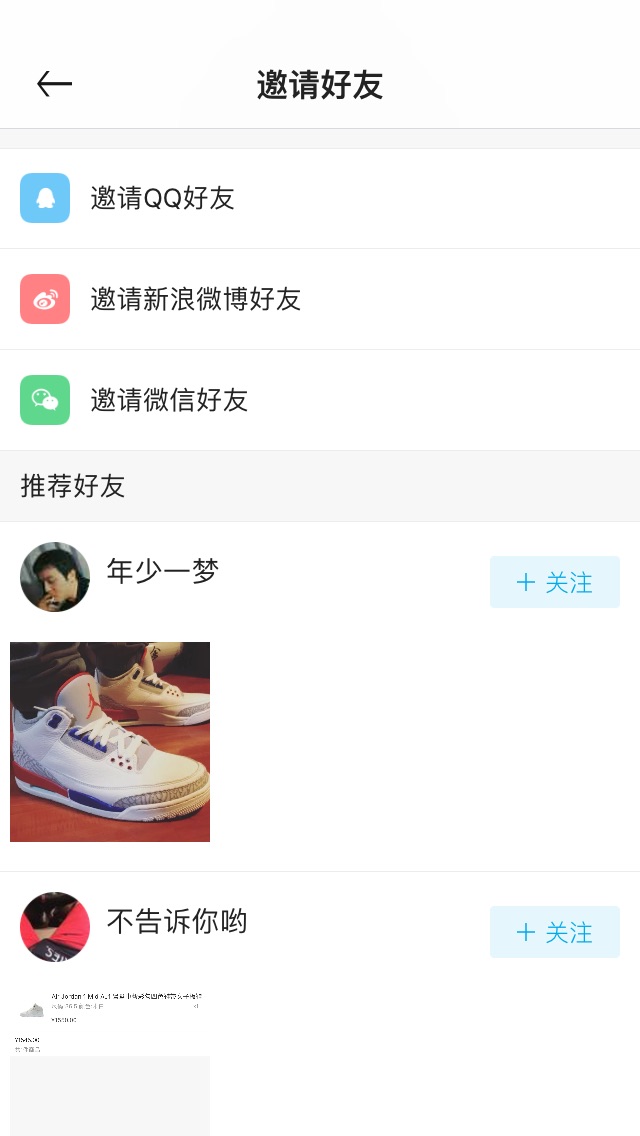
截图修改分享图

ok,结束,需要补充的,欢迎大家留言讨论!