前言:以下内容均为学习慕课网高级实战课程的实践爬坑笔记。
项目github地址:https://github.com/66Web/ljq_vue_music,欢迎Star。
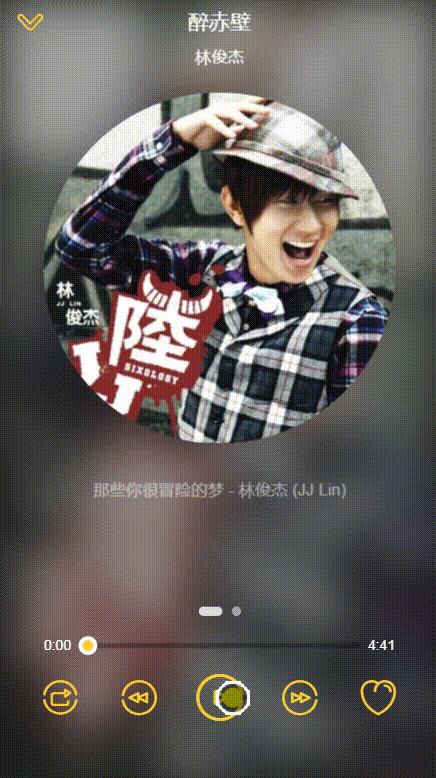 |
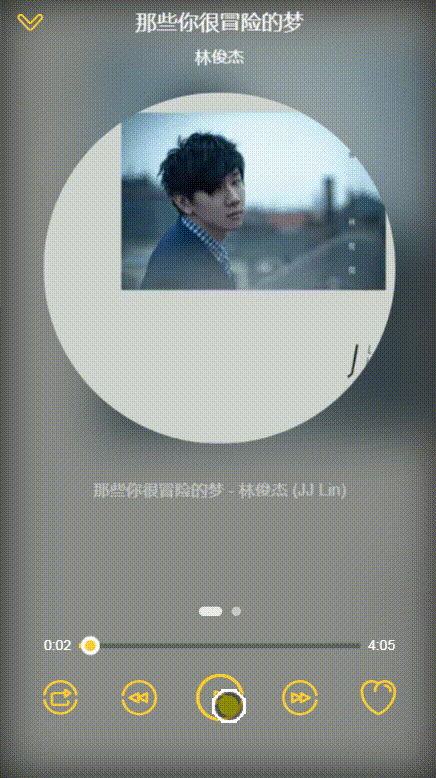 |
| 播放暂停 | 前进后退 |
| 一、播放器Vuex数据设计 |
- 需求: 播放器可以通过歌手详情列表、歌单详情列表、排行榜、搜索结果多种组件打开,因此播放器数据一定是全局的
- state.js目录下:定义数据
import {playMode} from '@/common/js/config' const state = { singer: {}, playing: false, //播放状态 fullScreen: false, //播放器展开方式:全屏或收起 playlist: [], //播放列表(随机模式下与顺序列表不同) sequenceList: [], //顺序播放列表 mode: playMode.sequence, //播放模式: 顺序、循环、随机 currentIndex: -1 //当前播放歌曲的index(当前播放歌曲为playlist[index]) } - common->js目录下:创建config.js配置项目相关
//播放器播放模式: 顺序、循环、随机 export const playMode = { sequence: 0, loop: 1, random: 2 }
- getter.js目录下:数据映射(类似于计算属性)
export const playing = state => state.playing export const fullScreen = state => state.fullScreen export const playlist = state => state.playlist export const sequenceList = state => state.sequenceList export const mode = state => state.mode export const currentIndex = state => state.currentIndex export const currentSong = (state) => { return state.playlist[state.currentIndex] || {} }组件中可以通过mapgetters拿到这些数据
- mutaion-type.js目录下:定义事件类型字符串常量
export const SET_PLAYING_STATE = 'SET_PLAYING_STATE' export const SET_FULL_SCREEN = 'SET_FULL_SCREEN' export const SET_PLAYLIST = 'SET_PLAYLIST' export const SET_SEQUENCE_LIST = 'SET_SEQUENCE_LIST' export const SET_PLAY_MODE = 'SET_PLAY_MODE' export const SET_CURRENT_INDEX = 'SET_CURRENT_INDEX'mutation中都是动作,前缀加SET、UPDATE等
- mutaion.js目录下:操作state
const mutations = { [types.SET_SINGER](state, singer){ state.singer = singer }, [types.SET_PLAYING_STATE](state, flag){ state.playing = flag }, [types.SET_FULL_SCREEN](state, flag){ state.fullScreen = flag }, [types.SET_PLAYLIST](state, list){ state.playlist = list }, [types.SET_SEQUENCE_LIST](state, list){ state.sequenceList = list }, [types.SET_PLAY_MODE](state, mode){ state.mode = mode }, [types.SET_CURRENT_INDEX](state, index){ state.currentIndex = index } }
| 二、播放器Vuex的相关应用 |
- components->player目录下:创建player.vue
- 基础DOM:
<div class="normal-player"> 播放器 </div> <div class="mini-player"></div>
- App.vue中应用player组件:因为它不是任何一个路由相关组件,而是应用相关播放器,切换路由不会影响播放器的播放
<player></player>
- player.vue中获取数据:控制播放器的显示隐藏
import {mapGetters} from 'vuex' computed: { ...mapGetters([ 'fullScreen', 'playlist' ]) }通过v-show判断播放列表有内容时,显示播放器,依据fullScreen控制显示不同的播放器
<div class="player" v-show="playlist.length"> <div class="normal-player" v-show="fullScreen"> 播放器 </div> <div class="mini-player" v-show="!fullScreen"></div> </div> - song-list.vue中添加点击播放事件:基础组件不写业务逻辑,只派发事件并传递相关数据
@click="selectItem(song, index)selectItem(item, index){ this.$emit('select', item, index) }子组件行为,只依赖本身相关,不依赖外部调用组件的需求,传出的数据可以不都使用
- music-list.vue中监听select事件
<song-list :songs="songs" @select="selectItem"></song-list>
- 设置数据,提交mutations:需要在一个动作中多次修改mutations,在actions.js中封装
import * as types from './mutation-types' export const selectPlay = function ({commit, state}, {list, index}) { //commit方法提交mutation commit(types.SET_SEQUENCE_LIST, list) commit(types.SET_PLAYLIST, list) commit(types.SET_CURRENT_INDEX, index) commit(types.SET_FULL_SCREEN, true) commit(types.SET_PLAYING_STATE, true) } - music-list.vue中代理actions,并在methods中调用:
import {mapActions} from 'vuex' selectItem(item, index){ this.selectPlay({ list: this.songs, index }) } ...mapActions([ 'selectPlay' ])
| 三、播放器基础样式及歌曲数据的应用 |
- 通过mapGetter获取到currentSong数据填入到DOM中:点击切换播放器展开收起,需要修改fullScreen
import {mapGetters, mapMutations} from 'vuex' methods: { back() { //错误做法: this.fullScreen = false //正确做法: 通过mapMutations写入 this.setFullScreen(false) }, open() { this.setFullScreen(true) }, ...mapMutations({ setFullScreen: 'SET_FULL_SCREEN' }) }
| 四、播放器展开收起动画 |
- 需求:normal-player背景图片渐隐渐现,展开时头部标题从顶部下落,底部按钮从底部回弹,收起时相反
- 实现:动画使用<transition>,回弹效果使用贝塞尔曲线
- normal-player设置动画<transition name="normal">
&.normal-enter-active, &.normal-leave-active transition: all 0.4s .top, .bottom transition: all 0.4s cubic-bezier(0.86, 0.18, 0.82, 1.32) &.normal-enter, &.normal-leave-to opacity: 0 .top transform: translate3d(0, -100px, 0) .bottom transform: translate3d(0, 100px, 0) - mini-player设置动画<transition name="mini">
&.mini-enter-active, &.mini-leave-active transition: all 0.4s &.mini-enter, &.mini-leave-to opacity: 0
- 需求:展开时,mini-player的专辑图片从原始位置飞入CD图片位置,同时有一个放大缩小效果, 对应顶部和底部的回弹;收起时,normal-player的CD图片从原始位置直接落入mini-player的专辑图片位置
- 实现:Vue提供了javascript事件钩子,在相关的钩子中定义CSS3动画即可
- 利用第三方库:create-keyframe-animation 使用js编写CSS3动画
- github地址:https://github.com/HenrikJoreteg/create-keyframe-animation
- 安装:
npm install create-keyframe-animation --save - 引入:
import animations from 'create-keyframe-animation'<transition name="normal" @enter="enter" @after-enter="afterEnter" @leave="leave" @after-leave="afterLeave"> - methods中封装函数_getPosAndScale获取初始位置及缩放尺寸: (计算以中心点为准)
_getPosAndScale(){ const targetWidth = 40 //mini-player icon宽度 const width = window.innerWidth * 0.8 //cd-wrapper宽度 const paddingLeft = 40 const paddingTop = 80 const paddingBottom = 30 //mini-player icon中心距底部位置 const scale = targetWidth / width const x = -(window.innerWidth / 2 - paddingLeft) //X轴方向移动的距离 const y = window.innerHeight - paddingTop - width / 2 - paddingBottom return { x, y, scale } } - 给cd-wrapper添加引用:
<div class="cd-wrapper" ref="cdWrapper"> - 定义事件钩子方法:
//事件钩子:创建CSS3动画 enter(el, done){ const {x, y, scale} = this._getPosAndScale() let animation = { 0: { transform: `translate3d(${x}px, ${y}px, 0) scale(${scale})` }, 60: { transform: `translate3d(0, 0, 0) scale(1.1)` }, 100: { transform: `translate3d(0, 0, 0) scale(1)` } } animations.registerAnimation({ name: 'move', animation, presets: { duration: 400, easing: 'linear' } }) animations.runAnimation(this.$refs.cdWrapper, 'move', done) }, afterEnter() { animations.unregisterAnimation('move') this.$refs.cdWrapper.style.animation = '' }, leave(el, done){ this.$refs.cdWrapper.style.transition = 'all 0.4s' const {x, y, scale} = this._getPosAndScale() this.$refs.cdWrapper.style[transform] = `translate3d(${x}px, ${y}px, 0) scale(${scale})` this.$refs.cdWrapper.addEventListener('transitionend', done) }, afterLeave(){ this.$refs.cdWrapper.style.transition = '' this.$refs.cdWrapper.style[transform] = '' } - transform属性使用prefix自动添加前缀:
import {prefixStyle} from '@/common/js/dom' const transform = prefixStyle('transform')
| 五、播放器歌曲播放功能实现--H5 audio |
- 添加H5 <audio>实现歌曲的播放
<audio :src="currentSong.url" ref="audio"></audio> - 在watch中监听currentSong的变化,播放歌曲
watch: { currentSong() { this.$nextTick(() => { //确保DOM已存在 this.$refs.audio.play() }) } } - 给按钮添加点击事件,控制播放暂停
<i class="icon-play" @click="togglePlaying"></i>
- 通过mapGetters获得playing播放状态
- 通过mapMutations定义setPlayingState方法修改mutation:
setPlayingState: 'SET_PLAYING_STATE' - 定义togglePlaying()修改mutation:传递!playing为payload参数
togglePlaying(){ this.setPlayingState(!this.playing) } - 在watch中监听playing的变化,执行播放器的播放或暂停:
playing(newPlaying){ const audio = this.$refs.audio this.$nextTick(() => { //确保DOM已存在 newPlaying ? audio.play() : audio.pause() }) } - 坑:调用audio标签的play()或pause(),都必须是在DOM audio已经存在的情况下,否则就会报错
- 解决: 在this.$nextTick(() => { })中调用
- 图标样式随播放暂停改变:动态绑定class属性playIcon,替换掉原原来的icon-play
<i :class="playIcon" @click="togglePlaying"></i>playIcon() { return this.playing ? 'icon-pause' : 'icon-play' } - CD 旋转动画效果
- 动态绑定class属性cdCls:
<div class="cd" :class="cdCls">cdCls() { return this.playing ? 'play' : 'pause' } - CSS样式:
&.play animation: rotate 20s linear infinite &.pause animation-play-state: paused @keyframes rotate 0% transform: rotate(0) 100% transform: rotate(360deg)
| 六、播放器歌曲前进后退功能实现 |
- 给按钮添加点击事件
<i class="icon-prev" @click="prev"></i> <i class="icon-next" @click="next"></i> -
通过mapGetters获得currentIndex当前歌曲index
- 通过mapMutations定义setCurrentIndex方法修改mutation
setCurrentIndex: 'SET_CURRENT_INDEX' - 定义prev()和next()修改mutation: 限制index边界
next() { let index = this.currentIndex + 1 if(index === this.playlist.length){ index = 0 } this.setCurrentIndex(index) }, prev() { let index = this.currentIndex - 1 if(index === -1){ index = this.playlist.length - 1 } this.setCurrentIndex(index) } - 坑:前进或后退后会自动开始播放,但播放按钮的样式没有改变
- 解决:添加判断,如果当前是暂停状态, 切换为播放
if(!this.playing){ this.togglePlaying() } - 坑:切换太快会出现报错:Uncaught (in promise) DOMException: The play() request was interrupted by a new load request
- 原因:切换太快audio 数据还没有加载好
- 解决:audio W3C文档中记录,audio有两个事件:
- 当歌曲地址请求到时,会派发canplay事件;
- 当没有请求到或请求错误时,会派发error事件
<audio :src="currentSong.url" ref="audio" @canplay="ready" @error="error"></audio>在data中维护一个标志位数据songReady,通过ready方法控制只有歌曲数据请求好后,才可以播放
data() { return { songReady: false } } ready() { this.songReady = true }在prev()、next()和togglePlaying中添加判断,当歌曲数据还没有请求好的时候,不播放
if(!this.songReady){ return }其中prev()和next()中歌曲发生改变了之后,重置songReady为false,便于下一次ready()
this.songReady = false
- 坑:当没有网络,或切换歌曲的url有问题时,songReady就一直为false,所有播放的逻辑就执行不了了
- 解决: error()中也使songReady为true,这样既可以保证播放功能的正常使用,也可以保证快速点击时不报错
- 优化: 给按钮添加disable的样式
<div class="icon i-left" :class="disableCls"> <div class="icon i-center" :class="disableCls"> <div class="icon i-right" :class="disableCls">disableCls() { return this.songReady ? '' : 'disable' }&.disable color: $color-theme-d
| 七、播放器时间获取 |
- data中维护currentTime当前播放时间:currentTime: 0 (audio的可读写属性)
- audio中监听时间更新事件:
@timeupdate="updateTime" - methods中定义updateTime()获取当前时间的时间戳,并封装format函数格式化:
//获取播放时间 updateTime(e) { this.currentTime = e.target.currentTime //时间戳 }, format(interval){ interval = interval | 0 //向下取整 const minute = interval / 60 | 0 const second = this._pad(interval % 60) return `${minute}:${second}` } - 坑:秒一开始显示个位只有一位数字,体验不好
- 解决:定义_pad()用0补位
_pad(num, n = 2){ //用0补位,补2位字符串长度 let len = num.toString().length while(len < n){ num = '0' + num len++ } return num } - 格式化后的数据填入DOM,显示当前播放时间和总时间:
<span class="time time-l">{{format(currentTime)}}</span> <span class="time time-r">{{format(currentSong.duration)}}</span>
| 八、播放器progress-bar进度条组件实现 |
- base->progress-bar目录下:创建progress-bar.vue
需求:进度条和小球随着播放时间的变化而变化
- 实现:
- 从父组件接收props参数:进度比percent(player.vue中通过计算属性得到)
- watch中监听percent,通过计算进度条总长度和偏移量,动态设置进度条的width和小球的transform
const progressBtnWidth = 16 //通过样式设置得到 props: { percent: { type: Number, default: 0 } }, watch: { percent(newPercent) { if(newPercent >= 0){ const barWidth = this.$refs.progressBar.clientWidth - progressBtnWidth const offsetWidth = newPercent * barWidth this.$refs.progress.style.width = `${offsetWidth}px` //进度条偏移 this.$refs.progressBtn.style[transform] = `translate3d(${offsetWidth}px, 0, 0)` //小球偏移 } } }
需求:拖动进度条控制歌曲播放进度
- 实现:
- 监听touchstart、touchmove、touchend事件,阻止浏览器默认行为;
<div class="progress-btn-wrapper" ref="progressBtn" @touchstart.prevent="progressTouchStart" @touchmove.prevent="progressTouchMove" @touchend="progressTouchEnd"> - created()中创建touch空对象,用于挂载共享数据;
created(){ this.touch = {} } - methods中定义3个方法,通过计算拖动偏移量得到进度条总偏移量,并派发事件给父组件:
progressTouchStart(e) { this.touch.initiated = true //标志位 表示初始化 this.touch.startX = e.touches[0].pageX //当前拖动点X轴位置 this.touch.left = this.$refs.progress.clientWidth //当前进度条位置 }, progressTouchMove(e) { if(!this.touch.initiated){ return } const barWidth = this.$refs.progressBar.clientWidth - progressBtnWidth const deltaX = e.touches[0].pageX - this.touch.startX //拖动偏移量 const offsetWidth = Math.min(barWidth, Math.max(0, this.touch.left + deltaX)) this._offset(offsetWidth) }, progressTouchEnd() { this.touch.initiated = false this._triggerPercent() }, _triggerPercent(){ const barWidth = this.$refs.progressBar.clientWidth - progressBtnWidth const percent = this.$refs.progress.clientWidth / barWidth this.$emit('percentChange', percent) }, _offset(offsetWidth){ this.$refs.progress.style.width = `${offsetWidth}px` //进度条偏移 this.$refs.progressBtn.style[transform] = `translate3d(${offsetWidth}px, 0, 0)` //小球偏移 } - watch中添加条件设置拖动时,进度条不随歌曲当前进度而变化:
watch: { percent(newPercent) { if(newPercent >= 0 && !this.touch.initiated){ const barWidth = this.$refs.progressBar.clientWidth - progressBtnWidth const offsetWidth = newPercent * barWidth this._offset(offsetWidth) } } } - player.vue组件中监听percentChange事件,将改变后的播放时间写入currentTime,并设置改变后自动播放:
@percentChange="onProgressBarChange"onProgressBarChange(percent) { this.$refs.audio.currentTime = this.currentSong.duration * percent if(!this.playing){ this.togglePlaying() } }
需求:点击进度条任意位置,改变歌曲播放进度
- 实现:添加点击事件,通过react.left计算得到偏移量,设置进度条偏移,并派发事件改变歌曲播放时间
<div class="progress-bar" ref="progressBar" @click="progressClick">progressClick(e) { const rect = this.$refs.progressBar.getBoundingClientRect() const offsetWidth = e.pageX - rect.left this._offset(offsetWidth) this._triggerPercent() }
| 九、播放器progress-circle圆形进度条实现 -- SVG |
- base->progress-circle目录下:创建progress-circle.vue
- 使用SVG实现圆:
<div class="progress-circle"> <!-- viewBox 视口位置 与半径、宽高相关 stroke-dasharray 描边虚线 周长2πr stroke-dashoffset 描边偏移 未描边部分--> <svg :width="radius" :height="radius" viewBox="0 0 100 100" version="1.1" xmlns="http://www.w3.org/2000/svg"> <circle class="progress-backgroud" r="50" cx="50" cy="50" fill="transparent"/> <circle class="progress-bar" r="50" cx="50" cy="50" fill="transparent" :stroke-dasharray="dashArray" :stroke-dashoffset="dashOffset"/> </svg> <slot></slot> </div>
- 需要从父组件接收props参数:视口半径、当前歌曲进度百分比
props: { radius: { type: Number, default: 100 }, percent: { type: Number, default: 0 } }
- player.vue中使圆形进度条包裹mini-player的播放按钮,并传入半径和百分比:
<progress-circle :radius="radius" :percent="percent"><!-- radius: 32 --> <i :class="miniIcon" @click.stop.prevent="togglePlaying" class="icon-mini"></i> </progress-circle> - progress-circle.vue中维护数据dashArray,并使用computed计算出当前进度对应的偏移量:
data() { return { dashArray: Math.PI * 100 //圆周长 描边总长 } }, computed: { dashOffset() { return (1 - this.percent) * this.dashArray //描边偏移量 } }
注:项目来自慕课网