一、前言
国际化这个功能可能我们不常用,但是在有需要的地方还是必须要上的,今天我们就来看一下怎么在我们的web开发中配置国际化,让我们的网站可以根据语言来展示不同的形式。本文接续上一篇SpringBoot起飞系列-Web开发(五)来在此基础上进行国际化配置。
二、国际化配置
2.1 springboot中的自动配置
springboot已经自动配置好了管理国际化资源文件的组件:
@ConfigurationProperties(prefix = "spring.messages") public class MessageSourceAutoConfiguration { /** * Comma-separated list of basenames (essentially a fully-qualified classpath * location), each following the ResourceBundle convention with relaxed support for * slash based locations. If it doesn't contain a package qualifier (such as * "org.mypackage"), it will be resolved from the classpath root. */ private String basename = "messages"; //我们的配置文件可以直接放在类路径下叫messages.properties; @Bean public MessageSource messageSource() { ResourceBundleMessageSource messageSource = new ResourceBundleMessageSource(); if (StringUtils.hasText(this.basename)) { //设置国际化资源文件的基础名(去掉语言国家代码的) messageSource.setBasenames(StringUtils.commaDelimitedListToStringArray( StringUtils.trimAllWhitespace(this.basename))); } if (this.encoding != null) { messageSource.setDefaultEncoding(this.encoding.name()); } messageSource.setFallbackToSystemLocale(this.fallbackToSystemLocale); messageSource.setCacheSeconds(this.cacheSeconds); messageSource.setAlwaysUseMessageFormat(this.alwaysUseMessageFormat); return messageSource; }
从上边的源码我们可以看出,我们的国际化资源文件可以直接起名字为messages.properties,springboot就会自动识别,其实相当于在配置文件中添加了一个spring.messages.basename=messages,如果我们指定一个xxx.properties作为国际化文件,那么我们就指定
spring.messages.basename=xxx就可以了,springboot会自动的找到以xxx开头的properties,根据语言和国家代码,找到相应的xxx_zh_CN.properties(中文_中国)、xxx_en_US.properties(英文_美国)来选择其中的资源值作为当前页面中所要渲染的值。
2.2 添加资源文件
我们新建一个名称为i18n的文件夹,在里边添加3个配置文件,分别是login.properties(默认无语言选择时的配置),login_zh_CN.properties(中文语言配置),login_en_US.properties(英文语言配置),默认的格式为:文件名_区域_语言.properties;当我们这样命名生成文件后,IDEA也会帮我们识别这是个国际化配置包,自动转换成如下的模式,上边附带一个Resource Bundle 'login'的文件夹,右键在这个文件夹上点击,就可以方便的添加其他语言的配置:
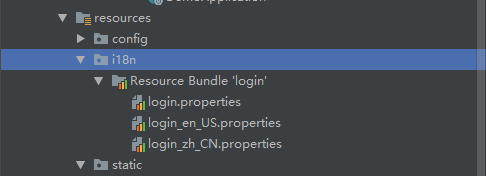
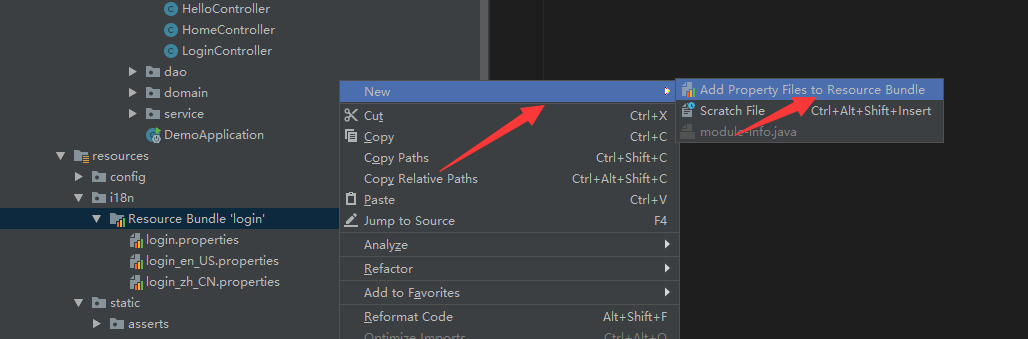
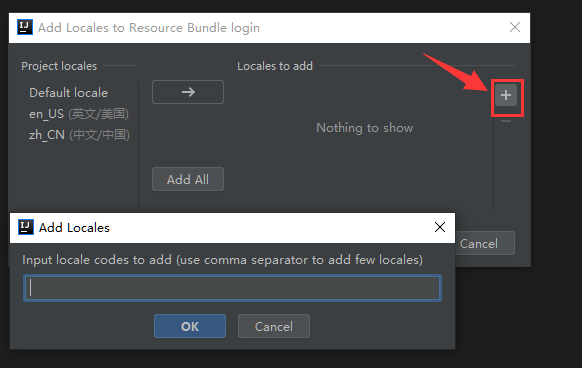
分别在三个配置文件中写入配置:
login.properties:
login.btn=登陆~ login.password=密码~ login.remember=记住我~ login.tip=请登陆~ login.username=用户名~
login_zh_CN.properties:
login.tip=请登录 login.username=用户名 login.password=密码 login.btn=登录 login.remember= 记住我
login_en_US.properties:
login.tip=Please sign in login.username=Username login.password=Password login.btn=Sign in login.remember = Remember Me
然后我们的主配置文件application.properties中添加如下配置,启用我们自定义的资源文件:
spring.messages.basename=i18n.login
2.3 添加登录页面
这里我们以之前的thymeleaf语法来添加一个登录页面来进行测试:
<!DOCTYPE html> <html lang="en" xmlns:th="http://www.thymeleaf.org"> <head> <meta http-equiv="Content-Type" content="text/html; charset=UTF-8"> <meta name="viewport" content="width=device-width, initial-scale=1, shrink-to-fit=no"> <meta name="description" content=""> <meta name="author" content=""> <title>Signin Template for Bootstrap</title> <!-- Bootstrap core CSS --> <link th:href="@{/webjars/bootstrap/4.0.0/css/bootstrap.css}" rel="stylesheet"> <!-- Custom styles for this template --> <link th:href="@{/asserts/css/signin.css}" rel="stylesheet"> </head> <body class="text-center"> <form class="form-signin" action="dashboard.html" th:action="@{/user/login}" method="post"> <img class="mb-4" th:src="@{/asserts/img/bootstrap-solid.svg}" src="asserts/img/bootstrap-solid.svg" alt="" width="72" height="72"> <h1 class="h3 mb-3 font-weight-normal" th:text="#{login.tip}">Please sign in</h1> <!--判断--> <p style="color: red" th:text="${msg}" th:if="${not #strings.isEmpty(msg)}"></p> <label class="sr-only" th:text="#{login.username}">Username</label> <input type="text" name="username" class="form-control" placeholder="Username" th:placeholder="#{login.username}" required="" autofocus=""> <label class="sr-only" th:text="#{login.password}">Password</label> <input type="password" name="password" class="form-control" placeholder="Password" th:placeholder="#{login.password}" required=""> <div class="checkbox mb-3"> <label> <input type="checkbox" value="remember-me"/> [[#{login.remember}]] </label> </div> <button class="btn btn-lg btn-primary btn-block" type="submit" th:text="#{login.btn}">Sign in</button> <p class="mt-5 mb-3 text-muted">© 2017-2018</p> <a class="btn btn-sm" th:href="@{/index.html(lang='zh_CN')}">中文</a> <a class="btn btn-sm" th:href="@{/index.html(lang='en_US')}">English</a> </form> </body> </html>
#{login.username} 会直接从国际化的资源文件中取到我们所配置的值,根据不同的语言会切换为不同的语言配置,默认是根据浏览器的语言来判断的,我们可以按照以下方式来设置浏览器的语言来查看效果,在谷歌浏览器的设置里边搜索语言,然后添加一个英文语言,设置语言的顺序来设置首选语言,如下所示:
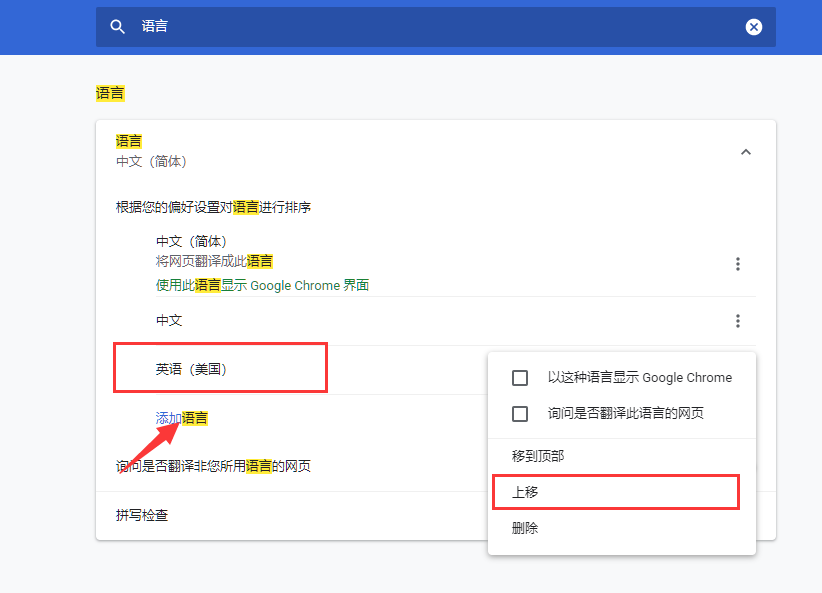
我们也可以查看浏览器发送的请求头部分来确定语言是否 设置成功:

2.4 自定义语言文化解析器
从上边我们可以看出,默认的是从请求头中解析语言文化的,我们可以设置自己的解析器,比如访问页面的查询参数中来解析语言,下边是我们的登录页面,我们可以添加两个按钮,当点击按钮的时候,重新跳转index.html页面,并附带上一个lang的参数:
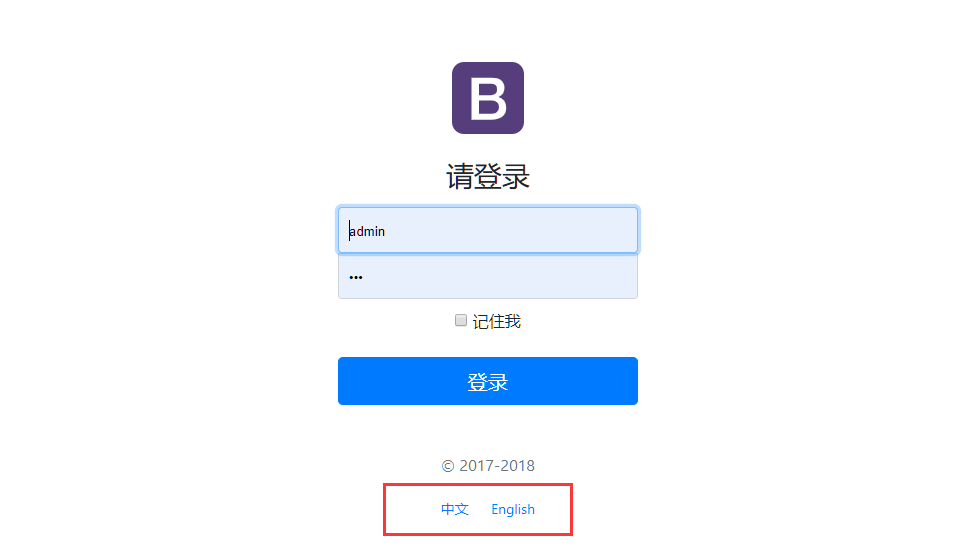
可以查看网页源代码,我们生成的链接:

html关键代码,用thymeleaf生成,也可以自己手写:
<button class="btn btn-lg btn-primary btn-block" type="submit" th:text="#{login.btn}">Sign in</button> <p class="mt-5 mb-3 text-muted">© 2017-2018</p> <a class="btn btn-sm" th:href="@{/index.html(lang='zh_CN')}">中文</a> <a class="btn btn-sm" th:href="@{/index.html(lang='en_US')}">English</a>
添加我们自己的解析器MyLocaleResolver,从请求参数中获取lang,根据lang的值来设置不同的Locale:
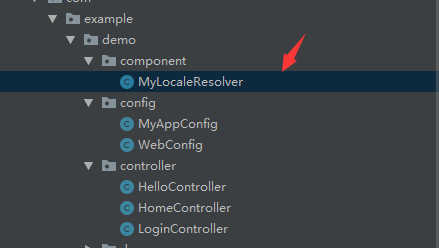
package com.example.demo.component; import org.springframework.util.StringUtils; import org.springframework.web.servlet.LocaleResolver; import javax.servlet.http.HttpServletRequest; import javax.servlet.http.HttpServletResponse; import java.util.Locale; public class MyLocaleResolver implements LocaleResolver { @Override public Locale resolveLocale(HttpServletRequest httpServletRequest) { String lang = httpServletRequest.getParameter("lang"); Locale locale = Locale.getDefault(); if(!StringUtils.isEmpty(lang)){ String[] parts = lang.split("_"); locale = new Locale(parts[0],parts[1]); } return locale; } @Override public void setLocale(HttpServletRequest httpServletRequest, HttpServletResponse httpServletResponse, Locale locale) { } }
在WebConfig添加如下代码,把这个MyLocaleResolver添加到容器中去,springboot发现到有LocaleResolver的新实例,就会用这个解析器:
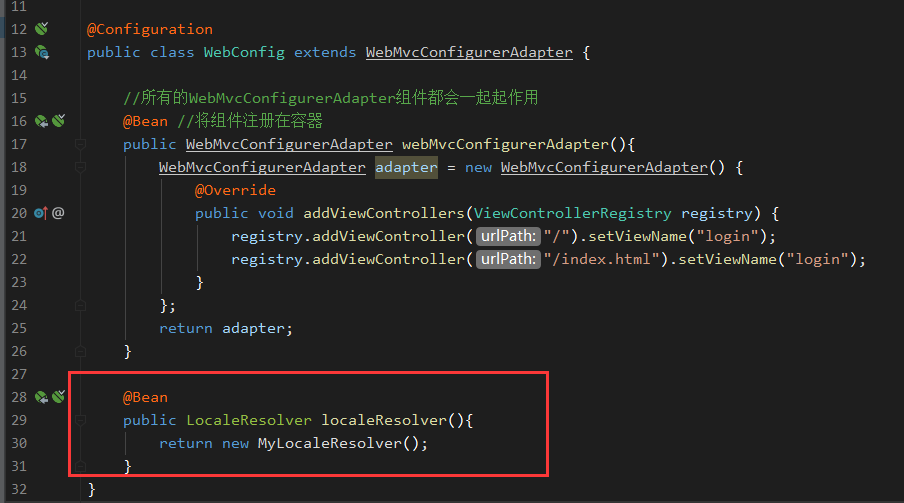
重新编译启动就可以了,点击不同语言跳转不同链接,显示不同的语言:
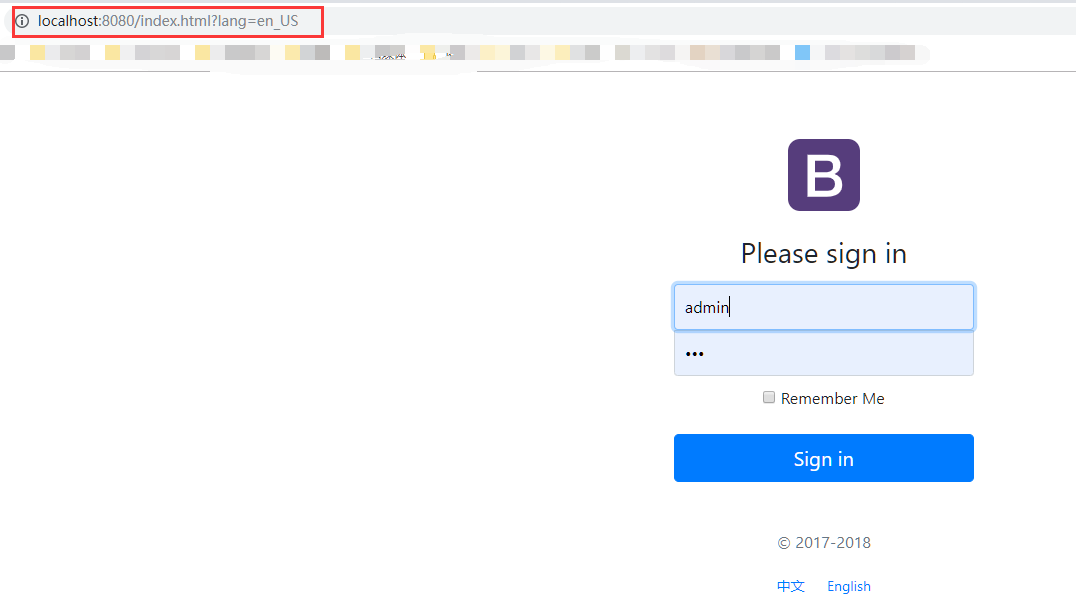
三、总结
springboot中的国际化配置还是比较简单的,虽然我们日常中用到很少,但是还是有必要了解一下的。