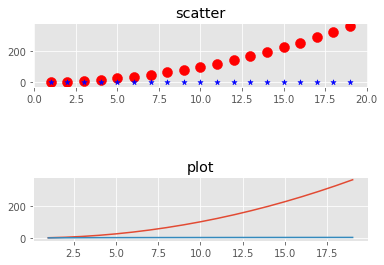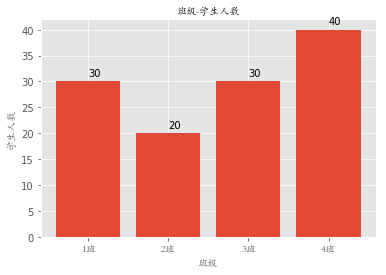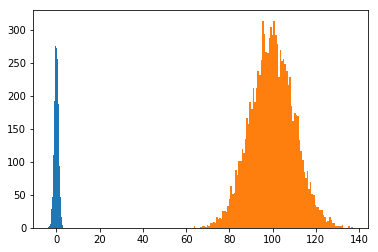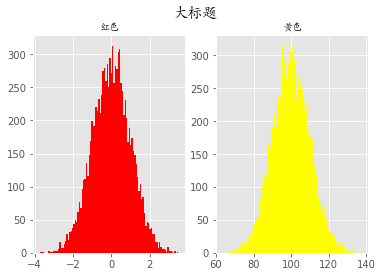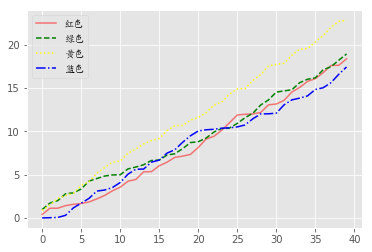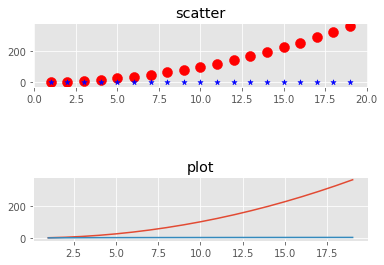matplotlib
折线图
# 一般使用下面的这个语句,设置字体编码
plt.rcParams['font.sans-serif'] = ['SimHei']
plt.rcParams['axes.unicode_minus'] = False
# cmd命令行用ipython也可以执行这些代码
x = [10,2,3]
y = [11,23,10]
plt.title('标题', fontsize=20, color='red')
plt.ylabel('y轴', fontsize=20, color='green')
plt.xlabel('x轴', fontsize=20)
# plt.plot(x, y, linestyle=':', marker='v') #### 画折线图
plt.plot(x, y,'--v' )
plt.show()
柱状图
movies = pd.read_csv('douban_movie.csv')
movies.head()
|
名字 |
投票人数 |
类型 |
产地 |
上映时间 |
时长 |
年代 |
评分 |
首映地点 |
| 0 |
肖申克的救赎 |
692795.0 |
剧情/犯罪 |
美国 |
1994-09-10 00:00:00 |
142 |
1994 |
9.6 |
多伦多电影节 |
| 1 |
控方证人 |
42995.0 |
剧情/悬疑/犯罪 |
美国 |
1957-12-17 00:00:00 |
116 |
1957 |
9.5 |
美国 |
| 2 |
美丽人生 |
327855.0 |
剧情/喜剧/爱情 |
意大利 |
1997-12-20 00:00:00 |
116 |
1997 |
9.5 |
意大利 |
| 3 |
阿甘正传 |
580897.0 |
剧情/爱情 |
美国 |
1994-06-23 00:00:00 |
142 |
1994 |
9.4 |
洛杉矶首映 |
| 4 |
霸王别姬 |
478523.0 |
剧情/爱情/同性 |
中国大陆 |
1993-01-01 00:00:00 |
171 |
1993 |
9.4 |
香港 |
画出各个国家或者地区电影的数量
res = movies.groupby('产地').size().sort_values(ascending=False) # 根据产地分组,降序显示数量
x = res.index
y = res.values
plt.figure(figsize=(20,6)) # 设置画布大小
plt.title('各个国家或者地区电影的数量', fontsize=20, color='red') # 设置标题
plt.xlabel('产地', fontsize=20) # x轴标题
plt.ylabel('数量', fontsize=18) # y轴标题
plt.xticks(fontsize=15, rotation=45) # x轴刻度,rotation代表旋转多少度
for a, b in zip(x, y):
# text就是写值,a,b+100是代表写的做表,b是代表要写的值,horizontalalignment代表些的位置
plt.text(a,b+100, b, fontsize=15, horizontalalignment='center')
plt.bar(x, y) # bar代表柱状图
plt.show()
plt.savefig('a.jpg') # 保存
饼状图
cut方法
pd.cut( np.array([0.2, 1.4, 2.5, 6.2, 9.7, 2.1]), [1,2,3] ) # 判断值是否在(1,2] (2,3]区间中
[NaN, (1.0, 2.0], (2.0, 3.0], NaN, NaN, (2.0, 3.0]]
Categories (2, interval[int64]): [(1, 2] < (2, 3]]
df = movies.head()
df
|
名字 |
投票人数 |
类型 |
产地 |
上映时间 |
时长 |
年代 |
评分 |
首映地点 |
| 0 |
肖申克的救赎 |
692795.0 |
剧情/犯罪 |
美国 |
1994-09-10 00:00:00 |
142 |
1994 |
9.6 |
多伦多电影节 |
| 1 |
控方证人 |
42995.0 |
剧情/悬疑/犯罪 |
美国 |
1957-12-17 00:00:00 |
116 |
1957 |
9.5 |
美国 |
| 2 |
美丽人生 |
327855.0 |
剧情/喜剧/爱情 |
意大利 |
1997-12-20 00:00:00 |
116 |
1997 |
9.5 |
意大利 |
| 3 |
阿甘正传 |
580897.0 |
剧情/爱情 |
美国 |
1994-06-23 00:00:00 |
142 |
1994 |
9.4 |
洛杉矶首映 |
| 4 |
霸王别姬 |
478523.0 |
剧情/爱情/同性 |
中国大陆 |
1993-01-01 00:00:00 |
171 |
1993 |
9.4 |
香港 |
s = np.array(df['时长'])
'8U' in s # 垃圾数据
np.where('8U' == s)
(array([31644], dtype=int64),)
'12J' in s
np.where('12J' == s)
(array([32948], dtype=int64),)
s = np.delete(s, 31644, axis=0)
s = np.delete(s, 32947, axis=0) # 删了就会少一行
np.where('12J' == s)
(array([], dtype=int64),)
data = pd.cut(s.astype('float'), [0,60,90,110,1000]).value_counts() # astype:强制转换
data
(0, 60] 10323
(60, 90] 7727
(90, 110] 13233
(110, 1000] 7449
dtype: int64
x = data.index
y = data.values
plt.figure(figsize=(10,6))
plt.title('电影时长分布图')
patchs, l_text, p_text = plt.pie(y, labels=x, autopct='%0.2f%%', colors='bgry') # pie画饼图
for i in p_text:
i.set_size(15)
i.set_color('w')
for l in l_text:
l.set_size(20)
l.set_color('r')
plt.show()
条形图
import matplotlib.pyplot as plt
# 只识别英语,所以通过以下两行增加中文字体
from matplotlib.font_manager import FontProperties
# 字体路径根据电脑而定
font = FontProperties(fname='M:STKAITI.TTF')
# jupyter 默认不显示图片,通过这一行告诉他显示
%matplotlib inline
classes = ['1班', '2班', '3班', '4班'] # 相当于columns
student_amounts = [30, 20, 30, 40] # 值
classes_index = range(len(classes)) # [0, 1, 2, 3]
plt.bar(classes_index, student_amounts)
plt.xticks(classes_index, classes, FontProperties=font)
for ind,student_amount in enumerate(student_amounts):
print(ind,student_amount)
plt.text(ind,student_amount+1,student_amount)
plt.xlabel('班级', FontProperties=font)
plt.ylabel('学生人数', FontProperties=font)
plt.title('班级-学生人数', FontProperties=font)
plt.show()
0 30
1 20
2 30
3 40
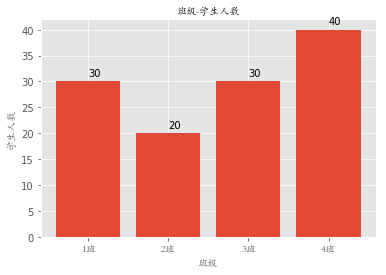
直方图
import numpy as np
import matplotlib.pyplot as plt
from matplotlib.font_manager import FontProperties
%matplotlib inline
font = FontProperties(fname='M:STKAITI.TTF')
mu1, mu2, sigma = 50, 100, 10
x1 = mu2 + sigma * np.random.randn(10000)
print(x1)
[ 93.49947877 86.87378653 98.0194217 ... 108.33555519 90.58512015
102.19048574]
x1 = np.random.randn(10000)
print(x1)
[ 0.85927045 -0.8061112 1.30878058 ... -0.32700199 -0.67669564
0.25750884]
x2 = mu2 + sigma*np.random.randn(10000)
print(x2)
[101.62589858 109.86489987 117.41374105 ... 97.52364544 107.21076273
99.56765772]
plt.hist(x1, bins=100)
plt.hist(x2, bins=100)
plt.show()
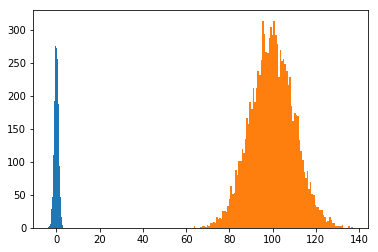
plt.style.use('ggplot')
fig = plt.figure()
# 相当于把一整块画板分成了1行2列的两个画板
ax1 = fig.add_subplot(121)
ax1.hist(x1, bins=100, color='red')
ax1.set_title('红色', fontproperties=font)
ax2 = fig.add_subplot(122)
ax2.hist(x2, bins=100, color='yellow')
ax2.set_title('黄色', fontproperties=font)
fig.suptitle('大标题', fontproperties=font, fontsize=15, weight='bold')
plt.show()
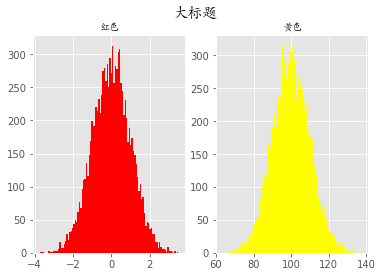
折线图
import numpy as np
import matplotlib.pyplot as plt
from matplotlib.font_manager import FontProperties
%matplotlib inline
font = FontProperties(fname='M:STKAITI.TTF')
plt.style.use('ggplot')
np.random.seed(1)
data1 = np.random.rand(40).cumsum()
data2 = np.random.rand(40).cumsum()
data3 = np.random.rand(40).cumsum()
data4 = np.random.rand(40).cumsum()
plt.plot(data1, color='r', linestyle='-', alpha=0.5, label='红色')
plt.plot(data2, color='green', linestyle='--', label='绿色')
plt.plot(data3, color='yellow', linestyle=':', label='黄色')
plt.plot(data4, color='blue', linestyle='-.', label='蓝色')
plt.legend(prop=font)
plt.show()
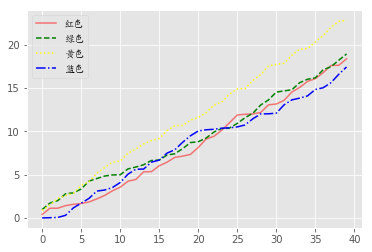
arr = np.array([1, 2, 3, 4])
arr.cumsum()# 1,1+2,1+2+3,1+2+3+4
array([ 1, 3, 6, 10], dtype=int32)
散点图
import numpy as np
import matplotlib.pyplot as plt
from matplotlib.font_manager import FontProperties
%matplotlib inline
font = FontProperties(fname='M:STKAITI.TTF')
x = np.arange(1, 20)
x
array([ 1, 2, 3, 4, 5, 6, 7, 8, 9, 10, 11, 12, 13, 14, 15, 16, 17,
18, 19])
y_linear = x**2
y_linear
array([ 1, 4, 9, 16, 25, 36, 49, 64, 81, 100, 121, 144, 169,
196, 225, 256, 289, 324, 361], dtype=int32)
y_log = np.log(x)
y_log
array([0. , 0.69314718, 1.09861229, 1.38629436, 1.60943791,
1.79175947, 1.94591015, 2.07944154, 2.19722458, 2.30258509,
2.39789527, 2.48490665, 2.56494936, 2.63905733, 2.7080502 ,
2.77258872, 2.83321334, 2.89037176, 2.94443898])
fig = plt.figure()
ax1 = fig.add_subplot(311)
ax1.scatter(x, y_linear, color='red', marker='o', s=100)
ax1.scatter(x, y_log, color='blue', marker='*', s=30)
ax1.set_title('scatter')
ax2 = fig.add_subplot(313)
ax2.plot(x, y_linear)
ax2.plot(x, y_log)
ax2.set_title('plot')
plt.plot
plt.show()