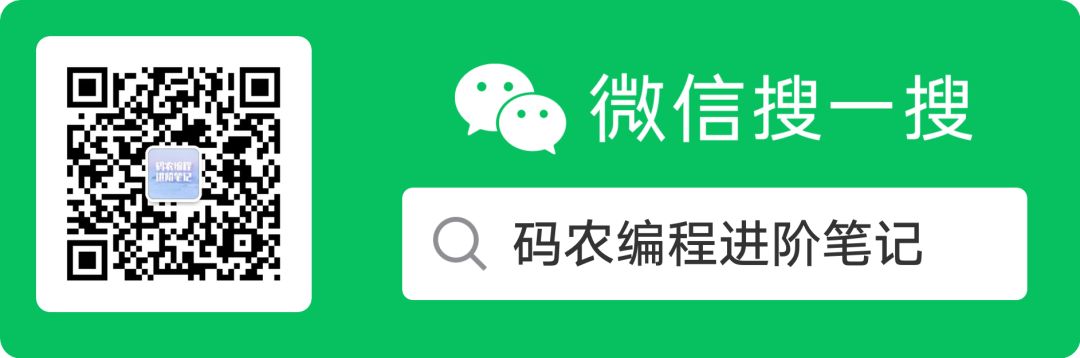一、设置密码
1.需要在配置文件中开启x-pack验证, 修改config目录下面的elasticsearch.yml文件,在里面添加如下内容,并重启.
xpack.security.enabled: true
xpack.license.self_generated.type: basic
xpack.security.transport.ssl.enabled: true2,执行设置用户名和密码的命令,这里需要为4个用户分别设置密码,elastic, kibana, logstash_system,beats_system
bin/elasticsearch-setup-passwords interactive网上设置时出现的:
Initiating the setup of passwords for reserved users elastic,kibana,logstash_system,beats_system.
You will be prompted to enter passwords as the process progresses.
Please confirm that you would like to continue [y/N]y
Enter password for [elastic]:
passwords must be at least [6] characters long
Try again.
Enter password for [elastic]:
Reenter password for [elastic]:
Passwords do not match.
Try again.
Enter password for [elastic]:
Reenter password for [elastic]:
Enter password for [kibana]:
Reenter password for [kibana]:
Enter password for [logstash_system]:
Reenter password for [logstash_system]:
Enter password for [beats_system]:
Reenter password for [beats_system]:
Changed password for user [kibana]
Changed password for user [logstash_system]
Changed password for user [beats_system]
Changed password for user [elastic]我设置密码时出现的:
[es@k8snode2 elasticsearch-7.3.0]$ ./bin/elasticsearch-setup-passwords interactive
Initiating the setup of passwords for reserved users elastic,apm_system,kibana,logstash_system,beats_system,remote_monitoring_user.
You will be prompted to enter passwords as the process progresses.
Please confirm that you would like to continue [y/N]y
Enter password for [elastic]:
Reenter password for [elastic]:
Passwords do not match.
Try again.
Enter password for [elastic]:
Reenter password for [elastic]:
Enter password for [apm_system]:
Reenter password for [apm_system]:
Enter password for [kibana]:
Reenter password for [kibana]:
Enter password for [logstash_system]:
Reenter password for [logstash_system]:
Enter password for [beats_system]:
Reenter password for [beats_system]:
Enter password for [remote_monitoring_user]:
Reenter password for [remote_monitoring_user]:
Changed password for user [apm_system]
Changed password for user [kibana]
Changed password for user [logstash_system]
Changed password for user [beats_system]
Changed password for user [remote_monitoring_user]
Changed password for user [elastic]其中,用户权限分别如下:
elastic 账号:拥有 superuser 角色,是内置的超级用户。
kibana 账号:拥有 kibana_system 角色,用户 kibana 用来连接 elasticsearch 并与之通信。Kibana 服务器以该用户身份提交请求以访问集群监视 API 和 .kibana 索引。不能访问 index。
logstash_system 账号:拥有 logstash_system 角色。用户 Logstash 在 Elasticsearch 中存储监控信息时使用。
二、修改密码
修改密码命令如下:
curl -H "Content-Type:application/json" -XPOST -u elastic 'http://127.0.0.1:9200/_xpack/security/user/elastic/_password' -d '{ "password" : "123456" }'三、带密码查询
Elasticsearch设置用户名密码之后,不能再直接使用Elasticsearch head 访问,可以在查询等API上加上用户等参数:
curl -XGET --user user:passwd 'http://XXXX:9200/XX/XXX'比如想要清空某个索引下的数据:
curl -XPOST --user admin:admin 'http://XXXX:9200/XXXX/XXX/_delete_by_query' -H "Content-Type: application/json" -d '{ "query":{"match_all":{}}}'四、添加自定义角色
添加角色接口为:
POST /_xpack/security/role/下面添加一个超级管理员角色为例:
1[elastic@data-backup elasticsearch-6.2.4]$ curl -XPOST -H 'Content-type: application/json' -u elastic:elastic123 'http://10.163.19.231:9600/_xpack/security/role/admin?pretty' -d '{
2"run_as":["elastic"],
3"cluster":["all"],
4"indices":[
5 {
6 "names":["*"],
7 "privileges":["all"]
8 }
9]
10}'
11{
12 "role" : {
13 "created" : true
14 }
15}
16[elastic@data-backup elasticsearch-6.2.4]$ curl -XGET -H 'Content-type: application/json' -u elastic:elastic123 'http://10.163.19.231:9600/_xpack/security/role/admin?pretty'
17{
18 "admin" : {
19 "cluster" : [
20 "all"
21 ],
22 "indices" : [
23 {
24 "names" : [
25 "*"
26 ],
27 "privileges" : [
28 "all"
29 ]
30 }
31 ],
32 "run_as" : [
33 "elastic"
34 ],
35 "metadata" : { },
36 "transient_metadata" : {
37 "enabled" : true
38 }
39 }
40}五、添加自定义用户
添加用户接口为:
POST/_xpack/security/user/下面以添加一个test用户并添加至admin角色为例:
1[elastic@data-backup elasticsearch-6.2.4]$ curl -XGET -H 'Content-type: application/json' -u test:Test123654% 'http://10.163.19.231:9600/_cat/indices?pretty'
2green open .monitoring-es-6-2019.09.17 J1K2XG1eTXqw0GHSOH5Gwg 1 0 848 104 846.9kb 846.9kb
3green open .watches qHj5owowRC-3DeK8DaLD-g 1 0 6 0 47.8kb 47.8kb
4green open .triggered_watches 2pm3BwCnTaKgyzl39eFpUw 1 0 0 0 5.1kb 5.1kb
5yellow open monitor yFnfztziSguTq9VsfSANpw 5 1 48 0 226.7kb 226.7kb
6green open .watcher-history-7-2019.09.17 uz6RA_8vRraHHLAitWKtAw 1 0 74 0 259.8kb 259.8kb
7green open .monitoring-alerts-6 ZPTqnNVOQ5GlUK1ncXNQDQ 1 0 2 0 18.1kb 18.1kb
8yellow open track AqSGAZnAQE2NGvZXlp9zcw 5 1 1343729 175384 201mb 201mb
9green open .security-6 83fAslPbQDSGbGWfhiMAXA 1 0注:这里要注意的是用户密码最好不要有"$" "!"之类的字符,这样有可能会导致密码认证不成功,其他字符测试过暂时没问题(具体原因不详,反正我遇到过这个坑)

六、header带密码插件访问
修改配置文件elasticsearch.yml,增加
http.cors.allow-headers: Authorization
访问head时,url如下所示:
http://192.168.100.100:9100/?auth_user=elastic&auth_password=changeme