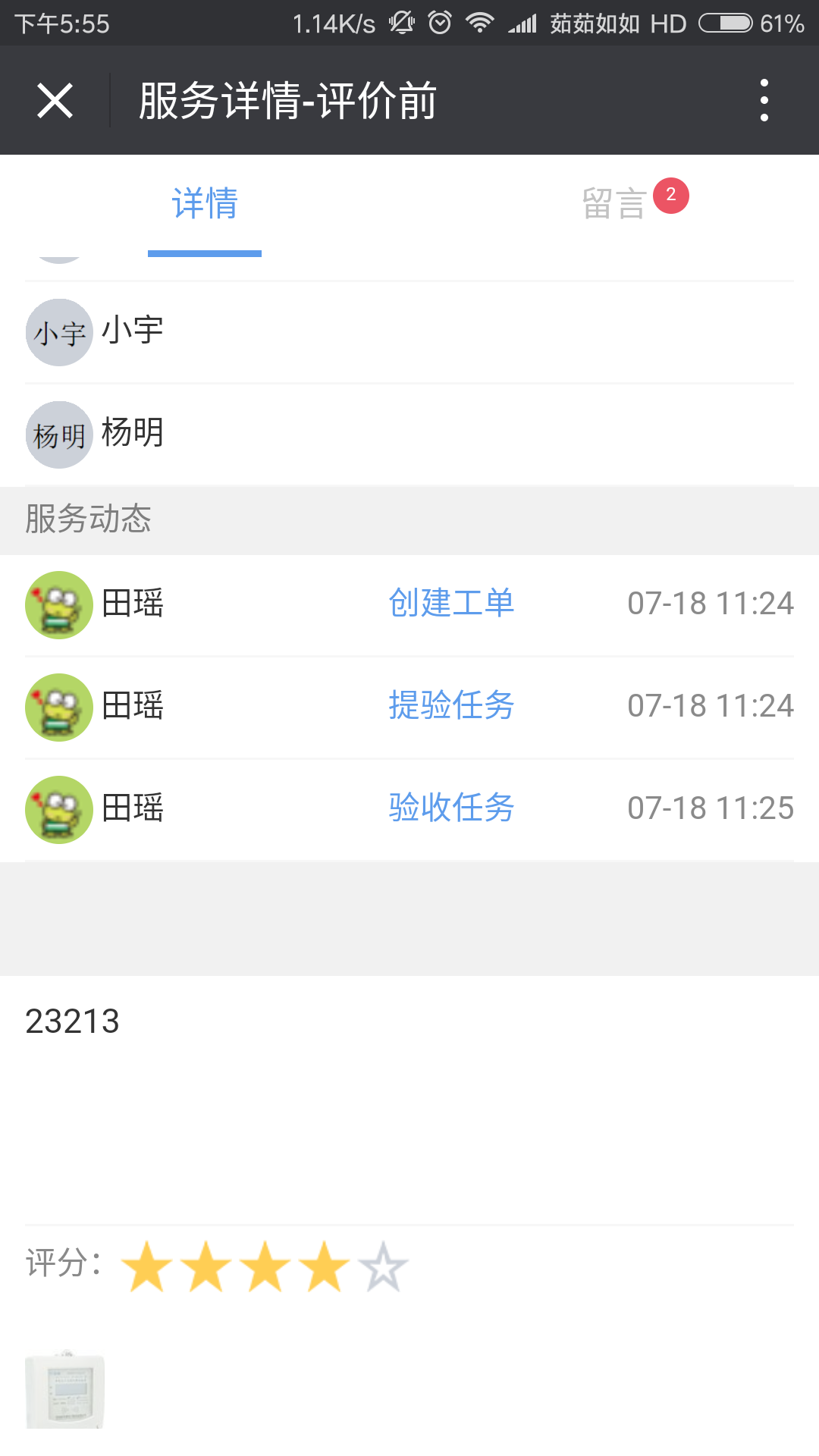在公众号中提交服务需求工单后,经过“待分配”、“待执行”、“执行中”、“待验收” 这些阶段后,需要验收人提交评论上传图片才能变成“已完成”。
做好后新增点击图片全屏查看的需求,刚开始使用的方法能够做到,但是由于 jquery 的版本冲突,所以不得已换了现在的方法。
一、简单例子。
<div class="add_photo">
<ul>
<li class="li_images">
<img src="images/hd-img.jpg" class="item_img">
</li>
<li class="li_images">
<img src="images/2.jpg" class="item_img">
</li>
</ul>
</div>
具体的样式就不写了,效果如果:
1、初始:
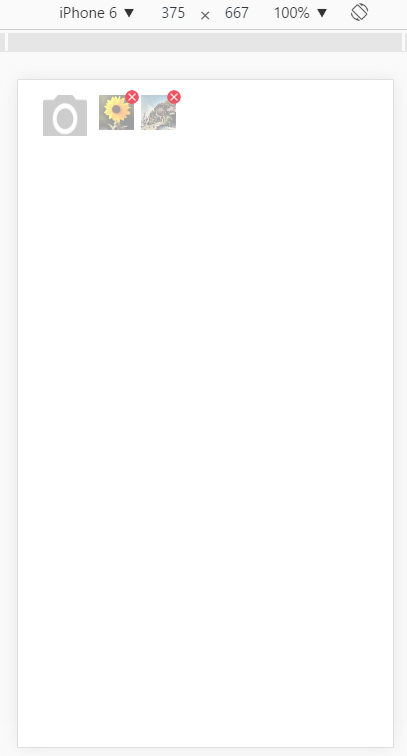
2、点击预览:

3、发现 bug :
刚开始的时候没有考虑太多,只是简单的写了预览图片的位置, FTP 上传后在手机中试验,预览图片的效果出来了,但是,如上图所示 test 页面没有发生滚动,所以根本没有察觉到问题。
当页面有滚动时:给 class="add_photo" 的 div 设置 style="margin-top: 1000px;" ,如下所示:


在滚动页面时,,问题来了:
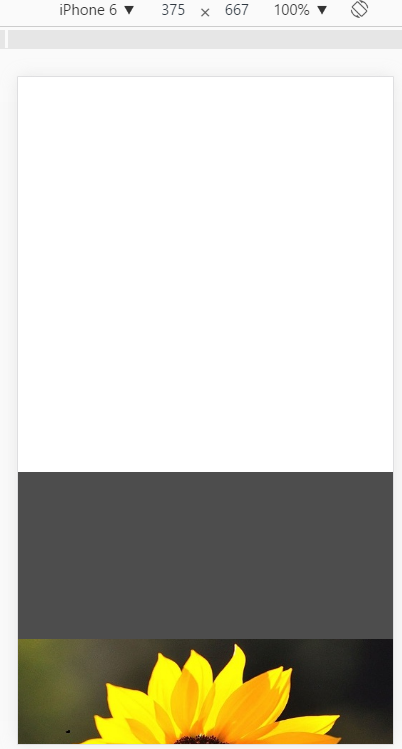
4、问题解决:
全屏预览应该是不能再上下滑动的,所以应该在点击目标图片预览时让滚动失效,在收回预览后恢复滚动事件。
二、修改版
最终修改后,如下:::
<script type="text/javascript">
$.fn.ImgZoomIn = function () {
var window_h = $(window).height();
var scroll_h = $(window).scrollTop();
bgstr = '<div id="ImgZoomInBG" style="position: absolute;filter:Alpha(Opacity=70); opacity:0.7;z-index: 10000;background-color: #000;display: none;"></div>';
imgstr = '<img id="ImgZoomInImage" src="' + $(this).attr('src')+'" style="cursor:pointer; display:none; position:absolute; z-index:10001;" />';
if ($('#ImgZoomInBG').length < 1) {
$('body').append(bgstr);
}
if ($('#ImgZoomInImage').length < 1) {
$('body').append(imgstr);
}
else {
$('#ImgZoomInImage').attr('src', $(this).attr('src'));
}
$('#ImgZoomInBG').css('top', scroll_h+'px');
$('#ImgZoomInBG').css('width', '100%');
$('#ImgZoomInBG').css('height', window_h+'px');
$('#ImgZoomInImage').css('width', '100%');
$('#ImgZoomInImage').css('height', (window_h/2)+'px');
$('#ImgZoomInImage').css('top', (scroll_h+window_h/4)+'px');
$('#ImgZoomInBG').show();
$('#ImgZoomInImage').show();
};
// PC端
$(document).ready(function () {
$(document).on('click','.item_img',function (){
$(this).ImgZoomIn();
$(document.body).css({
"overflow-x":"hidden",
"overflow-y":"hidden"
});
});
$(document).on('click','#ImgZoomInImage',function(){
$('#ImgZoomInImage').hide();
$('#ImgZoomInBG').hide();
$(document.body).css({
"overflow-x":"auto",
"overflow-y":"auto"
});
});
});
// 手机端
$(document).ready(function () {
$(document).on('touchend','.item_img',function (t){
$(this).ImgZoomIn();
document.ontouchstart=function(){
return false;
}
t.preventDefault();
});
$(document).on('touchend','#ImgZoomInImage',function(t){
$('#ImgZoomInImage').hide();
$('#ImgZoomInBG').hide();
document.ontouchstart=function(){
return true;
}
t.preventDefault();
});
});
</script>
三、最终效果
手机端效果如下: