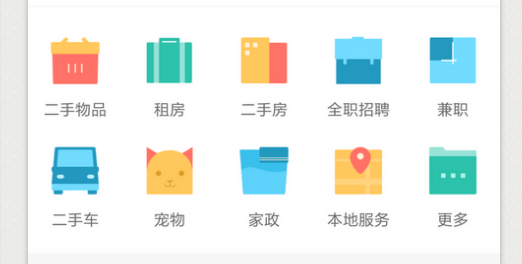
实现类似这样的效果,可以滚动大概有两种实现方案
1. 使用scrollview来实现
2. 使用UICollectionView来实现
第一种比较简单,而且相对于性能来说不太好,于是我们使用第二种方案
UICollectionView 的基础知识再次就不做说明了,在网上随便一搜都是一大把,我们就说说这个如何实现的吧,
其实很简单
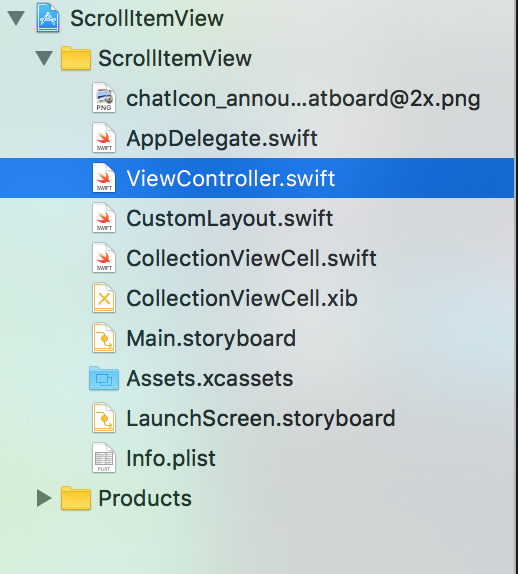
就这么几个文件。
先看看控制器里边的代码
1 import UIKit 2 3 class ViewController: UIViewController,UICollectionViewDelegate,UICollectionViewDataSource { 4 5 var myCollectionView: UICollectionView! 6 7 override func viewDidLoad() { 8 super.viewDidLoad() 9 // Do any additional setup after loading the view, typically from a nib. 10 11 view.backgroundColor = UIColor(red: 220/255.0, green: 220/255.0, blue: 220/255.0, alpha: 1.0) 12 13 setupCollectionView() 14 15 } 16 17 18 // set up collection view 19 private func setupCollectionView() { 20 21 let screenW = UIScreen.mainScreen().bounds.size.width; 22 var rect = view.bounds 23 rect.size.height = (screenW - 15 * 2 - 10 * 3) / 2 + 30 + 10 24 rect.origin.y = 100 25 myCollectionView = UICollectionView(frame: rect, collectionViewLayout: collectionLayout()) 26 myCollectionView.backgroundColor = UIColor.whiteColor() 27 myCollectionView.pagingEnabled = true 28 myCollectionView.showsHorizontalScrollIndicator = true 29 myCollectionView.delegate = self 30 myCollectionView.dataSource = self 31 view.addSubview(myCollectionView) 32 33 34 myCollectionView.registerClass(CollectionViewCell.self, forCellWithReuseIdentifier: "CollectionViewCell") 35 36 } 37 38 // set up layout 39 private func collectionLayout() -> UICollectionViewLayout { 40 41 let layout = CustomLayout() 42 return layout; 43 } 44 45 46 //MARK:- collection view data source 47 func numberOfSectionsInCollectionView(collectionView: UICollectionView) -> Int { 48 49 return 1 50 } 51 func collectionView(collectionView: UICollectionView, numberOfItemsInSection section: Int) -> Int { 52 53 return 26 54 } 55 func collectionView(collectionView: UICollectionView, cellForItemAtIndexPath indexPath: NSIndexPath) -> UICollectionViewCell { 56 57 let cell: UICollectionViewCell = collectionView.dequeueReusableCellWithReuseIdentifier("CollectionViewCell", forIndexPath: indexPath) 58 59 return cell 60 } 61 62 func collectionView(collectionView: UICollectionView, didSelectItemAtIndexPath indexPath: NSIndexPath) { 63 print(indexPath.row) 64 } 65 66 }
就是在控制器中见了一个UICollectionView 所有的设置跟我们平时使用的一模一样,唯一不同的地方就是我们自定义的布局
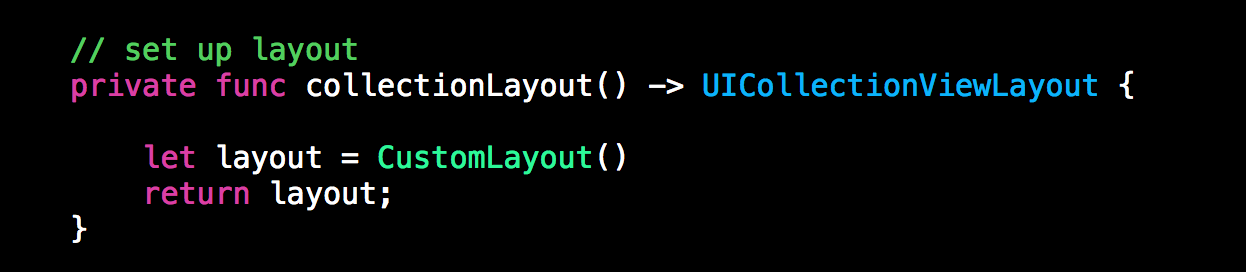
1 import UIKit 2 3 let edgeMargin: CGFloat = 15 // 边界的间距 4 let padding: CGFloat = 10 // 内部每个cell的间距 5 let column: Int = 4 // 每页有多少列 6 let row: Int = 2 // 每页有多少行 7 8 9 class CustomLayout: UICollectionViewLayout { 10 11 private var layoutAttr: [UICollectionViewLayoutAttributes] = [] 12 13 var totalCount: Int { // 有多少cell 14 get { 15 return collectionView!.numberOfItemsInSection(0) 16 } 17 } 18 19 var page: Int { 20 get { 21 let numOfPage: Int = column * row 22 return totalCount / numOfPage + 1 23 } 24 } 25 26 // 重写此方法,自定义想要的布局 27 override func prepareLayout() { 28 super.prepareLayout() 29 30 // 这个方法最主要的任务是计算出每个cell的位置 31 layoutAttr = [] 32 var indexPath: NSIndexPath 33 for index in 0..<totalCount { 34 indexPath = NSIndexPath(forRow: index, inSection: 0) 35 let attributes = layoutAttributesForItemAtIndexPath(indexPath)! 36 37 layoutAttr.append(attributes) 38 } 39 } 40 41 override func collectionViewContentSize() -> CGSize { // 返回滚动的Size,根据页数计算出来 42 return CGSizeMake(collectionView!.frame.size.width * CGFloat(page), collectionView!.frame.size.height) 43 } 44 45 override func shouldInvalidateLayoutForBoundsChange(newBounds: CGRect) -> Bool { 46 return true 47 } 48 49 override func layoutAttributesForItemAtIndexPath(indexPath: NSIndexPath) -> UICollectionViewLayoutAttributes? { 50 51 // 这个方法用来计算每一个cell的位置 52 let att: UICollectionViewLayoutAttributes = UICollectionViewLayoutAttributes(forCellWithIndexPath: indexPath) 53 54 let collectW: CGFloat = collectionView!.frame.size.width // collection view 宽度 55 let numOfPage: Int = column * row 56 let pageIndex: Int = indexPath.row / numOfPage // 当前cell处在哪一个页 57 let columnInPage: Int = indexPath.row % numOfPage % column // 当前cell 在当前页的哪一列,用来计算位置 58 let rowInPage: Int = indexPath.row % numOfPage / column // 当前cell 在当前页的哪一行,用来计算位置 59 // 计算宽度 60 let cellW: CGFloat = (collectW - edgeMargin * 2 - CGFloat(column - 1) * padding) / CGFloat(column) 61 // 高度 62 let cellH: CGFloat = cellW 63 // x 64 let cellX: CGFloat = collectW * CGFloat(pageIndex) + edgeMargin + (cellW + padding) * CGFloat(columnInPage) 65 // y 66 let cellY :CGFloat = edgeMargin + (cellH + padding) * CGFloat(rowInPage) 67 68 att.frame = CGRectMake(cellX, cellY, cellW, cellH) 69 return att 70 } 71 72 override func layoutAttributesForElementsInRect(rect: CGRect) -> [UICollectionViewLayoutAttributes]? { 73 return layoutAttr 74 } 75 76 77 }
prepareLayout 这个方法使我们自定义布局的方法
只要我们自定义了这几个方法就是实现了上边图片中的效果,
其实到这里,就跟使用scrollviewview 差不多了。效果图如下
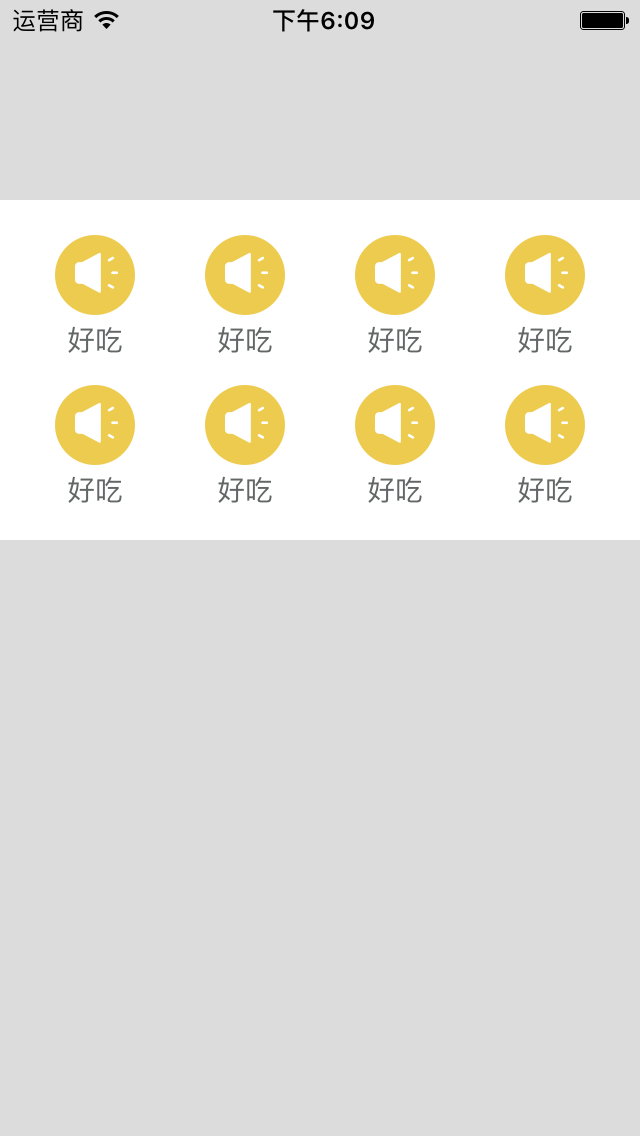
下载地址 https://github.com/agelessman/ScrollItemView