一般我们使用python的第三方库requests及框架scrapy来爬取网上的资源,但是设计javascript渲染的页面却不能抓取,此时,我们使用web自动化测试化工具Selenium+无界面浏览器PhantomJS来抓取javascript渲染的页面, 但是新版本的Selenium不再支持PhantomJS了,请使用Chrome或Firefox的无头版本来替代。
如下图:

这里有2中解决方案, 我采用第一种, 第二种搞了很久也没有成功
一:降级selenium使用
pip uninstall selenium #先卸载selenium
pip install selenium==3.4.3 #指定版本安装selenium
防止以后官网没得下载,先备份个selenium3.4.3和PhantomJS 下载地址
二:使用Headless Chrome和Headless Firefox
使用Headless Chrome
Headless模式是Chrome 59中的新特征。
要使用Chrome需要安装 chromedriver。
chromedriver驱动大全
from selenium import webdriver from selenium.webdriver.chrome.options import Options chrome_options = Options() chrome_options.add_argument('--headless') chrome_options.add_argument('--disable-gpu') br = webdriver.Chrome(chrome_options=chrome_options) br.get('https://www.baidu.com/') baidu = br.find_element_by_id('su').get_attribute('value') print(baidu)
使用Headless Firefox
要使用Firebox需要安装 geckodriver。
geckodriver.exe驱动大全
from selenium import webdriver from selenium.webdriver.firefox.options import Options firefox_options = Options() firefox_options.add_argument('--headless') br = webdriver.Firefox(firefox_options=firefox_options) br.get('https://www.baidu.com/') baidu = br.find_element_by_id('su').get_attribute('value') print(baidu)
以上代码我在测试的时候没有成功, 遇到如下错误:
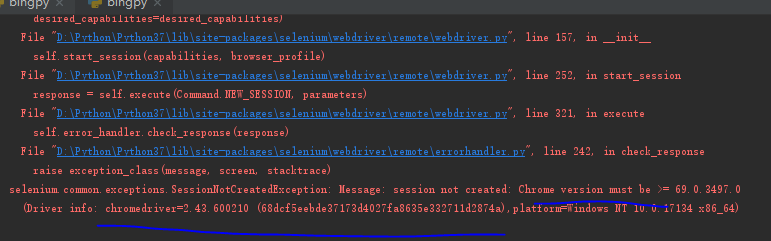
说的是chrome的版本不一致,当然前人也遇到过了, 只是我按照网上说的 没有解决
Python爬虫Selenium安装
使用python selenium時關於chromedriver的小問題
Selenium support for PhantomJS has been deprecated, please use headless
最后我找了一个老版本解决了问题 2.33
Python的模块pywin32中的win32gui.SystemParametersInfo()函数,在使用win32con.SPI_SETDESKWALLPAPER设置Wallpaper时,其第二个参数为图片路径,图片必须是BMP格式。如下:
win32gui.SystemParametersInfo(win32con.SPI_SETDESKWALLPAPER, imagepath, 1+2)
否则将报错如下:pywintypes.error: (0, 'SystemParametersInfo', 'No error message is available') 关于 SystemParametersInfo
在设置壁纸的时候发现img_path = "D://Users//Gavin//PythonDemo//Bing.bmp"失败,但是把路径改为img_path = "D:\Users\Gavin\PythonDemo\Bing.bmp" 就可以了或者img_path = "D:/Users/Gavin/PythonDemo/Bing.bmp"
Python更换Windows壁纸,问题与解决方案
使用pythonwin设置windows的桌面背景
我的demo是参考 Python爬虫之提取Bing搜索的背景图片并设置为Windows的电脑桌面
具体代码:
# -*- coding: utf-8 -*- """ 此程序用于提取Bing搜索的背景图片并设置为Windows的电脑桌面 """ from urllib.request import urlretrieve from selenium import webdriver from selenium.common.exceptions import TimeoutException import win32api,win32con,win32gui from selenium.webdriver.chrome.options import Options # 利用PhantomJS加载网页 chrome_options = Options() chrome_options.add_argument('--headless') chrome_options.add_argument('--disable-gpu') browser = webdriver.Chrome(chrome_options=chrome_options) # 设置最大等待时间为30s browser.set_page_load_timeout(30) url = 'https://cn.bing.com/' try: browser.get(url) except TimeoutException: # 当加载时间超过30秒后,自动停止加载该页面 browser.execute_script('window.stop()') # 从id为bgDiv的标签中获取背景图片的信息 t = browser.find_element_by_id('bgDiv') bg = t.get_attribute('style') # 从字符串中提取背景图片的下载网址 start_index = bg.index('(') end_index = bg.index(')') img_url = bg[start_index+1: end_index] img_url = img_url.replace('"', '') # 下载该图片到本地 img_path = "D:\Users\Gavin\PythonDemo\Bing.bmp" urlretrieve(img_url, img_path) # 将下载后的图片设置为Windows系统的桌面 # 打开指定注册表路径 reg_key = win32api.RegOpenKeyEx(win32con.HKEY_CURRENT_USER, "Control Panel\Desktop", 0, win32con.KEY_SET_VALUE) # 最后的参数:2拉伸,0居中,6适应,10填充,0平铺 win32api.RegSetValueEx(reg_key, "WallpaperStyle", 0, win32con.REG_SZ, "2") # 最后的参数:1表示平铺,拉伸居中等都是0 win32api.RegSetValueEx(reg_key, "TileWallpaper", 0, win32con.REG_SZ, "0") # 刷新桌面 try: win32gui.SystemParametersInfo(win32con.SPI_SETDESKWALLPAPER, img_path, win32con.SPIF_SENDWININICHANGE) except Exception as e: print(e)
以上代码 确实是可以跑起来的(win10 python3.7), 但是晚上 回家后再win7 就跑不起来,典型的就是 图片问题,需要安装 pip install Pillow 于是 code 变成如下:
# -*- coding: utf-8 -*- """ 此程序用于提取Bing搜索的背景图片并设置为Windows的电脑桌面 """ from urllib.request import urlretrieve from selenium import webdriver from selenium.common.exceptions import TimeoutException import win32api, win32con, win32gui from PIL import Image from selenium.webdriver.chrome.options import Options # 利用PhantomJS加载网页 chrome_options = Options() chrome_options.add_argument('--headless') chrome_options.add_argument('--disable-gpu') browser = webdriver.Chrome(options=chrome_options) # 设置最大等待时间为30s browser.set_page_load_timeout(30) url = 'https://cn.bing.com/' try: browser.get(url) except TimeoutException: # 当加载时间超过30秒后,自动停止加载该页面 browser.execute_script('window.stop()') # 从id为bgDiv的标签中获取背景图片的信息 t = browser.find_element_by_id('bgDiv') bg = t.get_attribute('style') # 从字符串中提取背景图片的下载网址 start_index = bg.index('(') end_index = bg.index(')') img_url = bg[start_index + 1: end_index] img_url = img_url.replace('"', '') # 下载该图片到本地 img_path = "D:\Python\demoBing.jpg" urlretrieve(img_url, img_path) bmpImage = Image.open(img_path) img_path = img_path.replace('.jpg', '.bmp') bmpImage.save(img_path, "BMP") # 将下载后的图片设置为Windows系统的桌面 # 打开指定注册表路径 reg_key = win32api.RegOpenKeyEx(win32con.HKEY_CURRENT_USER, "Control Panel\Desktop", 0, win32con.KEY_SET_VALUE) # 最后的参数:2拉伸,0居中,6适应,10填充,0平铺 win32api.RegSetValueEx(reg_key, "WallpaperStyle", 0, win32con.REG_SZ, "2") # 最后的参数:1表示平铺,拉伸居中等都是0 win32api.RegSetValueEx(reg_key, "TileWallpaper", 0, win32con.REG_SZ, "0") # 刷新桌面 try: win32gui.SystemParametersInfo(win32con.SPI_SETDESKWALLPAPER, img_path, win32con.SPIF_SENDWININICHANGE) except Exception as e: print(e)