A . Create a soft link for Simulator (in Termimal).
open /Applications/Xcode.app/Contents/Developer/Platforms/iPhoneSimulator.platform/Developer/Applications/
Then right click "iOS Simulator" and "Make Alias" , then drag your "iOS Simulator Alias" to "/Applications" folder , and rename to "iOS Simulator"
Or Just Do :
Xcode 5 :
sudo ln -s /Applications/Xcode.app/Contents/Developer/Platforms/iPhoneSimulator.platform/Developer/Applications/iPhone\ Simulator.app /Applications/iOS\ Simulator.app
Xcode 6 :
ln -s /Applications/Xcode.app/Contents/Developer/Applications/iOS\ Simulator.app /Applications/iOS\ Simulator.app
After all , you will see :

B . Navigate to Simulator
System Preferences > Keyboard > Shortcuts > Application Shortcuts
Click "+" button. and in “Application” text field choose "Other" :
In your Applications Folder:
/Applications/iOS\ Simulator.app
(choose the soft link we created in the A step)
or
/Applications/Xcode.app/Contents/Developer/Platforms/iPhoneSimulator.platform/Developer/Applications/iPhone\ Simulator.app
Figure B - 1 :

Figure B - 2 :
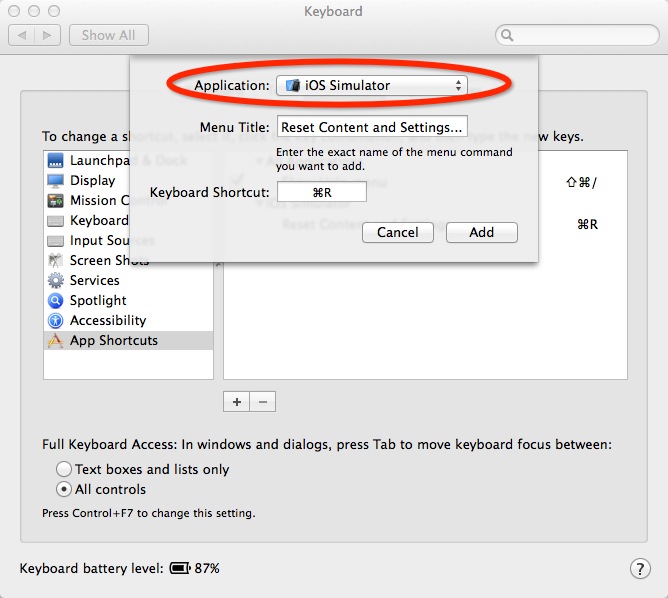
C . Assign the Reset Shortcut :
Menu Title : "Reset Content and Settings..." (three periods)
Shortcut : "Command(⌘) + R"
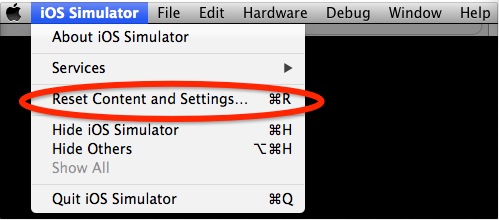
Finally , trigger the COMMAND + R :
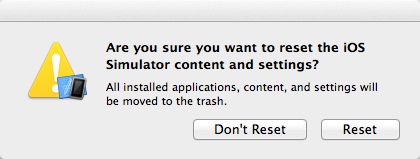
Take a look at stackoverflow.com : How can I reset the iOs Simulator from the command line?