微博上有同学问我MyerSplash是如何实现那个很炫的图片点亮,然后移动到屏幕中央的效果。惭愧啊,我又不是作者哪里会知道。硬着头皮去GitHub拜读了高手的代码,自愧弗如,比我不知道高到哪里去了……这时我就面临一个艰难的抉择,要么就写个几十篇来分析一下MyerSplash(万一分析错了好丢人……),要么就说看不懂(貌似也很丢人……)。
幸亏我临机一动,决定山寨一个极简版,做一点微小的工作,顺便写一篇博客蹭点热度,给某软,给UWP续一秒……
首先要明确我们希望以少量的代码来模拟MyerSplash的部分效果,较少的代码分析起来更为易懂,所以各位同学就不要抱怨说这个是五毛钱特效……
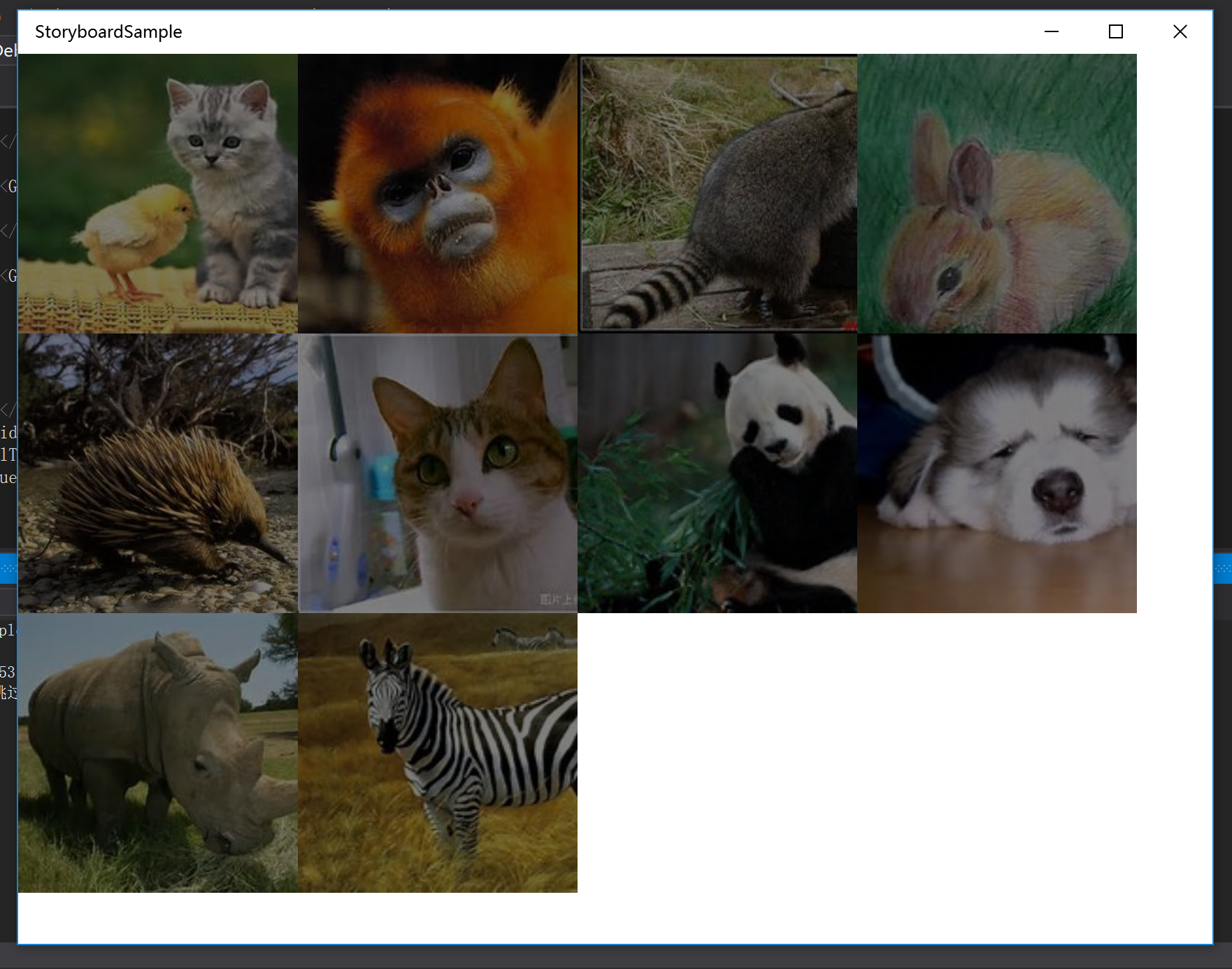
<ListView ItemsSource="{Binding Photos,Mode=OneTime}" ItemContainerStyle="{StaticResource photoItemContainerStyle}"> <ListView.ItemsPanel> <ItemsPanelTemplate> <ItemsWrapGrid Orientation="Horizontal"></ItemsWrapGrid> </ItemsPanelTemplate> </ListView.ItemsPanel> <ListView.ItemTemplate> <DataTemplate> <Image Source="{Binding ImageUri,Mode=OneTime}" Stretch="UniformToFill" IsTapEnabled="True" Tapped="Image_Tapped"></Image> </DataTemplate> </ListView.ItemTemplate> </ListView>
上面的XAML绘制了一个根据元素数量自动换行的列表,列表中的Item元素就是单纯的Image,同时Item元素响应一个Tapped事件(这个我们后面说)。
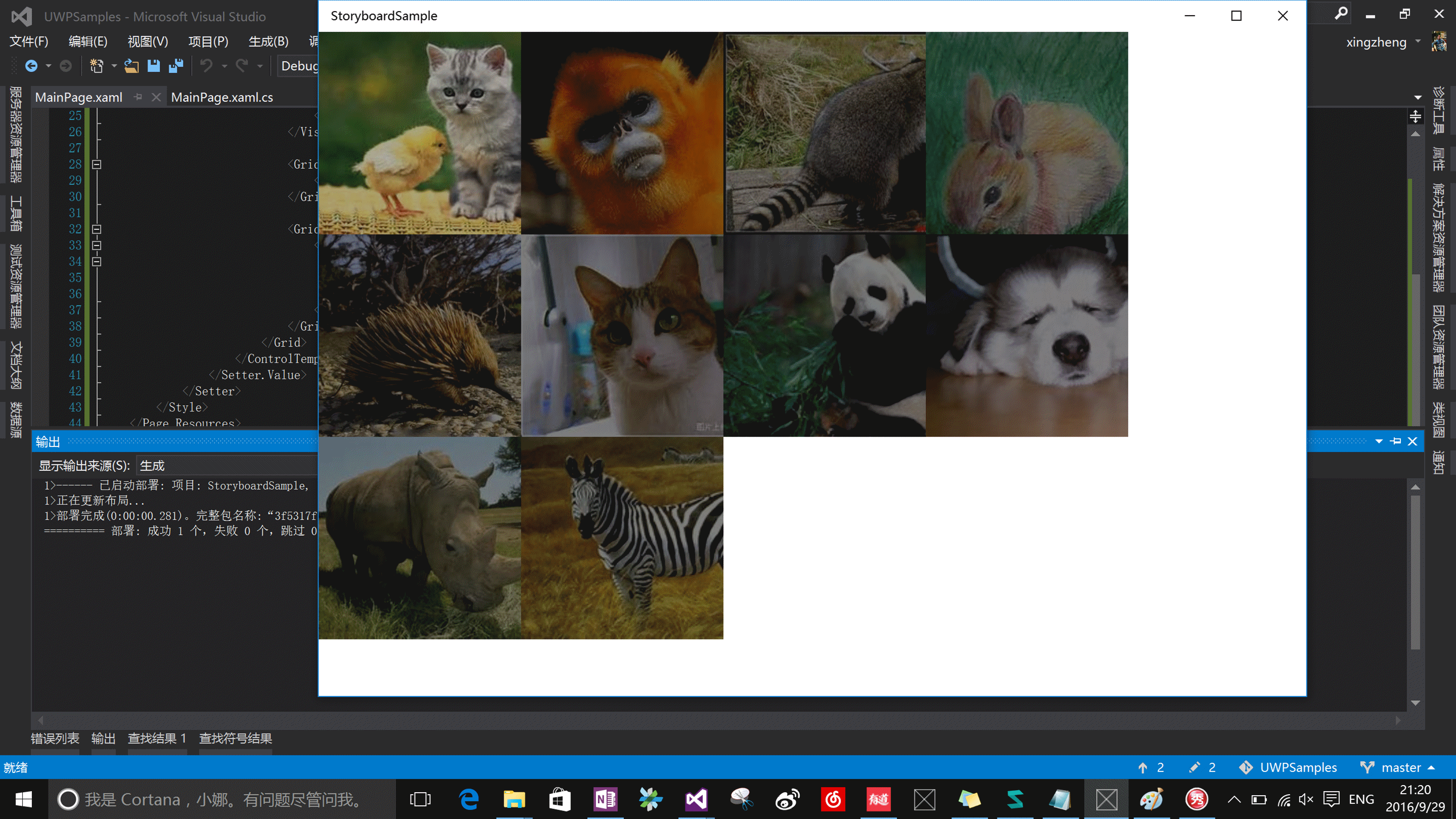
可以看到鼠标移动时,会有一个动画,0.5秒的渐变点亮同时图片放大的效果(生成的这个gif图比较渣,实际效果请运行代码)。这是通过自定义ItemContainerStyle并在其中添加VisualStateManager来实现的。
<Style x:Key="photoItemContainerStyle" TargetType="ListViewItem"> <Setter Property="Template"> <Setter.Value> <ControlTemplate> <Grid> <VisualStateManager.VisualStateGroups> <VisualStateGroup x:Name="CommonStates"> <VisualState x:Name="Normal" /> <VisualState x:Name="PointerOver"> <Storyboard> <DoubleAnimation Duration="0:0:0.5" From="0.5" To="1" Storyboard.TargetProperty="Opacity" Storyboard.TargetName="contentPhoto" ></DoubleAnimation> <DoubleAnimation Duration="0:0:0.5" From="1" To="1.2" Storyboard.TargetProperty="ScaleX" Storyboard.TargetName="scaleGrid" ></DoubleAnimation> <DoubleAnimation Duration="0:0:0.5" From="1" To="1.2" Storyboard.TargetProperty="ScaleY" Storyboard.TargetName="scaleGrid" ></DoubleAnimation> </Storyboard> </VisualState> </VisualStateGroup> </VisualStateManager.VisualStateGroups> <Grid.Clip> <RectangleGeometry Rect="0 0 200 200"/> </Grid.Clip> <Grid Background="Black"> <ContentPresenter x:Name="contentPhoto" Width="200" Height="200" Opacity="0.5"> <ContentPresenter.RenderTransform> <ScaleTransform x:Name="scaleGrid" ScaleX="1.0" ScaleY="1.0" CenterX="100" CenterY="100"></ScaleTransform> </ContentPresenter.RenderTransform> </ContentPresenter> </Grid> </Grid> </ControlTemplate> </Setter.Value> </Setter>
在 <VisualState x:Name="PointerOver">这个状态我们通过Storyboard播放了三个Animation来改变图片的透明度,以及长宽。透明度从0.5变化至1时,图片不再透明,背景黑色Grid不再可见,模拟高亮效果。同时通过Clip将放大后图片的外缘裁剪仍保持原始大小。
貌似已经做的差不多了……至少你已经学会如何山寨照片墙了。接下来我们要做点不一样的,换一种方式来使用Storyboard和Animation,点击图片放大并移动到屏幕中央的功能,我打算通过C#代码实现(话说这部分有点坑,写得时候搞死我了……)
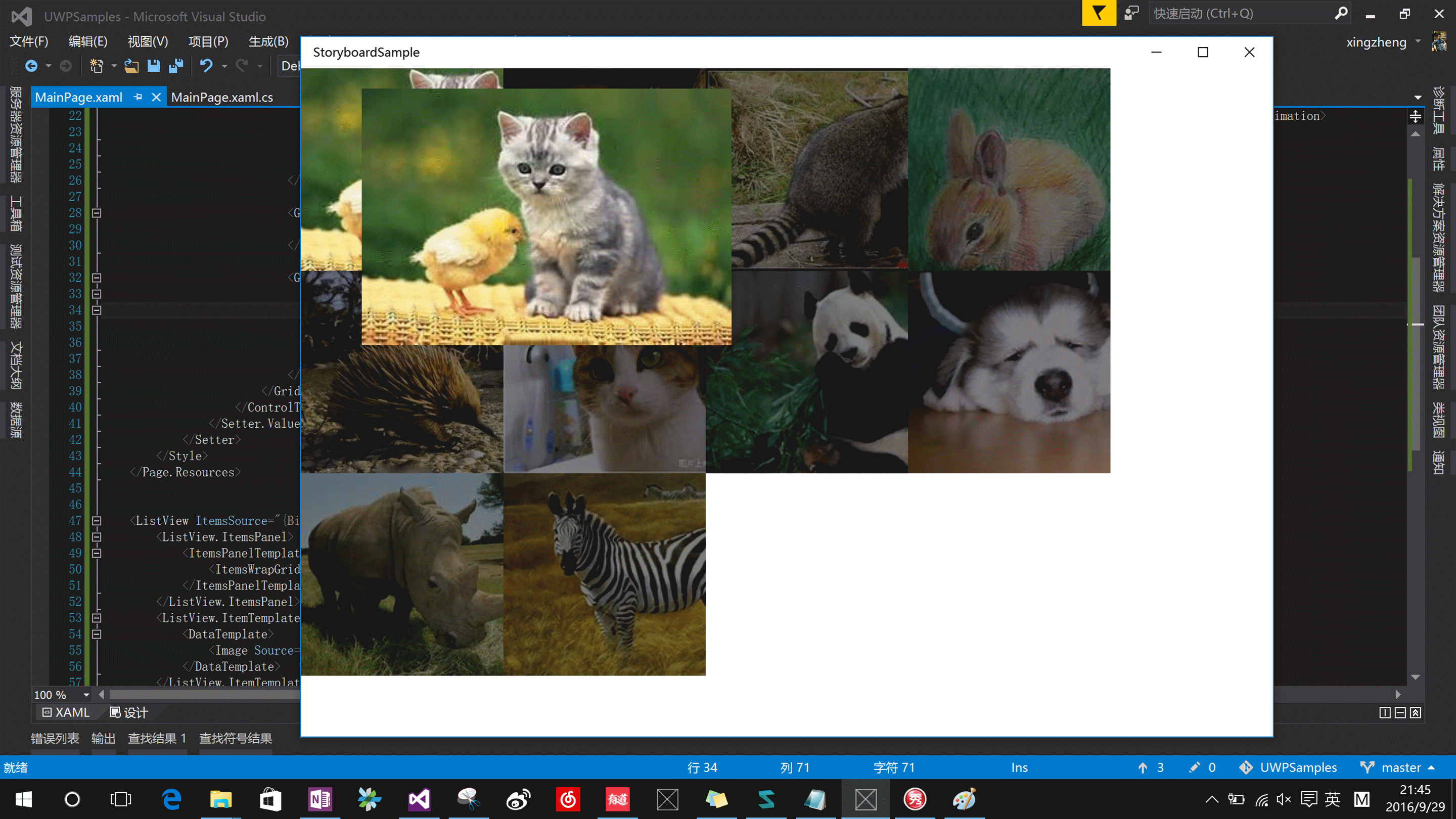
浮动显示的图片我们采用Popup来显示,通过给Popup添加Child,并通过storyboard和animation来改变Width,Height属性控制图片大小的变化。图片的位移则是将Popup的RenderTransform属性设置为TranslateTransform,然后改变X轴和Y轴坐标来实现。
这里需要注意Animation对象的EnableDependentAnimation属性,这个坑爹的属性是 Windows Runtime 8.1新增的,如果你发现自定义的Animation不能播放,又找不到任何错误,那就需要把这个属性值置为true。
private void Image_Tapped(object sender, TappedRoutedEventArgs e) { popup.IsOpen = false; var tappedImage = e.OriginalSource as Image; var image = new Image { Source = tappedImage.Source }; popup.Child = image; popup.IsOpen = true; //获取被点击图片相对MainPage的坐标 var position = tappedImage.TransformToVisual(this).TransformPoint(new Point()); //获取MainPage的中心坐标 var xCenter = ActualWidth / 2 - 200 ; var yCenter = ActualHeight / 2 - 200; var storyBoard = new Storyboard(); var extendAnimation = new DoubleAnimation { Duration = new Duration(TimeSpan.FromSeconds(0.5)), From = 200, To = 400, EnableDependentAnimation = true }; Storyboard.SetTarget(extendAnimation, image); Storyboard.SetTargetProperty(extendAnimation, "Width"); Storyboard.SetTargetProperty(extendAnimation, "Height"); var xAnimation = new DoubleAnimation { Duration = new Duration(TimeSpan.FromSeconds(0.5)), From = position.X, To = xCenter, EnableDependentAnimation = true }; Storyboard.SetTarget(xAnimation, popup); Storyboard.SetTargetProperty(xAnimation, "(UIElement.RenderTransform).(TranslateTransform.X)"); var yAnimation = new DoubleAnimation { Duration = new Duration(TimeSpan.FromSeconds(0.5)), From = position.Y, To = yCenter, EnableDependentAnimation = true }; Storyboard.SetTarget(yAnimation, popup); Storyboard.SetTargetProperty(yAnimation, "(UIElement.RenderTransform).(TranslateTransform.Y)"); storyBoard.Children.Add(extendAnimation); storyBoard.Children.Add(xAnimation); storyBoard.Children.Add(yAnimation); storyBoard.Begin(); }
补充下Popup的定义,记得要设置popup.RenderTransform = TranslateTransform(),默认可是null
public sealed partial class MainPage : Page { public List<PhotoModel> Photos { get; set; } private Popup popup = new Popup(); public MainPage() { this.InitializeComponent(); Photos = CreatePhotos(); this.DataContext = this; popup.RenderTransform = new TranslateTransform(); }
总体就这么些了,大约100行左右的代码,直接拿去卖钱肯定是不行的。作为Demo演示给吃瓜群众,或者忽悠BOSS还是可以的。如果需要用到产品中,去GayHub下载代码自己改吧改吧,调调UI。
有问题新浪微博@楼上那个蜀黍,免费咨询,当然质量也是免费的程度……
GitHub:
https://github.com/manupstairs/UWPSamples/tree/master/UWPSamples/StoryboardSample