1、安装
npm install vue-quill-editor --save
2、引用
<template> <div id="Test"> <quill-editor ref="myTextEditor" v-model="content"> </quill-editor> </div> </template> <script>
import { quillEditor } from 'vue-quill-editor'
import quillConfig from '../../../config/quill-config'
import 'quill/dist/quill.core.css'
import 'quill/dist/quill.snow.css'
import 'quill/dist/quill.bubble.css'
export default { components: { quillEditor }, data () { return { content: '<h2>hello quill-editor</h2>', } } } </script> <style> </style>
3、引用成功
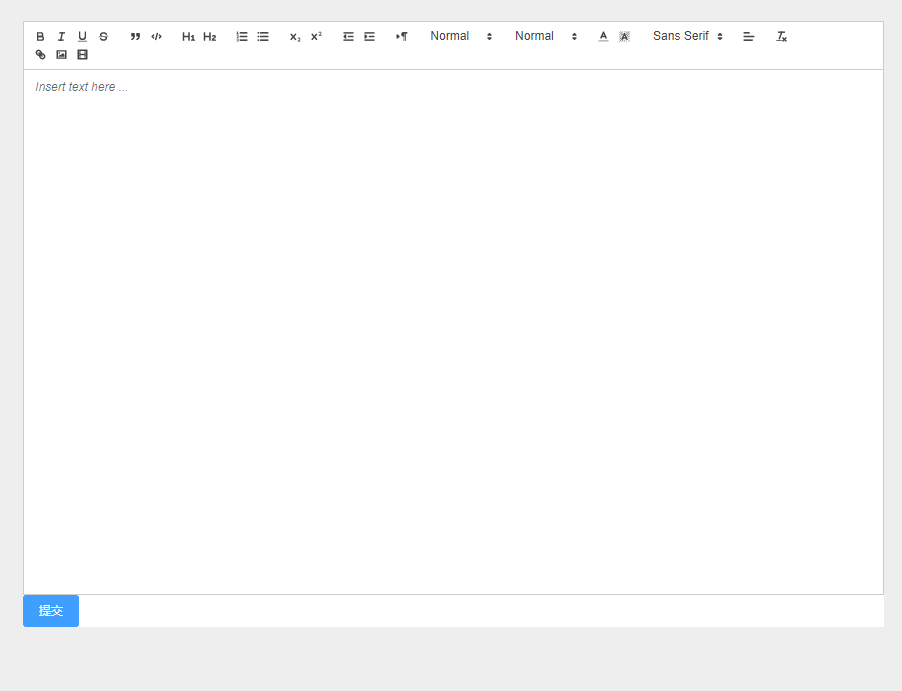
4、
① 修改配置,使图片能够上传到服务器
富文本编辑器中的图片上传是将图片转为base64格式的,如果需要上传图片到自己的服务器,需要修改配置。
创建一个quill-config文件
/*富文本编辑图片上传配置*/ const uploadConfig = { action: '', // 必填参数 图片上传地址 methods: 'POST', // 必填参数 图片上传方式 token: '', // 可选参数 如果需要token验证,假设你的token有存放在sessionStorage name: 'img', // 必填参数 文件的参数名 size: 500, // 可选参数 图片大小,单位为Kb, 1M = 1024Kb accept: 'image/png, image/gif, image/jpeg, image/bmp, image/x-icon' // 可选 可上传的图片格式 }; // toolbar工具栏的工具选项(默认展示全部) const toolOptions = [ ['bold', 'italic', 'underline', 'strike'], ['blockquote', 'code-block'], [{'header': 1}, {'header': 2}], [{'list': 'ordered'}, {'list': 'bullet'}], [{'script': 'sub'}, {'script': 'super'}], [{'indent': '-1'}, {'indent': '+1'}], [{'direction': 'rtl'}], [{'size': ['small', false, 'large', 'huge']}], [{'header': [1, 2, 3, 4, 5, 6, false]}], [{'color': []}, {'background': []}], [{'font': []}], [{'align': []}], ['clean'], ['link', 'image', 'video'] ]; const handlers = { image: function image() { var self = this; var fileInput = this.container.querySelector('input.ql-image[type=file]'); if (fileInput === null) { fileInput = document.createElement('input'); fileInput.setAttribute('type', 'file'); // 设置图片参数名 if (uploadConfig.name) { fileInput.setAttribute('name', uploadConfig.name); } // 可设置上传图片的格式 fileInput.setAttribute('accept', uploadConfig.accept); fileInput.classList.add('ql-image'); // 监听选择文件 fileInput.addEventListener('change', function () { // 创建formData var formData = new FormData(); formData.append(uploadConfig.name, fileInput.files[0]); formData.append('object','product'); // 如果需要token且存在token if (uploadConfig.token) { formData.append('token', uploadConfig.token) } // 图片上传 var xhr = new XMLHttpRequest(); xhr.open(uploadConfig.methods, uploadConfig.action, true); // 上传数据成功,会触发 xhr.onload = function (e) { if (xhr.status === 200) { var res = JSON.parse(xhr.responseText); let length = self.quill.getSelection(true).index; //这里很重要,你图片上传成功后,img的src需要在这里添加,res.path就是你服务器返回的图片链接。 self.quill.insertEmbed(length, 'image', res.path); self.quill.setSelection(length + 1) } fileInput.value = '' }; // 开始上传数据 xhr.upload.onloadstart = function (e) { fileInput.value = '' }; // 当发生网络异常的时候会触发,如果上传数据的过程还未结束 xhr.upload.onerror = function (e) { }; // 上传数据完成(成功或者失败)时会触发 xhr.upload.onloadend = function (e) { // console.log('上传结束') }; xhr.send(formData) }); this.container.appendChild(fileInput); } fileInput.click(); } }; export default { placeholder: '', theme: 'snow', // 主题 modules: { toolbar: { container: toolOptions, // 工具栏选项 handlers: handlers // 事件重写 } } };
② 在组建中引用配置
<template> <div id="Test"> <quill-editor ref="myTextEditor" v-model="content" :options="quillOption"> </quill-editor> </div> </template> <script> import { quillEditor } from 'vue-quill-editor' import quillConfig from './quill-config.js' export default { components: { quillEditor }, data () { return { content: '<h2>hello quill-editor</h2>', quillOption: quillConfig, } } } </script> <style> </style>
像这样就可以修改配置,使图片上传到服务器了。
补充:vue中使用quill-editor上传视频:https://www.cnblogs.com/meiyanstar/p/13163453.html
补充:vue-quill-editor的两个插件
(1)quill-image-drop-module:允许粘贴图像并将其拖放到编辑器中。
(2)quill-image-resize-module:允许调整图像大小。
补充:vue-quill-editor进阶(代码完整版) https://www.cnblogs.com/meiyanstar/p/14626573.html