Android二维图形绘制
Android提供了一系列用于二维绘制的APIs,当绘制2D图形时,通常有两种选择:
1.在一个View对象中绘制。继承View类,在子类的 onDraw()方法中写入自己定义的绘制代码。
2.直接在画布(Canvas)上绘制。
Canvas是一个管理绘制操作的类。
Canvas的底层有一个Bitmap,你的绘制实际上是在这个位图对象上。
当你需要绘制某些东西的时候,你实际上需要四个基本组件:
1.一个Bitmap来存放像素。
2.一个Canvas来调用绘制函数,向位图中写入内容。
3.要绘制的基本图元,如矩形(Rect), 路径(Path), 位图(BitMap),或者文字等。
4.一个画笔(Paint),指定了绘制时所用的颜色和样式等。
程序实例:
这个程序实际是ApiDemos中FingerPaint程序的一小部分,实现了用户在控件中的自由绘制。
程序自定义的MyPaintView类继承了View类,用Path记录用户点击的轨迹,在onDraw()方法中将轨迹画出。当然这个程序中最重要的是各种触摸事件的处理。
其中invalidate()方法的作用是及时调用onDraw()方法进行绘制。
程序更新:2013/2/28
首先,纠正之前犯的一个错误,就是在自定义View的子类时,应该将其基类的三个构造函数全都覆写,并在其中调用基类构造函数后进行初始化。
之前的做法在整个布局中只有一个控件时没有问题,但是要使用xml布局文件则会出错,因为必要的构造方法没有提供,或没有在其中调用初始化方法。
其次,使用了布局文件进行布局,加入了一个TextView显示欢迎语句,底部加入Clear按钮可以进行画面清除。
关于画面清除我想到了两种方法:
1.重新生成位图对象;2.Bitmap类中有一个eraseColor函数,利用它把位图绘制为白色。
应该是第二种方法比较好吧,毕竟总是重新生成对象,应该会有一些内存清理方面的问题。
附上代码(2013/2/18版本):
自定义View:
 MyPaintView
MyPaintView
package com.mengexample.hellofreepaint; import android.content.Context; import android.content.res.Resources; import android.graphics.Bitmap; import android.graphics.Canvas; import android.graphics.Paint; import android.graphics.Path; import android.util.AttributeSet; import android.view.MotionEvent; import android.view.View; public class MyPaintView extends View { private Resources myResources; // 画笔,定义绘制属性 private Paint myPaint; private Paint mBitmapPaint; // 绘制路径 private Path myPath; // 画布及其底层位图 private Bitmap myBitmap; private Canvas myCanvas; private float mX, mY; private static final float TOUCH_TOLERANCE = 4; // 记录宽度和高度 private int mWidth; private int mHeight; public MyPaintView(Context context) { super(context); initialize(); } public MyPaintView(Context context, AttributeSet attrs, int defStyle) { super(context, attrs, defStyle); initialize(); } public MyPaintView(Context context, AttributeSet attrs) { super(context, attrs); initialize(); } /** * 初始化工作 */ private void initialize() { // Get a reference to our resource table. myResources = getResources(); // 绘制自由曲线用的画笔 myPaint = new Paint(); myPaint.setAntiAlias(true); myPaint.setDither(true); myPaint.setColor(myResources.getColor(R.color.purple_dark)); myPaint.setStyle(Paint.Style.STROKE); myPaint.setStrokeJoin(Paint.Join.ROUND); myPaint.setStrokeCap(Paint.Cap.ROUND); myPaint.setStrokeWidth(12); myPath = new Path(); mBitmapPaint = new Paint(Paint.DITHER_FLAG); } @Override protected void onSizeChanged(int w, int h, int oldw, int oldh) { super.onSizeChanged(w, h, oldw, oldh); mWidth = w; mHeight = h; myBitmap = Bitmap.createBitmap(w, h, Bitmap.Config.ARGB_8888); myCanvas = new Canvas(myBitmap); } @Override public boolean onTouchEvent(MotionEvent event) { float x = event.getX(); float y = event.getY(); switch (event.getAction()) { case MotionEvent.ACTION_DOWN: touch_start(x, y); invalidate(); break; case MotionEvent.ACTION_MOVE: touch_move(x, y); invalidate(); break; case MotionEvent.ACTION_UP: touch_up(); invalidate(); break; } return true; } @Override protected void onDraw(Canvas canvas) { super.onDraw(canvas); // 背景颜色 // canvas.drawColor(getResources().getColor(R.color.blue_dark)); // 如果不调用这个方法,绘制结束后画布将清空 canvas.drawBitmap(myBitmap, 0, 0, mBitmapPaint); // 绘制路径 canvas.drawPath(myPath, myPaint); } private void touch_start(float x, float y) { myPath.reset(); myPath.moveTo(x, y); mX = x; mY = y; } private void touch_move(float x, float y) { float dx = Math.abs(x - mX); float dy = Math.abs(y - mY); if (dx >= TOUCH_TOLERANCE || dy >= TOUCH_TOLERANCE) { myPath.quadTo(mX, mY, (x + mX) / 2, (y + mY) / 2); mX = x; mY = y; } } private void touch_up() { myPath.lineTo(mX, mY); // commit the path to our offscreen // 如果少了这一句,笔触抬起时myPath重置,那么绘制的线将消失 myCanvas.drawPath(myPath, myPaint); // kill this so we don't double draw myPath.reset(); } /** * 清除整个图像 */ public void clear() { // 清除方法1:重新生成位图 // myBitmap = Bitmap // .createBitmap(mWidth, mHeight, Bitmap.Config.ARGB_8888); // myCanvas = new Canvas(myBitmap); // 清除方法2:将位图清除为白色 myBitmap.eraseColor(myResources.getColor(R.color.white)); // 两种清除方法都必须加上后面这两步: // 路径重置 myPath.reset(); // 刷新绘制 invalidate(); } }
Activity:
 Activity
Activity
package com.mengexample.hellofreepaint; import android.os.Bundle; import android.app.Activity; import android.view.Menu; import android.view.View; import android.widget.Button; public class PaintActivity extends Activity { Button clearBtn; MyPaintView paintView; @Override public void onCreate(Bundle savedInstanceState) { super.onCreate(savedInstanceState); // 将自定义的控件类作为整个布局 //setContentView(new MyPaintView(this)); //使用布局文件 setContentView(R.layout.activity_paint); paintView = (MyPaintView) findViewById(R.id.view_paint); clearBtn = (Button)findViewById(R.id.btn_clear); clearBtn.setOnClickListener(new View.OnClickListener() { @Override public void onClick(View v) { paintView.clear(); } }); } @Override public boolean onCreateOptionsMenu(Menu menu) { getMenuInflater().inflate(R.menu.activity_paint, menu); return true; } }
布局文件:
 activity_paint.xml
activity_paint.xml
<LinearLayout xmlns:android="http://schemas.android.com/apk/res/android" xmlns:tools="http://schemas.android.com/tools" android:layout_width="match_parent" android:layout_height="match_parent" android:orientation="vertical" > <FrameLayout android:layout_width="fill_parent" android:layout_height="fill_parent" android:layout_weight="10" > <com.mengexample.hellofreepaint.MyPaintView android:id="@+id/view_paint" android:layout_width="fill_parent" android:layout_height="fill_parent" > </com.mengexample.hellofreepaint.MyPaintView> <TextView android:layout_width="fill_parent" android:layout_height="wrap_content" android:text="@string/text_welcome" /> </FrameLayout> <Button android:id="@+id/btn_clear" android:layout_width="fill_parent" android:layout_height="wrap_content" android:layout_weight="2" android:text="@string/btn_clear" /> </LinearLayout>
附上一些颜色值,这里虽然没怎么用到,但以后可以复用:
 colors.xml
colors.xml
<?xml version="1.0" encoding="utf-8"?>
<resources>
<color name="red">#f00</color>
<color name="green">#0f0</color>
<color name="blue">#0000ff</color>
<color name="black">#000</color>
<color name="blue_light">#33b5e5</color>
<color name="blue_dark">#0099cc</color>
<color name="purple_light">#aa66cc</color>
<color name="purple_dark">#9933cc</color>
<color name="green_light">#99cc00</color>
<color name="green_dark">#669900</color>
<color name="yellow_light">#ffbb33</color>
<color name="yellow_dark">#ff8800</color>
<color name="red_light">#ff4444</color>
<color name="red_dark">#cc0000</color>
</resources>
程序运行如图(我自己手写的Hello Wind,比较幼稚,哈~):
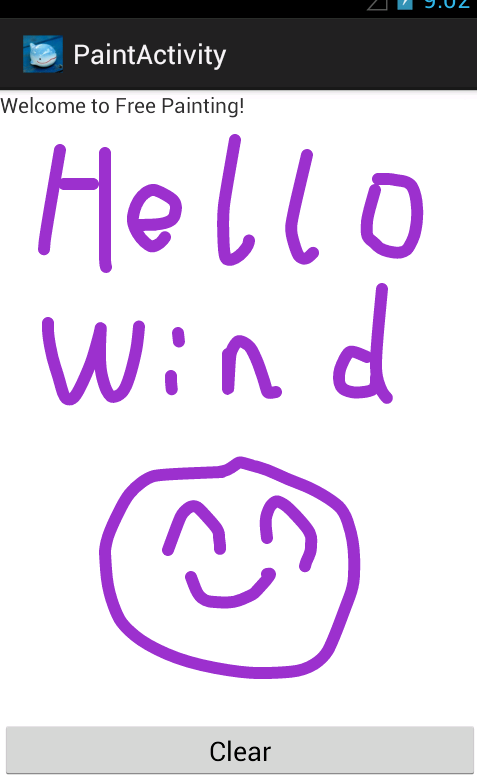
程序还可进一步改进,加入调色板、橡皮擦、清除、形状选择与绘制、线型选择等功能,变成一个完善的画图程序。
参考资料:
API DEMOS: FingerPaint
API Guides: Canvas and Drawables
http://developer.android.com/guide/topics/graphics/2d-graphics.html

