下载docker-compose
[root@Raygussie ~]# ls /usr/local/bin/
docker-compose
给它设置执行权限
[root@Raygussie ~]# chmod +x /usr/local/bin/docker-compose
解压harbor到指定文件夹里
[root@Raygussie ~]# tar xf harbor-offline-installer-v2.2.0.tgz -C /usr/local/
[root@Raygussie ~]# ls /usr/local/
bin etc games harbor include lib lib64 libexec sbin share src
修改文件
[root@Raygussie harbor]# vi harbor.yml
//将hostname改为自己的ip地址
hostname: 192.168.186.130
//把https协议加注释
# https related config
#https:
# https port for harbor, default is 443
# port: 443
# The path of cert and key files for nginx
#certificate: /your/certificate/path
#private_key: /your/private/key/path
//更改密码
harbor_admin_password: mfdsg12345
//最下面的代理保持默认,保存退出
proxy:
http_proxy:
https_proxy:
no_proxy:
components:
- core
- jobservice
- trivy
执行安装脚本
[root@Raygussie harbor]# ./install.sh
。。。。。。
Creating network "harbor_harbor" with the default driver
Creating harbor-log ... done
Creating harbor-portal ... done
Creating registry ... done
Creating harbor-db ... done
Creating redis ... done
Creating registryctl ... done
Creating harbor-core ... done
Creating nginx ... done
Creating harbor-jobservice ... done
✔ ----Harbor has been installed and started successfully.----
设置开机自动启动
[root@Raygussie ~]# vi startall.sh
#!/bin/bash
cd /usr/local/harbor
docker-compose stop && docker-compose start
设置执行权限
[root@Raygussie ~]# chmod +x startall.sh
[root@Raygussie harbor]# chmod +x /etc/rc.d/rc.local
[root@Raygussie harbor]# ll /etc/rc.d/rc.local
-rwxr-xr-x. 1 root root 552 Mar 9 18:56 /etc/rc.d/rc.local
编辑/etc/rc.d/rc.local
[root@Raygussie harbor]# vi /etc/rc.d/rc.local
#!/bin/bash
/bin/bash /usr/local/harbor/startall.sh
进入harbor网站,输入用户名密码
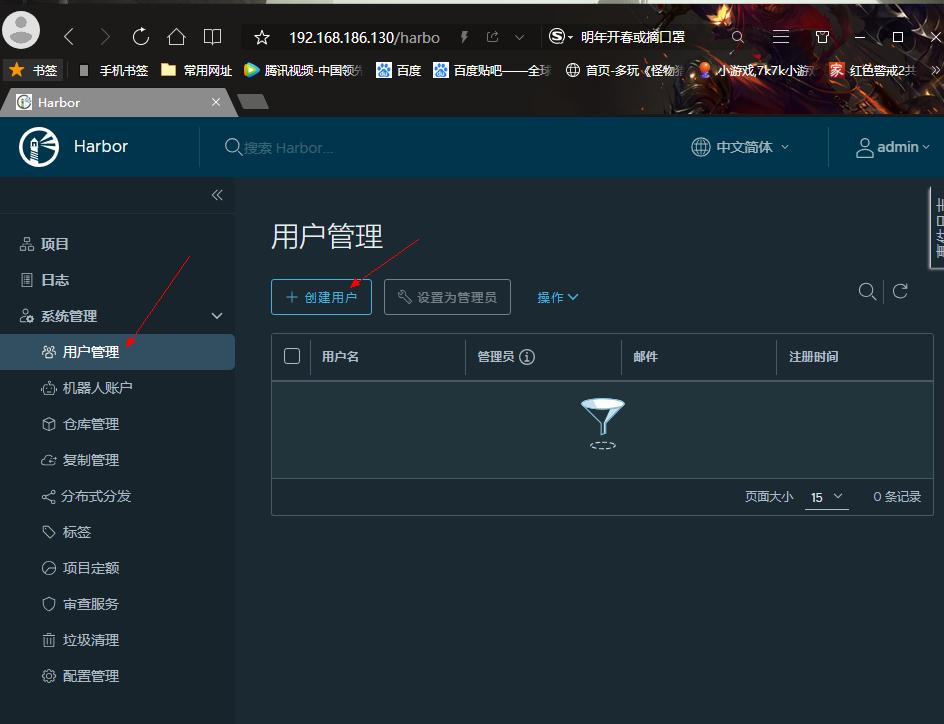
在用户管理里创建用户,填写信息
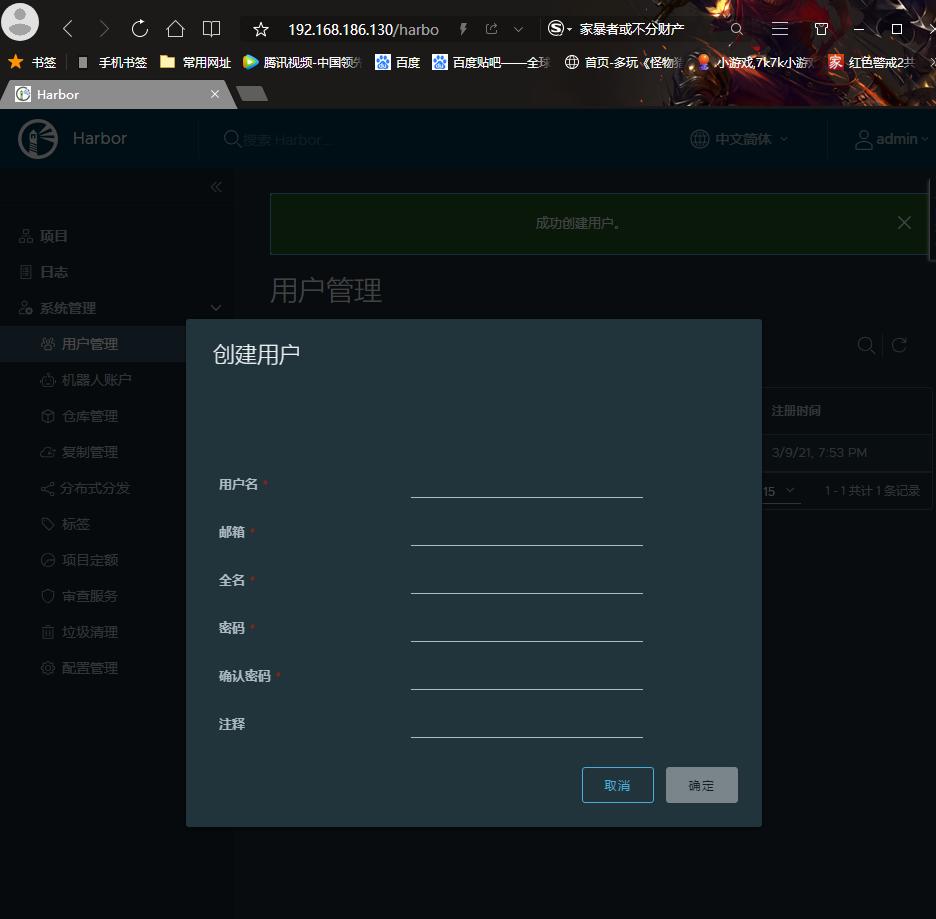
设置为管理员
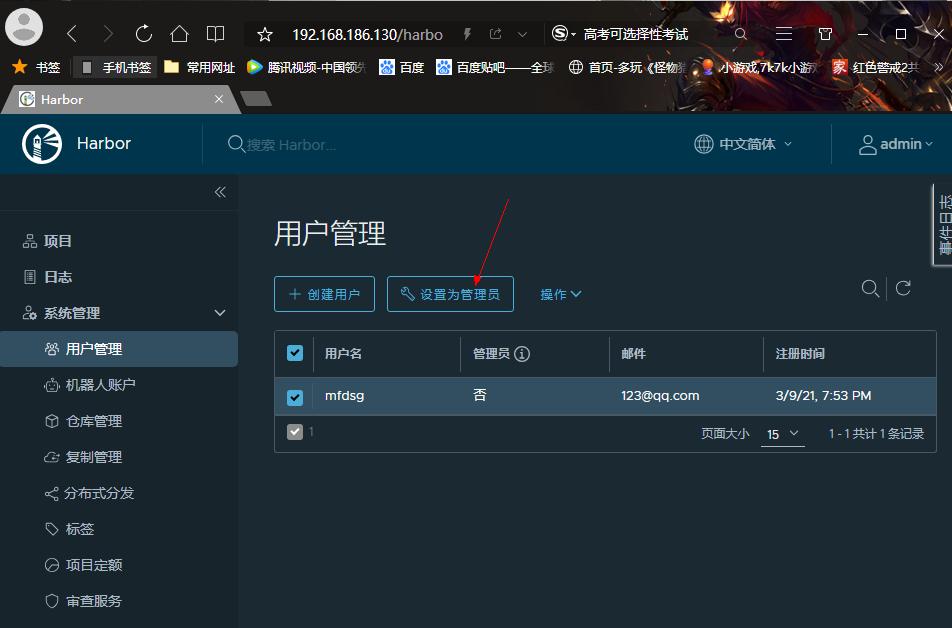
在项目里创建项目
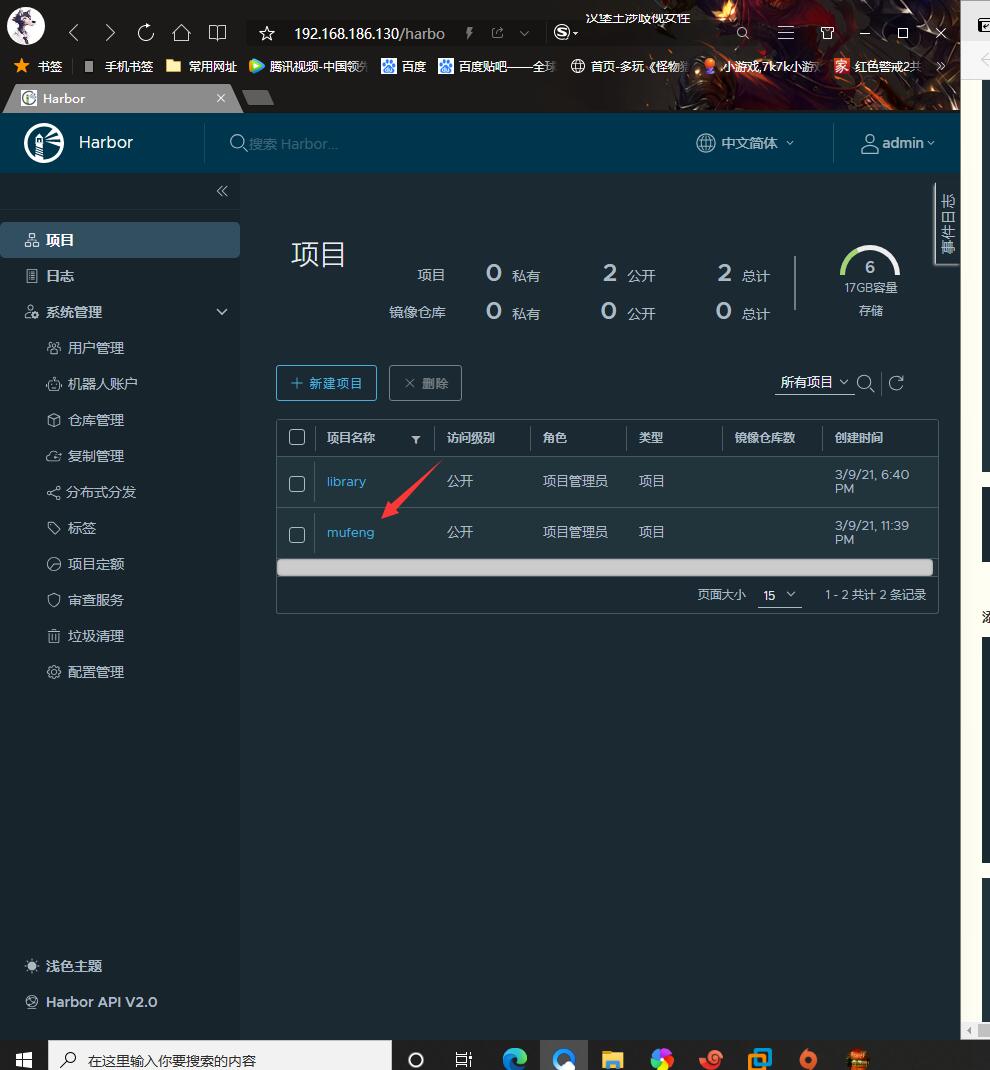
在项目里的成员栏里创建用户
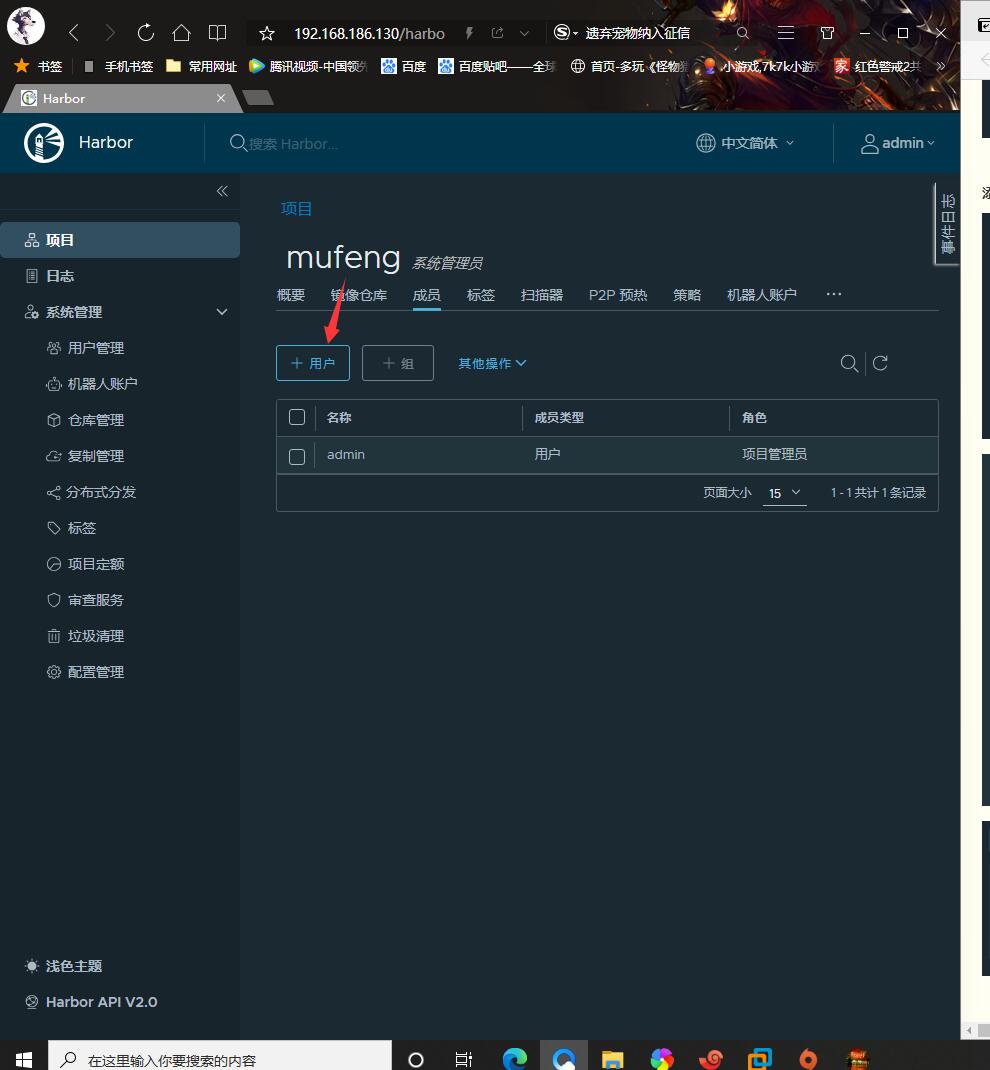
登录仓库拉取镜像
//打上标记
[root@Raygussie ~]# docker tag apache:0.1 192.168.186.130/mufeng/apache:0.2
[root@Raygussie ~]# docker images
REPOSITORY TAG IMAGE ID CREATED SIZE
192.168.186.130/mufeng/apache 0.2 8d0ca6286efe 32 hours ago 362MB
//上传镜像
[root@Raygussie ~]# docker push 192.168.186.130/mufeng/apache:0.2
The push refers to repository [192.168.186.130/mufeng/apache]
ab2df020f151: Pushed
f0e15c2a3878: Pushed
65f83255e0ff: Pushed
4c6995136b03: Pushed
c73ac4df4826: Pushed
c04d1437198b: Pushed
0.2: digest: sha256:c90b886b2d73dc07a17ea2106ad17454cc0e898e67e86610ee341a8609efc3dd size: 1584
镜像上传成功
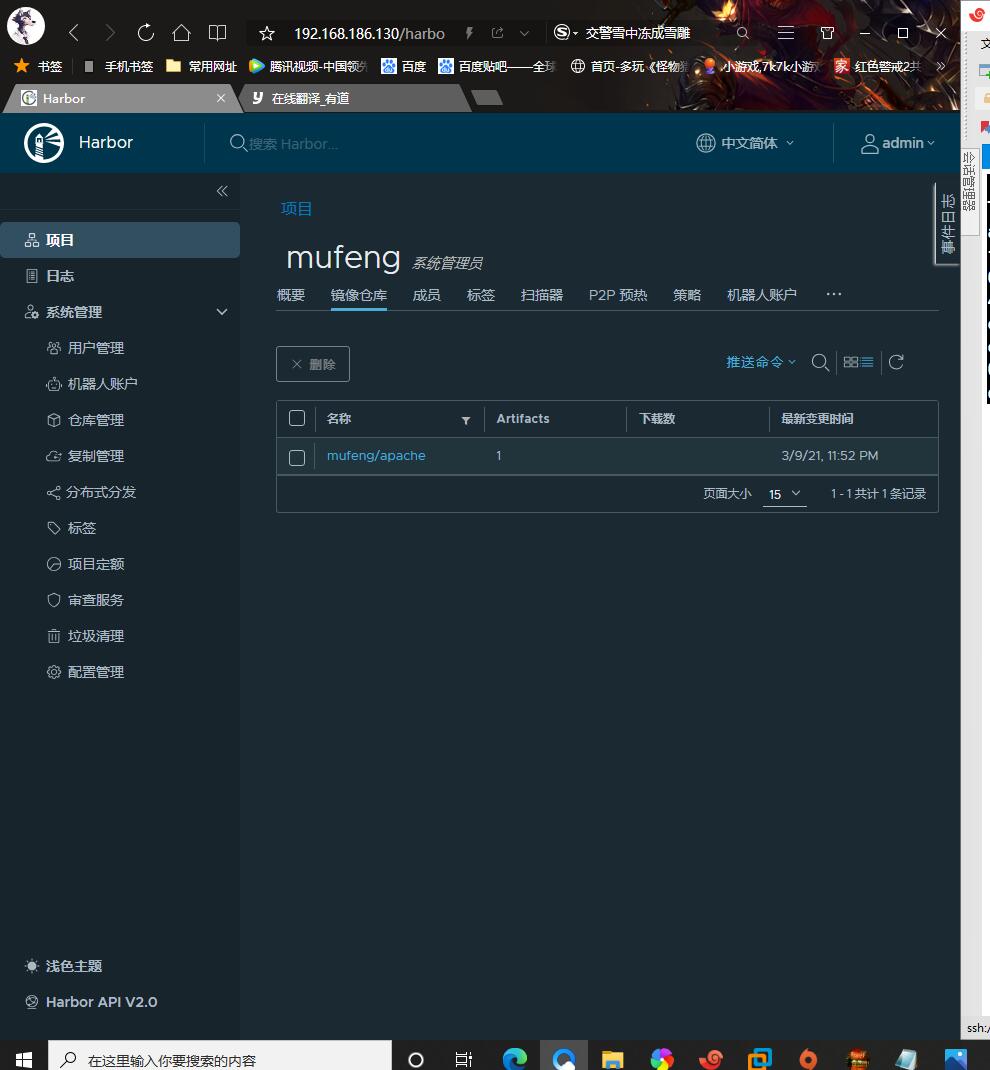
删除镜像后,拉取镜像
[root@Raygussie ~]# docker rmi 192.168.186.130/mufeng/apache:0.2
Error: No such image: 192.168.186.130/mufeng/apache:0.2
[root@Raygussie ~]# docker pull 192.168.186.130/mufeng/apache:0.2
0.2: Pulling from mufeng/apache
Digest: sha256:c90b886b2d73dc07a17ea2106ad17454cc0e898e67e86610ee341a8609efc3dd
Status: Downloaded newer image for 192.168.186.130/mufeng/apache:0.2
192.168.186.130/mufeng/apache:0.2
[root@Raygussie ~]# docker images
REPOSITORY TAG IMAGE ID CREATED SIZE
192.168.186.130/mufeng/apache 0.2 8d0ca6286efe 32 hours ago 362MB