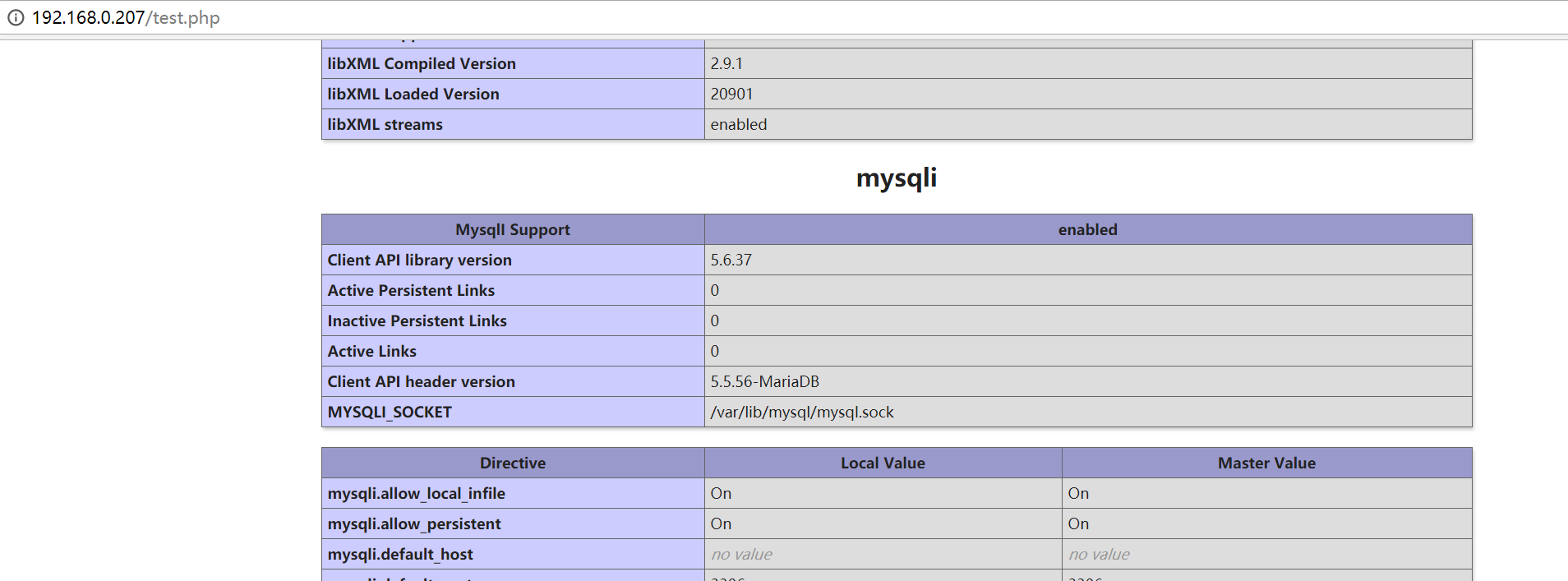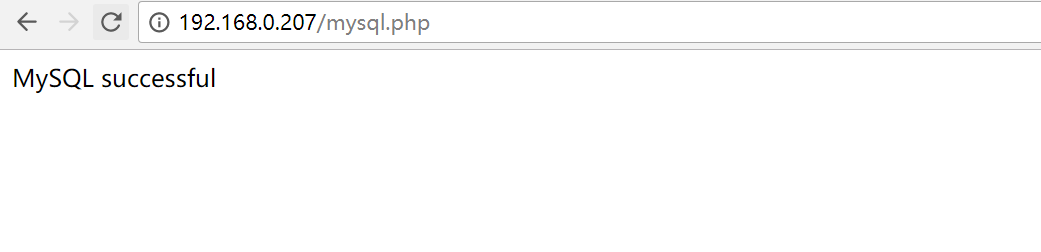一,安装系统查看

二,yum安装nginx
设置yum源
rpm -Uvh http://nginx.org/packages/centos/7/noarch/RPMS/nginx-release-centos-7-0.el7.ngx.noarch.rpm
安装nginx
yum -y install nginx
启动
systemctl start nginx
修改配置文件/etc/nginx/conf.d/default.conf设置支持php
location ~ .php$ {
root /usr/share/nginx/html;
fastcgi_pass 127.0.0.1:9000;
fastcgi_index index.php;
# fastcgi_param SCRIPT_FILENAME /scripts$fastcgi_script_name;
fastcgi_param SCRIPT_FILENAME $document_root$fastcgi_script_name;
include fastcgi_params;
}
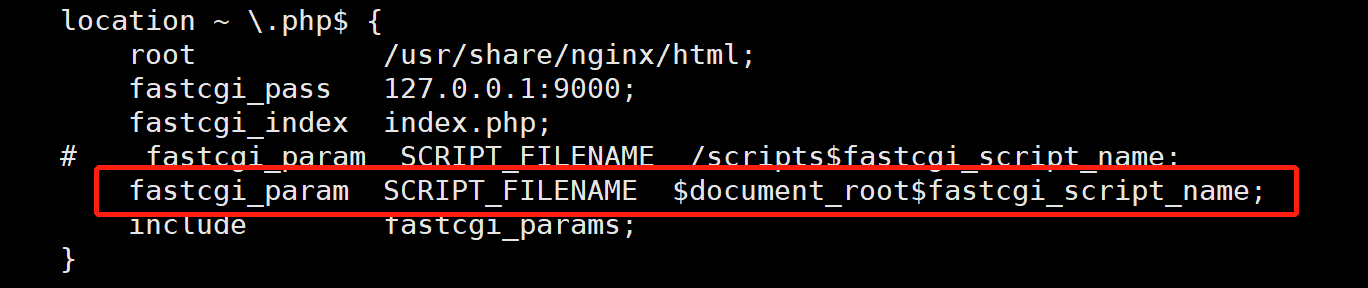
三,yum安装MySQL5.7
设置yum源
name: rpm -ivh http://repo.mysql.com/mysql57-community-release-el7-8.noarch.rpm
安装MySQL
yum -y install mysql mysql-server
启动MySQL
systemctl start mysqld
获取初始密码
cat /var/log/mysqld.log |grep password

使用初始密码登录并且修改密码
mysql> SET PASSWORD = PASSWORD('Mysql123456!');
四,yum安装php
默认CentOS7.2的php版本为5.4这里设置安装php7
设置yum源
rpm -Uvh https://mirror.webtatic.com/yum/el7/webtatic-release.rpm
安装
yum -y install php70w php70w-fpm php70w-pdo php70w-mysql
查看版本
php -v php-fpm -v
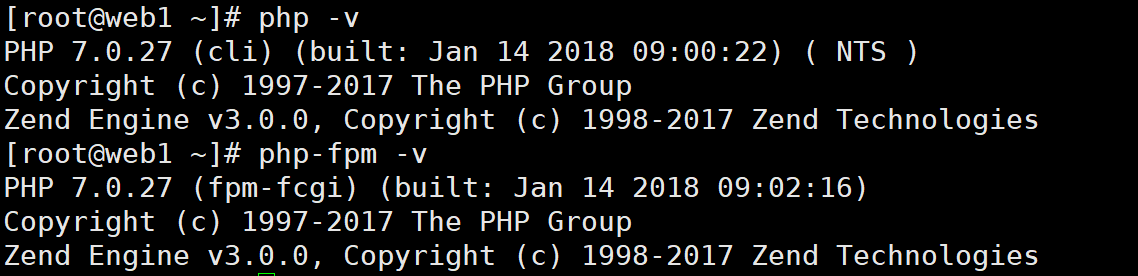
启动php-fpm
php-fpm
验证
在目录/usr/share/nginx/html/下面新建两个文件
test.php
<?php phpinfo() ?>
mysql.php
<?php
$mysqli = new mysqli("localhost", "root", "Mysql123456!");
if(!$mysqli) {
echo"database error";
}else{
echo"MySQL successful";
}
$mysqli->close();
?>