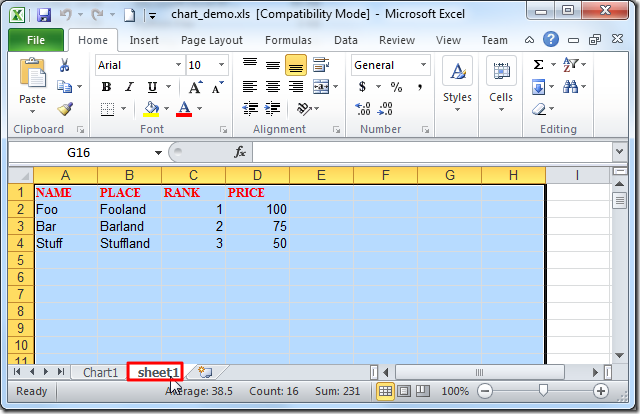【问题】
想要折腾Python中的Excel中的图标,Chart,Graph。
【解决过程】
1.参考:
use python to generate graph in excel
说是可以用pywin32的OLE automation
去试试其代码:
结果出错:
|
D: mp mp_dev_rootpythonexcel_chart>excel_chart.py File "D: mp mp_dev_rootpythonexcel_chartexcel_chart.py", line 13, in <module> from win32com.client import Dispatch; ImportError: No module named win32com.client |
2.关于上述错误的折腾过程,参见:很明显,是没有对应的库。
【已解决】Python中出错:ImportError: No module named win32com.client
3.再参考:
Creating Charts in Excel with pyExcelerator.ExcelMagic
去写代码,结果又出现了错误,详细折腾过程见:
4.最后,最终结果是,
在当前文件夹下面,建立一个空的xsl文件:chart_demo.xls
然后用下面的代码:
#!/usr/bin/python # -*- coding: utf-8 -*- """ Function: 【已解决】Python中处理操作Excel中的图表(Chart,Graph) http://www.crifan.com/python_process_excel_chart_graph Author: Crifan Li Version: 2012-12-25 Contact: admin at crifan dot com """ import os; from win32com.client import Dispatch; #from win32com.client import *; def excelChart(): xl = Dispatch("Excel.Application"); #xl = win32com.client.Dispatch("Excel.Application") print "xl=",xl; #[1] Fail # xlsPath = "chart_demo.xls"; # wb = xl.Workbooks.open(xlsPath); #pywintypes.com_error #[2] Fail # xlsPath = "D: mp mp_dev_rootpythonexcel_chartchart_demo.xls"; # absPath = os.path.abspath(xlsPath); # print "absPath=",absPath; #absPath= D: mp mp_dev_rootpythonexcel_chart mp mp_dev_rootpythonexcel_chartchart_demo.xls # wb = xl.Workbooks.open(absPath); #pywintypes.com_error #[3] Fail # xlsPath = "D: mp mp_dev_rootpythonexcel_chartchart_demo.xls"; # normalPath = os.path.normpath(xlsPath); # print "normalPath=",normalPath; #normalPath= D: mp mp_dev_rootpythonexcel_chartchart_demo.xls # wb = xl.Workbooks.open(normalPath); #pywintypes.com_error #[4] Fail # rawPath = r"chart_demo.xls"; # wb = xl.Workbooks.open(rawPath); #pywintypes.com_error #[5] OK xlsPath = "chart_demo.xls"; absPath = os.path.abspath(xlsPath); print "absPath=",absPath; #absPath= D: mp mp_dev_rootpythonexcel_chartchart_demo.xls wb = xl.Workbooks.open(absPath); #OK #[6] OK # rawPath = r"D: mp mp_dev_rootpythonexcel_chartchart_demo.xls"; # wb = xl.Workbooks.open(rawPath); # OK xl.Visible = 1; ws = wb.Worksheets(1); ws.Range('$A1:$D1').Value = ['NAME', 'PLACE', 'RANK', 'PRICE']; ws.Range('$A2:$D2').Value = ['Foo', 'Fooland', 1, 100]; ws.Range('$A3:$D3').Value = ['Bar', 'Barland', 2, 75]; ws.Range('$A4:$D4').Value = ['Stuff', 'Stuffland', 3, 50]; wb.Save(); wb.Charts.Add(); wc1 = wb.Charts(1); if __name__ == "__main__": excelChart();
写入的excel中的内容是:
生成的图表的效果是:
【总结】
总的来说,使用win32com.client,去操作excel文件,效果还是不错的。