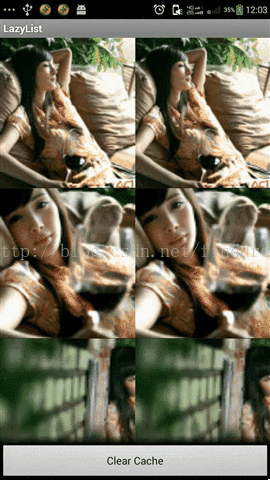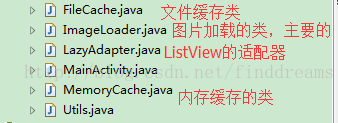我们来了解一些ListView在加载大量网络图片的时候存在的常见问题:
1.性能问题,ListView的滑动有卡顿,不流畅,造成非常糟糕的用户体验。
2.图片的错位问题。
3.图片太大,加载Bitmap时造成的OOM(Out of memory),也就是栈内存溢出。
4.异步线程丢失的问题。
针对所存在的问题我们逐个击破,彻底的掌握ListView的优化问题,有利于我们的学习和工作。
(一) 性能问题:
在这个问题上我们可以在Adapter适配器中中复用convertView 和写一个内部ViewHolder类来解决。但是如果每个Adapter中都写一个ViewHolder类会显得非常的麻烦,下面我给大家一个万能的ViewHolder类,方便在任何Adapter中调用。
调用BaseViewHolder类的示例代码:
<span style="font-size:14px;"> if (convertView == null) {
convertView = LayoutInflater.from(context).inflate(
R.layout.personplans_item, parent, false);
}
TextView tv_product_type1 = BaseViewHolder.get(convertView,
R.id.tv_product_type1); </span>注意:在BaseViewHolder类中我们看到SparseArray是Android提供的一个工具类 ,用意是用来取代HashMap工具类的。如下图:
SparseArray是android里为<Interger,Object>这样的Hashmap而专门写的类,目的是提高效率。具体如何提高效率可以去Android文档查询一下,这里就不赘述了。
(二)图片错位问题
这个问题导致的原因是因为复用ConvertView导致的,在加载大量的Item时,常见的错位问题。这种问题的解决思路通常是以图片的Url做为唯一的key,然后setTag中,然后获取时根据图片的URL来获得图片。
(三)防止OOM,以及异步加载。
关于异步加载图片的思路是:
1.第一次进入时,是没有图片的,这时候我们会启动一个线程池,异步的从网上获得图片数据,为了防止图片过大导致OOM,可以调用BitmapFactory中的Options类对图片进行适当的缩放,最后再显示主线程的ImageView上。
2.把加载好的图片以图片的Url做为唯一的key存入内存缓存当中,并严格的控制好这个缓存的大小,防止OOM的发生。
3.把图片缓存在SD当中,如果没有SD卡就放在系统的缓存目录cache中,以保证在APP退出后,下次进来能看到缓存中的图片,这样就可以让使你的APP不会给客户呈现一片空白的景象。
4.用户第二次进来的时候,加载图片的流程则是倒序的,首先从内容中看是否存在缓存图片,如果没有就从SD卡当中寻找,再没有然后才是从网络中获取图片数据。这样做的既可以提高加载图片的效率,同时也节约了用户的流量。
说完了理论性的东西,我们来开始动手实战一下吧,下面介绍一个GitHub上一个很轻巧的开源框架LazyListGitHub地址,然后基于它做一些我们想要的效果,关于开源的东西,我们不止要学会用,还要从中能学到东西。众所周知的Android-Universal-Image-Loader其实就是基于LazyList的一个拓展 ,增加了更多的配置。但是从学习的角度我们还是希望能从原理学起,太多的功能封装,难免会让我们晕乎,简单的功能实现就够了。
1.先来看一下运行效果图:
2.来看一下LazyList项目的结构:
构非常的简单,整个项目的体积才10多k,适合加入我们自己的项目当中去,研究起来也不会觉得难,因为都是最为核心的东西。
3.调用Lazylist的入口:
<span style="font-size:14px;"> adapter = new LazyAdapter(this, mStrings);
list.setAdapter(adapter); </span>传入一个装满图片Url地址的字符串数组进去,然后在LazyAdapter中对ListView中的进行显示。
4.具体LazyAdapter中调用的代码是:
<span style="font-size:14px;"> public class LazyAdapter extends BaseAdapter {
private Activity activity;
private String[] data;
private static LayoutInflater inflater=null;
public ImageLoader imageLoader;
public LazyAdapter(Activity a, String[] d) {
activity = a;
data=d;
inflater = (LayoutInflater)activity.getSystemService(Context.LAYOUT_INFLATER_SERVICE);
imageLoader=new ImageLoader(activity.getApplicationContext());
}
public int getCount() {
return data.length;
}
public Object getItem(int position) {
return position;
}
public long getItemId(int position) {
return position;
}
public View getView(int position, View convertView, ViewGroup parent) {
View vi=convertView;
if(convertView==null)
vi = inflater.inflate(R.layout.item, null);
ImageView image=BaseViewHolder.get(vi, R.id.image);
ImageView image2=BaseViewHolder.get(vi, R.id.image2);
imageLoader.DisplayImage(data[position], image);
imageLoader.DisplayImage(data[position], image2);
return vi;
}
} </span>5.从上面我们可以看出来其实最重要的封装显示图片的方法就在ImageLoader这个类中。
<span style="font-size:14px;"> public class ImageLoader {
MemoryCache memoryCache=new MemoryCache();
FileCache fileCache;
private Map<ImageView, String> imageViews=Collections.synchronizedMap(new WeakHashMap<ImageView, String>());
ExecutorService executorService;
Handler handler=new Handler();//handler to display images in UI thread
public ImageLoader(Context context){
fileCache=new FileCache(context);
executorService=Executors.newFixedThreadPool(5);
}
// 当进入listview时默认的图片,可换成你自己的默认图片
final int stub_id=R.drawable.stub;
public void DisplayImage(String url, ImageView imageView)
{
imageViews.put(imageView, url);
// 先从内存缓存中查找
Bitmap bitmap=memoryCache.get(url);
if(bitmap!=null)
imageView.setImageBitmap(bitmap);
else
{
// 若没有的话则开启新线程加载图片
queuePhoto(url, imageView);
imageView.setImageResource(stub_id);
}
}
private void queuePhoto(String url, ImageView imageView)
{
PhotoToLoad p=new PhotoToLoad(url, imageView);
executorService.submit(new PhotosLoader(p));
}
private Bitmap getBitmap(String url)
{
File f=fileCache.getFile(url);
/**
* 先从文件缓存中查找是否有
*/
//from SD cache
Bitmap b = decodeFile(f);
if(b!=null)
return b;
/**
* 最后从指定的url中下载图片
*/
//from web
try {
Bitmap bitmap=null;
URL imageUrl = new URL(url);
HttpURLConnection conn = (HttpURLConnection)imageUrl.openConnection();
conn.setConnectTimeout(30000);
conn.setReadTimeout(30000);
conn.setInstanceFollowRedirects(true);
InputStream is=conn.getInputStream();
OutputStream os = new FileOutputStream(f);
Utils.CopyStream(is, os);
os.close();
conn.disconnect();
bitmap = decodeFile(f);
return bitmap;
} catch (Throwable ex){
ex.printStackTrace();
if(ex instanceof OutOfMemoryError)
memoryCache.clear();
return null;
}
}
/**
* decode这个图片并且按比例缩放以减少内存消耗,虚拟机对每张图片的缓存大小也是有限制的
*/
//decodes image and scales it to reduce memory consumption
private Bitmap decodeFile(File f){
try {
//decode image size
BitmapFactory.Options o = new BitmapFactory.Options();
o.inJustDecodeBounds = true;
FileInputStream stream1=new FileInputStream(f);
BitmapFactory.decodeStream(stream1,null,o);
stream1.close();
//Find the correct scale value. It should be the power of 2.
final int REQUIRED_SIZE=70;
int width_tmp=o.outWidth, height_tmp=o.outHeight;
int scale=1;
while(true){
if(width_tmp/2<REQUIRED_SIZE || height_tmp/2<REQUIRED_SIZE)
break;
width_tmp/=2;
height_tmp/=2;
scale*=2;
}
//decode with inSampleSize
BitmapFactory.Options o2 = new BitmapFactory.Options();
o2.inSampleSize=scale;
FileInputStream stream2=new FileInputStream(f);
Bitmap bitmap=BitmapFactory.decodeStream(stream2, null, o2);
stream2.close();
return bitmap;
} catch (FileNotFoundException e) {
}
catch (IOException e) {
e.printStackTrace();
}
return null;
}
//Task for the queue
private class PhotoToLoad
{
public String url;
public ImageView imageView;
public PhotoToLoad(String u, ImageView i){
url=u;
imageView=i;
}
}
class PhotosLoader implements Runnable {
PhotoToLoad photoToLoad;
PhotosLoader(PhotoToLoad photoToLoad){
this.photoToLoad=photoToLoad;
}
@Override
public void run() {
try{
if(imageViewReused(photoToLoad))
return;
Bitmap bmp=getBitmap(photoToLoad.url);
memoryCache.put(photoToLoad.url, bmp);
if(imageViewReused(photoToLoad))
return;
BitmapDisplayer bd=new BitmapDisplayer(bmp, photoToLoad);
handler.post(bd);
}catch(Throwable th){
th.printStackTrace();
}
}
}
/**
* 防止图片错位
* @param photoToLoad
* @return
*/
boolean imageViewReused(PhotoToLoad photoToLoad){
String tag=imageViews.get(photoToLoad.imageView);
if(tag==null || !tag.equals(photoToLoad.url))
return true;
return false;
}
/**
* 用于在UI线程中更新界面
*
*/
//Used to display bitmap in the UI thread
class BitmapDisplayer implements Runnable
{
Bitmap bitmap;
PhotoToLoad photoToLoad;
public BitmapDisplayer(Bitmap b, PhotoToLoad p){
bitmap=b;
photoToLoad=p;
}
public void run()
{
if(imageViewReused(photoToLoad))
return;
if(bitmap!=null)
photoToLoad.imageView.setImageBitmap(bitmap);
else
photoToLoad.imageView.setImageResource(stub_id);
}
}
public void clearCache() {
memoryCache.clear();
fileCache.clear();
}
} </span>由于篇幅的原因,FileCache和MenoryCache这两个缓存类,我就不贴大量代码了,全部都在我提供的demo示例代码中,你可以仔细的去研究一下,并有详细的注释,大家下载就可以用在自己的项目中了。
Listview优化的demo地址:http://download.csdn.net/detail/finddreams/8141689
原文:http://blog.csdn.net/finddreams/article/details/40977451
关注公众号,分享干货,讨论技术