简介
我们最近实现了一个在UWP中使用的下拉刷新功能,以满足用户的需求,因为这是下拉刷新是一种常见的操作方式,而UWP本身并不提供这一机制。
通过下拉刷新这一机制,可以让移动端的界面设计变得更加简单,更符合广大用户的使用习惯。
NEW github链接:https://github.com/MS-UAP/PullToRefresh.UWP
该组件的nuget链接:https://www.nuget.org/packages/PullToRefresh.UWP
并且,我们实现的这一下拉刷新功能,具有以下优点:
- 支持自定义下拉头部,包括及时显示下拉进度,分辨率较高。
- 用于ListView时,支持UI虚拟化和增量加载,不影响诸如ListView.Header等属性。
基本使用
使用效果如图:
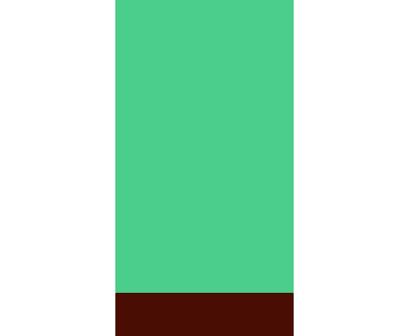
只需要简单的:
<pr:PullToRefreshBox x:Name="pr" RefreshInvoked="PullToRefreshBox_RefreshInvoked"> <ListView x:Name="lv" ItemTemplate="{StaticResource ColorfulRectangle}" /> </pr:PullToRefreshBox>
这是默认的效果。用户只需要订阅 RefreshInvoked 事件即可。
该事件类型为:TypedEventHandler<DependencyObject, object>,第一个参数sender为PullToRefreshBox的Content,第二个参数总是null。
更多设置
我们的下拉刷新控件提供更多设置可供开发者自定义其表现。
- double RefreshThreshold {get;set;} :设置触发刷新的阈值,即有效下拉距离。
- DataTemplate TopIndicatorTemplate {get;set;} :自定义下拉头部模板。这是一个DataTemplate,其DataContext只是一个double值,表示相对于下拉阈值的百分比(可以超过100%)。而该模板本身会决定可用的下拉大小。
同时,我们还提供了一个PullRefreshProgressControl控件,方便开发者进行简单的头部定制。
该控件提供两个VisualState:Normal和ReleaseToRefresh,表示下拉过程中的两种状态(未到达刷新阈值,和已到达阈值)。
通过定义PullRefreshProgressControl.Template可以使用它(同样也要设定一下PullToRefreshBox.TopIndicatorTemplate,并且对PullRefreshProgressControl.Progress属性进行绑定)。
接下来为大家展示一下简单的定制效果:
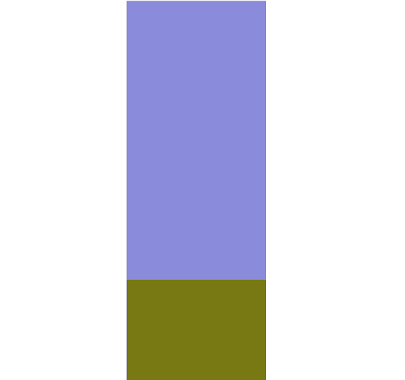
相关代码如下:
<Grid> <pr:PullToRefreshBox RefreshInvoked="pr_RefreshInvoked"> <pr:PullToRefreshBox.TopIndicatorTemplate> <DataTemplate> <Grid Background="LightBlue" Height="130" Width="200"> <pr:PullRefreshProgressControl Progress="{Binding}" HorizontalAlignment="Center" VerticalAlignment="Bottom"> <pr:PullRefreshProgressControl.Template> <ControlTemplate> <Grid> <VisualStateManager.VisualStateGroups> <VisualStateGroup x:Name="VisualStateGroup"> <VisualState x:Name="Normal" /> <VisualState x:Name="ReleaseToRefresh"> <Storyboard> <ObjectAnimationUsingKeyFrames Storyboard.TargetName="txt" Storyboard.TargetProperty="Text"> <DiscreteObjectKeyFrame KeyTime="0" Value="释放刷新" /> </ObjectAnimationUsingKeyFrames> </Storyboard> </VisualState> </VisualStateGroup> </VisualStateManager.VisualStateGroups> <Grid.RowDefinitions> <RowDefinition Height="auto" /> <RowDefinition Height="auto" /> </Grid.RowDefinitions> <TextBlock x:Name="txt" Text="下拉刷新" Grid.Row="1" FontSize="20" HorizontalAlignment="Center" /> <TextBlock Text="{Binding}" FontSize="24" Foreground="Gray" HorizontalAlignment="Center" /> </Grid> </ControlTemplate> </pr:PullRefreshProgressControl.Template> </pr:PullRefreshProgressControl> </Grid> </DataTemplate> </pr:PullToRefreshBox.TopIndicatorTemplate> <ListView x:Name="ic"> <ListView.ItemContainerStyle> <Style TargetType="ListViewItem"> <Setter Property="HorizontalAlignment" Value="Center" /> </Style> </ListView.ItemContainerStyle> <ListView.ItemTemplate> <DataTemplate> <Rectangle Width="100" Height="200"> <Rectangle.Fill> <SolidColorBrush Color="{Binding}" /> </Rectangle.Fill> </Rectangle> </DataTemplate> </ListView.ItemTemplate> </ListView> </pr:PullToRefreshBox> </Grid>
如果想要更加复杂的效果,则需要完全自定义PullToRefreshBox.TopIndicatorTemplate。
实现原理
采用外部嵌套ScrollViewer的方式实现。同时监控ScrollViewer的大小变化,以调整Content(即PullToRefreshBox.Content)的大小。
同时在下拉发生后,通过DirectManipulationCompleted事件,确定松开手指的时刻,并将下拉头部滚出ScrollViewer的可视区域。
在ScrollViewer.ViewChanged事件中计算下拉距离,以实现分辨率较高的进度绑定。
已知问题
- 用于StackPanel,Canvas这类有无限大空间的控件 且不指定PullToRefreshBox的具体大小时,其大小会恒定不变,而不会随Content大小变化而变化。
该组件的nuget链接:https://www.nuget.org/packages/PullToRefresh.UWP
如果大家在使用中遇到了什么问题,希望能向我们反馈,以使得我们的实现变得更好。
感谢 h82258652 提出的意见!