今天主要是分析一下Launcher里面的所有应用列表。Android4.0 Launcher的所有应用列表跟2.X比较大的区别就是多了Widget的显示。下面会详细分析Launcher里面有关所有应用列表配置和代码分析。
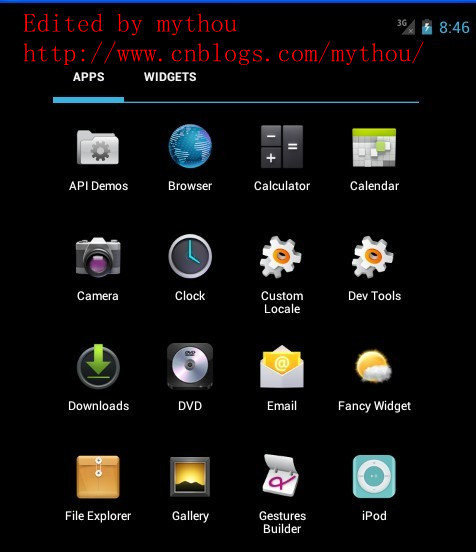
1、AllApp列表配置文件
配置AllAPP应用列表界面的配置文件是 esLayoutapps_customize_pane.xml文件。AllAPP列表使用了一个TabHost组织了两个页面(全部应用和Widget),通过界面上面的TabHost进行切换。下面是TabHost的配置和AllAPP界面配置,我这里需要把Widget部分功能取消,因为我做的Launcher把Widget放到workspace里面实现了。
//Edited by mythou
//http://www.cnblogs.com/mythou/
<!-- 取消TabHost的显示,把TabHost设置为0dp高,避免影响all app显示 mythou --> <com.android.launcher2.AppsCustomizeTabHost android:background="@android:color/transparent"> <LinearLayout android:id="@+id/apps_customize_content" android:orientation="vertical" android:layout_width="match_parent" android:layout_height="match_parent">
<!-- TabHost栏,配置TahHost栏的高度宽度
我这里把TabHost取消了,因为我的Launcher需要把Widget反正workspace里面实现,
所以全部应用列表修改成和2.X的Launcher一样 mythou--> <FrameLayout android:id="@+id/tabs_container" android:layout_width="0dp" android:layout_height="0dp" android:layout_marginTop="0dp" android:layout_gravity="center_horizontal">
<!-- TabHost上面Widget 的按钮--> <com.android.launcher2.FocusOnlyTabWidget android:id="@android:id/tabs" android:layout_width="match_parent" android:layout_height="match_parent" android:layout_gravity="left" android:background="@android:color/transparent" android:tabStripEnabled="false" android:tabStripLeft="@null" android:tabStripRight="@null" android:divider="@null" />
<!--TabHost 右边的Android市场的图标,不需要可以去掉--> <include android:id="@+id/market_button" layout="@layout/market_button" android:layout_width="wrap_content" android:layout_height="match_parent" android:layout_gravity="right" /> </FrameLayout>
<!--下面这里就是我们所有应用列表的选项和所有应用列表的显示View
需要注意的是AppsCustomizePagedView同时支持显示所有应用列表和Widget列表 mythou--> <FrameLayout android:id="@android:id/tabcontent" android:layout_width="match_parent" android:layout_height="match_parent" >
<!-- 所有应用列表是通过自定义VIewAppsCustomizePagedView显示,后面会详细分析这个View
下面只对部分重要属性加入注释--> <com.android.launcher2.AppsCustomizePagedView android:id="@+id/apps_customize_pane_content" android:layout_width="match_parent" android:layout_height="match_parent"
//MaxAppCellCountX 和MaxAppCellCounY指的是所有App图标排列的最大行列数。
//一般设置为-1,表示无限制 launcher:maxAppCellCountX="@integer/apps_customize_maxCellCountX" launcher:maxAppCellCountY="@integer/apps_customize_maxCellCountY"
//pageLayoutWidthGap和pageLayoutHeightGap分别表示菜单界面与屏幕边缘的距离,
//一般小屏幕这里设置为-1。避免边框太窄误触屏幕才需要设置。 launcher:pageLayoutWidthGap="@dimen/apps_customize_pageLayoutWidthGap" launcher:pageLayoutHeightGap="@dimen/apps_customize_pageLayoutHeightGap" launcher:pageLayoutPaddingTop="50dp"
//pageLayoutPaddingXXX指的是内填充,这个和系统的padding一样 launcher:pageLayoutPaddingBottom="@dimen/apps_customize_pageLayoutPaddingBottom" launcher:pageLayoutPaddingLeft="@dimen/apps_customize_pageLayoutPaddingLeft" launcher:pageLayoutPaddingRight="@dimen/apps_customize_pageLayoutPaddingRight"
//widgetCellWithGap和widgetCellHeightGap指的是widget列表界面各个widget之间的间隔,
//和系统的margin属性类似 launcher:widgetCellWidthGap="@dimen/apps_customize_widget_cell_width_gap" launcher:widgetCellHeightGap="@dimen/apps_customize_widget_cell_height_gap"
//widgetCountX和WidgetCountY都是表示Widget界面每行每列显示多少Widget launcher:widgetCountX="@integer/apps_customize_widget_cell_count_x" launcher:widgetCountY="@integer/apps_customize_widget_cell_count_y"
//提示界面的焦点 launcher:clingFocusedX="@integer/apps_customize_cling_focused_x" launcher:clingFocusedY="@integer/apps_customize_cling_focused_y" launcher:maxGap="@dimen/workspace_max_gap" />
<!-- 加载全部应用时的旋转动画 --> <FrameLayout android:id="@+id/animation_buffer" android:layout_width="match_parent" android:layout_height="match_parent" android:background="#FF000000" android:visibility="gone" /> <!-- 分页符,代表多少页和当前页面--> <include android:id="@+id/paged_view_indicator" layout="@layout/scroll_indicator" android:layout_width="wrap_content" android:layout_height="wrap_content" android:layout_gravity="bottom" /> </FrameLayout> </LinearLayout> <!--第一次进入所有应用列表的提示界面,和workspace提示界面一样--> <include layout="@layout/all_apps_cling" android:id="@+id/all_apps_cling" android:layout_width="match_parent" android:layout_height="match_parent"/> </com.android.launcher2.AppsCustomizeTabHost>
上面已经针对TabHost的配置文件给了详细注释,这里需要说明的一点是,不管是所有应用列表还是Widget列表都是通过AppsCustomizedPagedView显示出来,也就是说这个自定义View支持两种形式显示。下面我们先对AppsCustomizeTabHost做个简单分析。
2、AppsCustomizeTabHost分析
AppsCustomizeTabHost是继承了TabHost的之类,主要是对TabHost进行扩展,增加一些功能。AppsCustomizeTabHost的代码不多,这里主要对生成AllAPP和Widget页面选项部分介绍一下。
//Edited by mythou
//http://www.cnblogs.com/mythou/
protected void onFinishInflate() { //.......//创建所有应用列表Tab mythou TextView tabView; String label; label = mContext.getString(R.string.all_apps_button_label); tabView = (TextView) mLayoutInflater.inflate(R.layout.tab_widget_indicator, tabs, false); tabView.setText(label); tabView.setContentDescription(label); addTab(newTabSpec(APPS_TAB_TAG).setIndicator(tabView).setContent(contentFactory)); //Widget的Tab页面 label = mContext.getString(R.string.widgets_tab_label); tabView = (TextView) mLayoutInflater.inflate(R.layout.tab_widget_indicator, tabs, false); tabView.setText(label); tabView.setContentDescription(label); addTab(newTabSpec(WIDGETS_TAB_TAG).setIndicator(tabView).setContent(contentFactory)); //设置监听器 setOnTabChangedListener(this); AppsCustomizeTabKeyEventListener keyListener = new AppsCustomizeTabKeyEventListener(); View lastTab = tabs.getChildTabViewAt(tabs.getTabCount() - 1); lastTab.setOnKeyListener(keyListener); //Android商店按钮 View shopButton = findViewById(R.id.market_button); shopButton.setOnKeyListener(keyListener); // Hide the tab bar until we measure mTabsContainer.setAlpha(0f); }
onFinishInflate回调函数里面执行了创建TabHost需要的Tab View,这个函数在View加载完配置文件的时候会执行。除了创建TabHost外,还有几个函数需要注意了解。
3、Tab变化时执行onTabChanged
在TabHost切换选项的时候,会执行onTabChanged回调函数,这里执行了切换页面的操作,具体切换其实是切换AppsCustomizedPagedView类里面的切换,因为所有应用和Widget都是依靠AppsCustomizedPagedView来显示。onTabChanged里面有两个地方需要注意一下:
//Edited by mythou
//http://www.cnblogs.com/mythou/
public void onTabChanged(String tabId) { //使用Runnable执行一个切换的动画效果,因为切换的时候会存在数据加载导致的延时问题。
//在加载切换数据的过程中,加入动画可以增强用户体验 mythou post(new Runnable() { @Override public void run() { ArrayList<View> visiblePages = new ArrayList<View>(); for (int i = visiblePageRange[0]; i <= visiblePageRange[1]; i++) { visiblePages.add(mAppsCustomizePane.getPageAt(i)); } //保证每个页面都是使用统一的动画效果 mAnimationBuffer.scrollTo(mAppsCustomizePane.getScrollX(), 0); // mAppsCustomizePane显示子页面是使用相反的顺序,所以添加页面动画的时候, //也是使用相反的添加顺序 for (int i = visiblePages.size() - 1; i >= 0; i--) { View child = visiblePages.get(i); //增加切换动画缓存,提供下面切换动画使用 mAnimationBuffer.addView(child, p); } // Toggle the new content onTabChangedStart(); onTabChangedEnd(type); //过渡动画开始 ObjectAnimator outAnim = ObjectAnimator.ofFloat(mAnimationBuffer, "alpha", 0f); //。。。。。。。。 }
onTabChanged主要是提供了一个切换页面的动画,以为切换TabHost的时候,会存在一个加载和切换数据的过程,这个过程需要消耗一定时间,所以开了一个线程来执行一个过渡动画,增强用户体验。Launcher里面很多切换操作都存在类似的操作,每个操作都伴随着一个动画效果。主要目的就是让用户觉得界面操作流畅。
4、onLauncherTransitionStart和onLauncherTransitionEnd
这两个方法是在Launcher.java类里面调用的,具体调用时机就是从workspace切换到AllAPP列表的时候,切换前会调用onLauncherTransitionStart方法,切换后也会调用onLauncherTransitionEnd。看名字我们大概也能猜出这两个方法的作用,也是提供一个过渡的动画效果。onLauncherTransitionEnd还会调用提示界面。
今天就讲到这里,下次会开始进入AppsCustomizedPagedView分析。
Launcher分析系列文章:
Android Launcher分析和修改1——Launcher默认界面配置(default_workspace)
Android Launcher分析和修改2——Icon修改、界面布局调整、壁纸设置
Android Launcher分析和修改3——Launcher启动和初始化
Android Launcher分析和修改4——初始化加载数据
Android Launcher分析和修改5——HotSeat分析
Android Launcher分析和修改6——页面滑动(PagedView)
Edited by mythou
原创博文,转载请标明出处:http://www.cnblogs.com/mythou/p/3182286.html