GridDrawer.Net
- Download VB.NET demo project - 412 Kb
- Download C#.NET demo project - 501 Kb
- Download Library source - 27 Kb
- Download Library source for DotNet2 - 19 Kb
Contents
- Presentation
- Introduction
- Coding Line
- Structure
- Implementation
- Working with the library
- TODO
- Conclusion
- Points of Interest
- Thanks
Presentation
The DataGridView control is a very powerful tool to display data in tabular format. However, a printing method was not incorporated into the control which presents the developer to create or devise a method to easily print the contents of the DataGridView.
DataDrawer is a class DLL to easily provide DataGridView printing. The library is written in C# with a version for .NET 3.5 incorporating LINQ and a .NET 2.0 versions. The library supports the C++, C#, VB.NET, and F# development environments.

Introduction
The Class Library DLL provides the developer with a seamless approach to achieve DataGridView printing.
The DLL implements the following features:- Print level by level or column by column
- Print selected rows or columns
- Center partitions on printed sheet
- Page numbering
- Optimized DataGridViewTextBoxCell printing
- Word wrapping and cell size as presented in the DataGridView control
- Implement the power of Framework .NET 3.5. A version for .NET 2.0 is also available.
- Provide scale resizing to force columns to fit onto a single sheet
- Optional Header, Footer and Title blocks printing
- Self-contained library for developer ease of use
- Compatible with C++, C#, VB.NET, and F#
Coding Line
To make the print job flow smoothly, one basic idea has been to create a Coding Line within the project:
The DataGridView has a number of Levels which are cut into Partitions. A Level identifies a number of rows which can be printed on a sheet. A Partition is the number of columns which can be printed on a sheet.
With this concept, it is very easy to make some calculations and having a set of partitions which cover the DataGridView.Structure
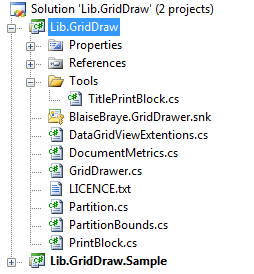
Implementation
Class DataGridViewExtentions
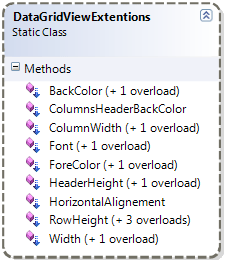 |
This class implements the print job, adds functionality to the DataGridView and its components. The Font, ColumnWidth, HeaderHeight and RowHeight functions have some overloads which use a "scale" parameter. The “scale” parameter is the core of the "FitColumnsToPage" functionality. The code was designed to provide a uniform or similar approach to the form of the Functions: public static Color ForeColor(this DataGridViewCell cell)
{
if (cell.HasStyle && cell.Style.ForeColor != Color.Empty) return cell.Style.ForeColor;
else return cell.InheritedStyle.ForeColor;
}
public static Color BackColor(this DataGridViewCell cell)
{
if (cell.HasStyle && cell.Style.BackColor != Color.Empty) return cell.Style.BackColor;
else return cell.InheritedStyle.BackColor;
}
Utilizing this approach to coding the functions should minimize initialize a style when it is not required. See Cell Styles in the Windows Forms DataGridView Control on MSDN |
Class DocumentMetrics
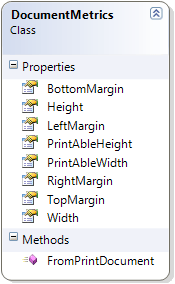 |
Usefull to keep track of the printable coordinates of a document; public static DocumentMetrics FromPrintDocument(PrintDocument printDocument)
{
PageSettings pageSettings = printDocument.DefaultPageSettings;
return new DocumentMetrics()
{
Width =
(pageSettings.Landscape)
?pageSettings.PaperSize.Height:pageSettings.PaperSize.Width,
Height =
(pageSettings.Landscape)
?pageSettings.PaperSize.Width:pageSettings.PaperSize.Height,
LeftMargin = pageSettings.Margins.Left,
TopMargin = pageSettings.Margins.Top,
RightMargin = pageSettings.Margins.Right,
BottomMargin = pageSettings.Margins.Bottom
};
}
|
PartitionBounds Class
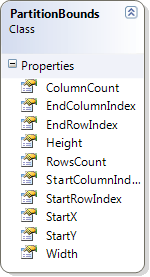 |
The PartitionBounds Class contains the bounds of the number of partitions that were split from the DataGridView, i.e., the included rows and columns of a partition as well as the coordinate information of the bounds (size). This class could have been named PartitionMetrics but there might be some confusion with DocumentMetrics. |
Partition Class
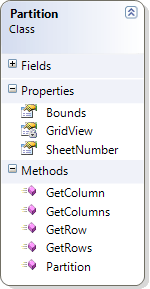 |
The Patition class represents the portion of a DataGridView which can be printed on a single sheet. // code showing how rows are returned by this class
public DataGridViewRow GetRow(int i)
{
return GridView.Rows[Bounds.StartRowIndex + i];
}
public IEnumerable
|
PrintBlock Abstract class
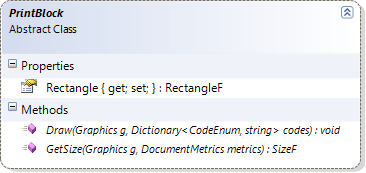
This class isolates the title, header, and footer printing from the library.
3-PrintBlock objects are defined in GridDrawer: TitlePrintBlock, SheetFooter, and SheetHeader.
These PrintBlock objects are defined by extending the PrintBlock class.
Described below is the approach to implement title, header, and footer printing with the library. You call the GetSize method first which sets a Rectangle in which the Draw method will print. This allows us to define some blocks to be printed without modifying the library core.
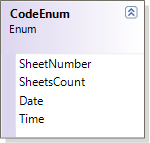
The Draw function receives a Dictionary parameter containing information from the CodeEnum enumeration for the Page number, page count, date, and time.
Note. There is a reusable TitlePrintBlock class already implemented in Lib.GridDraw.Tools. See "Working with this library" section for more detail on how this works.
public class TitlePrintBlock : PrintBlock
{
public String Title { get; set; }
public Color ForeColor { get; set; }
public Font Font { get; set; }
public StringFormat Format { get; set; }
public override SizeF GetSize(Graphics g, DocumentMetrics metrics)
{
return g.MeasureString(Title, Font, metrics.PrintAbleWidth, Format);
}
public override void Draw(Graphics g, Dictionary codes)
{
g.DrawString(Title, Font, new SolidBrush(ForeColor), Rectangle, Format);
}
}
GridDrawer Class
The core of the library is the GridDrawer class. GridDrawer exposes the properties and methods of the class. Using this class should be straight forward and easily implemented into your code.
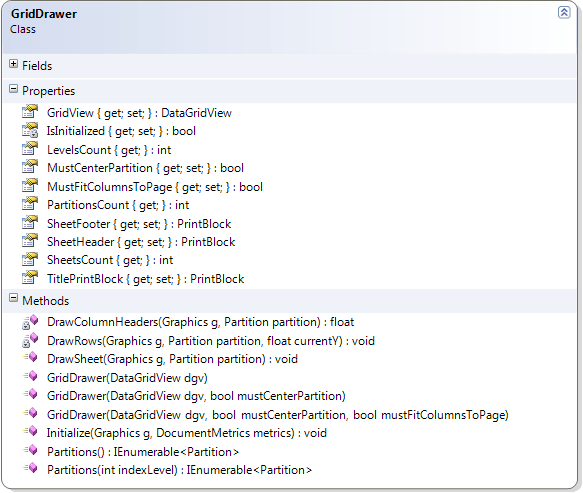
There are three main axes in the class.
Calculate Partition bounds
- The first step when printing the document is to calculate partitions bounds of the sheet to be printed. Care must be taken for the Title (first level), Header, and Footer heights.
- Calculate the scale if "MustFitColumnsToPage" is set to true and the Columns width is greater than Sheet PrintAbleWidth.
- Define the rows which must appear in the first position of a partition.
- Define the columns which must appear in the first position of a partition.
- Define a code Dictionary which sets the PrintBlock abstract class for the title, header, and footer printing, page number, page count, date, and time information.
Create Partitions
All partitions are calculated and created in a single instance. Partitions are set from information calculated during the Initialization process or step.
Drawing a sheet
From the Partition information, the sheet is drawn.- Header (optional)
- Title (optional)
- Partition (column header and cells of the partition)
- Footer (optional)
Working with the library
Needing a Header?
Create a class extending the PrintBlock class similar to the one included in the demo project.public class HeaderPrintBlock : PrintBlock
{
float imgHeight = 75;
public override SizeF GetSize(Graphics g, DocumentMetrics metrics)
{
return new SizeF(metrics.PrintAbleWidth, imgHeight + 2); //+2 for spacing with document
}
public override void Draw(System.Drawing.Graphics g, Dictionary codes)
{
GraphicsUnit units = GraphicsUnit.Pixel;
RectangleF rec = Properties.Resources.logo.GetBounds(ref units);
float scale = imgHeight / rec.Height;
// as you can see below, we are using the base.Rectangle.property which has been set by GridDrawer Class
// after it knows The Size of this block.
g.DrawImage(Properties.Resources.logo, new RectangleF(Rectangle.X, Rectangle.Y, rec.Width * scale, imgHeight));
}
}
Needing a Footer?
Create a class extending the PrintBlock class similar to the one included in the demo project. public class FooterPrintBlock : PrintBlock
{
Font font = new Font("Tahoma", 9, GraphicsUnit.Point);
public override SizeF GetSize(Graphics g, DocumentMetrics metrics)
{
return g.MeasureString("Page X Of Y", font);
}
public override void Draw(System.Drawing.Graphics g, Dictionary codes)
{
StringFormat format = new StringFormat();
format.Trimming = StringTrimming.Word;
format.FormatFlags = StringFormatFlags.NoWrap;
format.Alignment = StringAlignment.Far;
// as you can see below, we are using the codes param to know on which page we are for instance.
g.DrawString(
string.Format("Page {0} Of {1}", codes[CodeEnum.SheetNumber], codes[CodeEnum.SheetsCount]),
font,
new SolidBrush(Color.Black),
Rectangle,
format);
}
}
Needing a title?
Initialize the reusable class implemented in Lib.GridDraw.Tools.TitlePrintBlock.cs.TitlePrintBlock titleBlock = new TitlePrintBlock(printDocument.DocumentName,Color.DarkBlue);
Last step: Print the DataGridView
The Lib.GridDraw.Tools.PrintingDataGridViewProvider class initializes the printProvider using the printDocument.PrintPage event to manage the printing of the DataGridview.printProvider = Tools.PrintingDataGridViewProvider.Create(
printDocument,
GridView, chkCenter.Checked, chkFitColumns.Checked,
new TitlePrintBlock(printDocument.DocumentName,Color.DarkBlue),
new PrintBlocks.HeaderPrintBlock(),
new PrintBlocks.FooterPrintBlock());
TODO
Print Level by level vs Print Columns by columns(available in Change Set 10625 - build 1.0.0.2)Print selected rows and columns only(available in Change Set 10805 - build 1.0.0.3)Maintaining a .Net 2 project(available in Change Set 10868 - build 1.0.0.3)- Having a printing block for each row (comment or vote)
- Providing a extensive way to print each Type of DataGridViewCell (comment or vote)
Conlusion
I hope you enjoy GridDraw.NET. Do not hesitate providing your feedback. It has been a pleasure to create and contribute this project to the community.
Points of Interest
This is the first project I have written with .NET 3.5, using Linq. Understanding and using Linq simplified the source code.
Thanks
I whish to thank Salan Al-Ani for his CodeProject article
and to codeplex.com for providing source control feature for the GridDrawer Library.
I whish also to thank Marc Miller, he has reviewed whole parts of this article and corrected most of it grammar.