生产中可以把mysql数据库单独安装到一台机器上,这里因为实验机器有限,就把mysql安装到了控制节点
其实openstack每个组件都可以安装到单独的机器上。
RabbitMQ介绍
RabbitMQ是一个消息队列产品
MQ全称为Message Queue, 消息队列(MQ)是一种应用程序对应用程序的通信方法。应用程序通过读写出入队列的消息(针对应用程序的数据)来通信,而无需专用连接来链接它们。
消息传递指的是程序之间通过在消息中发送数据进行通信,而不是通过直接调用彼此来通信,直接调用通常是用于诸如远程过程调用的技术。排队指的是应用程序通过 队列来通信。
队列的使用除去了接收和发送应用程序同时执行的要求
MQ是消费-生产者模型的一个典型的代表,一端往消息队列中不断写入消息,而另一端则可以读取或者订阅队列中的消息。
消息队列让程序做到异步处理,而这种异步处理的方式大大的节省了服务器的请求响应时间,从而提高了系统的吞吐量。

安装和配置mariadb
大多数 OpenStack 服务使用 SQL 数据库来存储信息。 典型地,数据库运行在控制节点上。OpenStack 服务也支持其他 SQL 数据库,包括PostgreSQL
安装下面3个包。mariadb这里精确到版本号了,是因为最新版的(mariadb-server-10.1.18-3.el7.x86_64.rpm) 安装和一些lib文件有冲突
[root@linux-node1 ~]# yum install mariadb-5.5.52-1.el7.x86_64 -y Package 1:mariadb-5.5.52-1.el7.x86_64 already installed and latest version Nothing to do [root@linux-node1 ~]# yum install mariadb-server-5.5.52-1.el7.x86_64 -y Package 1:mariadb-server-5.5.52-1.el7.x86_64 already installed and latest version Nothing to do [root@linux-node1 ~]# yum install python2-PyMySQL -y Package python2-PyMySQL-0.7.9-2.el7.noarch already installed and latest version Nothing to do
[root@linux-node1 ~]# cat /etc/my.cnf [mysqld] datadir=/var/lib/mysql socket=/var/lib/mysql/mysql.sock # Disabling symbolic-links is recommended to prevent assorted security risks symbolic-links=0 # Settings user and group are ignored when systemd is used. # If you need to run mysqld under a different user or group, # customize your systemd unit file for mariadb according to the # instructions in http://fedoraproject.org/wiki/Systemd [mysqld_safe] log-error=/var/log/mariadb/mariadb.log pid-file=/var/run/mariadb/mariadb.pid # # include all files from the config directory # !includedir /etc/my.cnf.d [root@linux-node1 ~]#
default-storage-engine = innodb 默认存储引擎innodb innodb_file_per_table 设置独享的表空间,如果不设置,会是共享表空间 collation-server = utf8_general_ci 校对规则 init-connect = 'SET NAMES utf8' 链接字符集 character-set-server = utf8 数据库建库字符集 max_connections = 4096 最大连接数 bind-address mysql监听地址
[root@linux-node1 ~]# touch /etc/my.cnf.d/openstack.cnf [root@linux-node1 ~]# vim /etc/my.cnf.d/openstack.cnf [root@linux-node1 ~]# cat /etc/my.cnf.d/openstack.cnf [mysqld] bind-address = 0.0.0.0 default-storage-engine = innodb innodb_file_per_table max_connections = 4096 collation-server = utf8_general_ci character-set-server = utf8 [root@linux-node1 ~]#
[root@linux-node1 ~]# systemctl enable mariadb.service Created symlink from /etc/systemd/system/multi-user.target.wants/mariadb.service to /usr/lib/systemd/system/mariadb.service. [root@linux-node1 ~]# systemctl start mariadb.service [root@linux-node1 ~]#
[root@linux-node1 ~]# netstat -lntp | grep 3306 tcp 0 0 0.0.0.0:3306 0.0.0.0:* LISTEN 1965/mysqld [root@linux-node1 ~]#
为了保证数据库服务的安全性,运行mysql_secure_installation脚本,进行一些安全方面的配置,删除匿名用户,删除test库,设置root密码等
[root@linux-node1 ~]# mysql_secure_installation
NOTE: RUNNING ALL PARTS OF THIS SCRIPT IS RECOMMENDED FOR ALL MariaDB
SERVERS IN PRODUCTION USE! PLEASE READ EACH STEP CAREFULLY!
In order to log into MariaDB to secure it, we'll need the current
password for the root user. If you've just installed MariaDB, and
you haven't set the root password yet, the password will be blank,
so you should just press enter here.
Enter current password for root (enter for none):
OK, successfully used password, moving on...
Setting the root password ensures that nobody can log into the MariaDB
root user without the proper authorisation.
Set root password? [Y/n] Y
New password:
Re-enter new password:
Password updated successfully!
Reloading privilege tables..
... Success!
By default, a MariaDB installation has an anonymous user, allowing anyone
to log into MariaDB without having to have a user account created for
them. This is intended only for testing, and to make the installation
go a bit smoother. You should remove them before moving into a
production environment.
Remove anonymous users? [Y/n] Y
... Success!
Normally, root should only be allowed to connect from 'localhost'. This
ensures that someone cannot guess at the root password from the network.
Disallow root login remotely? [Y/n] Y
... Success!
By default, MariaDB comes with a database named 'test' that anyone can
access. This is also intended only for testing, and should be removed
before moving into a production environment.
Remove test database and access to it? [Y/n] Y
- Dropping test database...
... Success!
- Removing privileges on test database...
... Success!
Reloading the privilege tables will ensure that all changes made so far
will take effect immediately.
Reload privilege tables now? [Y/n] Y
... Success!
Cleaning up...
All done! If you've completed all of the above steps, your MariaDB
installation should now be secure.
Thanks for using MariaDB!
[root@linux-node1 ~]#
Openstack组件建库和授权
建库和授权,之前说过,除了Horizon,其它组件都用到了数据库。 可以在安装响应组件之前建库和授权。
这里我们提前建好,复制下面语句,直接在命令行执行即可,注意root密码根据自己的密码。
这里M版本的openstack,除了新建nova库,还需要新建一个nova_api库。
mysql -u root -p123456 -e "CREATE DATABASE keystone;" mysql -u root -p123456 -e "GRANT ALL ON keystone.* TO 'keystone'@'localhost' IDENTIFIED BY 'keystone';" mysql -u root -p123456 -e "GRANT ALL ON keystone.* TO 'keystone'@'%' IDENTIFIED BY 'keystone';" mysql -u root -p123456 -e "CREATE DATABASE glance;" mysql -u root -p123456 -e "GRANT ALL ON glance.* TO 'glance'@'localhost' IDENTIFIED BY 'glance';" mysql -u root -p123456 -e "GRANT ALL ON glance.* TO 'glance'@'%' IDENTIFIED BY 'glance';" mysql -u root -p123456 -e "CREATE DATABASE nova;" mysql -u root -p123456 -e "GRANT ALL ON nova.* TO 'nova'@'localhost' IDENTIFIED BY 'nova';" mysql -u root -p123456 -e "GRANT ALL ON nova.* TO 'nova'@'%' IDENTIFIED BY 'nova';" mysql -u root -p123456 -e "CREATE DATABASE nova_api;" mysql -u root -p123456 -e "GRANT ALL ON nova_api.* TO 'nova'@'localhost' IDENTIFIED BY 'nova';" mysql -u root -p123456 -e "GRANT ALL ON nova_api.* TO 'nova'@'%' IDENTIFIED BY 'nova';" mysql -u root -p123456 -e "CREATE DATABASE neutron;" mysql -u root -p123456 -e "GRANT ALL ON neutron.* TO 'neutron'@'localhost' IDENTIFIED BY 'neutron';" mysql -u root -p123456 -e "GRANT ALL ON neutron.* TO 'neutron'@'%' IDENTIFIED BY 'neutron';"
检查库和用户
[root@linux-node1 ~]# mysql -u root -p123456 -e "show databases ;" |egrep "glance|keystone|neutron|nova|nova_api" glance keystone neutron nova nova_api [root@linux-node1 ~]# mysql -u root -p123456 -e "select user,host from mysql.user ;" |egrep "cinder|glance|keystone|neutron|nova" glance % keystone % neutron % nova % glance localhost keystone localhost neutron localhost nova localhost [root@linux-node1 ~]#
OpenStack 使用 message queue 协调操作和各服务的状态信息。消息队列服务一般运行在控制节点上。OpenStack支持好几种消息队列服务包括 RabbitMQ, Qpid, 和 ZeroMQ。
不过,大多数发行版本的OpenStack包支持特定的消息队列服务。本指南安装 RabbitMQ 消息队列服务,因为大部分发行版本都支持它。
1. 安装包:
yum install rabbitmq-server -y
2. 启动消息队列服务并将其配置为随系统启动:
systemctl enable rabbitmq-server.service systemctl start rabbitmq-server.service
3. 添加 openstack 用户,并设置密码(这里我实验环境设置密码也是openstack):
rabbitmqctl add_user openstack openstack
4. 给openstack用户配置写和读权限:
rabbitmqctl set_permissions openstack ".*" ".*" ".*"
[root@linux-node1 ~]# systemctl enable rabbitmq-server.service Created symlink from /etc/systemd/system/multi-user.target.wants/rabbitmq-server.service to /usr/lib/systemd/system/rabbitmq-server.service. [root@linux-node1 ~]# systemctl start rabbitmq-server.service [root@linux-node1 ~]# rabbitmqctl add_user openstack openstack Creating user "openstack" ... [root@linux-node1 ~]# rabbitmqctl set_permissions openstack ".*" ".*" ".*" Setting permissions for user "openstack" in vhost "/" ... [root@linux-node1 ~]#
[root@linux-node1 ~]# netstat -lntp Active Internet connections (only servers) Proto Recv-Q Send-Q Local Address Foreign Address State PID/Program name tcp 0 0 0.0.0.0:25672 0.0.0.0:* LISTEN 2607/beam.smp tcp 0 0 0.0.0.0:3306 0.0.0.0:* LISTEN 1580/mysqld tcp 0 0 0.0.0.0:111 0.0.0.0:* LISTEN 1/systemd tcp 0 0 0.0.0.0:4369 0.0.0.0:* LISTEN 1/systemd tcp 0 0 192.168.122.1:53 0.0.0.0:* LISTEN 1656/dnsmasq tcp 0 0 0.0.0.0:22 0.0.0.0:* LISTEN 1158/sshd tcp6 0 0 :::5672 :::* LISTEN 2607/beam.smp tcp6 0 0 :::111 :::* LISTEN 1/systemd tcp6 0 0 :::22 :::* LISTEN 1158/sshd [root@linux-node1 ~]#
rabbitmq默认带了个web的插件,可以通过web来看rabbit的状态
它有下面这么多插件
列出rabbitmq的插件:
[root@linux-node1 ~]# rabbitmq-plugins list Configured: E = explicitly enabled; e = implicitly enabled | Status: * = running on rabbit@linux-node1 |/ [ ] amqp_client 3.6.5 [ ] cowboy 1.0.3 [ ] cowlib 1.0.1 [ ] mochiweb 2.13.1 [ ] rabbitmq_amqp1_0 3.6.5 [ ] rabbitmq_auth_backend_ldap 3.6.5 [ ] rabbitmq_auth_mechanism_ssl 3.6.5 [ ] rabbitmq_consistent_hash_exchange 3.6.5 [ ] rabbitmq_event_exchange 3.6.5 [ ] rabbitmq_federation 3.6.5 [ ] rabbitmq_federation_management 3.6.5 [ ] rabbitmq_jms_topic_exchange 3.6.5 [ ] rabbitmq_management 3.6.5 [ ] rabbitmq_management_agent 3.6.5 [ ] rabbitmq_management_visualiser 3.6.5 [ ] rabbitmq_mqtt 3.6.5 [ ] rabbitmq_recent_history_exchange 1.2.1 [ ] rabbitmq_sharding 0.1.0 [ ] rabbitmq_shovel 3.6.5 [ ] rabbitmq_shovel_management 3.6.5 [ ] rabbitmq_stomp 3.6.5 [ ] rabbitmq_top 3.6.5 [ ] rabbitmq_tracing 3.6.5 [ ] rabbitmq_trust_store 3.6.5 [ ] rabbitmq_web_dispatch 3.6.5 [ ] rabbitmq_web_stomp 3.6.5 [ ] rabbitmq_web_stomp_examples 3.6.5 [ ] sockjs 0.3.4 [ ] webmachine 1.10.3 [root@linux-node1 ~]#
开机自启动rabbitmq的管理插件(这些官方文档没有):
[root@linux-node1 ~]# rabbitmq-plugins enable rabbitmq_management The following plugins have been enabled: mochiweb webmachine rabbitmq_web_dispatch amqp_client rabbitmq_management_agent rabbitmq_management Applying plugin configuration to rabbit@linux-node1... started 6 plugins. [root@linux-node1 ~]#
[root@linux-node1 ~]# systemctl restart rabbitmq-server.service [root@linux-node1 ~]#
[root@linux-node1 ~]# netstat -lntp Active Internet connections (only servers) Proto Recv-Q Send-Q Local Address Foreign Address State PID/Program name tcp 0 0 0.0.0.0:25672 0.0.0.0:* LISTEN 3455/beam.smp tcp 0 0 0.0.0.0:3306 0.0.0.0:* LISTEN 1965/mysqld tcp 0 0 0.0.0.0:111 0.0.0.0:* LISTEN 1/systemd tcp 0 0 0.0.0.0:4369 0.0.0.0:* LISTEN 1/systemd tcp 0 0 192.168.122.1:53 0.0.0.0:* LISTEN 1337/dnsmasq tcp 0 0 0.0.0.0:22 0.0.0.0:* LISTEN 1153/sshd tcp 0 0 0.0.0.0:15672 0.0.0.0:* LISTEN 3455/beam.smp tcp 0 0 127.0.0.1:25 0.0.0.0:* LISTEN 1277/master tcp6 0 0 :::5672 :::* LISTEN 3455/beam.smp tcp6 0 0 :::111 :::* LISTEN 1/systemd tcp6 0 0 :::22 :::* LISTEN 1153/sshd tcp6 0 0 ::1:25 :::* LISTEN 1277/master [root@linux-node1 ~]#
用户名 guest 密码 guest
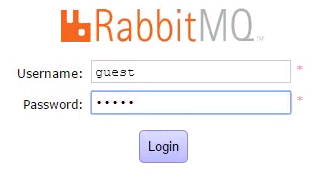
现在使用openstack用户是无法登录的
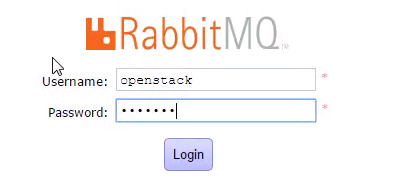
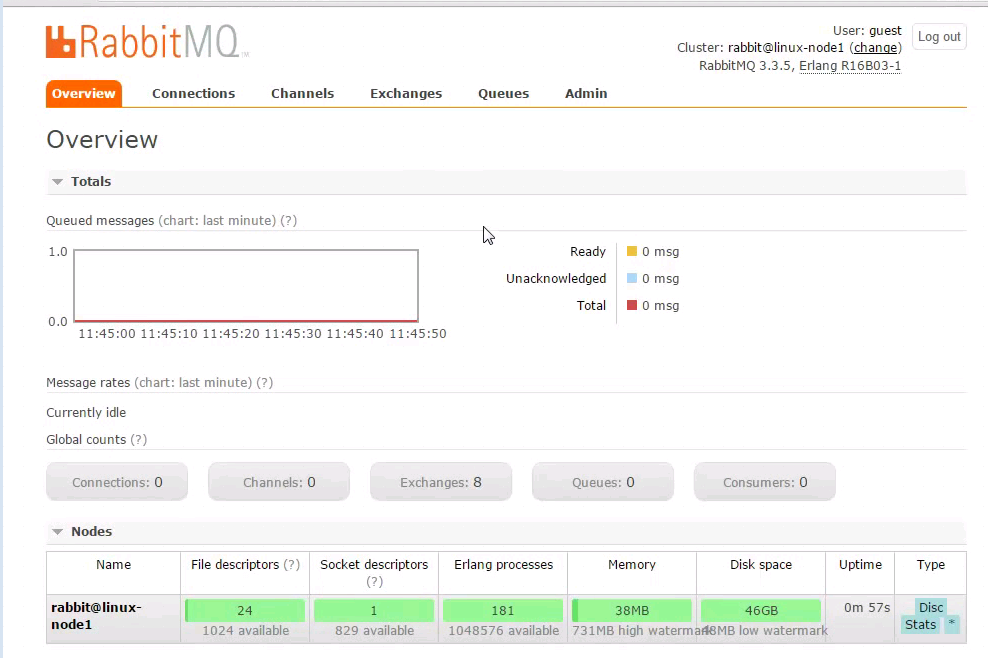

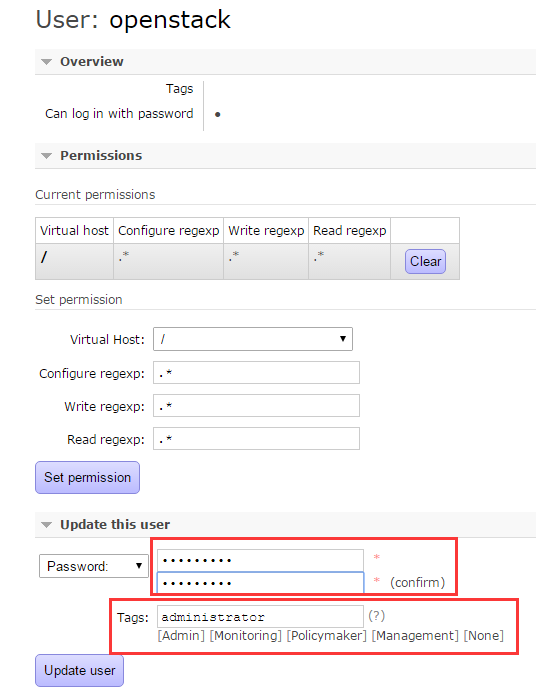
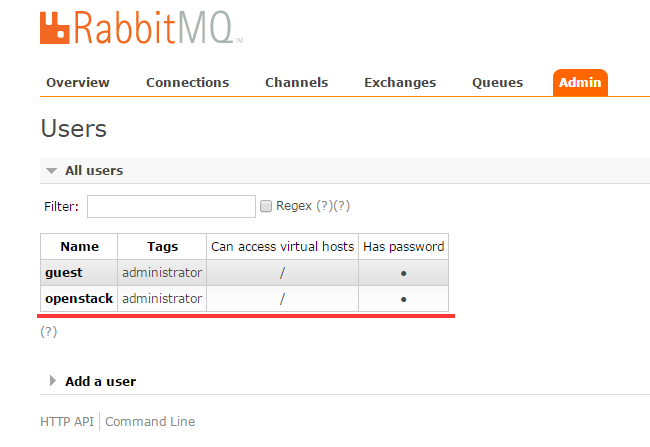

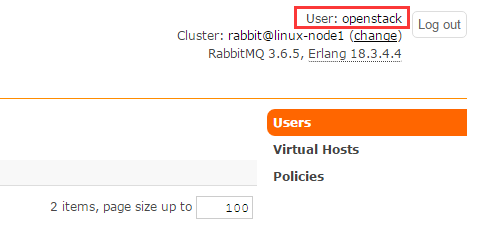

点击进去,看到如下所示,暂时和我们的实验无关。就不深入研究它了
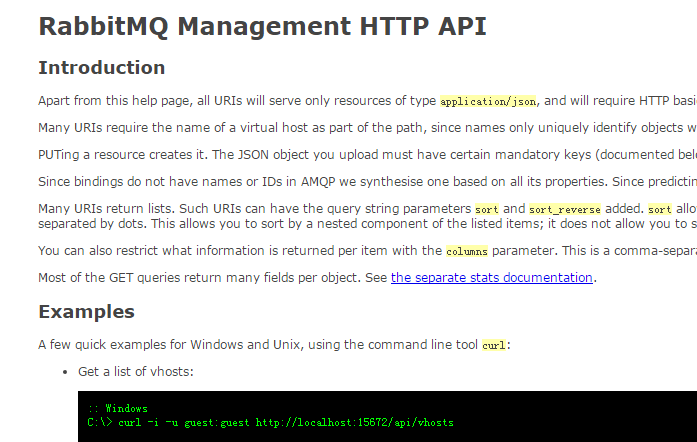
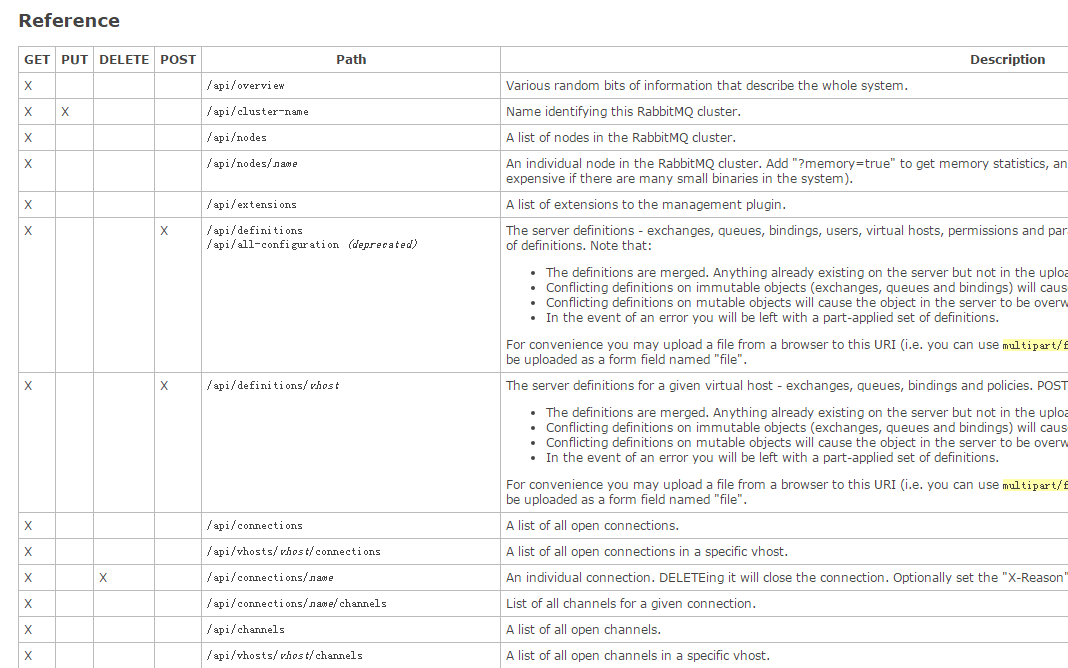
[root@linux-node1 ~]# yum install ntpdate -y [root@linux-node1 ~]# ntpdate time1.aliyun.com 17 Feb 16:32:15 ntpdate[3951]: adjust time server 115.28.122.198 offset 0.010747 sec [root@linux-node1 ~]# ntpdate time1.aliyun.com 17 Feb 16:32:28 ntpdate[3962]: adjust time server 115.28.122.198 offset 0.007115 sec [root@linux-node1 ~]# date Fri Feb 17 16:32:29 CST 2017 [root@linux-node1 ~]#