CSV- 绘制气温图表
资源:
链接: https://pan.baidu.com/s/1kqREk-sRnOcC34Mh1lBDHQ 提取码: uyx7
# highs_lows_Jul.py 最高温及最低温 import csv from matplotlib import pyplot as plt from datetime import datetime # 从文件中获取最高气温 filename = 'data/sitka_weather_07-2014.csv' with open(filename) as f: # 打开文件 reader = csv.reader(f) # 调用csv.reader(),创建一个与文件相关联的阅读器对象 header_row = next(reader) # 阅读下一行(标题行) """ for index, column_header in enumerate(header_row): # 获取索引及值 print(index, column_header) """ """ dates = [datetime.strptime(row[0], '%Y-%m-%d') for row in reader] # 使用strptime方法设置日期的格式 highs = [int((int(row[1]) - 32) / 1.8) for row in reader] # Max TemperatureF列 每行的[1]索引处,并将华氏度转换为摄氏度 """ datas = [[datetime.strptime(row[0], '%Y-%m-%d'), int((int(row[1]) - 32) / 1.8)] for row in reader] dates = [row[0] for row in datas] # or [datas[row][0] for row in range(len(datas))] highs = [row[1] for row in datas] # or [datas[row][1] for row in range(len(datas))] # 根据数据绘制图形 fig = plt.figure(dpi=128, figsize=(10, 6)) plt.plot(dates, highs, c='red') # 设置图形的格式 plt.title('Daily high temperatures - July, 2014', fontsize=24) plt.xlabel('', fontsize=12) fig.autofmt_xdate() # 绘制斜的日期标签,以免重叠 plt.ylabel('Temperature (C)', fontsize=12) plt.tick_params(axis='both', which='major', labelsize=12) # 添加数值 for x, y in zip(dates, highs): plt.text(x, y, y, ha='center', va='bottom', color='blue') # 修改刻度 plt.xticks(dates[::3]) # 显示阿拉斯加锡特卡2014年7越每日最高气温折线图 plt.show()
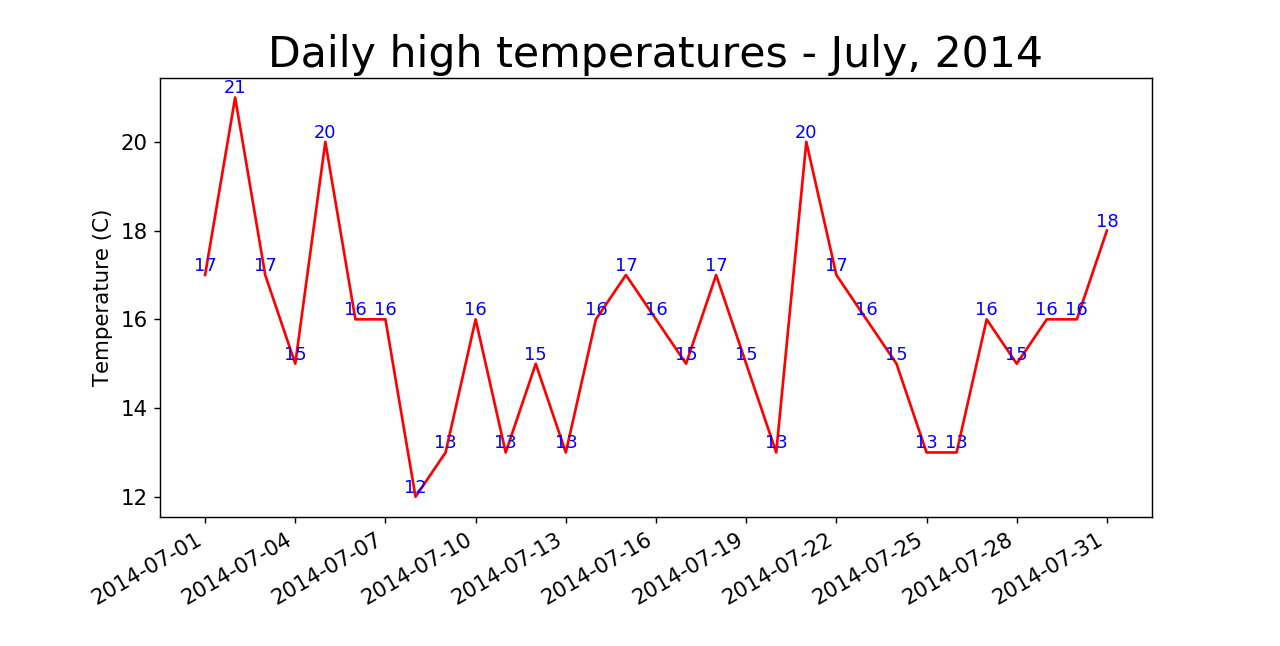
# highs_lows_Jul.py 最高温及最低温 import csv from matplotlib import pyplot as plt from datetime import datetime # 从文件中获取最高气温 filename = 'data/sitka_weather_2014.csv' with open(filename) as f: # 打开文件 reader = csv.reader(f) # 调用csv.reader(),创建一个与文件相关联的阅读器对象 header_row = next(reader) # 阅读下一行(标题行) datas = [[datetime.strptime(row[0], '%Y-%m-%d'), int((int(row[1]) - 32) / 1.8)] for row in reader] dates = [row[0] for row in datas] highs = [row[1] for row in datas] # 根据数据绘制图形 fig = plt.figure(dpi=128, figsize=(10, 6)) plt.plot(dates, highs, c='red') # 设置图形的格式 plt.title('Daily high temperatures - 2014', fontsize=24) plt.xlabel('', fontsize=12) fig.autofmt_xdate() # 绘制斜的日期标签,以免重叠 plt.ylabel('Temperature (C)', fontsize=12) plt.tick_params(axis='both', which='major', labelsize=12) # 修改刻度 plt.xticks(dates[::31]) # 显示阿拉斯加锡特卡2014年每日最高气温折线图 plt.show()

# highs_lows_Jul.py 最高温及最低温 import csv from matplotlib import pyplot as plt from datetime import datetime # 从文件中获取最高气温 filename = 'data/sitka_weather_2014.csv' with open(filename) as f: # 打开文件 reader = csv.reader(f) # 调用csv.reader(),创建一个与文件相关联的阅读器对象 header_row = next(reader) # 阅读下一行(标题行) datas = [[datetime.strptime(row[0], '%Y-%m-%d'), int((int(row[1]) - 32) / 1.8), int((int(row[3]) - 32) / 1.8)] for row in reader] dates = [row[0] for row in datas] highs = [row[1] for row in datas] lows = [row[2] for row in datas] # 根据数据绘制图形 fig = plt.figure(dpi=128, figsize=(10, 6)) plt.plot(dates, highs, c='red', alpha=0.5) plt.plot(dates, lows, c='blue', alpha=0.5) # 给图表区域着色 plt.fill_between(dates, highs, lows, facecolor='blue', alpha=0.2) # fill_between(x, y, y, facecolor, alpha) # alpha值指定颜色的透明度(0为完全透明,1表示完全不透明) # 设置图形的格式 plt.title('Daily high and low temperatures - 2014', fontsize=24) plt.xlabel('', fontsize=12) fig.autofmt_xdate() # 绘制斜的日期标签,以免重叠 plt.ylabel('Temperature (C)', fontsize=12) plt.tick_params(axis='both', which='major', labelsize=12) # 修改刻度 plt.xticks(dates[::31]) # 显示阿拉斯加锡特卡2014年每日最高气温折线图 plt.show()
