一、画二维图
1.原始数据(x,y)
import matplotlib.pyplot as plt import numpy as np #数据 X = np.array(list(i for i in range(6))) Y = np.array([10,30,20,50,100,120])
2.先对横坐标x进行扩充数据量,采用linspace
#插值 from scipy.interpolate import spline X_new = np.linspace(X.min(),X.max(),300) #300 represents number of points to make between X.min and X.max
3.采用scipy.interpolate中的spline来对纵坐标数据y进行插值
由6个扩充到300个
smooth = spline(X,Y,X_new)
print(X_new.shape) #(300,) print(smooth.shape) #(300,)
4.画图
#画图 plt.plot(X_new,smooth) plt.show()
| 插值前 | 插值后 |
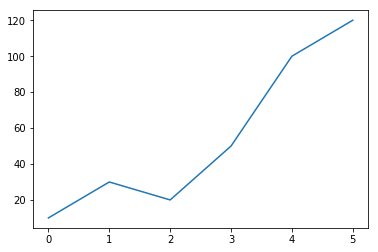
|
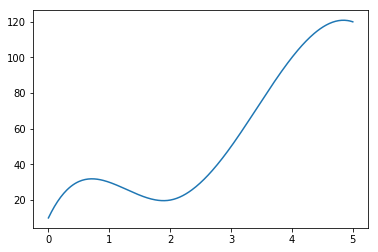 |
二、画三维图
1.载入数据
# 载入模块
import numpy as np
import matplotlib.pyplot as plt
from mpl_toolkits.mplot3d import Axes3D
from matplotlib import cm
import pandas as pd
import seaborn as sns
from scipy import interpolate
df_epsilon_alpha = pd.read_excel('实验记录_超参数.xlsx',sheet_name='epsilon_alpha')
#生成数据
epsilon = np.array(df_epsilon_alpha['epsilon'].values)
alpha = np.array(df_epsilon_alpha['alpha'].values)
Precision = np.array(df_epsilon_alpha['Precision'].values)
2.将x和y扩充到想要的大小
【两种方法:np.arange和np.linspace】
xnew = np.arange(0.1, 1, 0.09) #左闭右闭每0.09间隔生成一个数 ynew = np.arange(0.1, 1, 0.09) 或者
x = np.linspace(0.1,0.9,9)#0.1到0.9生成9个数 y = np.linspace(0.1,0.9,9)
3.对z插值
x,y原数据:
x = np.linspace(0.1,0.9,9) y = np.linspace(0.1,0.9,9)
z = Precision
采用 scipy.interpolate.interp2d函数进行插值
f = interpolate.interp2d(x, y, z, kind='cubic')
x,y扩充数据:
xnew = np.arange(0.1, 1, 0.03)#(31,) ynew = np.arange(0.1, 1, 0.03)#(31,) znew = f(xnew, ynew)#(31,31)
znew为插值后的z
4.画图
采用 from mpl_toolkits.mplot3d import Axes3D进行画三维图
Axes3D简单用法:
import matplotlib.pyplot as plt from mpl_toolkits.mplot3d import Axes3D fig = plt.figure() ax = fig.add_subplot(111, projection='3d')
比如采用plot_trisurf画三维图:
plot_trisurf(x,y,z)
plot_trisurf对数据要求是:x.shape = y.shape = z.shape,所以x和y的shape需要修改,采用np.meshgrid,且都为一维数据
修改x,y,z输入画图函数前的shape
xx1, yy1 = np.meshgrid(xnew, ynew)#执行之后,xx1.shape=(31,31),yy1.shape=(31,31) newshape = (xx1.shape[0])*(xx1.shape[0]) y_input = xx1.reshape(newshape) x_input = yy1.reshape(newshape) z_input = znew.reshape(newshape)
x_input.shape,y_input.shape,z_input.shape=((961,), (961,), (961,))
画图代码
#画图
sns.set(style='ticks')
fig = plt.figure()
ax = fig.add_subplot(111, projection='3d')
ax.plot_trisurf(x_input,y_input,z_input,cmap=cm.coolwarm)
plt.xlim((0.1,0.9))
plt.xticks([0.1,0.3,0.5,0.7,0.9])
plt.yticks([0.1,0.3,0.5,0.7,0.9])
ax.set_xlabel(r'$alpha$',fontdict={'color': 'black',
'family': 'Times New Roman',
'weight': 'normal',
'size': 18})
ax.set_ylabel(r'$epsilon$',fontdict={'color': 'black',
'family': 'Times New Roman',
'weight': 'normal',
'size': 18})
ax.set_zlabel('precision',fontdict={'color': 'black',
'family': 'Times New Roman',
'weight': 'normal',
'size': 18})
plt.tight_layout()
# plt.savefig('loc_svg/alpha_epsilon2.svg',dpi=600) #指定分辨率保存
plt.show()
| 插值前 | 插值后 |
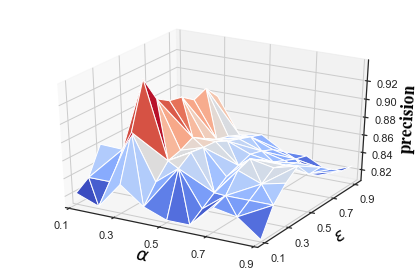
|

|