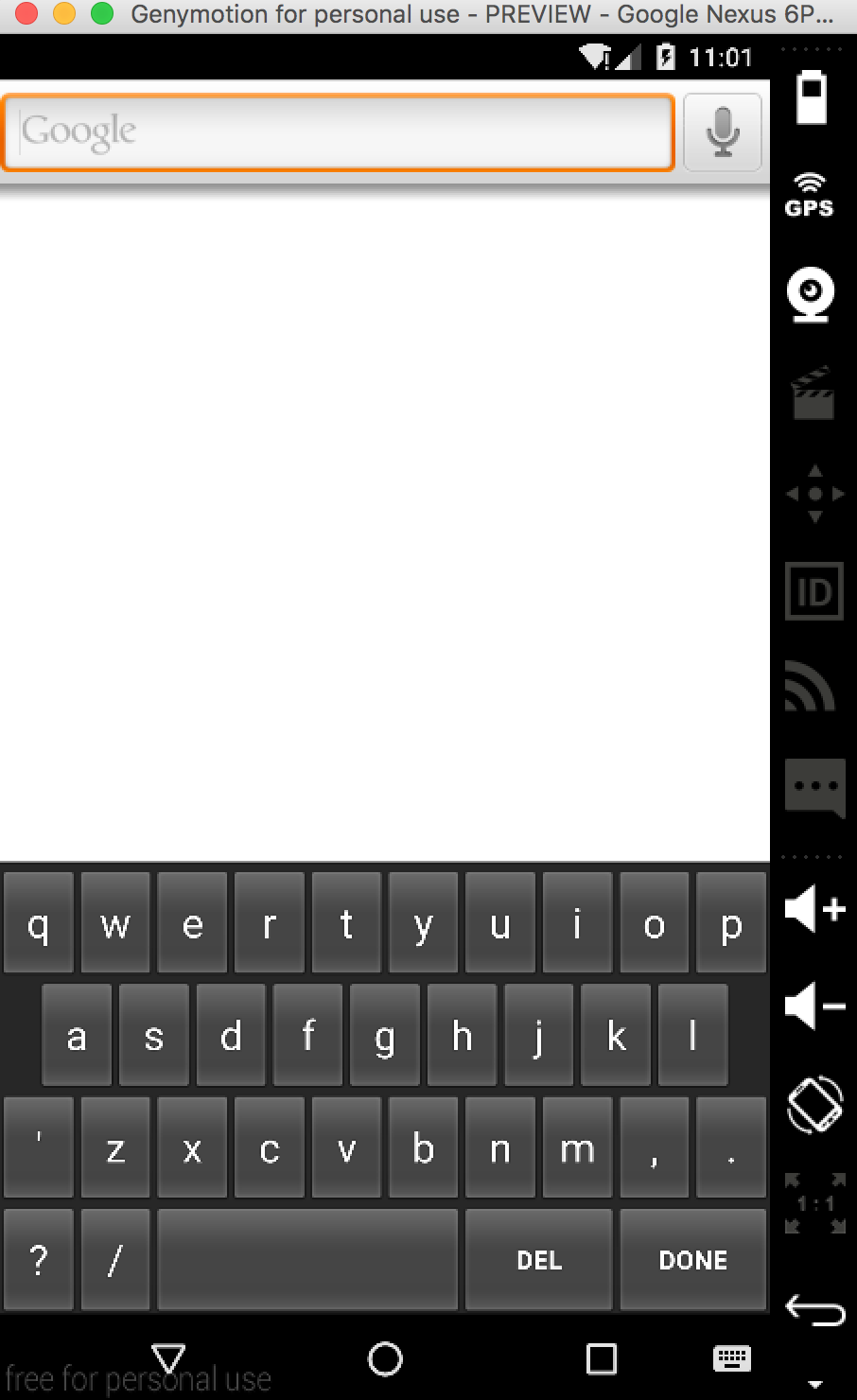本文演示用Android Studio写一个最简单的输入法。界面和交互都很简陋,只为剔肉留骨,彰显写一个Android输入法的要点。
- 1、打开Android Studio创建项目,该项目和普通APP的不同之处在于它不需要添加任何Activity:

我给该输入法命名为AndroidXXIME。
- 2、修改manifest文件
如前文《Android下创建一个输入法》中所说:输入法是一个包含IME service的安卓应用程序,首先应该在程序的manifest中声明service。我的manifest.xml文件如下:
<manifest xmlns:android="http://schemas.android.com/apk/res/android" package="com.binglen.androidxxime"> <application android:allowBackup="true" android:icon="@mipmap/ic_launcher" android:label="@string/app_name" android:supportsRtl="true" android:theme="@style/AppTheme"> <service android:name=".AndroidXXIME" android:label="@string/xxime" android:permission="android.permission.BIND_INPUT_METHOD" > <intent-filter> <action android:name="android.view.InputMethod" /> </intent-filter> <meta-data android:name="android.view.im" android:resource="@xml/method"/> </service> </application> </manifest>
在Android Studio生成application块的尾部添加IME service的声明。第一行粗体字声明需要BIND_INPUT_METHOD权限,第二行粗体字创建了一个能够匹配android.view.InputMethod的intent filter,第三行粗体字定义了输入法的metadata。
需要注意:service android:name必须与后面java文件中的类名保持一致。
接下来创建该service中声明的资源。
- 3、method.xml
meta-data里用到了资源xml/method文件,该文件中包含了输入法的subtype属性,输入法通过该属性定义它所支持的输入模式和语言,一个输入法可以包含多个subtype属性。在工程中res下创建xml文件夹,把method.xml添加到该文件夹下。method.xml内容如下:
<?xml version="1.0" encoding="utf-8"?> <input-method xmlns:android="http://schemas.android.com/apk/res/android"> <subtype android:label="@string/subtype_en_US" android:imeSubtypeLocale="en_US" android:imeSubtypeMode="keyboard" /> </input-method>
关于subtype的属性,可以参见InputMethodSubtype:
label是该subtype的名字
imeSubtypeLocale是该subtype支持的语言类型
imeSubtypeMode是它所支持的模式,可以是keyboard或者voice,当输入法被调起是,系统会把用户选择的mode值传给输入法。
- 4、stings.xml
在这里补上前文引用到的字符串定义:
<string name="xxime">XXIME</string> <string name="subtype_en_US">English (US)</string>
xxime在manifest中定义service的android:label时被引用到,该字串用来显示系统“语言和输入法”中本输入法的名字:
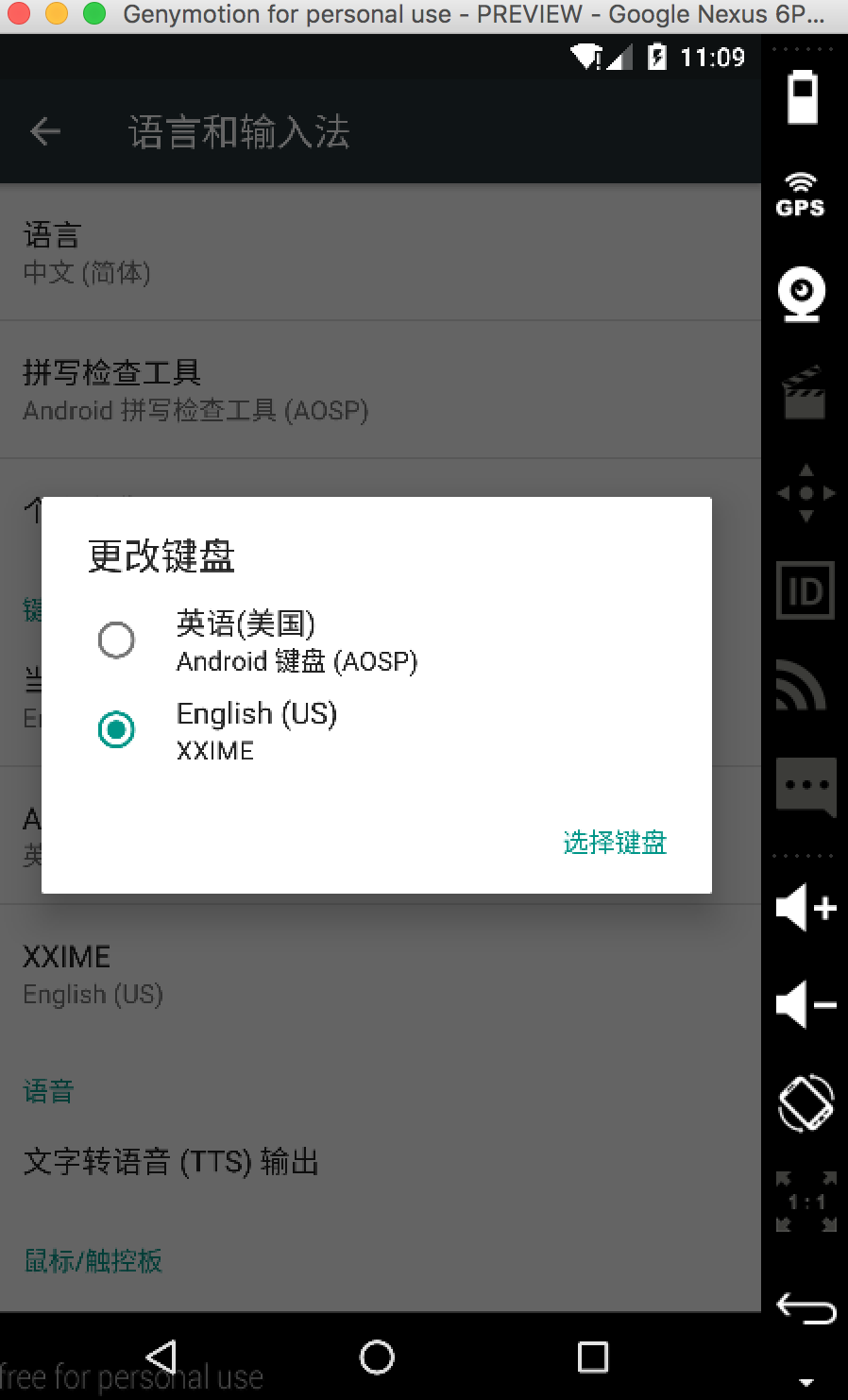
- 5、定义键盘布局
在res/layout/中添加文件keyboard.xml,定义键盘布局,内容如下:
<?xml version="1.0" encoding="UTF-8"?> <android.inputmethodservice.KeyboardView xmlns:android="http://schemas.android.com/apk/res/android" android:id="@+id/keyboard" android:layout_width="match_parent" android:layout_height="wrap_content" android:layout_alignParentBottom="true" android:keyPreviewLayout ="@layout/preview" />
点击android.inputmethodservice.KeyboardView查看关于它的XML属性,其中keyPreviewLayout表示键盘被按下时的布局资源。在res/layout中添加preview.xml如下:
<?xml version="1.0" encoding="utf-8"?> <TextView xmlns:android="http://schemas.android.com/apk/res/android" android:layout_width="match_parent" android:layout_height="match_parent" android:gravity="center" android:background="#ffff00" android:textStyle="bold" android:textSize="30sp" > </TextView>
里面仅有一个TextView。
前面资源引用的源头都来自manifest文件,却不见哪里引用keyboard.xml。答案在后面,AndroidXXIME.java文件中onCreateInputView()函数中创建键盘视图和键盘布局时会用到,包括下面的qwerty.xml。
- 6、定义按键信息
按键信息定义在Keyboard中,其格式形式如下:
<Keyboard android:keyWidth="%10p" android:keyHeight="50px" android:horizontalGap="2px" android:verticalGap="2px" > <Row android:keyWidth="32px" > <Key android:keyLabel="A" /> ... </Row> ... </Keyboard>
这是一个嵌套结构,其下包含了Row表示一行,内部又包含Key表示一个按键,每个按键有两个必填属性:
· keyLabel:按键上显示的文字
· codes:该按键代表的Unicode码
我们的按键信息文件在res/xml/qwerty.xml中,定义如下:
<Keyboard xmlns:android="http://schemas.android.com/apk/res/android" android:keyWidth="10%p" android:horizontalGap="0px" android:verticalGap="0px" android:keyHeight="60dp" > <Row> <Key android:codes="113" android:keyLabel="q" android:keyEdgeFlags="left"/> <Key android:codes="119" android:keyLabel="w"/> <Key android:codes="101" android:keyLabel="e"/> <Key android:codes="114" android:keyLabel="r"/> <Key android:codes="116" android:keyLabel="t"/> <Key android:codes="121" android:keyLabel="y"/> <Key android:codes="117" android:keyLabel="u"/> <Key android:codes="105" android:keyLabel="i"/> <Key android:codes="111" android:keyLabel="o"/> <Key android:codes="112" android:keyLabel="p" android:keyEdgeFlags="right"/> </Row> <Row android:layout_centerHorizontal="true"> <Key android:codes="97" android:keyLabel="a" android:horizontalGap="5%p" android:keyEdgeFlags="left"/> <Key android:codes="115" android:keyLabel="s"/> <Key android:codes="100" android:keyLabel="d"/> <Key android:codes="102" android:keyLabel="f"/> <Key android:codes="103" android:keyLabel="g"/> <Key android:codes="104" android:keyLabel="h"/> <Key android:codes="106" android:keyLabel="j"/> <Key android:codes="107" android:keyLabel="k"/> <Key android:codes="108" android:keyLabel="l" android:keyEdgeFlags="right"/> </Row> <Row> <Key android:codes="39" android:keyLabel="'" android:keyEdgeFlags="left"/> <Key android:codes="122" android:keyLabel="z"/> <Key android:codes="120" android:keyLabel="x"/> <Key android:codes="99" android:keyLabel="c"/> <Key android:codes="118" android:keyLabel="v"/> <Key android:codes="98" android:keyLabel="b"/> <Key android:codes="110" android:keyLabel="n"/> <Key android:codes="109" android:keyLabel="m"/> <Key android:codes="44" android:keyLabel=","/> <Key android:codes="46" android:keyLabel="." android:keyEdgeFlags="right"/> </Row> <Row android:rowEdgeFlags="bottom"> <Key android:codes="63" android:keyLabel="?" android:keyWidth="10%p" android:keyEdgeFlags="left"/> <Key android:codes="47" android:keyLabel="/" android:keyWidth="10%p" /> <Key android:codes="32" android:keyLabel=" " android:keyWidth="40%p" android:isRepeatable="true"/> <Key android:codes="-5" android:keyLabel="DEL" android:keyWidth="20%p" android:isRepeatable="true"/> <Key android:codes="-4" android:keyLabel="DONE" android:keyWidth="20%p" android:keyEdgeFlags="right"/> </Row> </Keyboard>
其中有一些负值是定义在Keyboard类中的常量。
在字母a键的定义中有:android:horizontalGap="5%p",官方文档解释android:horizontalGap用来定义按键之间的间距,其实是与上一个按键之间的距离,如果是左边打头的的按键,则是与左边缘之间的距离。%p表示在父组件中的尺寸占比。
- 6、创建服务
接下来就需要为输入法创建service和listener了。可以在一个类里完成这两个角色,AndroidXXIME类扩展了InputMethodService,并实现了KeyboardView.OnKeyboardActionListener接口。该类的定义如下:
public class AndroidXXIME extends InputMethodService implements KeyboardView.OnKeyboardActionListener { private KeyboardView keyboardView; // 对应keyboard.xml中定义的KeyboardView private Keyboard keyboard; // 对应qwerty.xml中定义的Keyboard @Override public void onPress(int primaryCode) { } @Override public void onRelease(int primaryCode) { } @Override public void onText(CharSequence text) { } @Override public void swipeDown() { } @Override public void swipeLeft() { } @Override public void swipeRight() { } @Override public void swipeUp() { } @Override public View onCreateInputView() { // keyboard被创建后,将调用onCreateInputView函数 keyboardView = (KeyboardView)getLayoutInflater().inflate(R.layout.keyboard, null); // 此处使用了keyboard.xml keyboard = new Keyboard(this, R.xml.qwerty); // 此处使用了qwerty.xml keyboardView.setKeyboard(keyboard); keyboardView.setOnKeyboardActionListener(this); return keyboardView; } private void playClick(int keyCode){ // 点击按键时播放声音,在onKey函数中被调用 AudioManager am = (AudioManager)getSystemService(AUDIO_SERVICE); switch(keyCode){ case 32: am.playSoundEffect(AudioManager.FX_KEYPRESS_SPACEBAR); break; case Keyboard.KEYCODE_DONE: case 10: am.playSoundEffect(AudioManager.FX_KEYPRESS_RETURN); break; case Keyboard.KEYCODE_DELETE: am.playSoundEffect(AudioManager.FX_KEYPRESS_DELETE); break; default: am.playSoundEffect(AudioManager.FX_KEYPRESS_STANDARD); } } @Override public void onKey(int primaryCode, int[] keyCodes) { InputConnection ic = getCurrentInputConnection(); playClick(primaryCode); switch(primaryCode){ case Keyboard.KEYCODE_DELETE : ic.deleteSurroundingText(1, 0); break; case Keyboard.KEYCODE_DONE: ic.sendKeyEvent(new KeyEvent(KeyEvent.ACTION_DOWN, KeyEvent.KEYCODE_ENTER)); break; default: char code = (char)primaryCode; ic.commitText(String.valueOf(code), 1); } } }
- 7、运行。具体方法参见《SoftKeyboard在AndroidStudio下的配置和运行》,界面如下: