1.StackPanel面板
using System;
using System.Windows;
using System.Windows.Input;
using System.Windows.Media;
using System.Windows.Controls;
namespace LY.StactTheButtons
{
public class StackTheButton:Window
{
[STAThread]
public static void Main()
{
new Application().Run(new StackTheButton());
}
public StackTheButton()
{
Title = "Stack The Button";
StackPanel stack = new StackPanel();
stack.Background = Brushes.AliceBlue;
//设定面板的子元素水平方向排列
//stack.Orientation = Orientation.Horizontal;
//设定面板对齐方式为在窗口中央
//stack.HorizontalAlignment = HorizontalAlignment.Center;
//将窗体根据内容设定大小
SizeToContent = SizeToContent.WidthAndHeight;
ResizeMode = ResizeMode.CanMinimize;
stack.Margin = new Thickness(5);
Content = stack;
Random rand = new Random();
for (int i = 0; i < 10; i++)
{
Button btn = new Button();
btn.Name = "A" + i;
//FontSize默认值为System.Windows.SystemFonts.MessageFontSize
btn.FontSize += rand.Next(10);
//btn.HorizontalAlignment = HorizontalAlignment.Center;
btn.Margin = new Thickness(5);
btn.Content = "Button " + btn.Name + " Says 'Click Me'";
stack.Children.Add(btn);
//btn.Click += btn_Click;
}
//添加事件,可取代上面的btn.Click+=btn_Click,但两者的区别是sender对象不同
//AddHandler定义的事件会对面板中的所以button对象起作用
//这里如果去掉stack也可以,即设定为窗口为sender
stack.AddHandler(Button.ClickEvent, new RoutedEventHandler(btn_Click));
stack.Children[0].Focus();
}
void btn_Click(object sender, RoutedEventArgs e)
{
Button btn = e.Source as Button;
MessageBox.Show("Button " + btn.Name + " has been clicked", "Button Click");
}
}
}
Stack面板嵌套/ScrollViewer控件/Viewbox控件/e.Source的使用注意
using System;
using System.Windows;
using System.Windows.Input;
using System.Windows.Media;
using System.Windows.Controls;
using System.Windows.Controls.Primitives;
namespace LY.StackThirtyButtons
{
class StackThirtyButtons:Window
{
[STAThread]
public static void Main()
{
new Application().Run(new StackThirtyButtons());
}
public StackThirtyButtons()
{
Title = "嵌套Stack面板";
AddHandler(Button.ClickEvent, new RoutedEventHandler(Button_Click));
//使用可滚动区域控件
ScrollViewer scroll = new ScrollViewer();
scroll.HorizontalScrollBarVisibility = ScrollBarVisibility.Auto;
scroll.VerticalScrollBarVisibility = ScrollBarVisibility.Visible;
Content = scroll;
//Viewbox控件可以代替ScrollViewer使用,它没有滚动条,
//但会根据内容缩放其大小,保证所有内容可见
//Viewbox view = new Viewbox();
//Content = view;
StackPanel mainStack = new StackPanel();
mainStack.Orientation = Orientation.Horizontal;
mainStack.Margin = new Thickness(5);
scroll.Content = mainStack;
//view.Child = mainStack;
for (int i = 0; i < 3; i++)
{
StackPanel stack = new StackPanel();
stack.Margin = new Thickness(5);
mainStack.Children.Add(stack);
for (int j = 0; j < 10; j++)
{
Button btn = new Button();
btn.Content = "Button No. " + (10 * i + j + 1);
stack.Children.Add(btn);
}
}
}
private void Button_Click(object sender, RoutedEventArgs e)
{
//e.Source指向Button,而此时Sender是this
Button btn = e.Source as Button;
/*
* 因为AddHandler的Sender是窗口,当点击滚动条上的
* 按钮(RepeatButton类型,继承自ButtonBase,有Click事件),
* 则无法转换成Button,btn此时为Null,可以在
* AddHandler前加上mainStack,将其Sender设定为mainStack
*/
if (btn != null)
MessageBox.Show(btn.Content + " has been clicked", "Button Click");
}
}
}
GroupBox控件/RadioButton控件
using System;
using System.Windows;
using System.Windows.Input;
using System.Windows.Media;
using System.Windows.Controls;
namespace LY.TuneTheRadio
{
class TuneTheRadio : Window
{
[STAThread]
public static void Main()
{
new Application().Run(new TuneTheRadio());
}
public TuneTheRadio()
{
Title = "单选按钮的使用";
SizeToContent = SizeToContent.WidthAndHeight;
GroupBox group = new GroupBox();
//设定GroupBox控件的标头属性
group.Header = "Window Style属性";
group.Margin = new Thickness(96);
group.Padding = new Thickness(5);
Content = group;
StackPanel stack = new StackPanel();
group.Content = stack;
stack.Children.Add(CreateRadioButton("无边框样式", WindowStyle.None, "1"));
stack.Children.Add(CreateRadioButton("单边框样式", WindowStyle.SingleBorderWindow, "1"));
stack.Children.Add(CreateRadioButton("三维边框样式", WindowStyle.ThreeDBorderWindow, "2"));
stack.Children.Add(CreateRadioButton("固定工具框样式", WindowStyle.ToolWindow, "2"));
AddHandler(RadioButton.CheckedEvent, new RoutedEventHandler(RadioOnChecked));
}
private void RadioOnChecked(object sender, RoutedEventArgs e)
{
RadioButton radio = e.Source as RadioButton;
WindowStyle = (WindowStyle)radio.Tag;
}
private RadioButton CreateRadioButton(string strText, WindowStyle winStyle, string groupNum)
{
RadioButton radio = new RadioButton();
//GroupName属性可以将GroupBox中的单选按钮分成组
radio.GroupName = groupNum;
radio.Content = strText;
//存储有关此元素的自定义信息
radio.Tag = winStyle;
radio.Margin = new Thickness(5);
radio.IsChecked = (WindowStyle == winStyle);
return radio;
}
}
}
将GroupBox的Content设定为StackPanel,再在StackPanel的Children中加入多个RadioButton。也就是说只有面板Panel中才能放多个控件对象,其他ContentControl只能通过Content放入一个对象。主要的面板控件有:
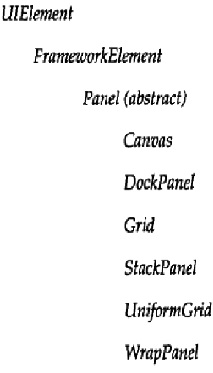
2.WrapPanel面板
WrapPanel以由左到右,由上到下形式摆放控件;一般用于不确定包含多少个控件时,如资源管理器。平常用StackPanel比较多。
WrapPanel面板一般搭配ScrollViewer控件使用。
using System;
using System.Windows;
using System.Windows.Input;
using System.Windows.Media;
using System.Windows.Controls;
namespace LY.ExploreDirectories
{
class ExploreDirectories : Window
{
[STAThread]
public static void Main()
{
new Application().Run(new ExploreDirectories());
}
public ExploreDirectories()
{
Title = "Explore Directories";
ScrollViewer scroll = new ScrollViewer();
Content = scroll;
WrapPanel wrap = new WrapPanel();
scroll.Content = wrap;
wrap.Children.Add(new FileSystemInfoButton());
}
}
}
using System;
using System.Windows;
using System.Windows.Input;
using System.Windows.Media;
using System.Windows.Controls;
using System.IO;
using System.Diagnostics;
namespace LY.ExploreDirectories
{
public class FileSystemInfoButton : Button
{
FileSystemInfo info;
public FileSystemInfoButton()
: this(new DirectoryInfo(
Environment.GetFolderPath(Environment.SpecialFolder.MyDocuments)))
{
}
public FileSystemInfoButton(FileSystemInfo info)
{
this.info = info;
Content = info.Name;
if (info is DirectoryInfo)
FontWeight = FontWeights.Bold;
Margin = new Thickness(10);
}
public FileSystemInfoButton(FileSystemInfo info, string str)
: this(info)
{
Content = str;
}
protected override void OnClick()
{
if (info is FileInfo)
Process.Start(info.FullName);
else if (info is DirectoryInfo)
{
DirectoryInfo dir = info as DirectoryInfo;
Application.Current.MainWindow.Title = dir.FullName;
Panel pnl = Parent as Panel;
pnl.Children.Clear();
if (dir.Parent != null)
pnl.Children.Add(new FileSystemInfoButton(dir.Parent, ".."));
foreach (FileSystemInfo inf in dir.GetFileSystemInfos())
{
pnl.Children.Add(new FileSystemInfoButton(inf));
}
}
base.OnClick();
}
}
}