环境介绍
主机: XP
虚拟机:VirtualBox+Debian6
遇到的问题
我有一块西部数据的移动硬盘,虚拟机中有一些资料需要拷贝到移动硬盘中,然后我将移动硬盘插上后,执行如下设置,将移动硬盘分配给虚拟机:

然后就会将我的移动硬盘自动挂载到Debian中:
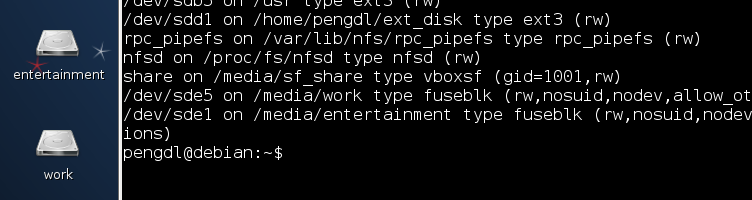
但是当我在/media/work下想创建一个文件夹时出现如下提示:
mkdir: 无法创建目录"debian_source": 只读文件系统
解决办法
安装工具:
sudo apt-get install ntfs-config
对linux系统而言,USB接口的移动硬盘是当作SCSI设备对待的。插入移动硬盘之前,应先用fdisk –l 或 more /proc/partitions查看系统的硬盘和硬盘分区情况。
pengdl@debian:~$ sudo fdisk -l [sudo] password for pengdl: Disk /dev/sda: 21.5 GB, 21474836480 bytes 255 heads, 63 sectors/track, 2610 cylinders Units = cylinders of 16065 * 512 = 8225280 bytes Sector size (logical/physical): 512 bytes / 512 bytes I/O size (minimum/optimal): 512 bytes / 512 bytes Disk identifier: 0x0002d31b Device Boot Start End Blocks Id System /dev/sda1 1 2250 18065408 83 Linux /dev/sda2 2250 2611 2903041 5 Extended /dev/sda5 2250 2611 2903040 82 Linux swap / Solaris Disk /dev/sdb: 21.5 GB, 21474836480 bytes 255 heads, 63 sectors/track, 2610 cylinders Units = cylinders of 16065 * 512 = 8225280 bytes Sector size (logical/physical): 512 bytes / 512 bytes I/O size (minimum/optimal): 512 bytes / 512 bytes Disk identifier: 0x0005af5f Device Boot Start End Blocks Id System /dev/sdb1 1 2611 20969473 5 Extended /dev/sdb5 1 2611 20969472 83 Linux Disk /dev/sdc: 107.4 GB, 107374182400 bytes 255 heads, 63 sectors/track, 13054 cylinders Units = cylinders of 16065 * 512 = 8225280 bytes Sector size (logical/physical): 512 bytes / 512 bytes I/O size (minimum/optimal): 512 bytes / 512 bytes Disk identifier: 0x00081b96 Device Boot Start End Blocks Id System /dev/sdc1 1 13055 104855553 5 Extended /dev/sdc5 1 13055 104855552 83 Linux Disk /dev/sdd: 53.7 GB, 53687091200 bytes 255 heads, 63 sectors/track, 6527 cylinders Units = cylinders of 16065 * 512 = 8225280 bytes Sector size (logical/physical): 512 bytes / 512 bytes I/O size (minimum/optimal): 512 bytes / 512 bytes Disk identifier: 0x8196b6c7 Device Boot Start End Blocks Id System /dev/sdd1 1 6527 52428096 83 Linux pengdl@debian:~$
接好移动硬盘后,再用fdisk –l 或 more /proc/partitions查看系统的硬盘和硬盘分区情况
pengdl@debian:~$ sudo fdisk -l [sudo] password for pengdl: Disk /dev/sda: 21.5 GB, 21474836480 bytes 255 heads, 63 sectors/track, 2610 cylinders Units = cylinders of 16065 * 512 = 8225280 bytes Sector size (logical/physical): 512 bytes / 512 bytes I/O size (minimum/optimal): 512 bytes / 512 bytes Disk identifier: 0x0002d31b Device Boot Start End Blocks Id System /dev/sda1 1 2250 18065408 83 Linux /dev/sda2 2250 2611 2903041 5 Extended /dev/sda5 2250 2611 2903040 82 Linux swap / Solaris Disk /dev/sdb: 21.5 GB, 21474836480 bytes 255 heads, 63 sectors/track, 2610 cylinders Units = cylinders of 16065 * 512 = 8225280 bytes Sector size (logical/physical): 512 bytes / 512 bytes I/O size (minimum/optimal): 512 bytes / 512 bytes Disk identifier: 0x0005af5f Device Boot Start End Blocks Id System /dev/sdb1 1 2611 20969473 5 Extended /dev/sdb5 1 2611 20969472 83 Linux Disk /dev/sdc: 107.4 GB, 107374182400 bytes 255 heads, 63 sectors/track, 13054 cylinders Units = cylinders of 16065 * 512 = 8225280 bytes Sector size (logical/physical): 512 bytes / 512 bytes I/O size (minimum/optimal): 512 bytes / 512 bytes Disk identifier: 0x00081b96 Device Boot Start End Blocks Id System /dev/sdc1 1 13055 104855553 5 Extended /dev/sdc5 1 13055 104855552 83 Linux Disk /dev/sdd: 53.7 GB, 53687091200 bytes 255 heads, 63 sectors/track, 6527 cylinders Units = cylinders of 16065 * 512 = 8225280 bytes Sector size (logical/physical): 512 bytes / 512 bytes I/O size (minimum/optimal): 512 bytes / 512 bytes Disk identifier: 0x8196b6c7 Device Boot Start End Blocks Id System /dev/sdd1 1 6527 52428096 83 Linux Disk /dev/sde: 1000.2 GB, 1000170586112 bytes 255 heads, 63 sectors/track, 121597 cylinders Units = cylinders of 16065 * 512 = 8225280 bytes Sector size (logical/physical): 512 bytes / 512 bytes I/O size (minimum/optimal): 512 bytes / 512 bytes Disk identifier: 0x00023f15 Device Boot Start End Blocks Id System /dev/sde1 1 26109 209715200 7 HPFS/NTFS /dev/sde2 26109 121598 767012864 f W95 Ext'd (LBA) /dev/sde5 26109 121598 767012832+ 7 HPFS/NTFS pengdl@debian:~$
大家应该可以发现多了一个SCSI硬盘/dev/sde和它的两个磁盘分区/dev/sde1、/dev/sde2,其中/dev/sde5是/dev/sde2分区的逻辑分区。有的系统支持自动挂载,可以通过mount命令查看自动挂载的目录:
pengdl@debian:~$ mount /dev/sda1 on / type ext3 (rw,errors=remount-ro) tmpfs on /lib/init/rw type tmpfs (rw,nosuid,mode=0755) proc on /proc type proc (rw,noexec,nosuid,nodev) sysfs on /sys type sysfs (rw,noexec,nosuid,nodev) udev on /dev type tmpfs (rw,mode=0755) tmpfs on /dev/shm type tmpfs (rw,nosuid,nodev) devpts on /dev/pts type devpts (rw,noexec,nosuid,gid=5,mode=620) /dev/sdc5 on /home type ext3 (rw) /dev/sdb5 on /usr type ext3 (rw) /dev/sdd1 on /home/pengdl/ext_disk type ext3 (rw) rpc_pipefs on /var/lib/nfs/rpc_pipefs type rpc_pipefs (rw) nfsd on /proc/fs/nfsd type nfsd (rw) share on /media/sf_share type vboxsf (gid=1001,rw) /dev/sde1 on /media/entertainment type fuseblk (rw,nosuid,nodev,allow_other,blksize=4096,default_permissions) /dev/sde5 on /media/work type fuseblk (rw,nosuid,nodev,allow_other,blksize=4096,default_permissions) pengdl@debian:~$
可以看到自动挂载到了/media/entertainment 和 /media/work下。进入/media/work下,发现已经可以执行写操作了。
对于不支持自动挂载的,需要进行手动挂载:
#mkdir -p /mnt/usbhd1
#mount -t ntfs /dev/sdc1 /mnt/usbhd1
注:对ntfs格式的磁盘分区应使用-t ntfs 参数。若汉字文件名显示为乱码或不显示,可以使用下面的命令格式。
#mount -t ntfs -o iocharset=cp936 /dev/sdc1 /mnt/usbhd1