一、自建yum仓库,分别为网络源和本地源
本地yum仓库的搭建就是以下三个步骤:
- 创建仓库目录结构
- 上传相应的包到目录下,或者直接挂载光盘也行,如果挂载光盘,第三步就可以省略,因为光盘默认里有repodata目录,且里面就是放的仓库元数据信息。
- 创建仓库元数据信息(createrepo 后面放包存放的目录路径)
网络仓库源的搭建就是在本地仓库搭建的步骤上多了一个安装http的过程,然后把对应的目录挂载到http 的工作目录下就可以,具体实现请参考本人博客https://www.cnblogs.com/qiuhom-1874/p/11487456.html
搭建好仓库就可以创建相应的配置文件,其客户端配置文件格式如下(/etc/yum.repo.d/xxx.repo)
[my_base] name=this is test repo baseurl=file:///rpm/centos/$releasever/os/$basearch gpgcheck=0
说明:其中第一行中括号里的内容可以任意填写,就相当于仓库的名字,name表示仓库的说明信息,baseurl是仓库的路径,上面就是一个本地仓库的地址,如果是基于网络http的仓库,就要写http://仓库服务器地址/repodata文件夹的父目录,gpgcheck=0表示不开启gpg验证。
在客户端配置好repo文件后,可以查看我们搭建的仓库信息
yum clean all ##清除缓存 yum repolist ##列出仓库信息
二、编译安装http2.4,实现可以正常访问,并将编译步骤和结果提交。
编译安装,首先安装好编译环境包,比如:“development tools”,然后下载好源码包解压,然后进入到解压后的目录,然后查看README或者INSTALL说明文档,然后在解压后的目录下运行./configure --help查看编译选项说明,然后根据自己的需求定制编译选项,检查当前系统是否满足指定编译参数的环境,比如编译依赖的库是否存在呀,编译依赖的包是否存在呀等等,然后make && make install 如编译安装http2.4步骤如下:
1、yum安装 “development tools” 包组
[root@localhost ~]# yum groupinstall "development tools" -y
2、创建一个系统用户用于httpd的启动
[root@localhost ~]useradd -r -u 80 -d /data/www/ -s /sbin/nologin httpd [root@localhost ~]# getent passwd httpd httpd:x:80:80::/data/www/:/sbin/nologin
3、下载源码包
[root@localhost ~]# wget http://mirrors.tuna.tsinghua.edu.cn/apache//httpd/httpd-2.4.41.tar.gz --2019-11-05 20:11:40-- http://mirrors.tuna.tsinghua.edu.cn/apache//httpd/httpd-2.4.41.tar.gz Resolving mirrors.tuna.tsinghua.edu.cn (mirrors.tuna.tsinghua.edu.cn)... 101.6.8.193, 2402:f000:1:408:8100::1 Connecting to mirrors.tuna.tsinghua.edu.cn (mirrors.tuna.tsinghua.edu.cn)|101.6.8.193|:80... connected. HTTP request sent, awaiting response... 200 OK Length: 9267917 (8.8M) [application/octet-stream] Saving to: ‘httpd-2.4.41.tar.gz’ 100%[======================================>] 9,267,917 2.82MB/s in 3.1s 2019-11-05 20:11:43 (2.82 MB/s) - ‘httpd-2.4.41.tar.gz’ saved [9267917/9267917] [root@localhost ~]# ll total 9052 -rw-r--r--. 1 root root 9267917 Aug 13 07:37 httpd-2.4.41.tar.gz
4、解压源码包
[root@localhost ~]# tar xf httpd-2.4.41.tar.gz [root@localhost ~]# ls httpd-2.4.41 httpd-2.4.41.tar.gz
5、进入到解压后的目录
[root@localhost ~]# cd httpd-2.4.41/
6、查看README文件
Installation ------------ Please see the file called INSTALL. Platform specific notes can be found in README.platforms.
说明:它上面说安装就去看INSTALL文件
7、查看INSTALL文件
Quick Start - Unix
------------------
For complete installation documentation, see [ht]docs/manual/install.html or
http://httpd.apache.org/docs/2.4/install.html
$ ./configure --prefix=PREFIX
$ make
$ make install
$ PREFIX/bin/apachectl start
说明:INSTALL文件说快速安装就用以上命令就可以快速运行服务,当然快速安装,我们要指定安装软件的位置,很多选项都是默认的值。
For a short impression of what possibilities you have, here is a
typical example which configures Apache for the installation tree
/sw/pkg/apache with a particular compiler and flags plus the two
additional modules mod_rewrite and mod_speling for later loading
through the DSO mechanism:
$ CC="pgcc" CFLAGS="-O2"
./configure --prefix=/sw/pkg/apache
--enable-rewrite=shared
--enable-speling=shared
The easiest way to find all of the configuration flags for Apache 2.4
is to run ./configure --help.
说明:INSTALL还告诉我们,如果我们需要编译安装额外的模块,我们用像它给我们举的例子这样用选项来指定。当然要查看更多选项信息,我们可以运行./configure --help来查看
8、查看./configure 选项帮助
[root@localhost httpd-2.4.41]# ./configure --help
`configure' configures this package to adapt to many kinds of systems.
Usage: ./configure [OPTION]... [VAR=VALUE]...
To assign environment variables (e.g., CC, CFLAGS...), specify them as
VAR=VALUE. See below for descriptions of some of the useful variables.
Defaults for the options are specified in brackets.
Configuration:
-h, --help display this help and exit
--help=short display options specific to this package
--help=recursive display the short help of all the included packages
-V, --version display version information and exit
-q, --quiet, --silent do not print `checking ...' messages
--cache-file=FILE cache test results in FILE [disabled]
-C, --config-cache alias for `--cache-file=config.cache'
-n, --no-create do not create output files
--srcdir=DIR find the sources in DIR [configure dir or `..']
Installation directories:
--prefix=PREFIX install architecture-independent files in PREFIX
[/usr/local/apache2]
--exec-prefix=EPREFIX install architecture-dependent files in EPREFIX
[PREFIX]
By default, `make install' will install all the files in
`/usr/local/apache2/bin', `/usr/local/apache2/lib' etc. You can specify
an installation prefix other than `/usr/local/apache2' using `--prefix',
for instance `--prefix=$HOME'.
For better control, use the options below.
Fine tuning of the installation directories:
--bindir=DIR user executables [EPREFIX/bin]
--sbindir=DIR system admin executables [EPREFIX/sbin]
--libexecdir=DIR program executables [EPREFIX/libexec]
--sysconfdir=DIR read-only single-machine data [PREFIX/etc]
--sharedstatedir=DIR modifiable architecture-independent data [PREFIX/com]
--localstatedir=DIR modifiable single-machine data [PREFIX/var]
--runstatedir=DIR modifiable per-process data [LOCALSTATEDIR/run]
--libdir=DIR object code libraries [EPREFIX/lib]
--includedir=DIR C header files [PREFIX/include]
--oldincludedir=DIR C header files for non-gcc [/usr/include]
--datarootdir=DIR read-only arch.-independent data root [PREFIX/share]
--datadir=DIR read-only architecture-independent data [DATAROOTDIR]
--infodir=DIR info documentation [DATAROOTDIR/info]
--localedir=DIR locale-dependent data [DATAROOTDIR/locale]
--mandir=DIR man documentation [DATAROOTDIR/man]
--docdir=DIR documentation root [DATAROOTDIR/doc/PACKAGE]
--htmldir=DIR html documentation [DOCDIR]
--dvidir=DIR dvi documentation [DOCDIR]
--pdfdir=DIR pdf documentation [DOCDIR]
--psdir=DIR ps documentation [DOCDIR]
...省略部分显示
说明:我们可以看到.configure 的编译选项有很多,每个选项都代表着不同的功能和含义。
9、指定自己需要的功能选项,运行./configure +功能选项 检查系统都有指定功能说依赖的库和包。
[root@localhost httpd-2.4.41]# ./configure --prefix=/application/httpd_2.4 --sysconfdir=/etc/httpd24 --enable-ssl --disable-status checking for chosen layout... Apache checking for working mkdir -p... yes checking for grep that handles long lines and -e... /usr/bin/grep checking for egrep... /usr/bin/grep -E checking build system type... x86_64-pc-linux-gnu checking host system type... x86_64-pc-linux-gnu checking target system type... x86_64-pc-linux-gnu configure: configure: Configuring Apache Portable Runtime library... configure: checking for APR... no configure: error: APR not found. Please read the documentation. [root@localhost httpd-2.4.41]#
说明:我们指定httpd 安装到/application/httpd_2.4目录里 ,系统配置文件存放在/etc/httpd24目录下 ,开启ssl功能,关闭进程/线程监控。configure抱错,找不到APR,请阅读文档
10、安装依赖包
yum install apr-devel apr-util-devel pcre-devel openssl-devel
说明:安装依赖可以在第一步就可以做。在我们熟悉软件的情况下可以提前安装好它说依赖的包。
11、安装完依赖包后,我们在来用./configure +我们指定的选项 来检查我们当前系统是否符合编译选项功能
config.status: creating build/config_vars.sh
config.status: creating include/ap_config_auto.h
config.status: executing default commands
configure: summary of build options:
Server Version: 2.4.41
Install prefix: /application/httpd_2.4
C compiler: gcc -std=gnu99
CFLAGS: -pthread
CPPFLAGS: -DLINUX -D_REENTRANT -D_GNU_SOURCE
LDFLAGS:
LIBS:
C preprocessor: gcc -E
[root@localhost httpd-2.4.41]#
说明:安装依赖后,我们再次运行./configure +我们指定的编译选项,没有发现有ERROR的字样,说明我们指定的编译选项在当前系统环境是可以编译的
12、编译
usr/lib64/apr-1/build/libtool --silent --mode=link gcc -std=gnu99 -pthread -o mod_rewrite.la -rpath /application/httpd_2.4/modules -module -avoid-version mod_rewrite.lo make[4]: 离开目录“/root/httpd-2.4.41/modules/mappers” make[3]: 离开目录“/root/httpd-2.4.41/modules/mappers” make[2]: 离开目录“/root/httpd-2.4.41/modules” make[2]: 进入目录“/root/httpd-2.4.41/support” make[2]: 离开目录“/root/httpd-2.4.41/support” make[1]: 离开目录“/root/httpd-2.4.41” [root@localhost httpd-2.4.41]#
说明:在我们执行make命令后,会出现一大片编译显示的信息,最后如果没有出现ERROR,说明我们的编译时没有问题的
13、安装
Installing configuration files mkdir /etc/httpd24 mkdir /etc/httpd24/extra mkdir /etc/httpd24/original mkdir /etc/httpd24/original/extra Installing HTML documents mkdir /application/httpd_2.4/htdocs Installing error documents mkdir /application/httpd_2.4/error Installing icons mkdir /application/httpd_2.4/icons mkdir /application/httpd_2.4/logs Installing CGIs mkdir /application/httpd_2.4/cgi-bin Installing header files mkdir /application/httpd_2.4/include Installing build system files mkdir /application/httpd_2.4/build Installing man pages and online manual mkdir /application/httpd_2.4/man mkdir /application/httpd_2.4/man/man1 mkdir /application/httpd_2.4/man/man8 mkdir /application/httpd_2.4/manual make[1]: 离开目录“/root/httpd-2.4.41” [root@localhost httpd-2.4.41]#
说明:我们通过执行make install 可以了解到,安装就是把我们编译好的库和二进制文件复制到相应的目录下的过程
14、添加PATH环境变量,并加载环境变量
[root@localhost httpd-2.4.41]# ll /application/httpd_2.4/bin/ 总用量 1176 -rwxr-xr-x 1 root root 73808 11月 6 05:20 ab -rwxr-xr-x 1 root 40 3449 11月 6 05:13 apachectl -rwxr-xr-x 1 root 40 23519 11月 6 05:13 apxs -rwxr-xr-x 1 root root 8736 11月 6 05:20 checkgid -rwxr-xr-x 1 root 40 8925 11月 6 05:13 dbmmanage -rw-r--r-- 1 root 40 1081 11月 6 05:13 envvars -rw-r--r-- 1 root 40 1081 11月 6 05:13 envvars-std -rwxr-xr-x 1 root root 13848 11月 6 05:20 fcgistarter -rwxr-xr-x 1 root root 40984 11月 6 05:20 htcacheclean -rwxr-xr-x 1 root root 28096 11月 6 05:20 htdbm -rwxr-xr-x 1 root root 18208 11月 6 05:20 htdigest -rwxr-xr-x 1 root root 23456 11月 6 05:20 htpasswd -rwxr-xr-x 1 root root 867296 11月 6 05:20 httpd -rwxr-xr-x 1 root root 13800 11月 6 05:20 httxt2dbm -rwxr-xr-x 1 root root 14440 11月 6 05:20 logresolve -rwxr-xr-x 1 root root 27432 11月 6 05:20 rotatelogs [root@localhost httpd-2.4.41]# echo 'export PATH=/application/httpd_2.4/bin/:$PATH' >/etc/profile.d/http24.sh [root@localhost httpd-2.4.41]# . /etc/profile.d/http24.sh [root@localhost httpd-2.4.41]# echo $PATH /application/httpd_2.4/bin/:/usr/local/sbin:/usr/local/bin:/usr/sbin:/usr/bin:/root/bin [root@localhost httpd-2.4.41]#
15、启动服务(启动服务前,把/etc/httpd24/httpd.conf里的User 更改为我们之前建立的用户httpd)
[root@localhost httpd-2.4.41]# apachectl start AH00558: httpd: Could not reliably determine the server's fully qualified domain name, using ::1. Set the 'ServerName' directive globally to suppress this message [root@localhost httpd-2.4.41]# ss -ntl State Recv-Q Send-Q Local Address:Port Peer Address:Port LISTEN 0 128 *:22 *:* LISTEN 0 100 127.0.0.1:25 *:* LISTEN 0 80 :::3306 :::* LISTEN 0 128 :::80 :::* LISTEN 0 32 :::21 :::* LISTEN 0 128 :::22 :::* LISTEN 0 100 ::1:25 :::* [root@localhost httpd-2.4.41]# ps axu |grep httpd root 41401 0.0 0.1 72852 2956 ? Ss 05:28 0:00 /application/httpd_2.4/bin/httpd -k start httpd 41583 0.0 0.3 427352 6256 ? Sl 05:39 0:00 /application/httpd_2.4/bin/httpd -k start httpd 41584 0.0 0.3 361816 6264 ? Sl 05:39 0:00 /application/httpd_2.4/bin/httpd -k start httpd 41585 0.0 0.3 361816 6264 ? Sl 05:39 0:00 /application/httpd_2.4/bin/httpd -k start root 41668 0.0 0.0 112724 984 pts/0 R+ 05:40 0:00 grep --color=auto httpd
说明:可以看到80端口已经处于监听状态,httpd进程也相应起来了,况且是以我们指定的系统用户运行的。
16、用浏览器访问我们的服务器
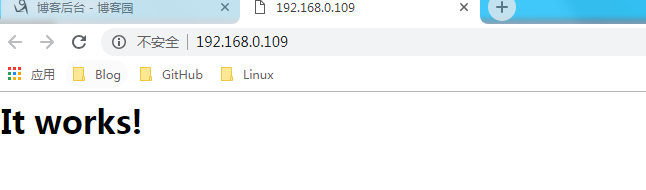
三、创建一个2G的文件系统,块大小为2048byte,预留1%可用空间,文件系统 ext4,卷标为test,要求此分区开机后自动挂载至/test目录,且默认有acl挂载选项
1、分区
[root@localhost ~]# lsblk
NAME MAJ:MIN RM SIZE RO TYPE MOUNTPOINT
sda 8:0 0 20G 0 disk
├─sda1 8:1 0 200M 0 part /boot
├─sda2 8:2 0 3G 0 part [SWAP]
└─sda3 8:3 0 16.8G 0 part /
sdb 8:16 0 40G 0 disk
sr0 11:0 1 1024M 0 rom
[root@localhost ~]# fdisk /dev/sdb
Device contains neither a valid DOS partition table, nor Sun, SGI or OSF disklabel
Building a new DOS disklabel with disk identifier 0x7a888819.
Changes will remain in memory only, until you decide to write them.
After that, of course, the previous content won't be recoverable.
Warning: invalid flag 0x0000 of partition table 4 will be corrected by w(rite)
WARNING: DOS-compatible mode is deprecated. It's strongly recommended to
switch off the mode (command 'c') and change display units to
sectors (command 'u').
Command (m for help): m
Command action
a toggle a bootable flag
b edit bsd disklabel
c toggle the dos compatibility flag
d delete a partition
l list known partition types
m print this menu
n add a new partition
o create a new empty DOS partition table
p print the partition table
q quit without saving changes
s create a new empty Sun disklabel
t change a partition's system id
u change display/entry units
v verify the partition table
w write table to disk and exit
x extra functionality (experts only)
Command (m for help): n
Command action
e extended
p primary partition (1-4)
p
Partition number (1-4):
Value out of range.
Partition number (1-4): 1
First cylinder (1-5221, default 1):
Using default value 1
Last cylinder, +cylinders or +size{K,M,G} (1-5221, default 5221): +2G
Command (m for help): p
Disk /dev/sdb: 42.9 GB, 42949672960 bytes
255 heads, 63 sectors/track, 5221 cylinders
Units = cylinders of 16065 * 512 = 8225280 bytes
Sector size (logical/physical): 512 bytes / 512 bytes
I/O size (minimum/optimal): 512 bytes / 512 bytes
Disk identifier: 0x7a888819
Device Boot Start End Blocks Id System
/dev/sdb1 1 262 2104483+ 83 Linux
Command (m for help): w
The partition table has been altered!
Calling ioctl() to re-read partition table.
Syncing disks.
2、创建文件系统
[root@localhost ~]# mkfs.ext4 -b 2048 -m 1 -L "test" /dev/sdb1
mke2fs 1.41.12 (17-May-2010)
Filesystem label=test
OS type: Linux
Block size=2048 (log=1)
Fragment size=2048 (log=1)
Stride=0 blocks, Stripe width=0 blocks
131560 inodes, 1052240 blocks
10522 blocks (1.00%) reserved for the super user
First data block=0
Maximum filesystem blocks=538968064
65 block groups
16384 blocks per group, 16384 fragments per group
2024 inodes per group
Superblock backups stored on blocks:
16384, 49152, 81920, 114688, 147456, 409600, 442368, 802816
Writing inode tables: done
Creating journal (32768 blocks): done
Writing superblocks and filesystem accounting information: done
This filesystem will be automatically checked every 39 mounts or
180 days, whichever comes first. Use tune2fs -c or -i to override.
说明:centos6自己手动创建的文件系统默认没有ACL功能,需要用tune2fs -o acl /dev/sdb1来添加默认挂载选项具有acl功能
3、添加默认挂载选项具有acl功能
[root@localhost ~]# tune2fs -l /dev/sdb1 tune2fs 1.41.12 (17-May-2010) Filesystem volume name: test Last mounted on: <not available> Filesystem UUID: be76ff36-e949-4434-9925-af60ce4e155a Filesystem magic number: 0xEF53 Filesystem revision #: 1 (dynamic) Filesystem features: has_journal ext_attr resize_inode dir_index filetype extent flex_bg sparse_super huge_file uninit_bg dir_nlink extra_isize Filesystem flags: signed_directory_hash Default mount options: (none) Filesystem state: clean Errors behavior: Continue Filesystem OS type: Linux Inode count: 131560 Block count: 1052240 Reserved block count: 10522 Free blocks: 998252 Free inodes: 131549 First block: 0 Block size: 2048 Fragment size: 2048 Reserved GDT blocks: 512 Blocks per group: 16384 Fragments per group: 16384 Inodes per group: 2024 Inode blocks per group: 253 Flex block group size: 16 Filesystem created: Tue Oct 22 02:45:40 2019 Last mount time: n/a Last write time: Tue Oct 22 02:45:40 2019 Mount count: 0 Maximum mount count: 39 Last checked: Tue Oct 22 02:45:40 2019 Check interval: 15552000 (6 months) Next check after: Sun Apr 19 02:45:40 2020 Lifetime writes: 97 MB Reserved blocks uid: 0 (user root) Reserved blocks gid: 0 (group root) First inode: 11 Inode size: 256 Required extra isize: 28 Desired extra isize: 28 Journal inode: 8 Default directory hash: half_md4 Directory Hash Seed: 2c750580-3dd9-4af4-a1e9-581761cd9559 Journal backup: inode blocks [root@localhost ~]# tune2fs -o acl /dev/sdb1 tune2fs 1.41.12 (17-May-2010) [root@localhost ~]# tune2fs -l /dev/sdb1 tune2fs 1.41.12 (17-May-2010) Filesystem volume name: test Last mounted on: <not available> Filesystem UUID: be76ff36-e949-4434-9925-af60ce4e155a Filesystem magic number: 0xEF53 Filesystem revision #: 1 (dynamic) Filesystem features: has_journal ext_attr resize_inode dir_index filetype extent flex_bg sparse_super huge_file uninit_bg dir_nlink extra_isize Filesystem flags: signed_directory_hash Default mount options: acl Filesystem state: clean Errors behavior: Continue Filesystem OS type: Linux Inode count: 131560 Block count: 1052240 Reserved block count: 10522 Free blocks: 998252 Free inodes: 131549 First block: 0 Block size: 2048 Fragment size: 2048 Reserved GDT blocks: 512 Blocks per group: 16384 Fragments per group: 16384 Inodes per group: 2024 Inode blocks per group: 253 Flex block group size: 16 Filesystem created: Tue Oct 22 02:45:40 2019 Last mount time: n/a Last write time: Tue Oct 22 02:46:53 2019 Mount count: 0 Maximum mount count: 39 Last checked: Tue Oct 22 02:45:40 2019 Check interval: 15552000 (6 months) Next check after: Sun Apr 19 02:45:40 2020 Lifetime writes: 97 MB Reserved blocks uid: 0 (user root) Reserved blocks gid: 0 (group root) First inode: 11 Inode size: 256 Required extra isize: 28 Desired extra isize: 28 Journal inode: 8 Default directory hash: half_md4 Directory Hash Seed: 2c750580-3dd9-4af4-a1e9-581761cd9559 Journal backup: inode blocks [root@localhost ~]#
说明:可以看到Default mount options: acl 表示:具有了acl挂载选项,块大小为2048,Block count: 1052240和Reserved block count: 10522的比例是100:1,Filesystem volume name: test 表示卷标名为test
4、查看/dev/sdb1的卷标
[root@localhost ~]# e2label /dev/sdb1 test
5、设置开机挂载至/test目录
[root@localhost ~]# mkdir /test [root@localhost ~]# echo '/dev/sdb1 /test ext4 defaults,acl 0 0 ' >> /etc/fstab [root@localhost ~]# df Filesystem 1K-blocks Used Available Use% Mounted on /dev/sda3 17187708 1915396 14392544 12% / tmpfs 953456 0 953456 0% /dev/shm /dev/sda1 194241 40472 143529 22% /boot [root@localhost ~]# mount -a [root@localhost ~]# df Filesystem 1K-blocks Used Available Use% Mounted on /dev/sda3 17187708 1915396 14392544 12% / tmpfs 953456 0 953456 0% /dev/shm /dev/sda1 194241 40472 143529 22% /boot /dev/sdb1 2005740 9236 1975460 1% /test [root@localhost ~]# mount /dev/sda3 on / type ext4 (rw) proc on /proc type proc (rw) sysfs on /sys type sysfs (rw) devpts on /dev/pts type devpts (rw,gid=5,mode=620) tmpfs on /dev/shm type tmpfs (rw) /dev/sda1 on /boot type ext4 (rw) none on /proc/sys/fs/binfmt_misc type binfmt_misc (rw) /dev/sdb1 on /test type ext4 (rw,acl) [root@localhost ~]#
说明:可以看到/dev/sdb1的文件系统类型是ext4,并且以读写,acl挂载至/test
四、创建一个至少有两个PV组成的大小为20G的名为testvg的VG;要求PE大小 为16MB, 而后在卷组中创建大小为5G的逻辑卷testlv;挂载至/users目录
1、创建分区并分别指定大小为10G,并把分区类型改为Linux LVM类型
[root@localhost ~]# fdisk /dev/sdb
WARNING: DOS-compatible mode is deprecated. It's strongly recommended to
switch off the mode (command 'c') and change display units to
sectors (command 'u').
Command (m for help): m
Command action
a toggle a bootable flag
b edit bsd disklabel
c toggle the dos compatibility flag
d delete a partition
l list known partition types
m print this menu
n add a new partition
o create a new empty DOS partition table
p print the partition table
q quit without saving changes
s create a new empty Sun disklabel
t change a partition's system id
u change display/entry units
v verify the partition table
w write table to disk and exit
x extra functionality (experts only)
Command (m for help): p
Disk /dev/sdb: 42.9 GB, 42949672960 bytes
255 heads, 63 sectors/track, 5221 cylinders
Units = cylinders of 16065 * 512 = 8225280 bytes
Sector size (logical/physical): 512 bytes / 512 bytes
I/O size (minimum/optimal): 512 bytes / 512 bytes
Disk identifier: 0x7a888819
Device Boot Start End Blocks Id System
/dev/sdb1 1 262 2104483+ 83 Linux
Command (m for help): n
Command action
e extended
p primary partition (1-4)
p
Partition number (1-4): 2
First cylinder (263-5221, default 263):
Using default value 263
Last cylinder, +cylinders or +size{K,M,G} (263-5221, default 5221): +10G
Command (m for help): n
Command action
e extended
p primary partition (1-4)
p
Partition number (1-4): 3
First cylinder (1569-5221, default 1569):
Using default value 1569
Last cylinder, +cylinders or +size{K,M,G} (1569-5221, default 5221): +10G
Command (m for help): p
Disk /dev/sdb: 42.9 GB, 42949672960 bytes
255 heads, 63 sectors/track, 5221 cylinders
Units = cylinders of 16065 * 512 = 8225280 bytes
Sector size (logical/physical): 512 bytes / 512 bytes
I/O size (minimum/optimal): 512 bytes / 512 bytes
Disk identifier: 0x7a888819
Device Boot Start End Blocks Id System
/dev/sdb1 1 262 2104483+ 83 Linux
/dev/sdb2 263 1568 10490445 83 Linux
/dev/sdb3 1569 2874 10490445 83 Linux
Command (m for help): t
Partition number (1-4): 2
Hex code (type L to list codes): L
0 Empty 24 NEC DOS 81 Minix / old Lin bf Solaris
1 FAT12 39 Plan 9 82 Linux swap / So c1 DRDOS/sec (FAT-
2 XENIX root 3c PartitionMagic 83 Linux c4 DRDOS/sec (FAT-
3 XENIX usr 40 Venix 80286 84 OS/2 hidden C: c6 DRDOS/sec (FAT-
4 FAT16 <32M 41 PPC PReP Boot 85 Linux extended c7 Syrinx
5 Extended 42 SFS 86 NTFS volume set da Non-FS data
6 FAT16 4d QNX4.x 87 NTFS volume set db CP/M / CTOS / .
7 HPFS/NTFS 4e QNX4.x 2nd part 88 Linux plaintext de Dell Utility
8 AIX 4f QNX4.x 3rd part 8e Linux LVM df BootIt
9 AIX bootable 50 OnTrack DM 93 Amoeba e1 DOS access
a OS/2 Boot Manag 51 OnTrack DM6 Aux 94 Amoeba BBT e3 DOS R/O
b W95 FAT32 52 CP/M 9f BSD/OS e4 SpeedStor
c W95 FAT32 (LBA) 53 OnTrack DM6 Aux a0 IBM Thinkpad hi eb BeOS fs
e W95 FAT16 (LBA) 54 OnTrackDM6 a5 FreeBSD ee GPT
f W95 Ext'd (LBA) 55 EZ-Drive a6 OpenBSD ef EFI (FAT-12/16/
10 OPUS 56 Golden Bow a7 NeXTSTEP f0 Linux/PA-RISC b
11 Hidden FAT12 5c Priam Edisk a8 Darwin UFS f1 SpeedStor
12 Compaq diagnost 61 SpeedStor a9 NetBSD f4 SpeedStor
14 Hidden FAT16 <3 63 GNU HURD or Sys ab Darwin boot f2 DOS secondary
16 Hidden FAT16 64 Novell Netware af HFS / HFS+ fb VMware VMFS
17 Hidden HPFS/NTF 65 Novell Netware b7 BSDI fs fc VMware VMKCORE
18 AST SmartSleep 70 DiskSecure Mult b8 BSDI swap fd Linux raid auto
1b Hidden W95 FAT3 75 PC/IX bb Boot Wizard hid fe LANstep
1c Hidden W95 FAT3 80 Old Minix be Solaris boot ff BBT
1e Hidden W95 FAT1
Hex code (type L to list codes): 8e
Changed system type of partition 2 to 8e (Linux LVM)
Command (m for help): t
Partition number (1-4): 3
Hex code (type L to list codes): 8e
Changed system type of partition 3 to 8e (Linux LVM)
Command (m for help): p
Disk /dev/sdb: 42.9 GB, 42949672960 bytes
255 heads, 63 sectors/track, 5221 cylinders
Units = cylinders of 16065 * 512 = 8225280 bytes
Sector size (logical/physical): 512 bytes / 512 bytes
I/O size (minimum/optimal): 512 bytes / 512 bytes
Disk identifier: 0x7a888819
Device Boot Start End Blocks Id System
/dev/sdb1 1 262 2104483+ 83 Linux
/dev/sdb2 263 1568 10490445 8e Linux LVM
/dev/sdb3 1569 2874 10490445 8e Linux LVM
Command (m for help): w
The partition table has been altered!
Calling ioctl() to re-read partition table.
WARNING: Re-reading the partition table failed with error 16: Device or resource busy.
The kernel still uses the old table. The new table will be used at
the next reboot or after you run partprobe(8) or kpartx(8)
Syncing disks.
[root@localhost ~]#
说明:可以看到/dev/sdb1和/dev/sdb2的分区类型为Linux LVM
2、创建pv
[root@localhost ~]# lsblk NAME MAJ:MIN RM SIZE RO TYPE MOUNTPOINT sda 8:0 0 20G 0 disk ├─sda1 8:1 0 200M 0 part /boot ├─sda2 8:2 0 3G 0 part [SWAP] └─sda3 8:3 0 16.8G 0 part / sdb 8:16 0 40G 0 disk └─sdb1 8:17 0 2G 0 part /test sr0 11:0 1 1024M 0 rom [root@localhost ~]# partx -a /dev/sdb BLKPG: Device or resource busy error adding partition 1 [root@localhost ~]# lsblk NAME MAJ:MIN RM SIZE RO TYPE MOUNTPOINT sda 8:0 0 20G 0 disk ├─sda1 8:1 0 200M 0 part /boot ├─sda2 8:2 0 3G 0 part [SWAP] └─sda3 8:3 0 16.8G 0 part / sdb 8:16 0 40G 0 disk ├─sdb1 8:17 0 2G 0 part /test ├─sdb2 8:18 0 10G 0 part └─sdb3 8:19 0 10G 0 part sr0 11:0 1 1024M 0 rom [root@localhost ~]# pvcreate /dev/sdb2 /dev/sdb3 Physical volume "/dev/sdb2" successfully created Physical volume "/dev/sdb3" successfully created [root@localhost ~]# pvs PV VG Fmt Attr PSize PFree /dev/sdb2 lvm2 --- 10.00g 10.00g /dev/sdb3 lvm2 --- 10.00g 10.00g [root@localhost ~]# pvdisplay "/dev/sdb2" is a new physical volume of "10.00 GiB" --- NEW Physical volume --- PV Name /dev/sdb2 VG Name PV Size 10.00 GiB Allocatable NO PE Size 0 Total PE 0 Free PE 0 Allocated PE 0 PV UUID Yxsoub-DQJt-5g3T-uSca-839U-vmVV-A2t8Gl "/dev/sdb3" is a new physical volume of "10.00 GiB" --- NEW Physical volume --- PV Name /dev/sdb3 VG Name PV Size 10.00 GiB Allocatable NO PE Size 0 Total PE 0 Free PE 0 Allocated PE 0 PV UUID ChnbDg-DaSx-BhKz-a427-qEjc-VneO-A6V2jl [root@localhost ~]#
说明:在我们分区后,用lsblk可能会出现分区表不同步的现象,我们可以用partx -a /dev/sdb命令来通知内核同步,这样我们就可以看到我们之前的分区,然后用pvcreate命令 来创建pv,用pvs或者pvdisplay来查看我们创建的物理卷的信息
3、创建vg(卷组),并设置pe大小为16m
root@localhost ~]# vgcreate "testvg" -s 16m /dev/sdb{2,3}
Volume group "testvg" successfully created
[root@localhost ~]# vgs
VG #PV #LV #SN Attr VSize VFree
testvg 2 0 0 wz--n- 20.00g 20.00g
[root@localhost ~]# vgdisplay
--- Volume group ---
VG Name testvg
System ID
Format lvm2
Metadata Areas 2
Metadata Sequence No 1
VG Access read/write
VG Status resizable
MAX LV 0
Cur LV 0
Open LV 0
Max PV 0
Cur PV 2
Act PV 2
VG Size 20.00 GiB
PE Size 16.00 MiB
Total PE 1280
Alloc PE / Size 0 / 0
Free PE / Size 1280 / 20.00 GiB
VG UUID XgjjlR-jg4D-iOpA-W65s-S4WF-Qq8r-UaBjPW
说明:可以看到我们已经很顺利的创建了testvg,大小为20G,pe的大小是16m,pe是逻辑卷中最小分配单位,类似磁盘的block大小,只有创建了VG 才可以看到pe的大小,若不指定默认为4m
4、创建大小为5G的逻辑卷testlv
[root@localhost ~]# lvs [root@localhost ~]# lvdisplay [root@localhost ~]# lvcreate -n "testlv" -L 5G testvg Logical volume "testlv" created. [root@localhost ~]# lvs LV VG Attr LSize Pool Origin Data% Meta% Move Log Cpy%Sync Convert testlv testvg -wi-a----- 5.00g [root@localhost ~]# lvdisplay --- Logical volume --- LV Path /dev/testvg/testlv LV Name testlv VG Name testvg LV UUID RPUlTS-fVfA-etlO-Rzqz-KzMD-6xS1-dszf8F LV Write Access read/write LV Creation host, time localhost, 2019-10-22 03:55:08 +0800 LV Status available # open 0 LV Size 5.00 GiB Current LE 320 Segments 1 Allocation inherit Read ahead sectors auto - currently set to 256 Block device 253:0 [root@localhost ~]#
说明:lvcreate -n 表示指定要创建的逻辑卷名称,-L 表示指定逻辑卷的大小,当然还有-l 指定逻辑卷大小的方式,小l指定的是pe的个数。最后指定在那个卷组里分配,创建好的lvs 它的真正路径在/dev/dm-0,因为dm-0没有实质的意义,就是我们看到名字不知道这个逻辑卷到底是那个卷组里创建的,所以系统就给我们做了一个软连接,/dev/testvg/testlv,我们一看这个名字这个逻辑卷是从testvg里分配的。
5、在创建好的lvs上创建文件系统
root@localhost ~]# mkfs.ext4 /dev/testvg/testlv
mke2fs 1.41.12 (17-May-2010)
Filesystem label=
OS type: Linux
Block size=4096 (log=2)
Fragment size=4096 (log=2)
Stride=0 blocks, Stripe width=0 blocks
327680 inodes, 1310720 blocks
65536 blocks (5.00%) reserved for the super user
First data block=0
Maximum filesystem blocks=1342177280
40 block groups
32768 blocks per group, 32768 fragments per group
8192 inodes per group
Superblock backups stored on blocks:
32768, 98304, 163840, 229376, 294912, 819200, 884736
Writing inode tables: done
Creating journal (32768 blocks): done
Writing superblocks and filesystem accounting information: done
This filesystem will be automatically checked every 39 mounts or
180 days, whichever comes first. Use tune2fs -c or -i to override.
6、挂载创建好文件系统的lvs
[root@localhost ~]# mount /dev/testvg/testlv /users/
[root@localhost ~]# df -Th
Filesystem Type Size Used Avail Use% Mounted on
/dev/sda3 ext4 17G 1.9G 14G 12% /
tmpfs tmpfs 932M 0 932M 0% /dev/shm
/dev/sda1 ext4 190M 40M 141M 22% /boot
/dev/sdb1 ext4 2.0G 9.1M 1.9G 1% /test
/dev/mapper/testvg-testlv
ext4 4.8G 10M 4.6G 1% /users
[root@localhost ~]#
说明:若要开机自动挂载需要在/etc/fstab文件中加上 /dev/testvg/testlv /users ext4 defaults 0 0 这条记录就可以实现开机自动挂载。