Binding在业界的使用一直是音译而来的,称为"Binding"。Binding的源是逻辑数据对象,目标则是UI层上面的控件对象。数据通过Binding送达UI层,被UI层展示出来,也就完成了数据驱动UI的过程了。
下面通过一个很简单的列子来引入我们最原始的Binding:
<Window x:Class="BindingTest.MainWindow"
xmlns="http://schemas.microsoft.com/winfx/2006/xaml/presentation"
xmlns:x="http://schemas.microsoft.com/winfx/2006/xaml"
xmlns:d="http://schemas.microsoft.com/expression/blend/2008"
xmlns:mc="http://schemas.openxmlformats.org/markup-compatibility/2006"
xmlns:local="clr-namespace:BindingTest"
mc:Ignorable="d"
Title="MainWindow" Height="100" Width="400">
<StackPanel>
<TextBox Name="MyTextBlock" BorderBrush="Black" Margin="3"/>
<Button Content="Add Age" Margin="3" Click="Button_Click"/>
</StackPanel>
</Window>
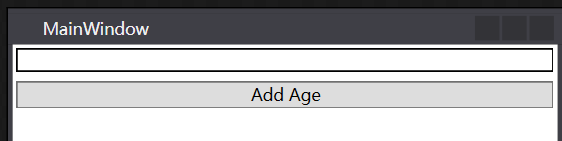
Binding有一种自动机制,就是当后台绑定的属性值发生改变时,会自动通知给UI元素,怎么样才能让属性具备这样的能力呢,其实只需要在属性set的时候去触发PropertyChanged事件。这个事件不需要我们声明,只需要我们去实现INotifyPropertyChanged接口。实现了此接口的学生类如下:
using System; using System.Collections.Generic; using System.ComponentModel; using System.Linq; using System.Text; using System.Threading.Tasks; namespace BindingTest.Models { public class Student : INotifyPropertyChanged { public event PropertyChangedEventHandler PropertyChanged; public int _age; public int Age { get { return this._age; } set { if (value != 0) { this._age = value; PropertyChanged?.Invoke(this, new PropertyChangedEventArgs(nameof(Age))); } } } } }
最终在窗体的后台代码中:
namespace BindingTest { /// <summary> /// MainWindow.xaml 的交互逻辑 /// </summary> public partial class MainWindow : Window { Student studen; public MainWindow() { InitializeComponent(); studen = new Student(); Binding binding = new Binding(); binding.Source = studen; binding.Path = new PropertyPath("Age"); BindingOperations.SetBinding(this.MyTextBlock, TextBox.TextProperty, binding);//设置目标对象的属性和源的绑定 } private void Button_Click(object sender, RoutedEventArgs e) { studen.Age += 1;//改变对象,页面中textbox中数据也会变化 } } }
1绑定的源和路径
1.1 控件作为binding的源
Ui元素之间有时候需要进行一些关联效果可以利用Binding在控件之间建立关联,下面的代码就是将TextBlock的text和Slider(滑动条)的value进行了关联。运行下面这段代码就会发现当Slider滑动的时候,TextBlock中的值会随之改变。
<Window x:Class="BindingTest.MainWindow" xmlns="http://schemas.microsoft.com/winfx/2006/xaml/presentation" xmlns:x="http://schemas.microsoft.com/winfx/2006/xaml" xmlns:d="http://schemas.microsoft.com/expression/blend/2008" xmlns:mc="http://schemas.openxmlformats.org/markup-compatibility/2006" xmlns:local="clr-namespace:BindingTest" mc:Ignorable="d" Title="MainWindow" Height="100" Width="400"> <StackPanel> <Slider Value="0" Name="slider1" Minimum="0" Maximum="100"></Slider> <TextBlock Text="{Binding ElementName=slider1,Path=Value}" Margin="3"></TextBlock> </StackPanel> </Window>
可以通过设置Binding的Mode来设置数据流向,一般有TwoWay,OneWay,OnTime,OneWayToSource以及Default,如果不设置就是Default,如果你的目标控件是用户可编辑的就是双向的,比如TextBox如果是不可编辑的,那么就是单向的,比如TextBlock。