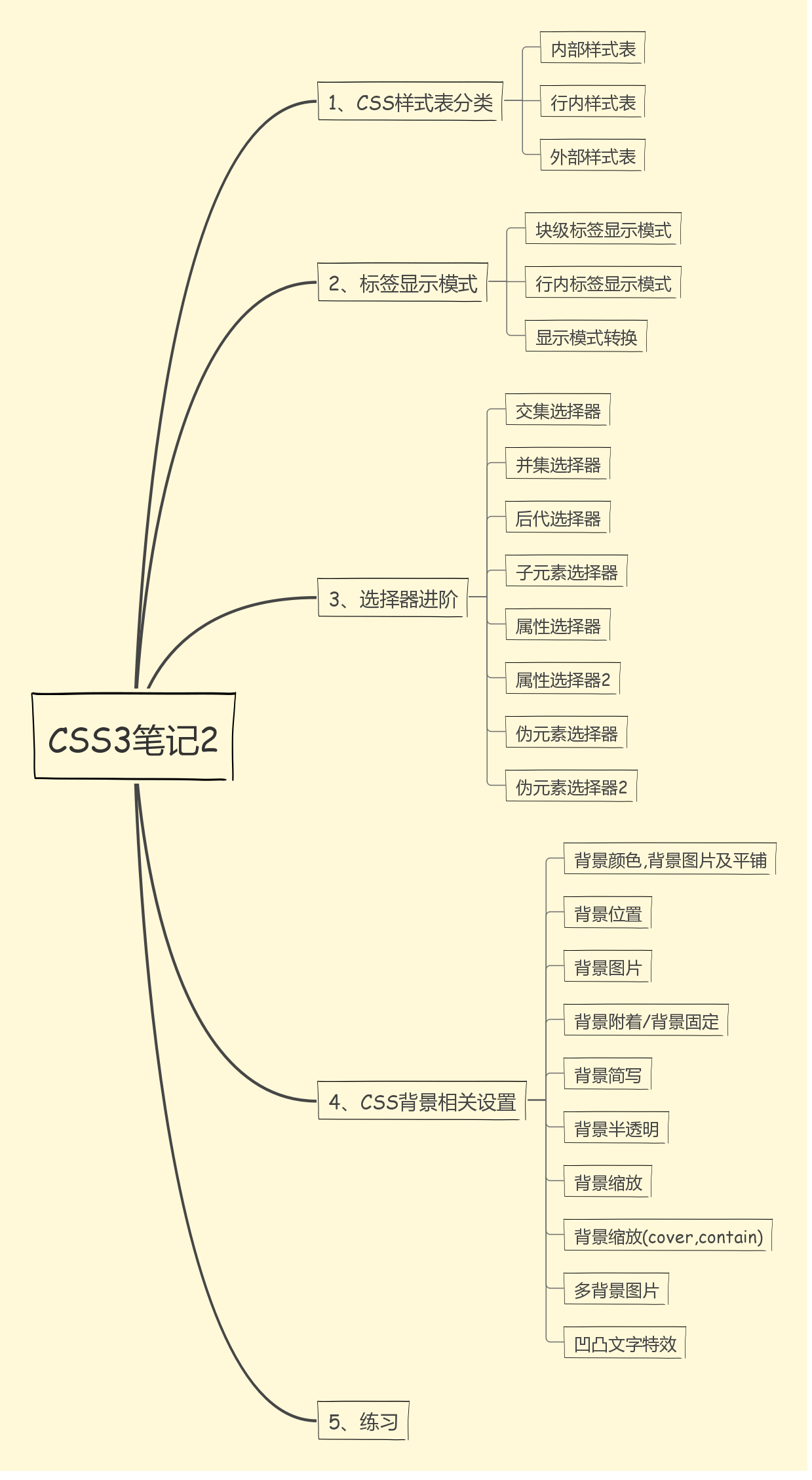1.CSS样式表分类

<!DOCTYPE html> <html lang="en"> <head> <meta charset="UTF-8"> <title>Document</title> <style type="text/css"> /*type类型,css为本*/ div { color: pink; } </style> </head> <body> <div>内部样式表</div> </body> </html>

<!DOCTYPE html> <html lang="en"> <head> <meta charset="UTF-8"> <title>Document</title> </head> <body> <!-- 行内样式表适用于样式比较少的情况 --> <div style="color: pink; ">今天很期待学习CSS</div> <div>今天不期待学习CSS</div> <div>今天不期待学习CSS</div> <div>今天不期待学习CSS</div> </body> </html>

<!DOCTYPE html> <html lang="en"> <head> <meta charset="UTF-8"> <title>Document</title> <link rel="stylesheet" href="style.css" type="text/css" /> <!-- 从这里引用外部样式表style.css --> </head> <body> <div>我是外部样式表</div> </body> </html>
2.标签显示模式

<!DOCTYPE html> <html lang="en"> <head> <meta charset="UTF-8"> <title>Document</title> <style> div { background-color: pink; width: 100px; height: 100px; } </style> </head> <body> <div>123</div> <p>456</p> <div>789</div> <div>789</div> </body> </html>

<!DOCTYPE html> <html lang="en"> <head> <meta charset="UTF-8"> <title>Document</title> <style> span { background-color: pink; width: 100px; height: 100px; } </style> </head> <body> <span>123123123</span> <span>456</span> <span>4324</span> <p> <div>abc</div> </p> </body> </html>

<!DOCTYPE html> <html lang="en"> <head> <meta charset="UTF-8"> <title>Document</title> <style> div { width: 100px; height: 100px; background-color: skyblue; display: inline; /*把div块级标签转换为行内标签*/ } span { width: 100px; height: 100px; background-color: hotpink; display: block; /*把span行内标签转换为块级标签*/ } a { width: 50px; height: 20px; background-color: deeppink; display: inline-block; /*行内标签模式转换为行内块标签显示模式*/ } </style> </head> <body> <div>123</div> <div>456</div> <div>789</div> <span>abc</span> <span>efg</span> <span>hij</span> <a href="#">123</a> <a href="#">123</a> </body> </html>
行内元素与块级元素以及行内快元素的总结:
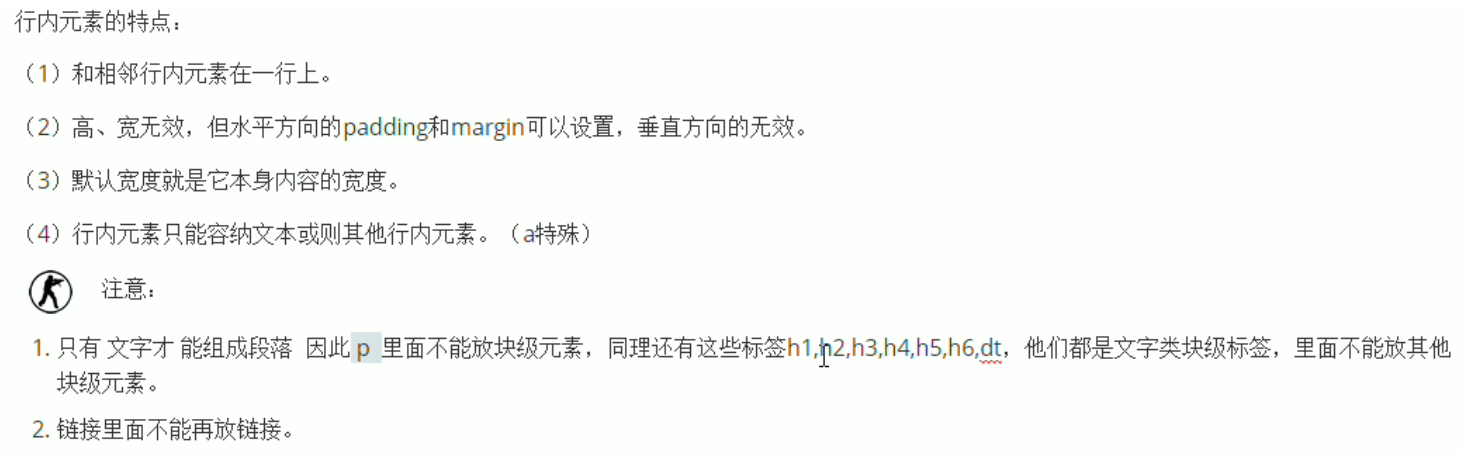

3.选择器进阶

<!DOCTYPE html> <html lang="en"> <head> <meta charset="UTF-8"> <title>Document</title> <style> .red { color: red; } p.red { font-size: 30px; } div.red { font-size: 40px; } </style> </head> <body> <div class="red">熊大</div> <div>熊二</div> <div>熊熊</div> <p>小明</p> <p>小红</p> <p class="red">小强</p> </body> </html>

<!DOCTYPE html> <html lang="en"> <head> <meta charset="UTF-8"> <title>Document</title> <style> /*div { color: red; } p { color: red; } span { color: red; } h1 { color: red; }*/ div, p, span, h1, .xiaoli { /*将元素共有的属性写在一块,减少代码冗余*/ color: blue; font-size: 18px; } </style> </head> <body> <div>刘德华</div> <p>张学友</p> <span>郭富城</span> <h1>黎明</h1> <h1 class="xiaoli">小李子</h1> </body> </html>

<!DOCTYPE html> <html lang="en"> <head> <meta charset="UTF-8"> <title>Document</title> <style> div p { color: pink; } .jianlin p { color: red; } </style> </head> <body> <p>王者荣耀</p> <div class="jianlin"> <p>王思聪</p> </div> <div> <p>王宝强</p> </div> </body> </html>

<!DOCTYPE html> <html lang="en"> <head> <meta charset="UTF-8"> <title>Document</title> <style> .nav li { color: red; /*空格 后代选择器 可以选择 儿子 孙子 重孙子...*/ } .nav > li { /*大于号 子元素选择器 只选择 儿子 不选择孙子*/ color: pink; } </style> </head> <body> <ul class="nav"> <li>一级菜单 <ul> <li>二级菜单</li> <li>二级菜单</li> <li>二级菜单</li> </ul> </li> </ul> </body> </html>

<!DOCTYPE html> <html lang="en"> <head> <meta charset="UTF-8"> <title>Document</title> <style> a[title] { color: red; } input[type=text] { color: skyblue; } </style> </head> <body> <a href="#" title="我是一个百度">百度</a> <a href="#" title="我是一个新浪">新浪</a> <a href="#">搜狐</a> <a href="#">网易</a> <a href="#">土豆</a> <input type="text" value="文本框"> <input type="text" value="文本框"> <input type="text"> <input type="submit"> <input type="submit"> <input type="submit"> <input type="reset"> </body> </html>

<!DOCTYPE html> <html lang="en"> <head> <meta charset="UTF-8"> <title>Document</title> <style> /*获取到拥有改属性的元素*/ div[class^=font] { /*class^=font 表示以font开始位置匹配div标签*/ color: pink; } div[class$=footer] { /*class$=footer 表示匹配以footer结束的div标签*/ color: skyblue; } div[class*=tao] { /*class*=tao *=表示匹配存在tao关键字的任意div标签*/ color: green; } </style> </head> <body> <div class="font12">属性选择器</div> <div class="font12">属性选择器</div> <div class="font24">属性选择器</div> <div class="font24">属性选择器</div> <div class="font24">属性选择器</div> <div class="24font">属性选择器</div> <div class="sub-footer">属性选择器</div> </body> </html>

<!DOCTYPE html> <html lang="en"> <head> <meta charset="UTF-8"> <title>Document</title> <style> /*.demo 类选择器 :first-child 伪类选择器 ::first-letter 伪元素选择器*/ p::first-letter { /*选择第一个字*/ color: red; font-size: 50px; } p::first-line { /*选择第1行*/ color: green; } p::selection { /*当我们选中文字的时候,可以变化的样式*/ color: pink; } </style> </head> <body> <h1>freestyle</h1> <p> fresstyle是吴亦凡开创出来的潮词. 你们有freestyle吗? 给我来一段freestyle! </p> </body> </html>

<!DOCTYPE html> <html lang="en"> <head> <meta charset="UTF-8"> <title>Document</title> <style> div::before { /*before和after在盒子div的内部前面插入或者是内部后面插入内容*/ content: "老子"; } div::after { content: "19岁"; } </style> </head> <body> <div>今年</div> </body> </html>
4.CSS背景相关设置

<!DOCTYPE html> <html lang="en"> <head> <meta charset="UTF-8"> <title>Document</title> <style> div { width: 400px; height: 500px; background-color: pink; /*背景颜色*/ background-image: url(images/girl.jpg); /*背景图片*/ background-repeat: no-repeat; /*背景不平铺*/ } </style> </head> <body> <div> </div> </body> </html>

<!DOCTYPE html> <html lang="en"> <head> <meta charset="UTF-8"> <title>Document</title> <style> body { background-color: #ccc; } div { width: 2000px; height: 1900px; background-color: pink; background-image: url(images/girl.jpg); background-repeat: no-repeat; /* 1.利用方位名词 top bottom 来更改背景图片位置*/ /*background-position: left top; 默认是左上角*/ /*background-position: bottom right; 方位名词没有顺序,谁在前都可以*/ /*background-position: left; 如果方位名词只写一个,另外一个默认为center;*/ /*background-position: 10px 30px;*/ /*2. 精切单位 第一值一定是x坐标 第二值一定是y坐标*/ /*3. 混搭*/ background-position: center 10px; /*center 10px 水平居中 垂直是10px*/ /*10px center 水平10px 垂直是居中*/ } </style> </head> <body> <div> </div> </body> </html>

<!DOCTYPE html> <html lang="en"> <head> <meta charset="UTF-8"> <title>Document</title> <style> body { background-color: #000; background-image: url(images/ms.jpg); background-repeat: no-repeat; /*背景图片的位置 水平居中 垂直靠上即可*/ background-position: center -25px; } </style> </head> <body> </body> </html>

<!DOCTYPE html> <html lang="en"> <head> <meta charset="UTF-8"> <title>Document</title> <style> body { background-color: #000; /*纯黑背景*/ background-image: url(images/ms2.jpg); background-repeat: no-repeat; /*背景图片的位置 水平居中 垂直靠上即可*/ background-position: center -25px; background-attachment: fixed; /*使背景固定,默认是scroll滚走的*/ } p { color: white; font-size: 30px; } </style> </head> <body> <p>我是p标签</p> </body> </html>

<!DOCTYPE html> <html lang="en"> <head> <meta charset="UTF-8"> <title>Document</title> <style> body { /*background-color: #000; 纯黑背景 background-image: url(images/ms2.jpg); background-repeat: no-repeat; 背景图片的位置 水平居中 垂直靠上即可 background-position: center -25px; background-attachment: fixed; 默认是scroll滚走的*/ background: #000 url(images/ms2.jpg) no-repeat fixed center -25px; /*颜色 图片路径 不平铺 固定 居中 向上垂直25px;*/ } p { color: white; font-size: 30px; } </style> </head> <body> <p>我是p标签</p> </body> </html>

<!DOCTYPE html> <html lang="en"> <head> <meta charset="UTF-8"> <title>Document</title> <style> body { background: #000 url(images/ms.jpg) no-repeat top center; } div { background-color: #333; height: 400px; background: rgba(0, 0, 0, 0.7); /*另一种写法:opacity:0.7;*/ } </style> </head> <body> <div></div> </body> </html>

<!DOCTYPE html> <html lang="en"> <head> <meta charset="UTF-8"> <title>Document</title> <style> body { background-color: skyblue; } div { width: 400px; height: 500px; background: hotpink url(images/ms2.jpg) no-repeat; /*我们插入的图片 img 直接通过width和height设置就可*/ /*背景图片设置大小 background-size*/ /*background-size: 100px; 我们尽量只改一个值,防止缩放失真扭曲*/ background-size: 50%; /*把背景图片缩放为原来的一半大小*/ } </style> </head> <body> <div> </div> </body> </html>

<!DOCTYPE html> <html lang="en"> <head> <meta charset="UTF-8"> <title>Document</title> <style> body { background-color: skyblue; } div { width: 400px; height: 500px; background: hotpink url(images/ms2.jpg) no-repeat; /*我们插入的图片 img 直接通过width和height设置就可*/ /*背景图片设置大小 background-size*/ /*background-size: 100px; 我们尽量只改一个值,防止缩放失真扭曲*/ /*background-size: 50%; /*把背景图片缩放为原来的一半大小*/ /*background-size: cover;*/ /*自动调整缩放比例,保证图片始终填充满背景区域,如有溢出部分则会被隐藏图片进行等比例缩放,图片一定要保证宽度和高度同时满足盒子的大小 势必会有部分超出去,就看不见了 我们平时用的cover最多*/ background-size: contain; /*会自动调整缩放比例,保证图片始终完整显示在背景区域。 图片进行等比例缩放;如果图片的高度或者宽度只有一个和盒子一样大了,就不再缩放;这样的好处就是保证了图片的完整。不会有缺失的一部分,但是会有部分裸露。*/ } </style> </head> <body> <div> </div> </body> </html>

<!DOCTYPE html> <html lang="en"> <head> <meta charset="UTF-8"> <title>Document</title> <style> div { width: 3000px; height: 4200px; background: url(images/ms.jpg) no-repeat left top , url(images/ms2.jpg) no-repeat right bottom hotpink; /*一个元素可以设置多重背景图像 每组属性间使用逗号分割。 如果设置的多重背景图之间存在着交集(即存在着重叠关系),前面的背景图会覆盖在后面的背景图之上。 为了避免背景色将图片盖住,背景色通常都定义在最后一组上.*/ } </style> </head> <body> <div> </div> </body> </html>

<!DOCTYPE html> <html lang="en"> <head> <meta charset="UTF-8"> <title>Document</title> <style> body { background-color: #ccc; } div { color: #ccc; /*颜色为灰色*/ font: 700 80px "微软雅黑"; /*加粗 像素 字体*/ } div:first-child { /*text-shadow: 水平位置 垂直位置 模糊距离 阴影颜色;*/ text-shadow: 1px 1px 1px #000, -1px -1px 1px #fff; } div:last-child { text-shadow: -1px -1px 1px #000, 1px 1px 1px #fff; } </style> </head> <body> <div>我是凸起的文字</div> <div>我是凹下的文字</div> </body> </html>
5.练习
需求:
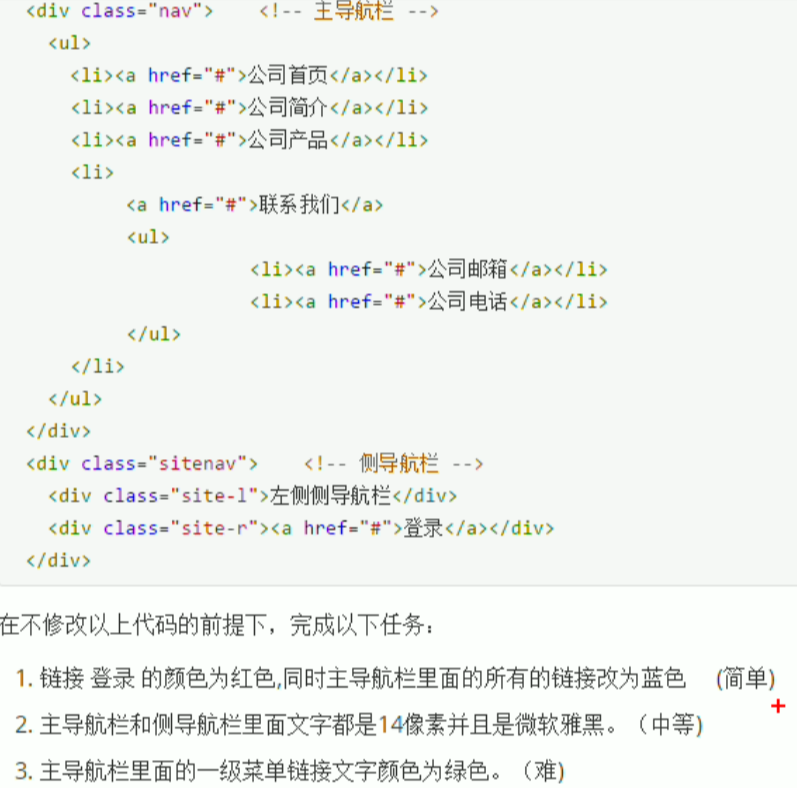

<!DOCTYPE html> <html lang="en"> <head> <meta charset="UTF-8"> <title>Document</title> <style> .site-r a { color: red; } .nav a { color: skyblue; } .nav, .sitenav { font: 14px "microsoft yahei"; } .nav > ul > li > a { color: green; } </style> </head> <body> <div class="nav"> <!-- 主导航栏 --> <ul> <li><a href="#">公司首页</a></li> <li><a href="#">公司简介</a></li> <li><a href="#">公司产品</a></li> <li> <a href="#">联系我们</a> <ul> <li><a href="#">公司邮箱</a></li> <li><a href="#">公司电话</a></li> </ul> </li> </ul> </div> <div class="sitenav"> <!-- 侧导航栏 --> <div class="site-1">左侧侧导航栏</div> <div class="site-r"> <ul> <li><a href="#">登录</a></li> </ul> </div> </div> </body> </html>

<!DOCTYPE html> <html lang="en"> <head> <meta charset="UTF-8"> <title>Document</title> <style> body { background-color: #000; } a { width: 200px; /* 盒子的宽度 */ height: 50px; /*盒子的高度*/ /*background-color: orange;*/ display: inline-block; /*把a行内元素转换为行内块元素*/ text-align: center; /*文字水平居中*/ line-height: 50px; /*我们设定行高等于盒子的高度,就可以使文字垂直居中*/ color: #fff; /*字体颜色为白色*/ font-size: 22px; /*字体大小为22像素*/ text-decoration: none; /*取消下划线 文本装饰*/ } a:hover { /*鼠标经过 给我们的链接变换颜色*/ background: skyblue no-repeat; </style> </head> <body> <div> <a href="#">专区说明</a> <a href="#">申请资料</a> <a href="#">兑换奖励</a> <a href="#">下载游戏</a> <a href="#">最新活动</a> </div> </body> </html>
6.思维导图总结