这一篇来讲解自定义控件的移动轨迹
原理:我们采用QPainterPath先画一个弧线,然后加载一个物体让物体移动,设置100个关键帧,每个关键帧物体的坐标位置就是弧线的坐标位置,这样就能达到按照指定轨迹移动
首先,我们重写QLabel,加载一个小黑球到QLabel上
class Ball(QLabel): def __init__(self, parent): super(Ball, self).__init__(parent) self.pix = QPixmap("../ball.png") # 加载一个ball的图片 self.h = self.pix.height() # ball的高度 self.w = self.pix.width() # ball的宽度 self.setPixmap(self.pix) # 把ball加载到label上 def _set_pos(self, pos): self.move(pos.x() - self.w / 2, pos.y() - self.h / 2) pos = pyqtProperty(QPointF, fset=_set_pos)
然后我们用QPainterPath来画弧线,先设置弧线:
def initView(self): self.path = QPainterPath() self.path.moveTo(30, 30) self.path.cubicTo(30, 30, 200, 350, 350, 30) # 设置弧线的样子
再通过paintEvent绘制弧线:
def paintEvent(self, e): qp = QPainter() qp.begin(self) qp.setRenderHint(QPainter.Antialiasing) qp.drawPath(self.path) # 画弧线 qp.end()
最后组合起来就行了,剩下的不难,下面是完整代码:
#!/usr/bin/python3 # -*- coding: utf-8 -*- """ PyQt5 Animation tutorial This program will show along curve with QPropertyAnimation. Author: Semishigure 401219180@qq.com Last edited: 2018.03.02 """ from PyQt5.QtWidgets import * from PyQt5.QtGui import * from PyQt5.QtCore import * import sys class Ball(QLabel): def __init__(self, parent): super(Ball, self).__init__(parent) self.pix = QPixmap("../ball.png") # 加载一个ball的图片 self.h = self.pix.height() # ball的高度 self.w = self.pix.width() # ball的宽度 self.setPixmap(self.pix) # 把ball加载到label上 def _set_pos(self, pos): self.move(pos.x() - self.w / 2, pos.y() - self.h / 2) pos = pyqtProperty(QPointF, fset=_set_pos) class Example(QWidget): def __init__(self): super(Example, self).__init__() self.initView() self.initAnimation() def initView(self): self.path = QPainterPath() self.path.moveTo(30, 30) self.path.cubicTo(30, 30, 200, 350, 350, 30) # 设置弧线的样子 self.ball = Ball(self) self.ball.pos = QPointF(30, 30) # 设置ball起点位置,这里就是弧线的起点位置 self.setWindowTitle("Animation along curve") self.setGeometry(300, 300, 400, 300) self.show() def paintEvent(self, e): qp = QPainter() qp.begin(self) qp.setRenderHint(QPainter.Antialiasing) qp.drawPath(self.path) # 画弧线 qp.end() def initAnimation(self): self.anim = QPropertyAnimation(self.ball, b'pos') self.anim.setDuration(3000) self.anim.setStartValue(QPointF(30, 30)) vals = [p / 100 for p in range(0, 101)] for i in vals: self.anim.setKeyValueAt(i, self.path.pointAtPercent(i)) # 设置100个关键帧 self.anim.setEndValue(QPointF(350, 30)) self.anim.start() if __name__ == '__main__': app = QApplication(sys.argv) ex = Example() sys.exit(app.exec_())
界面预览效果:
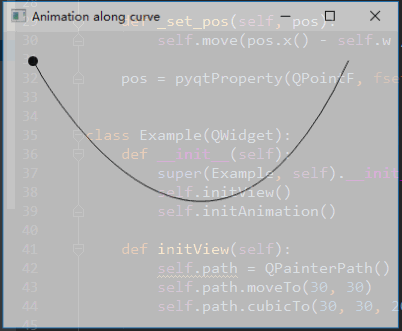
备注:
1、关键帧的范围值为0-1,我们在其中创建100个点,即[0.01, 0.02, 0.03, 0.04...0.98, 0.99, 1.00],这里直接使用for循环 vals = [p / 100 for p in range(0, 101)]
2、通过i传递百分比到self.path.pointAtPercent()就可以拿到弧线的对应坐标QPoinF,所以关键帧就可以设置成self.anim.setKeyValueAt(i, self.path.pointAtPercent(i))