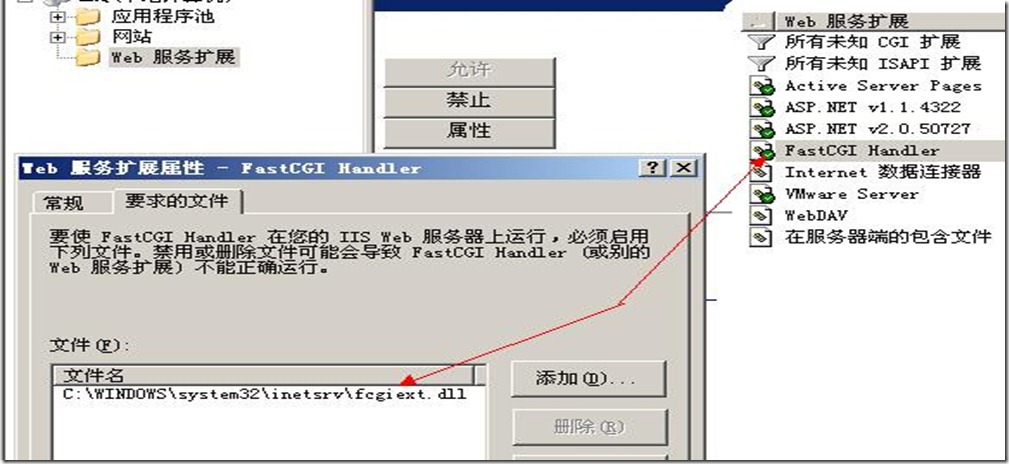环境:
操作系统:Windows 2003 Server SP2
PHP 版本:php-5.2.6-Win32
1.下载 FastCGI For IIS6
http://www.iis.net/download/fastcgi
下载之后,双击运行进行安装。
安装后在 C:\WINDOWS\system32\inetsrv 目录下产生了五个文件。如下图:
- fcgiext.dll – fastcgi处理程序
- fcgiext.ini – 配置文件
- fcgiconfig.js – FastCGI的控制脚本
同时在 IIS 的 “Web 服务扩展”里多了 FastCGI Handler。
http://www.php.net/downloads.php
下载 .zip 格式的版本,下载后解压至 c:\PHP 目录,并给 IIS 启动帐户组或用户赋予读取和运行权限。如下图:
3. 注册 PHP 到 FastCGI
打开 C:\WINDOWS\system32\inetsrv\fcgiext.ini 文件。
; This is the configuration file for the FastCGI handler for IIS 6.0.
; The FastCGI handler will look for this file in the same directory as
; fcgiext.dll. By default, the FastCGI installer will place this file into
; the %windir%\system32\inetsrv directory.
我个人的理解是,只要“Web 服务扩展”里的 FastCGI Handler 为允许时,在加载 fcgiext.dll 时,会读取 fcgiext.ini 配置文件的内容,根据里面的配置为每个网站提供映射。
在 [Types] 下添加以下配置:
[Types]
php=PHP
[PHP]
ExePath=C:\PHP\php-5.2.14-Win32\php-cgi.exe
“php”表示扩展名,“PHP”是配置节名称,以“[PHP]”定义。
4. 配置 php.ini
将 C:\PHP\php-5.2.14-Win32\php.ini-recommended 复制一个,然后重命名为 D:\PHP\php.ini
打开 C:\PHP\php-5.2.14-Win32\php.ini,修改:
extension_dir = "C:\PHP\php-5.2.14-Win32\ext"
fastcgi.impersonate = 1
其它的根据实际需要对 php.ini 进行设置修改,这里只针对能跑 php,修改完记得重启 IIS。
5. 配置网站
右键网站 => 属性 => 主目录 => 配置 => 添加,如下图配置:
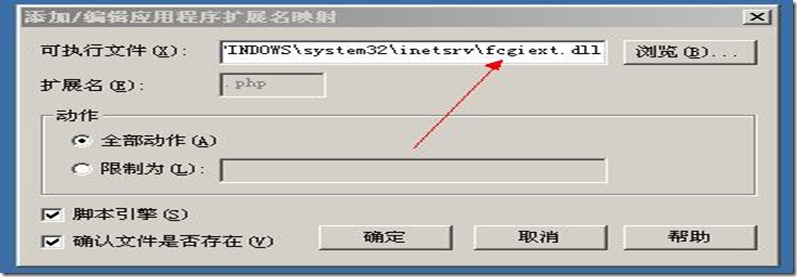
可执行文件路径:C:\WINDOWS\system32\inetsrv\fcgiext.dll
6. 写个 php 测试下吧
<?php
phpinfo();
?>
看到类似以下效果说明你的服务器可以跑 php 了。

打开后如果出现提示:No input file specified. 估计是没配置 fastcgi.impersonate。
参考 http://hi.baidu.com/imdao/blog/item/16583512f11cb654f819b858.html