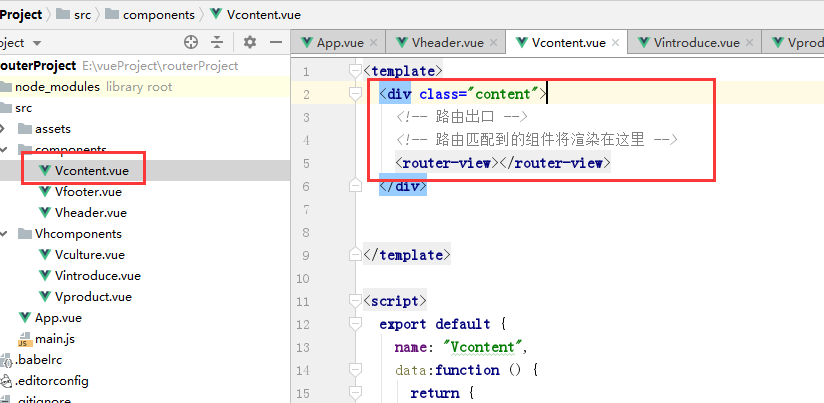一、vue-router安装与使用
1、安装
进入项目目录中安装vue-router模块
E:vueProjectwebpackProject>cnpm install vue-router --save
2、在项目main.js文件中导入模块
import VueRouter from 'vue-router'
3、让Vue知道你使用路由
Vue.use(VueRouter);
此时即完成了vue-router的安装配置:
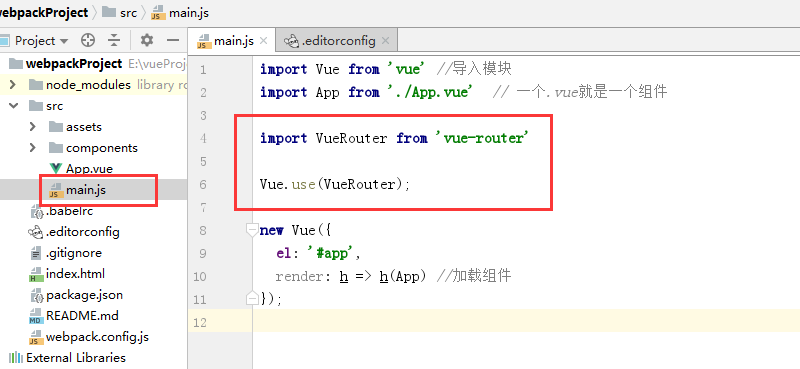
2、使用路由
vue-router方便做单页面的应用,将组件 (components) 映射到路由 (routes),然后告诉 Vue Router 在哪里渲染它们。
为方便起见,先建一个头部的导航,这里使用ElementUI的使用中的导航,进行点击切换路由:
(1)建立组件
导航条中有几个选项,建立几个组件,用于切换路由:
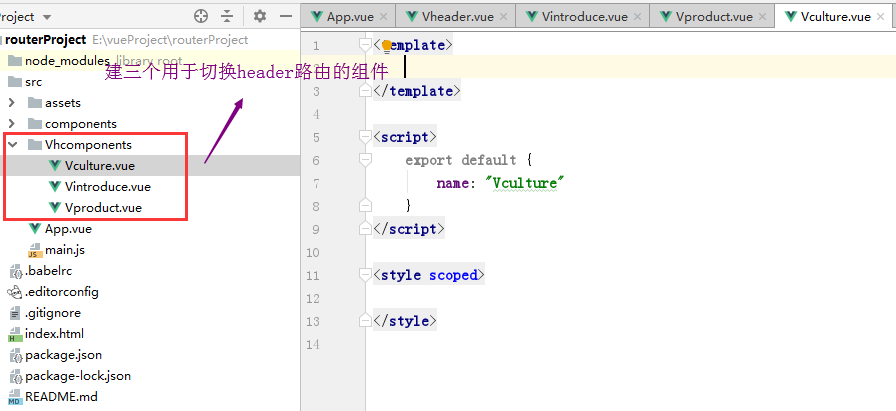
(2)定义路由组件
在main.js文件中引入创建的组件,这里它们就是路由组件了
//定义路由组件 import Vintroduce from 'Vhcomponents/Vintroduce' import Vproduct from 'Vhcomponents/Vproduct' import Vculture from 'Vhcomponents/Vculture'
(3)创建 router 实例
在main.js文件中创建router 实例,并且将路由配置注入(一个路由对应一个路由组件)
// 创建 router 实例,然后传 `routes` 配置,也就是一个路由对应一个组件 const router = new VueRouter({ routes:[ { path: '/', component: Vintroduce }, { path: '/product', component: Vproduct }, { path: '/culture', component: Vculture }, ] });
(4)挂载路由实例
在main.js文件中挂载router 实例
//将路由router挂载到Vue根实例上,一个项目只有一个根实例 new Vue({ el: '#app', router, //相当于router:router render: h => h(App) //加载组件 });
(5)在父组件中进行渲染也就是App.vue组件
<template> <!--页面结构--> <div id="app"> <el-menu :default-active="activeIndex2" class="el-menu-demo" mode="horizontal" background-color="#545c64" text-color="#fff" active-text-color="#ffd04b"> <el-menu-item index="1"> <router-link to="introduce">公司介绍</router-link></el-menu-item> <el-menu-item index="3" ><router-link to="product">产品管理</router-link></el-menu-item> <el-menu-item index="4"><router-link to="culture">公司文化</router-link></el-menu-item> </el-menu> <!-- 路由出口 --> <!-- 路由匹配到的组件将渲染在这里 --> <router-view></router-view> </div> </template>
上述渲染的过程中router-link相当于a标签,to相当于href属性,<router-view></router-view>为路由出口,这样就完成了路由的切换。
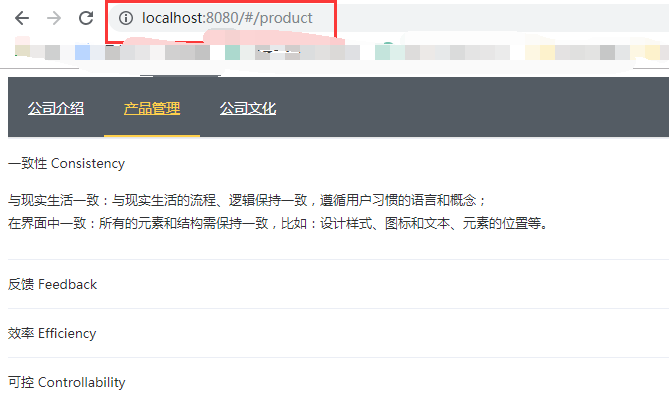

可以在main.js文件中: // 加入mode:history参数 const router = new VueRouter({ mode:'history', routes: [ {path: '/introduce', component: Vintroduce}, {path: '/product', component: Vproduct}, {path: '/culture', component: Vculture}, ] });
二、完整页面结构中使用
一般页面包含头部header、content、footer三部分,这三部分是三个组件,现在在主页面中App.vue中引入三个组件,而不是直接进行router-link
<template> <!--页面结构--> <div id="app"> <!--使用组件--> <Vheader></Vheader> <Vcontent v-bind:departArray="depart" v-on:onclick="addOneDate"></Vcontent> <!--绑定自定义属性--> <Vfooter></Vfooter> </div> </template>
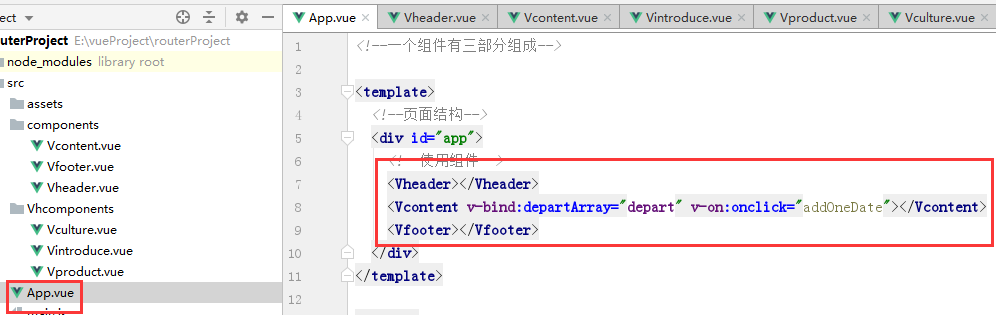
然后再Vheader中进行router-link

而在Vcontent组件中渲染各个页面的内容