前言:
本次项目里面需要使用上传插件,网上找了很多三方插件都被产品PASS
后面找到了webiploader,然后对他进行了模块化的封装。
1.js的模块化管理
本文中使用了requier.js来管理。 至于如何使用大家可以百度一下!
主要是基于webiploader,然后进行一些样式处理。
先上一个效果图:

接受了两个参数和一个配置参数,
配置参数如不传,会有默认值。
如图
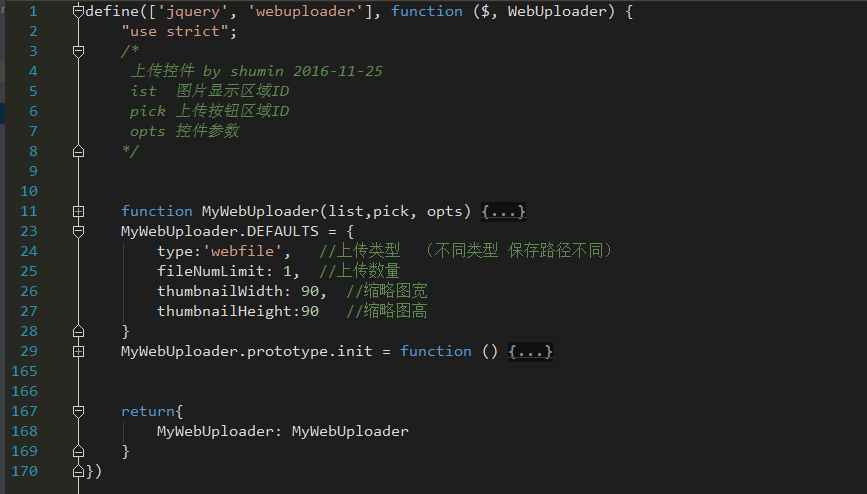
附上代码
1 define(['jquery', 'webuploader'], function ($, WebUploader) { 2 "use strict"; 3 /* 4 上传控件 by shumin 2016-11-25 5 ist 图片显示区域ID 6 pick 上传按钮区域ID 7 opts 控件参数 8 */ 9 10 11 function MyWebUploader(list,pick, opts) { 12 this.$list = $(list); 13 this.$pick = $(pick); 14 this.$ = $; 15 this.opts = $.extend({}, MyWebUploader.DEFAULTS, opts); 16 17 this.init(); 18 19 20 21 22 } 23 MyWebUploader.DEFAULTS = { 24 type:'webfile', //上传类型 (不同类型 保存路径不同) 25 fileNumLimit: 1, //上传数量 26 thumbnailWidth: 90, //缩略图宽 27 thumbnailHeight:90 //缩略图高 28 } 29 MyWebUploader.prototype.init = function () { 30 var self = this; 31 32 33 // 优化retina, 在retina下这个值是2 34 var ratio = window.devicePixelRatio || 1, 35 // 缩略图大小 36 thumbnailWidth = self.opts.thumbnailWidth * ratio, 37 thumbnailHeight = self.opts.thumbnailHeight * ratio, 38 39 // Web Uploader实例 40 uploader; 41 uploader = WebUploader.create({ 42 // 选完文件后,是否自动上传。 43 auto: false, 44 45 disableGlobalDnd: true, 46 // swf文件路径 47 swf: '/img/js/plugin/webuploader/Uploader.swf', 48 49 // 文件接收服务端。 50 server: '/API/Upload?type=' + self.opts.type, 51 52 // 选择文件的按钮。可选。 53 // 内部根据当前运行是创建,可能是input元素,也可能是flash. 54 pick:self.$pick, 55 fileNumLimit: self.opts.fileNumLimit, 56 //只允许选择图片 57 accept: { 58 title: 'Images', 59 extensions: 'gif,jpg,jpeg,bmp,png', 60 mimeTypes: 'image/*' 61 } 62 63 }); 64 65 // 当有文件添加进来的时候 66 uploader.on('fileQueued', function (file) { 67 var $li = $( 68 '<div id="' + file.id + '" class="cp_img">' + 69 '<img>' + 70 '<div class="cp_img_jian"></div></div>' 71 ), 72 $img = $li.find('img'); 73 74 75 // $list为容器jQuery实例 76 self.$list.append($li); 77 78 // 创建缩略图 79 // 如果为非图片文件,可以不用调用此方法。 80 // thumbnailWidth x thumbnailHeight 为 100 x 100 81 uploader.makeThumb(file, function (error, src) { 82 if (error) { 83 $img.replaceWith('<span>不能预览</span>'); 84 return; 85 } 86 87 $img.attr('src', src); 88 }, thumbnailWidth, thumbnailHeight); 89 uploader.upload(); 90 }); 91 92 // 文件上传过程中创建进度条实时显示。 93 uploader.on('uploadProgress', function (file, percentage) { 94 var $li = $('#' + file.id), 95 $percent = $li.find('.progress span'); 96 97 // 避免重复创建 98 if (!$percent.length) { 99 $percent = $('<p class="progress"><span></span></p>') 100 .appendTo($li) 101 .find('span'); 102 } 103 104 $percent.css('width', percentage * 100 + '%'); 105 }); 106 107 // 文件上传成功,给item添加成功class, 用样式标记上传成功。 108 uploader.on('uploadSuccess', function (file, response) { 109 if (response.Status == 1) { 110 111 // $('#' + file.id).children('img').attr('src', response.Message); 112 } 113 $('#' + file.id).addClass('upload-state-done'); 114 }); 115 116 // 文件上传失败,显示上传出错。 117 uploader.on('uploadError', function (file) { 118 var $li = $('#' + file.id), 119 $error = $li.find('div.error'); 120 121 // 避免重复创建 122 if (!$error.length) { 123 $error = $('<div class="error"></div>').appendTo($li); 124 } 125 126 $error.text('上传失败'); 127 }); 128 129 // 完成上传完了,成功或者失败,先删除进度条。 130 uploader.on('uploadComplete', function (file) { 131 $('#' + file.id).find('.progress').remove(); 132 }); 133 134 //所有文件上传完毕 135 uploader.on("uploadFinished", function () { 136 //提交表单 137 138 }); 139 140 //开始上传 141 $("#ctlBtn").click(function () { 142 uploader.upload(); 143 144 }); 145 146 //显示删除按钮 147 148 $(document).on('mouseover', '.cp_img', function () { 149 $(this).children(".cp_img_jian").css('display', 'block'); 150 }) 151 //隐藏删除按钮 152 $(document).on('mouseout', '.cp_img', function () { 153 $(this).children(".cp_img_jian").css('display', 'none'); 154 }) 155 156 157 //执行删除方法 158 self.$list.on("click", ".cp_img_jian", function () { 159 var Id = $(this).parent().attr("id"); 160 uploader.removeFile(uploader.getFile(Id, true)); 161 $(this).parent().remove(); 162 }); 163 164 } 165 166 167 return{ 168 MyWebUploader: MyWebUploader 169 } 170 })
后面调用就很方便了,不需要每次使用都写一大坨配置项
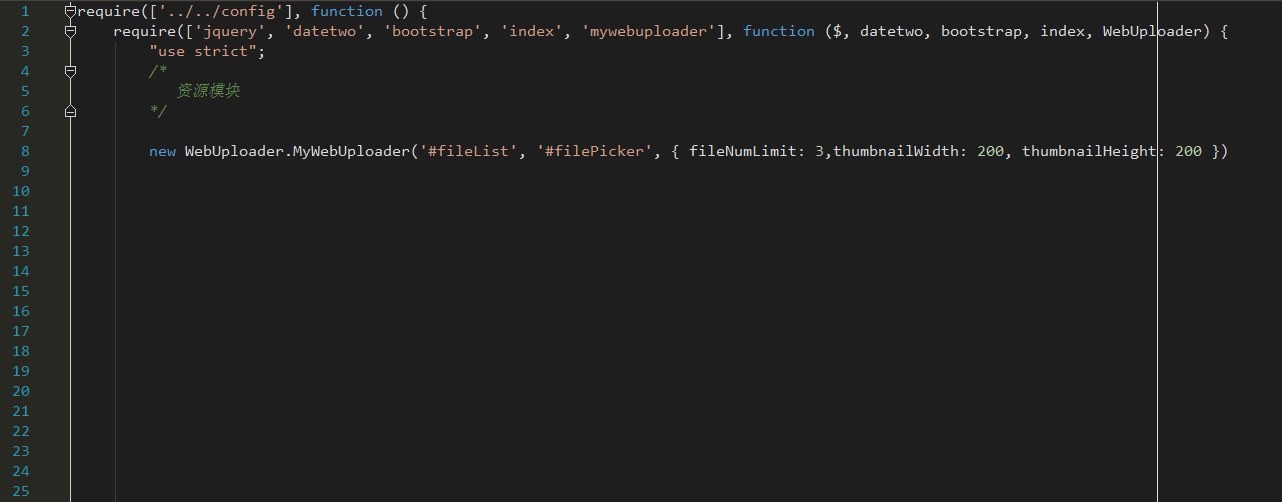
贴上页面代码
