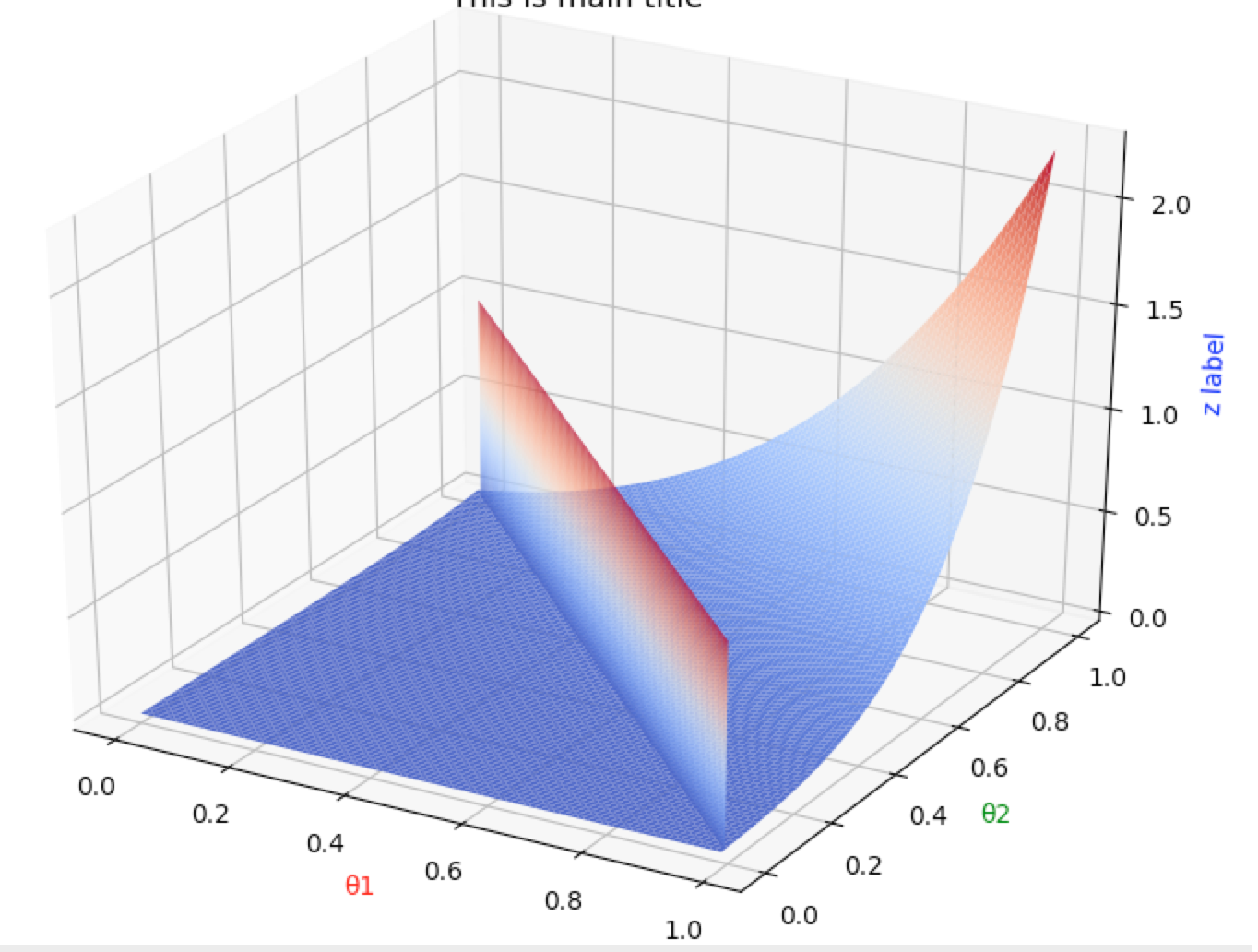正弦图像:
#coding:utf-8
import numpy as np
import matplotlib.pyplot as plt
x=np.linspace(0,10,1000)
y=np.sin(x)
z=np.cos(x**2)
#控制图形的长和宽单位为英寸,
# 调用figure创建一个绘图对象,并且使它成为当前的绘图对象。
plt.figure(figsize=(8,4))
#$可以让字体变得跟好看
#给所绘制的曲线一个名字,此名字在图示(legend)中显示。
# 只要在字符串前后添加"$"符号,matplotlib就会使用其内嵌的latex引擎绘制的数学公式。
#color : 指定曲线的颜色
#linewidth : 指定曲线的宽度
plt.plot(x,y,label="$sin(x)$",color="red",linewidth=2)
#b-- 曲线的颜色和线型
plt.plot(x,z,"b--",label="$cos(x^2)$")
#设置X轴的文字
plt.xlabel("Time(s)")
#设置Y轴的文字
plt.ylabel("Volt")
#设置图表的标题
plt.title("PyPlot First Example")
#设置Y轴的范围
plt.ylim(-1.2,1.2)
#显示图示
plt.legend()
#显示出我们创建的所有绘图对象。
plt.show()
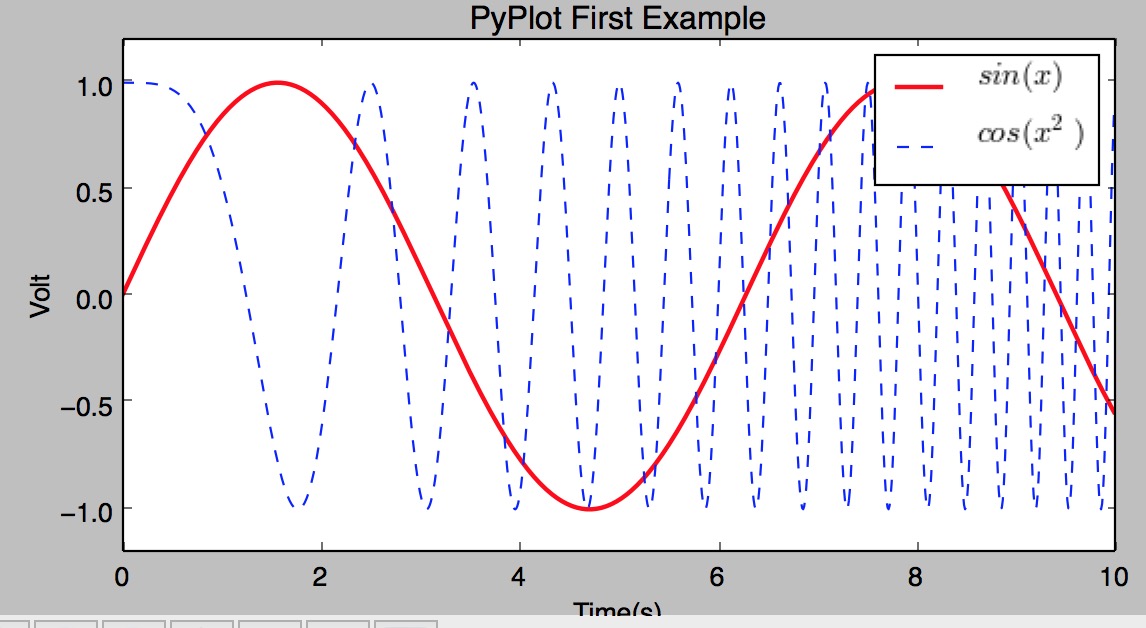
配置
#coding:utf-8
import numpy as np
import matplotlib.pyplot as plt
x=np.arange(0,5,0.1)
## plot返回一个列表,通过line,获取其第一个元素
line,=plt.plot(x,x*x)
# 调用Line2D对象的set_*方法设置属性值 是否抗锯齿
line.set_antialiased(False)
# 同时绘制sin和cos两条曲线,lines是一个有两个Line2D对象的列表
lines = plt.plot(x, np.sin(x), x, np.cos(x))
## 调用setp函数同时配置多个Line2D对象的多个属性值
plt.setp(lines, color="r", linewidth=2.0)
plt.show()
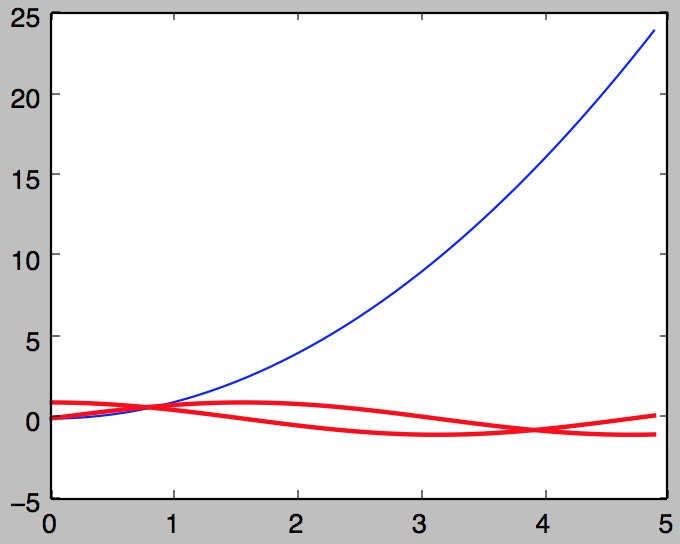
绘制多轴图
subplot(numRows, numCols, plotNum)
import matplotlib.pyplot as plt ''' subplot(numRows, numCols, plotNum) numRows行 * numCols列个子区域 如果numRows,numCols和plotNum这三个数都小于10的话,可以把它们缩写为一个整数,例如subplot(323)和subplot(3,2,3)是相同的 ''' for idx, color in enumerate("rgbyck"): plt.subplot(330+idx+1, axisbg=color) plt.show()
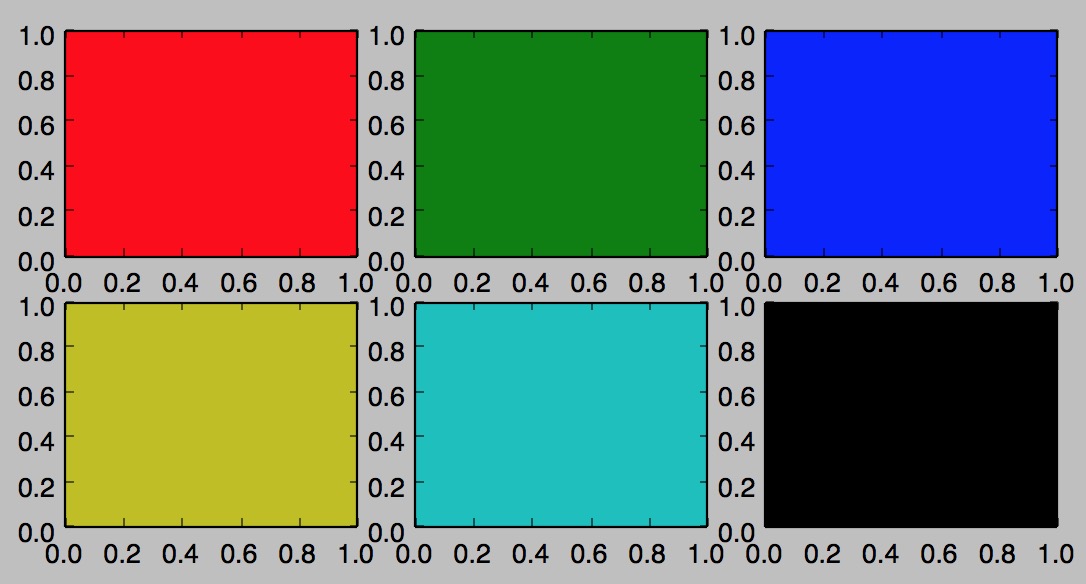
plt.subplot(221) # 第一行的左图 plt.subplot(222) # 第一行的右图 #第二行全占 plt.subplot(212) # 第二整行 plt.show()
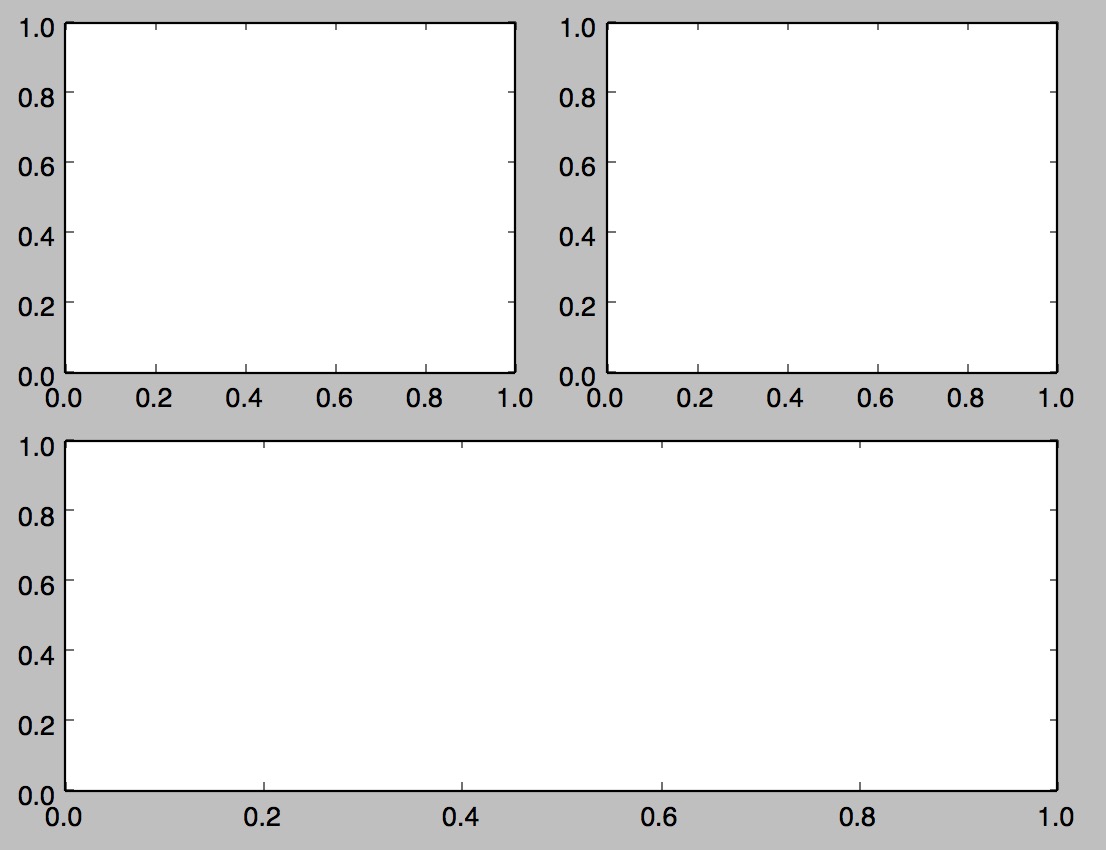
配置文件
>>> import matplotlib
>>> matplotlib.get_configdir()
'/Users/similarface/.matplotlib'
刻度定义:
#coding:utf-8 import matplotlib.pyplot as pl from matplotlib.ticker import MultipleLocator, FuncFormatter import numpy as np x = np.arange(0, 4*np.pi, 0.01) y = np.sin(x) pl.figure(figsize=(8,4)) pl.plot(x, y) ax = pl.gca() def pi_formatter(x, pos): """ 比较罗嗦地将数值转换为以pi/4为单位的刻度文本 """ m = np.round(x / (np.pi/4)) n = 4 if m%2==0: m, n = m/2, n/2 if m%2==0: m, n = m/2, n/2 if m == 0: return "0" if m == 1 and n == 1: return "$pi$" if n == 1: return r"$%d pi$" % m if m == 1: return r"$frac{pi}{%d}$" % n return r"$frac{%d pi}{%d}$" % (m,n) # 设置两个坐标轴的范围 pl.ylim(-1.5,1.5) pl.xlim(0, np.max(x)) # 设置图的底边距 pl.subplots_adjust(bottom = 0.15) pl.grid() #开启网格 # 主刻度为pi/4 ax.xaxis.set_major_locator( MultipleLocator(np.pi/4) ) # 主刻度文本用pi_formatter函数计算 ax.xaxis.set_major_formatter( FuncFormatter( pi_formatter ) ) # 副刻度为pi/20 ax.xaxis.set_minor_locator( MultipleLocator(np.pi/20) ) # 设置刻度文本的大小 for tick in ax.xaxis.get_major_ticks(): tick.label1.set_fontsize(16) pl.show()

画点图
import matplotlib.pyplot as plt from sklearn.datasets import load_boston X1 = load_boston()['data'][:, [8]] X2 = load_boston()['data'][:, [10]] plt.scatter(X1,X2, marker = 'o') plt.show()
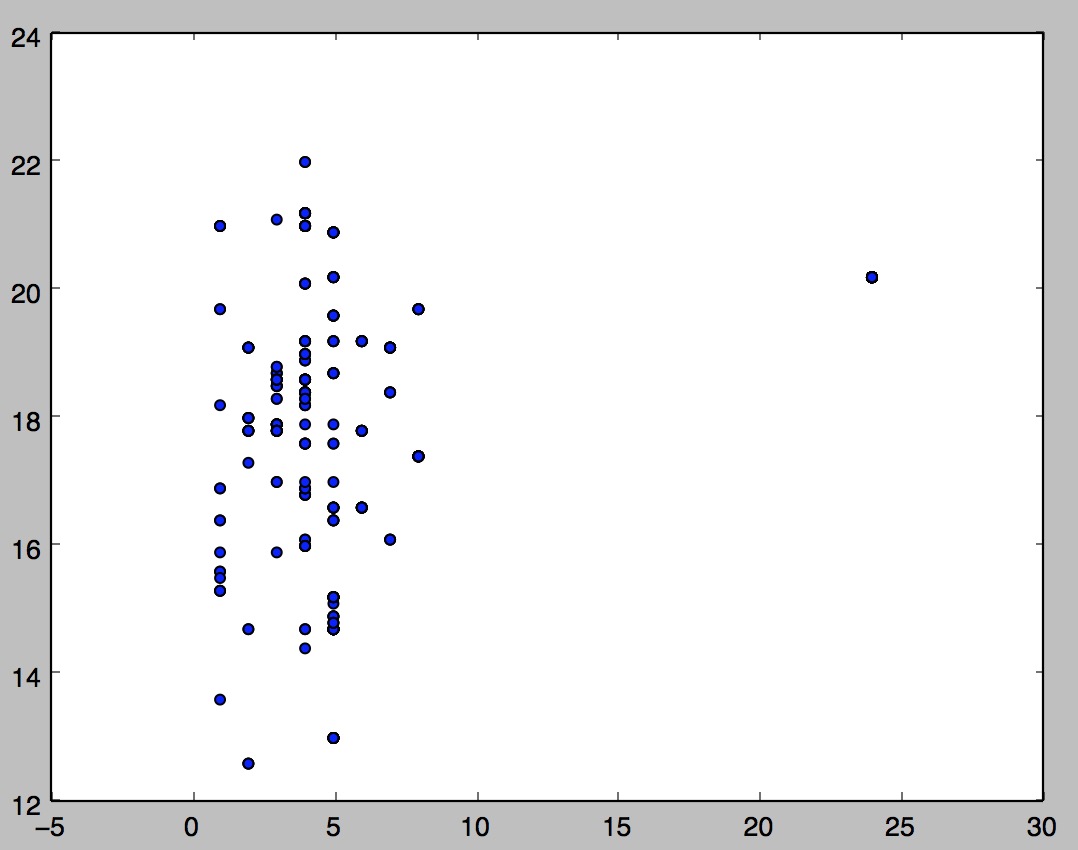
画三维图
m=pd.read_csv(sportinte) x,y,z = m['ydra'],m['zyd'],m['rs12612420'] ax=plt.subplot(111,projection='3d') #创建一个三维的绘图工程 ax.scatter(x[:],y[:],z[:],c='r') #将数据点分成三部分画,在颜色上有区分度 plt.scatter(y,z, marker = 'o') ax.set_zlabel('rs12612420') #坐标轴 ax.set_ylabel(u'周运动') ax.set_xlabel(u'运动热爱') plt.show()
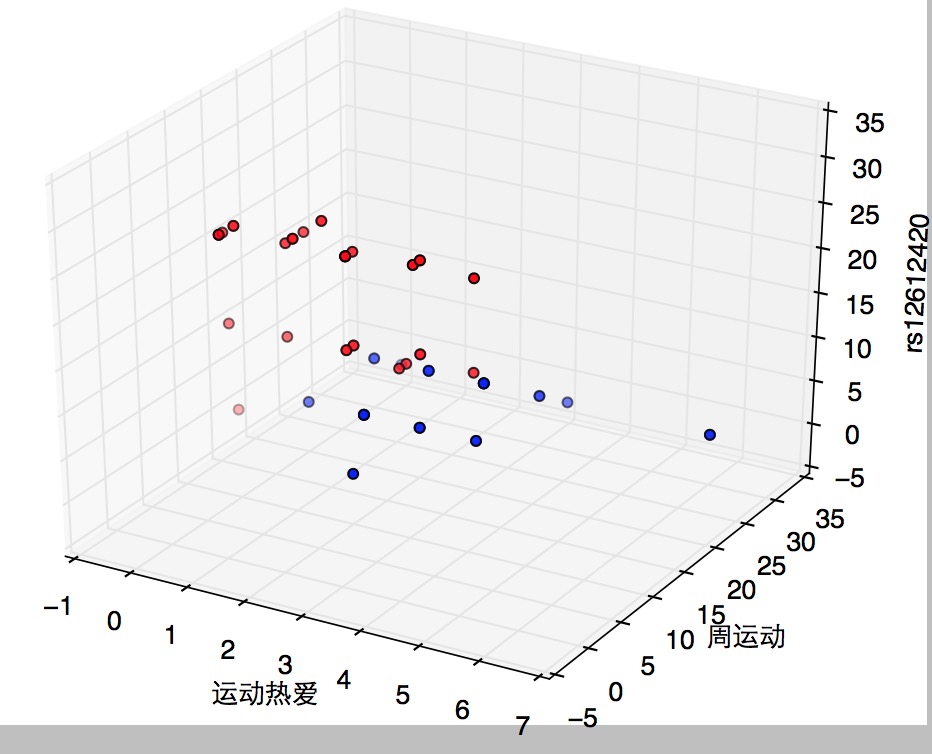
#散点柱状图
#coding:utf-8 import numpy as np #pip install seaborn import seaborn as sns sns.set(style="whitegrid", color_codes=True) np.random.seed(sum(map(ord, "categorical"))) titanic = sns.load_dataset("titanic") tips = sns.load_dataset("tips") iris = sns.load_dataset("iris") #在带状图中,散点图通常会重叠。这使得很难看到数据的完全分布 sns.stripplot(x="day", y="total_bill", data=tips) sns.plt.show()

#加入随机抖动”来调整位置 sns.stripplot(x="day", y="total_bill", data=tips, jitter=True);
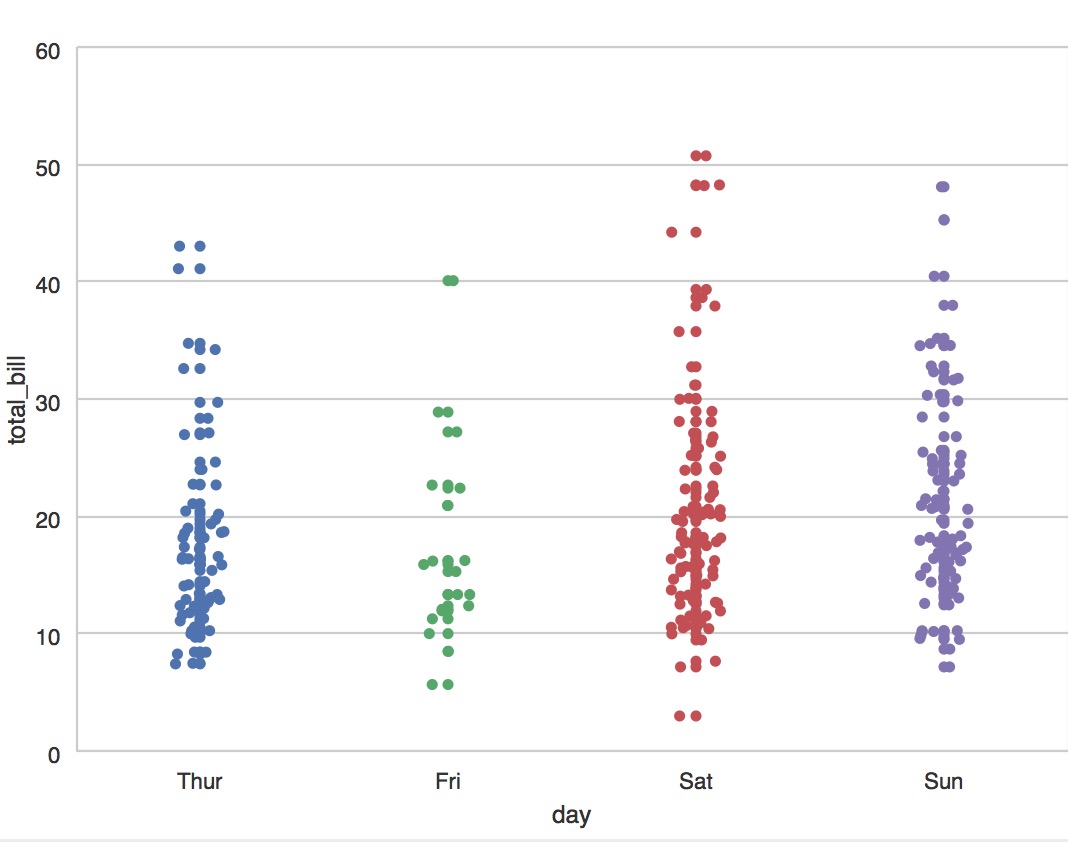
#避免重叠点 sns.swarmplot(x="day", y="total_bill", data=tips)
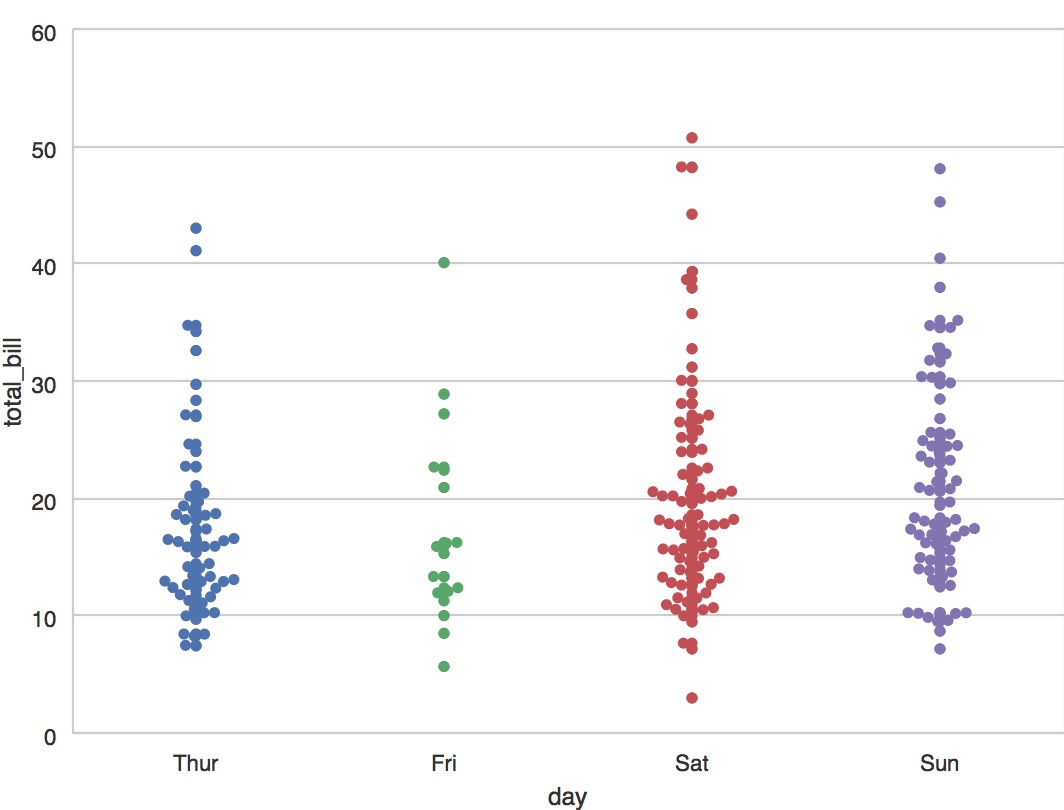
#加入说明label sns.swarmplot(x="day", y="total_bill", hue="sex", data=tips);
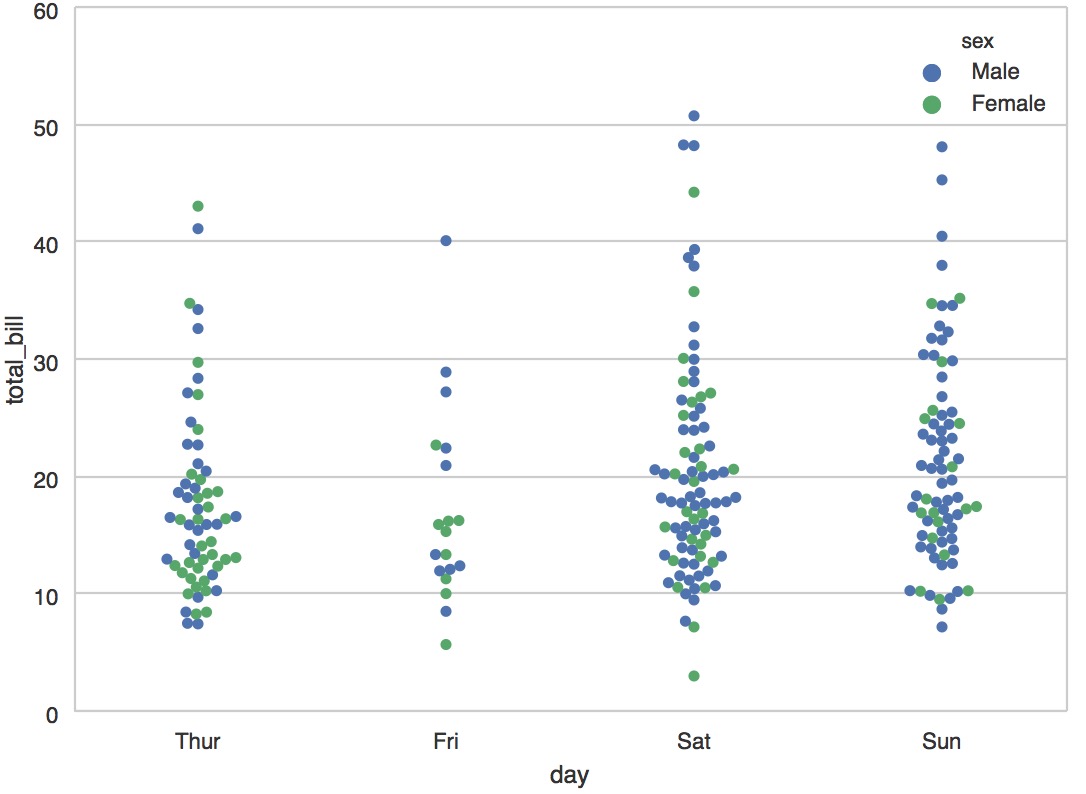
sportinte="/Users/similarface/Documents/sport耐力与爆发/sportinter.csv" m=pd.read_csv(sportinte) sns.swarmplot(x="ydra", y="zyd", hue="rs12612420", data=m); sns.plt.show()
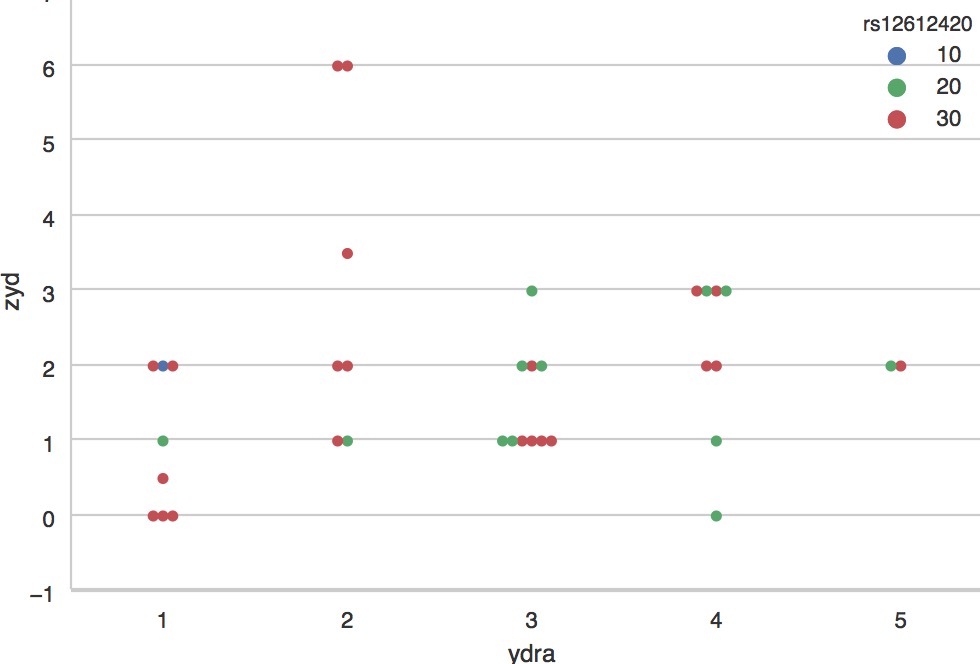
箱图
sportinte="/Users/similarface/Documents/sport耐力与爆发/sportinter.csv" m=pd.read_csv(sportinte) sns.boxplot(x="ydra", y="zyd", hue="rs12612420", data=m) sns.plt.show()
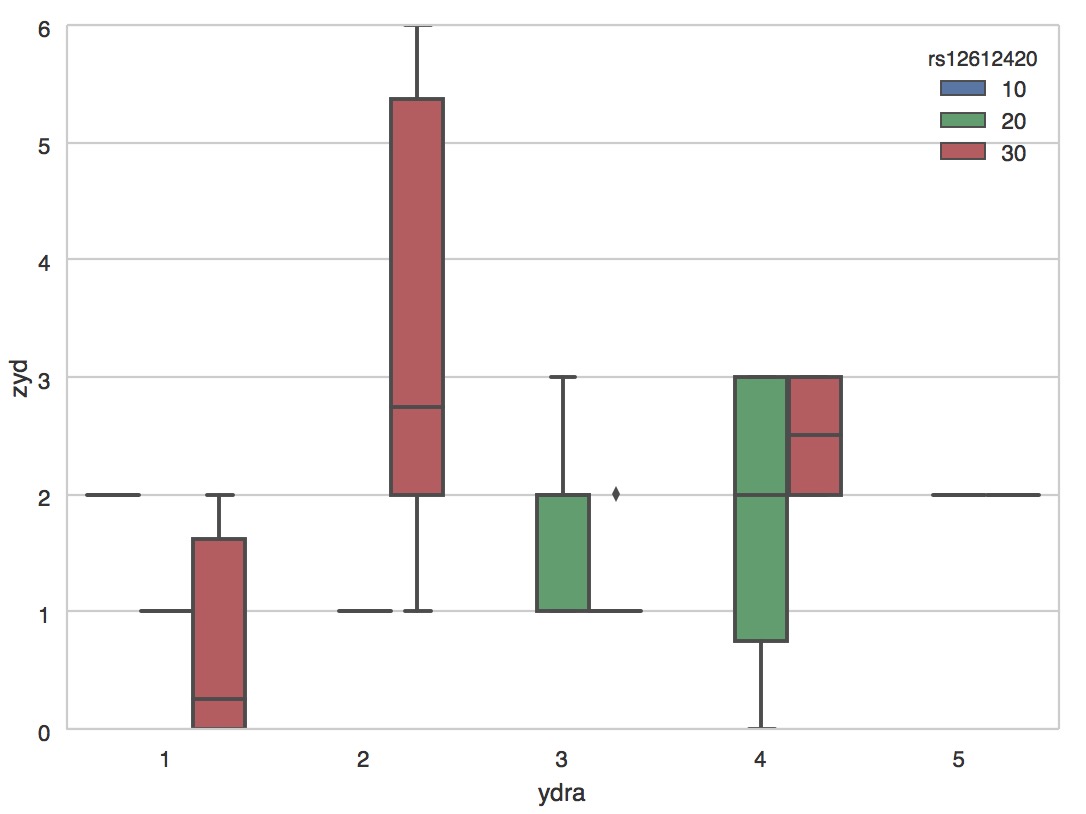
小提琴图
sportinte="/Users/similarface/Documents/sport耐力与爆发/sportinter.csv" m=pd.read_csv(sportinte) sns.violinplot(x="ydra", y="zyd", hue="rs12612420", data=m) sns.plt.show()
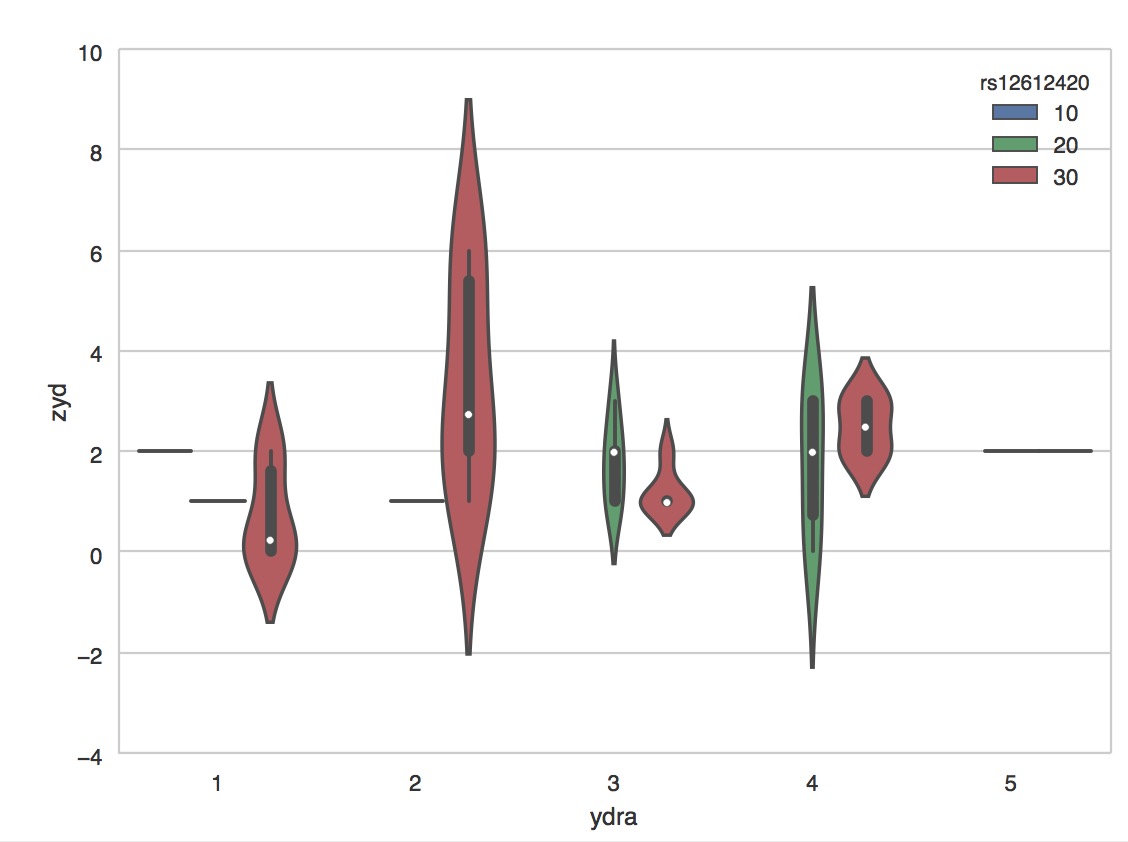
sportinte="/Users/similarface/Documents/sport耐力与爆发/sportinter.csv" m=pd.read_csv(sportinte) sns.violinplot(x="ydra", y="zyd", hue="rs12612420", data=m,bw=.1, scale="count", scale_hue=False) sns.plt.show()

sns.violinplot(x="day", y="total_bill", hue="sex", data=tips, split=True); sns.plt.show()
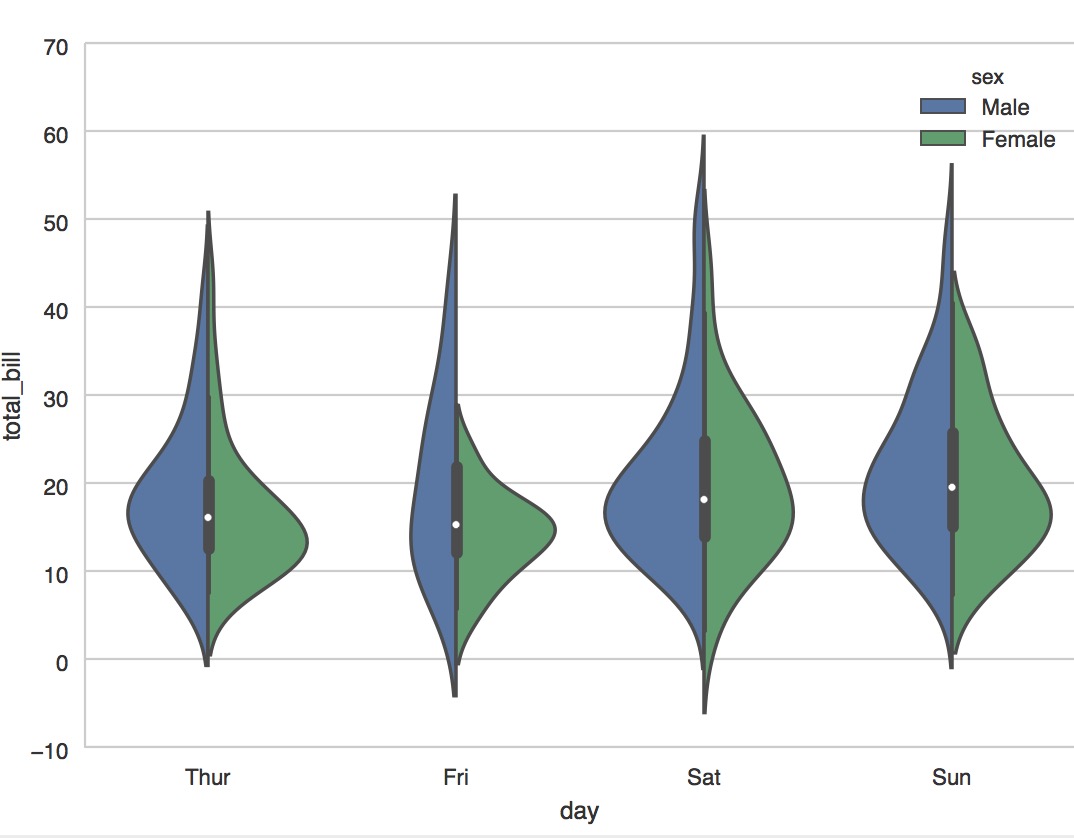
#加入每个观测值 sns.violinplot(x="day", y="total_bill", hue="sex", data=tips, split=True, inner="stick", palette="Set3");
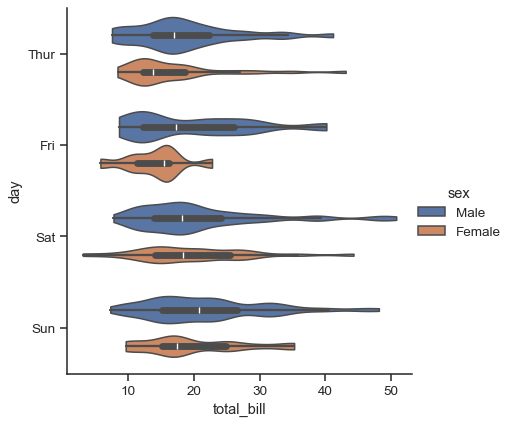
#加入点柱状图和小提琴图
sns.violinplot(x="day", y="total_bill", data=tips, inner=None) sns.swarmplot(x="day", y="total_bill", data=tips, color="w", alpha=.5);
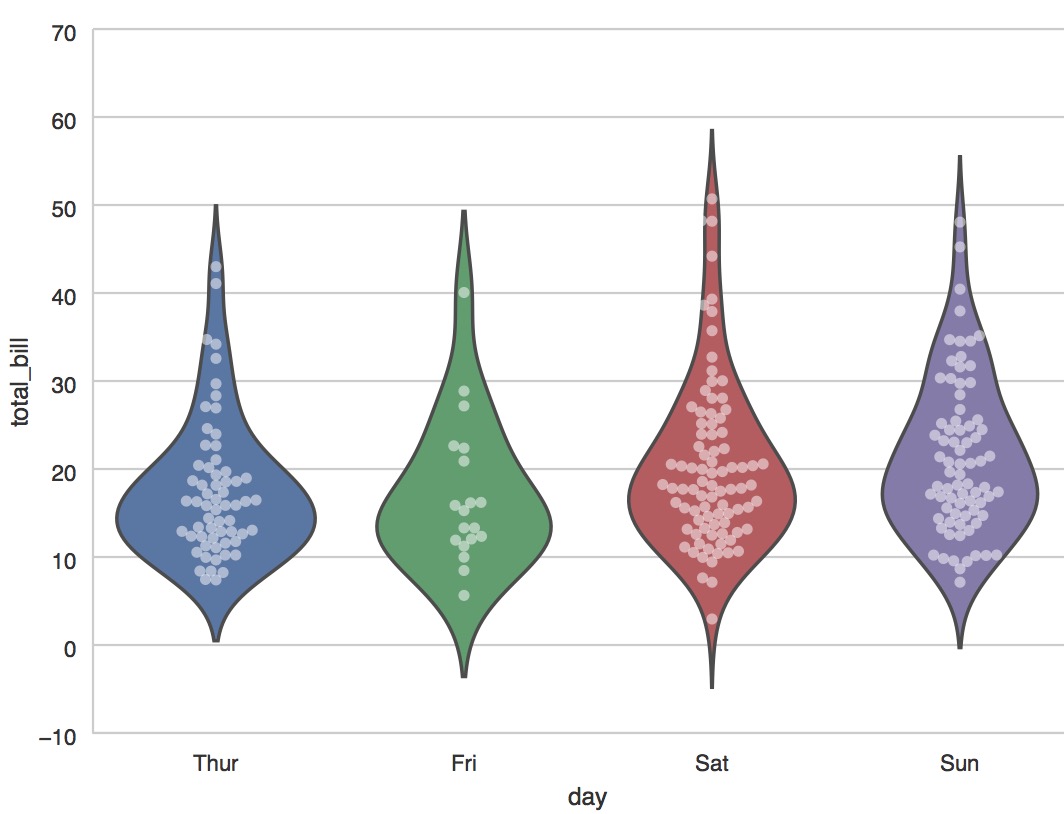
柱状
sns.barplot(x="sex", y="survived", hue="class", data=titanic); sns.plt.show()

#count 计数图 sns.countplot(x="deck", data=titanic, palette="Greens_d"); sns.countplot(y="deck", hue="class", data=titanic, palette="Greens_d"); #泰坦尼克号获取与船舱等级 sns.pointplot(x="sex", y="survived", hue="class", data=titanic)
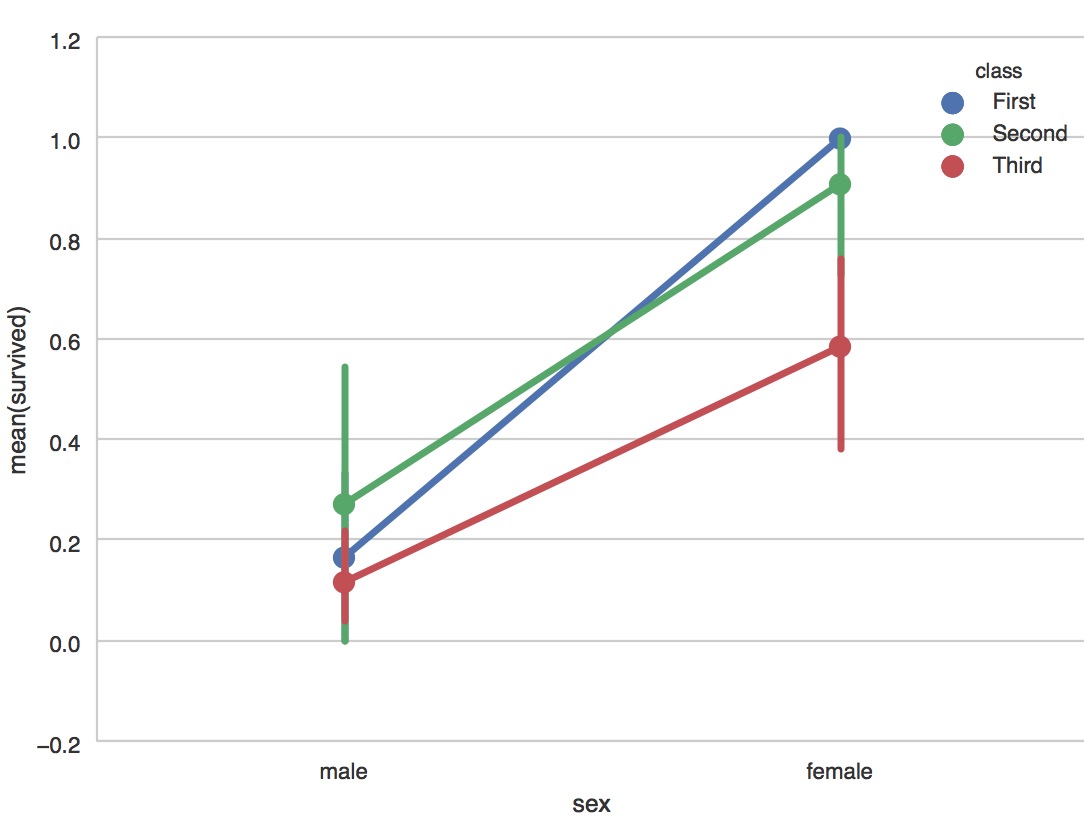
sns.factorplot(x="time", y="total_bill", hue="smoker", col="day", data=tips, kind="box", size=4, aspect=.5); sns.plt.show()
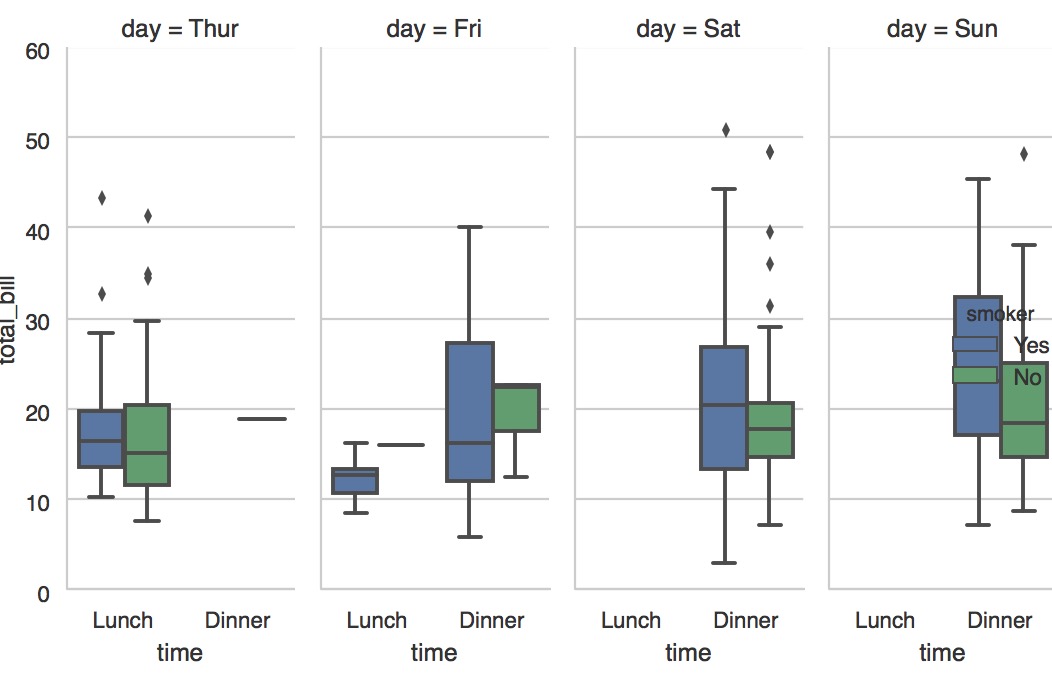
g = sns.PairGrid(tips, x_vars=["smoker", "time", "sex"], y_vars=["total_bill", "tip"], aspect=.75, size=3.5) g.map(sns.violinplot, palette="pastel"); sns.plt.show()
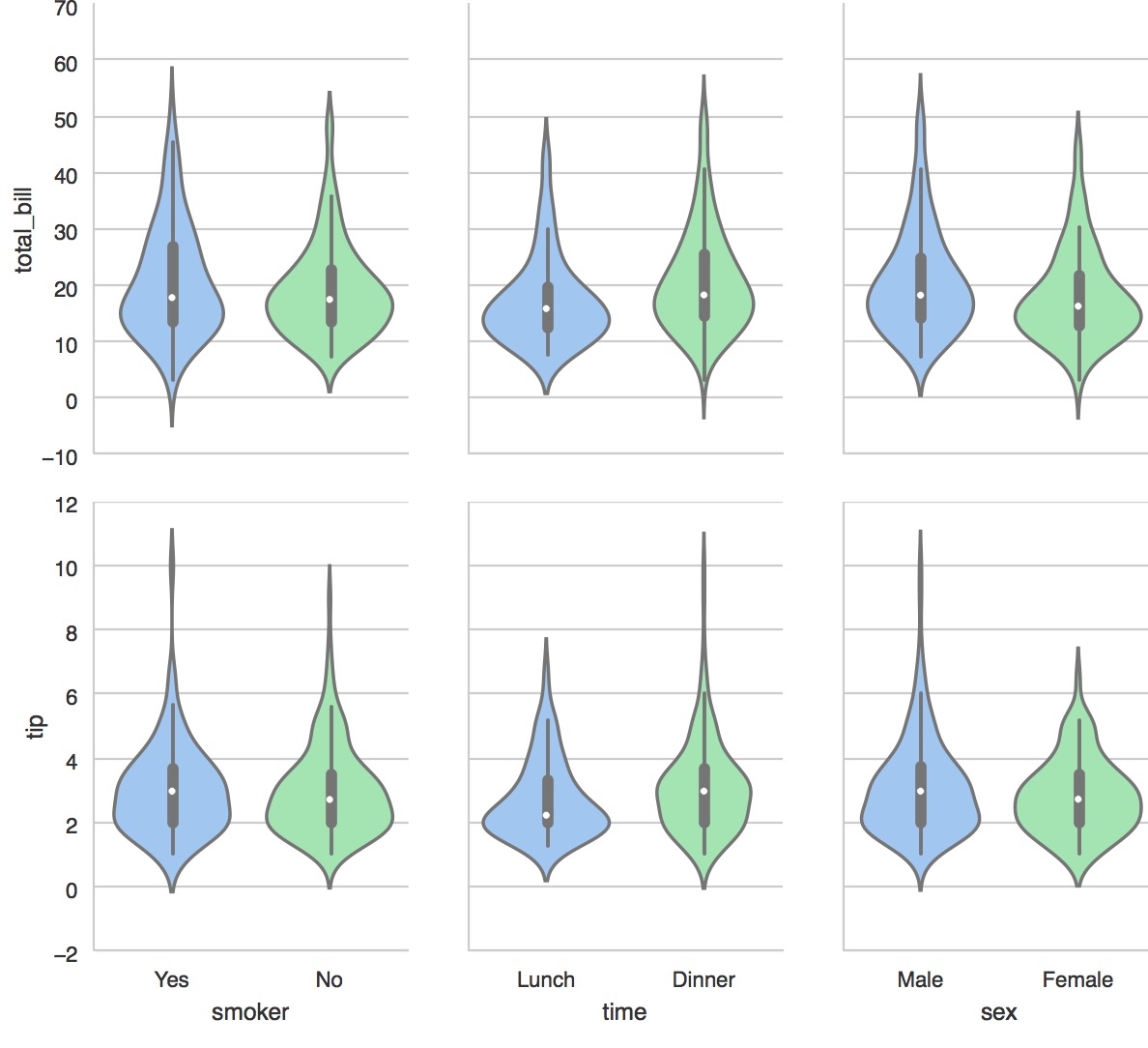
#当有很多因素的时候怎么去看这些是否有潜在关系
import matplotlib.pyplot as plt import seaborn as sns _ = sns.pairplot(df[:50], vars=[1,2,3,4,5,6,7,8,9,10,11], hue="class", size=1) plt.show()
可以发现一些端倪
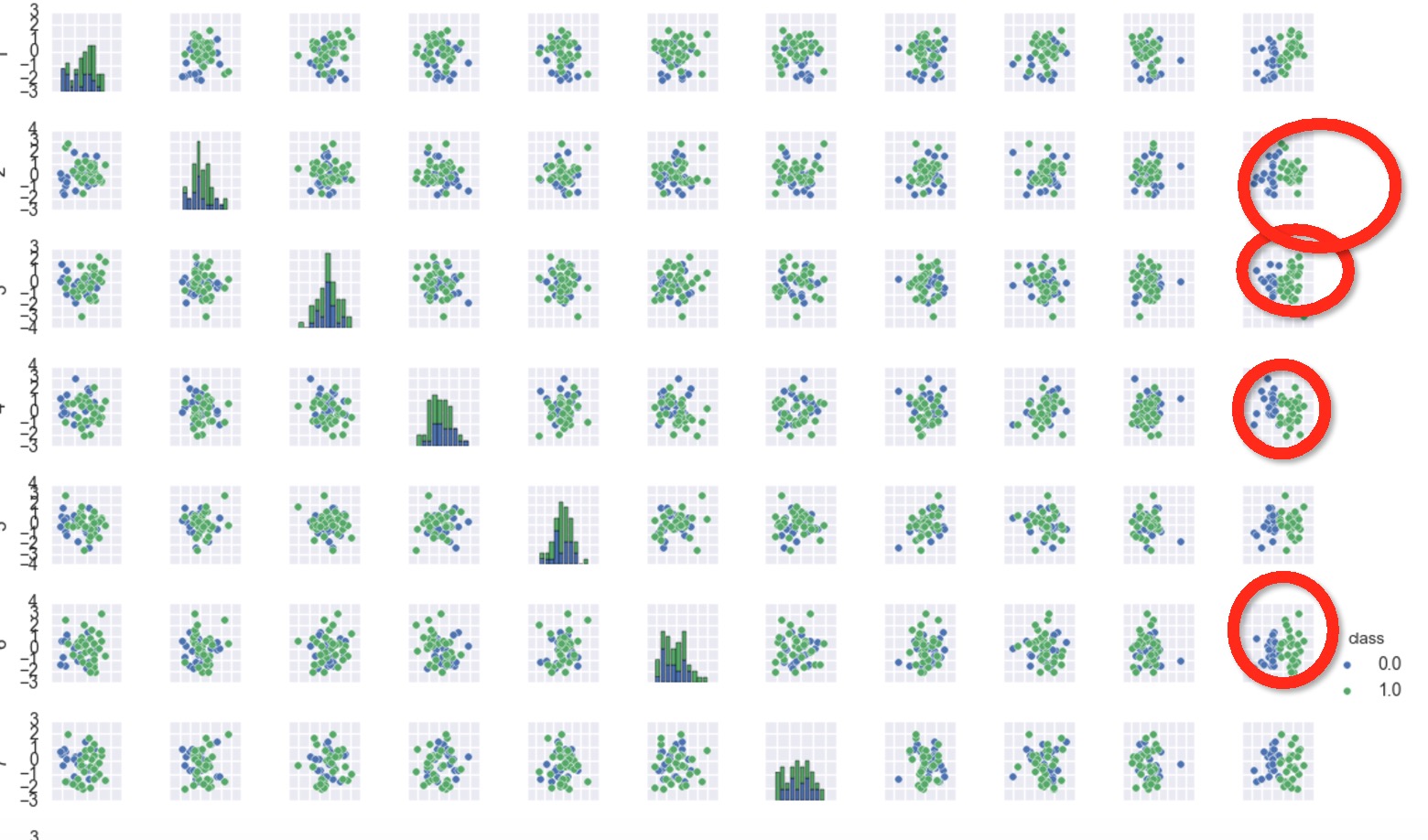
ref:http://seaborn.pydata.org/tutorial/categorical.html
画饼图:
#coding:utf-8 __author__ = 'similarface' ''' 耳垢项目 ''' import pandas as pd import seaborn as sns from scipy.stats import spearmanr meat_to_phenotypes = { 'Dry': 1, 'Wet': 0, 'Un': 2, } meat_to_genotype = { 'TT': 2, 'CT': 1, 'CC': 0, } filepath="/Users/similarface/Documents/phenotypes/耳垢/ergou20170121.txt" data=pd.read_csv(filepath,sep=" ") data['phenotypesid'] = data['phenotypes'].map(meat_to_phenotypes) data['genotypeid'] = data['genotype'].map(meat_to_genotype) ####################################################################################### #均线图 #剔除不清楚 ##### # data=data[data.phenotypesid!=2] # p=sns.pointplot(x="genotype", y='phenotypesid', data=data,markers="o") # p.axes.set_title(u"均线图[湿耳0干耳1]") ##### ####################################################################################### ####################################################################################### ##### #联结图 # p=sns.jointplot(x="genotypeid", y="phenotypesid", data=data,stat_func=spearmanr) ##### ####################################################################################### ####################################################################################### ##### # data=data[data.phenotypesid!=2] # sns.countplot(x="genotype", hue="phenotypes", data=data) #p.axes.set_title(u"柱状图[湿耳0干耳1]") ##### ####################################################################################### #sns.plt.show() ####################################################################################### ##### import matplotlib.pyplot as plt # data=data[data.phenotypesid!=2] plt.subplot(221) g=data.groupby(['phenotypes']) label_list=g.count().index plt.pie(g.count()['genotype'],labels=label_list,autopct="%1.1f%%") plt.title(u"问卷统计饼图(不含Unkown)") datag=data[data.genotype=='TT'] g=datag.groupby(['phenotypes']) label_list=g.count().index plt.subplot(222) plt.pie(g.count()['genotype'],labels=label_list,autopct="%1.1f%%") plt.title(u"耳垢TT") datag=data[data.genotype=='CT'] g=datag.groupby(['phenotypes']) label_list=g.count().index plt.subplot(223) plt.pie(g.count()['genotype'],labels=label_list,autopct="%1.1f%%") plt.title(u"耳垢CT") datag=data[data.genotype!='TT'] g=datag.groupby(['phenotypes']) label_list=g.count().index plt.subplot(224) plt.pie(g.count()['genotype'],labels=label_list,autopct="%1.1f%%") plt.title(u"耳垢!=TT") plt.show() ##### #######################################################################################

#coding:utf-8 __author__ = 'similarface' import matplotlib.pyplot as plt from mpl_toolkits.mplot3d import Axes3D import numpy as np def fun(x,y): #return np.power(x,2)+np.power(y,2) return 2*(x*0.8+y*0.1)*(x*0.2+y*0.9)*(x*0.3+y*0.7)*(x*0.3+y*0.7)*(x*0.4+y*0.7)*(x*0.4+y*0.7) def fun2(xx,yy): return xx fig1=plt.figure() ax=Axes3D(fig1) X=np.arange(0,1,0.01) Y=np.arange(0,1,0.01) XX=np.arange(0,1,0.01) YY=np.arange(1,0,-0.01) ZZ=np.arange(0,1,0.01) ZZ,ZZ=np.meshgrid(ZZ,ZZ) #ZZ=fun2(XX,YY) X,Y=np.meshgrid(X,Y) Z=fun(X,Y) plt.title("This is main title") ax.plot_surface(X, Y, Z, rstride=1, cstride=1, cmap=plt.cm.coolwarm) ax.plot_surface(XX, YY, ZZ, rstride=1, cstride=1, cmap=plt.cm.coolwarm) ax.set_xlabel(u'θ1', color='r') ax.set_ylabel(u'θ2', color='g') ax.set_zlabel('z label', color='b') plt.show()