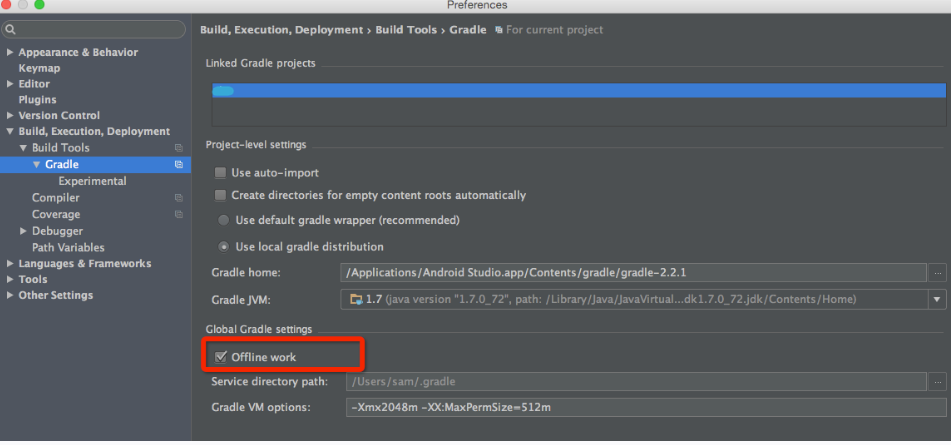在下面的目录下面创建gradle.properties文件:
- /home/<username>/.gradle/ (Linux)
- /Users/<username>/.gradle/ (Mac)
- C:Users<username>.gradle (Windows)
- 把下面配置复制gradle.properties文件也可以优化:
-
复制代码
- # Project-wide Gradle settings.
- # IDE (e.g. Android Studio) users:
- # Settings specified in this file will override any Gradle settings
- # configured through the IDE.
- # For more details on how to configure your build environment visit
- # http://www.gradle.org/docs/current/userguide/build_environment.html
- # The Gradle daemon aims to improve the startup and execution time of Gradle.
- # When set to true the Gradle daemon is to run the build.
- # TODO: disable daemon on CI, since builds should be clean and reliable on servers
- org.gradle.daemon=true
- # Specifies the JVM arguments used for the daemon process.
- # The setting is particularly useful for tweaking memory settings.
- # Default value: -Xmx10248m -XX:MaxPermSize=256m
- org.gradle.jvmargs=-Xmx2048m -XX:MaxPermSize=512m -XX:+HeapDumpOnOutOfMemoryError -Dfile.encoding=UTF-8
- # When configured, Gradle will run in incubating parallel mode.
- # This option should only be used with decoupled projects. More details, visit
- # http://www.gradle.org/docs/current/userguide/multi_project_builds.html#sec:decoupled_projects
- org.gradle.parallel=true
- # Enables new incubating mode that makes Gradle selective when configuring projects.
- # Only relevant projects are configured which results in faster builds for large multi-projects.
- # http://www.gradle.org/docs/current/userguide/multi_project_builds.html#sec:configuration_on_demand
- org.gradle.configureondemand=true
同时上面的这些参数也可以配置到前面的用户目录下的gradle.properties文件里,那样就不是针对一个项目生效,而是针对所有项目生效。上面的配置文件主要就是做, 增大gradle运行的java虚拟机的大小,让gradle在编译的时候使用独立进程,让gradle可以平行的运行。1.申请大内存
installation pathstudio64.exe.vmoptions or studio.exe.vmoptions
使用文本编辑器打开,找到起始两行,如下
-Xms128m
-Xmx750m
修改最小值和最大值,建议为
-Xms256m
-Xmx2048m
2 优化编译
file->setting->compile
勾选除第二项之外的其他选项,并在VM options里填入:
-Xmx2048m -XX:MaxPermSize=512m -XX:+HeapDumpOnOutOfMemoryError -Dfile.encoding=UTF-8
经过测试,编译速度有很大提升,比较大的项目从之前的5-8分钟可以减少到1-2分钟。
用命令行Build
可以参考这个讨论串
https://plus.google.com/u/0/+RicardoAmaral/posts/e9PG6vSN5w3
gradle assembleDebug
实测速度快50%左右 原理不明
回头写个脚本 build完成再自动安装运行应该就好了
我觉得TMD还是把公司的破电脑扔了换个新的才能从根本上解决问题
第二篇:
已经使用Android Studio进行开发超过一年,随着项目的增大,依赖库的增多,构建速度越来越慢,现在最慢要6分钟才能build一个release的安装包,在网上查找资料,发现可以通过一些配置可以加快速度,这里跟大家分享一下。
开启gradle单独的守护进程
在下面的目录下面创建gradle.properties文件:
/home/<username>/.gradle/(Linux)/Users/<username>/.gradle/(Mac)C:Users<username>.gradle(Windows)
并在文件中增加:
org.gradle.daemon=true
同时修改项目下的gradle.properties文件也可以优化:
# Project-wide Gradle settings.
# IDE (e.g. Android Studio) users:
# Settings specified in this file will override any Gradle settings
# configured through the IDE.
# For more details on how to configure your build environment visit
# http://www.gradle.org/docs/current/userguide/build_environment.html
# The Gradle daemon aims to improve the startup and execution time of Gradle.
# When set to true the Gradle daemon is to run the build.
# TODO: disable daemon on CI, since builds should be clean and reliable on servers
org.gradle.daemon=true
# Specifies the JVM arguments used for the daemon process.
# The setting is particularly useful for tweaking memory settings.
# Default value: -Xmx10248m -XX:MaxPermSize=256m
org.gradle.jvmargs=-Xmx2048m -XX:MaxPermSize=512m -XX:+HeapDumpOnOutOfMemoryError -Dfile.encoding=UTF-8
# When configured, Gradle will run in incubating parallel mode.
# This option should only be used with decoupled projects. More details, visit
# http://www.gradle.org/docs/current/userguide/multi_project_builds.html#sec:decoupled_projects
org.gradle.parallel=true
# Enables new incubating mode that makes Gradle selective when configuring projects.
# Only relevant projects are configured which results in faster builds for large multi-projects.
# http://www.gradle.org/docs/current/userguide/multi_project_builds.html#sec:configuration_on_demand
org.gradle.configureondemand=true
同时上面的这些参数也可以配置到前面的用户目录下的gradle.properties文件里,那样就不是针对一个项目生效,而是针对所有项目生效。
上面的配置文件主要就是做, 增大gradle运行的java虚拟机的大小,让gradle在编译的时候使用独立进程,让gradle可以平行的运行。
修改android studio配置
在android studio的配置中,开启offline模式,以及修改配置。实际上的配置和上面的一大段一样,主要是在这个地方配置的只会在ide构建的时候生效,命令行构建不会生效。
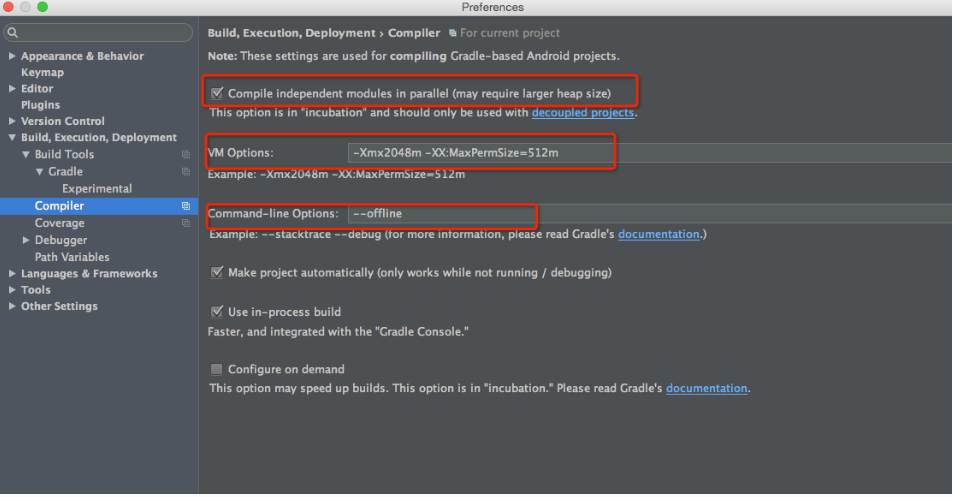
命令行构建
基于上面的配置,命令行构建时在命令后面加上这个参数即可 --daemon --parallel --offline。
引入依赖库时使用aar
使用网上第三方的依赖库时尽量使用aar,可以在mavenhttp://gradleplease.appspot.com/或者githuhttps://github.com/Goddchen/mvn-repo搜索。
自己的库模块也可以打包成aar,关于这个可以参考 http://www.linuxidc.com/Linux/2015-03/115242.htm。
后记
经过这样一番折腾,我原来需要4,5分钟才能构建完成的项目,现在只需要30秒左右就可以构建完成了。当然了,如果你这样还是不可以的话,那么,你应该换电脑了,ssd的硬盘,更大的内存,必须的上了。
Ubuntu 12.04(64位)安装Android Studio 全过程 http://www.linuxidc.com/Linux/2013-05/84812.htm
Android Studio v0.1尝鲜 http://www.linuxidc.com/Linux/2013-05/84681.htm
Android Studio使用教程 http://www.linuxidc.com/Linux/2013-05/84579.htm
Android Studio开发指南 http://www.linuxidc.com/Linux/2013-05/84543.htm
Android Studio设置主题 和 不支持中文的问题解决方法 http://www.linuxidc.com/Linux/2013-05/84488.htm
Android Studio 下载安装以及不能打开的解决办法 http://www.linuxidc.com/Linux/2013-05/84409.htm
Android Studio安装使用图文教程 http://www.linuxidc.com/Linux/2014-09/106914.htm
Android Studio 的详细介绍:请点这里
Android Studio 的下载地址:请点这里
更多Android相关信息见Android 专题页面 http://www.linuxidc.com/topicnews.aspx?tid=11