一点一点学习CCS,这次学习了如何自定义单选框,复选框以及开关。
一、单选框
1、先写好body里面的样式,先写几个框
1 <body> 2 <div class="radio-1"> 3 <input type="radio" name="radio-1" id="radio-1-1"> 4 <label for="radio-1-1"></label> 5 6 <input type="radio" name="radio-1" id="radio-1-2"> 7 <label for="radio-1-2"></label> 8 9 <input type="radio" name="radio-1" id="radio-1-3"> 10 <label for="radio-1-3"></label> 11 12 </div> 13 </body>
用input写好radio在旁边显示,这个label中的for 属性的值与控件 id 是一样的效果。这里在下面将label的样式如同按钮的样式编写
1 <style type="text/css"> 2 .radio-1{ 3 width: 980px; 4 margin: 0 auto; 5 padding: 3% 0; 6 text-align: center; 7 font-size: 28px; 8 } 9 10 .radio-1 [type="radio"]{ 11 display: none; 12 13 } 14 .radio-1 label{ 15 display: inline-block; 16 position: relative; 17 width: 60px; 18 height: 60px; 19 border:1px solid #ccc; 20 background-color: #fff; 21 margin-right: 10px; 22 cursor: pointer; 23 border-radius: 100% 24 } 25 .radio-1 label:after{ 26 content: ''; 27 position: absolute;; 28 top: 10px; 29 left: 10px; 30 width: 40px; 31 height: 40px; 32 background-color: #81C2D6; 33 border-radius: 50%; 34 transform: scale(0); 35 /*transition: transfrom .2s ease-out;*/ 36 } 37 .radio-1 [type="radio"]:checked + label{ 38 background-color: #eee; 39 /*transition: background-color .2s ease-in;*/ 40 } 41 .radio-1 [type="radio"]:checked + label:after{ 42 transform: scale(1); 43 /*transition: transfrom .2s ease-in;*/ 44 } 45 </style>
.radio-1 [type="radio"]{
display: none;} 这个样式是把由该选择器中包含的radio都不让其显示,差不多就是隐藏的意思;
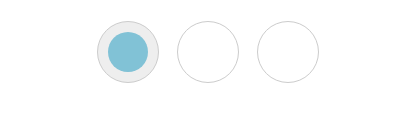
 打开有惊喜
打开有惊喜二、复选框
1 .checkbox-1{ 2 980px; 3 margin:0 auto; 4 text-align:center; 5 padding: 3% 0; 6 background-color:#9cc; 7 } 8 .checkbox-1 [type="checkbox"]{ 9 display: none; 10 11 } 12 .checkbox-1 label{ 13 display: inline-block; 14 10px; 15 height: 10px; 16 padding: 9px; 17 border:1px #ccc solid; 18 background-color: #fff; 19 color: #333; 20 margin-right: 10px; 21 overflow: hidden ; 22 position: relative; 23 cursor: pointer; 24 } 25 .checkbox-1 label:after{ 26 content: 'A'; 27 font-family: Arial; 28 color: #fff; 29 background-color: #999; 30 26px; 31 height: 26px; 32 line-height: 26px; 33 position: absolute;; 34 left: 1px; 35 top: 1px; 36 border-radius: 4px; 37 text-align: center; 38 transform: translateY(-30px); 39 transition: transform .2s ease-out; 40 41 } 42 .checkbox-1 [type="checkbox"]:checked +label:after{ 43 transform: translateY(0); 44 transition: transform .2s ease-in; 45 }
第一个基本样式是设置整体背景,第二样式是将input隐藏掉,只显示出写的label。因为for 属性相当与id属性所以label 所对应的也是input的输入值,在label样式,设置其display为内嵌式,同时设置其长宽,背景颜色以及长宽,当你点击按钮的时候的checked则将after的内容改变位置,本身在label中就设置了超过label设置的长宽的东西都会被隐藏,而一开始after中的东西拜访的位置就往上移动一定距离,当点击后,则修改样式中的translate,即改变其位移,回到原来的位置。
1 <div class="checkbox-1"> 2 <input type="checkbox" checked="checked" name="checkbox-1" id="checkbox-1-1"> 3 <label for="checkbox-1-1"></label> 4 5 <input type="checkbox" name="checkbox-1" id="checkbox-1-2"> 6 <label for="checkbox-1-2"></label> 7 8 <input type="checkbox" name="checkbox-1" id="checkbox-1-3"> 9 <label for="checkbox-1-3"></label> 10 11 </div>
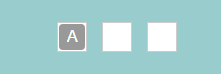
三、开关
1 .checkbox-2 [type="checkbox"]{ 2 display: none; 3 } 4 .checkbox-2{ 5 980px; 6 margin:0 auto; 7 text-align:center; 8 padding: 3% 0; 9 background-color:#fc9; 10 } 11 .checkbox-2 label{ 12 display: inline-block; 13 68px; 14 height:34px; 15 border:1px solid #eee; 16 border-radius: 18px; 17 background-color: #fafafa; 18 margin-right: 10px; 19 cursor: pointer; 20 position: relative; 21 transition: background-color .1s ease-in; 22 } 23 .checkbox-2 label:after{ 24 content: ''; 25 position: absolute; 26 left: 1px; 27 top:1px; 28 30px; 29 height: 30px; 30 border:1px solid #eee; 31 border-radius: 50%; 32 background-color: #fff; 33 transition: left .1s ease-out; 34 } 35 .checkbox-2 [type="checkbox"]:checked +label{ 36 background-color: #3c6; 37 transition: background-color .1s ease-in; 38 39 } 40 .checkbox-2 [type="checkbox"]:checked +label:after{ 41 left: 35px; 42 transition: left .1s ease-out; 43 44 }
在label 中先把背景设置好,基础的背景,一个椭圆,在after中设置一个小圆圈,设置好背景颜色,在点击该开关后,将该小圆圈向左移动,同时将该背景颜色更改为绿色。
1 <div class="checkbox-2"> 2 <input type="checkbox" checked="checked" name="checkbox-1" id="checkbox-2-1"> 3 <label for="checkbox-2-1"></label> 4 5 <input type="checkbox" name="checkbox-1" id="checkbox-2-2"> 6 <label for="checkbox-2-2"></label> 7 8 <input type="checkbox" name="checkbox-2" id="checkbox-2-3"> 9 <label for="checkbox-2-3"></label> 10 11 </div>

 打开有惊喜
打开有惊喜