这个是一个小demo,项目地址为https://github.com/prsioner/FirstReactNativeProject
有注册,忘记密码还有登陆,应该是用到了react-navigation,让注册密码和忘记密码可以跳转到页面
先看页面效果
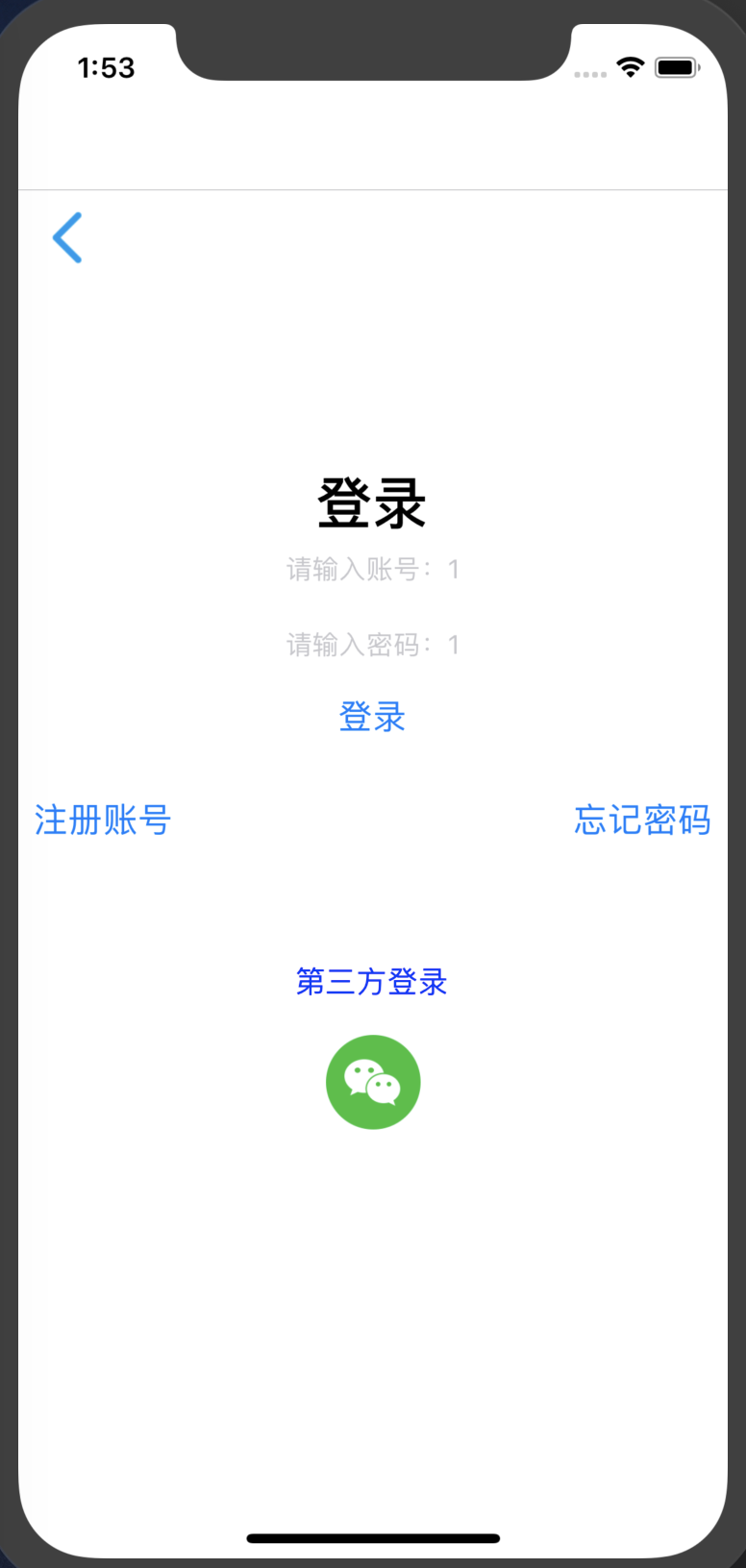
代码如下
从根index.js中可以看到主要内容渲染自App组件
//index.js
/**
* @format
*/
import {AppRegistry} from 'react-native';
import App from './App';
import {name as appName} from './app.json';
AppRegistry.registerComponent(appName, () => App);
//app.js
/*
*说明:用户登录注册忘记密码等功能的页面跳转
* */
import React, {Component} from 'react';
import {Button, View, Text, Alert, Image, StyleSheet, TextInput,FlatList} from 'react-native';
import { createStackNavigator, createAppContainer } from 'react-navigation'; // Version can be specified in package.json
import loginComponentBack from './img/common_icon_arrow_back.png'
import weChatIcon from './img/common_share_logo_wechat.png'
class UserLoginComponent extends React.Component {
/*constructor(props) {
super(props);
this.state = {account: '',password:''};
}*/
render() {
return (
// 尝试把`alignItems`改为`flex-start`看看
// 尝试把`justifyContent`改为`flex-end`看看
// 尝试把`flexDirection`改为`row`看看
<View style={{
flex: 1,
flexDirection: 'column',
//justifyContent: 'center',
alignItems: 'stretch',
}}>
{/*返回键*/}
<View >
<Image source={loginComponentBack} style={styles.arrowback}/>
</View>
{/*登录和输入框---alignItems决定了子元素在次轴方向的排列方式(此样式设置在父元素上)*/}
<View style={{marginTop:100,alignItems:'center'}}>
<Text style={styles.loginTextStyle}>登录</Text>
<TextInput
style={{height: 40}}
placeholder="请输入账号:1"
onChangeText={(account) => this.setState({account})}
/>
<TextInput
style={{height: 40}}
placeholder="请输入密码:1"
onChangeText={(password) => this.setState({password})}
/>
</View>
<Button
style={{marginTop:20,height: 70,paddingLeft:20,paddingRight:20,textColor:'write'}}
onPress={() => {
//todo 如何友好的判断用户输入
/* if((this.state.account== null||this.state.account=="" ||
this.state.password == null || this.state.password=="")){
Alert.alert("请输入账号或者密码")
}else {
if(this.state.account ==1 && this.state.password==1){
this.props.navigation.navigate('MoviesPage')
}else {
Alert.alert("请输入正确的账号或者密码")
}
}*/
if(this.state.account ==1 && this.state.password==1){this.props.navigation.navigate('MoviesPage');}
}}
title="登录"
/>
{/*第三方登录*/}
{/* 点击进入另一个页面 */}
{/* this.props.navigation.navigate('RegisterAccount') */}
<View style={{marginTop:20,flexDirection:'row',justifyContent:'space-between'}} >
<Button
style={styles.registerAccount}
onPress={() => {
this.props.navigation.navigate('RegisterAccount')
}}
title="注册账号"
/>
<Button
style={styles.registerAccount}
onPress={() => {
this.props.navigation.navigate('ForgetPassword')
}}
title="忘记密码"
/>
</View>
<View style={{marginTop:60,flexDirection:'column',alignItems:'center'}} >
<Text style={styles.registerAccount}>第三方登录</Text>
<Image source={weChatIcon} style={styles.weChatIconStyle}/>
</View>
</View>
);
}
/**
* 注册账号的点击事件
*/
/*registerOnPress(){
//Alert.alert("点击了注册账号")
this.props.navigation.navigate('RegisterAccount')
}
forgetPassword(){
this.props.navigation.navigate('ForgetPassword')
}*/
}
// 这个页面,就是跳转到的页面居然可以跳转到其他页面
class RegisterAccount extends React.Component {
static navigationOptions={
title :'Register Account'
};
render() {
return (
<View style={{ flex: 1, alignItems: 'center', justifyContent: 'center' }}>
<Text>账号注册</Text>
</View>
);
}
}
var REQUEST_URL ="https://raw.githubusercontent.com/facebook/react-native/0.51-stable/docs/MoviesExample.json";
class MainMoviesPage extends Component {
constructor(props) {
super(props);
this.state = {
data: [],
loaded: false
};
// 在ES6中,如果在自定义的函数里使用了this关键字,则需要对其进行“绑定”操作,否则this的指向会变为空
// 像下面这行代码一样,在constructor中使用bind是其中一种做法(还有一些其他做法,如使用箭头函数等)
this.fetchData = this.fetchData.bind(this);
}
// componentDidMount是 React 组件的一个生命周期方法,它会在组件刚加载完成的时候调用一次,以后不会再被调用
componentDidMount() {
this.fetchData();
}
fetchData() {
fetch(REQUEST_URL)
.then(response => response.json())
.then(responseData => {
// 注意,这里使用了this关键字,为了保证this在调用时仍然指向当前组件,我们需要对其进行“绑定”操作
this.setState({
data: this.state.data.concat(responseData.movies),
loaded: true
});
});
}
render() {
if (!this.state.loaded) {
return this.renderLoadingView();
}
return (
<FlatList
data={this.state.data}
renderItem={this.renderMovie}
style={styles.list}
keyExtractor={item => item.id}
/>
);
}
renderLoadingView() {
return (
<View style={styles.container}>
<Text>Loading movies...</Text>
</View>
);
}
renderMovie({ item }) {
// { item }是一种“解构”写法,请阅读ES2015语法的相关文档
// item也是FlatList中固定的参数名,请阅读FlatList的相关文档
return (
<View style={styles.container}>
<Image
source={{ uri: item.posters.thumbnail }}
style={styles.thumbnail}
/>
<View style={styles.rightContainer}>
<Text style={styles.title}>{item.title}</Text>
<Text style={styles.year}>{item.year}</Text>
</View>
</View>
);
}
}
/**
* 实现一个计数器
*/
class ForgetPassword extends React.Component {
static navigationOptions={
title :'Forget Password'
};
render() {
return (
<View style={{ flex: 1, alignItems: 'center', justifyContent: 'center' }}>
<Text>忘记密码</Text>
</View>
);
}
}
//这个里面是定义一些页面
const RootStack = createStackNavigator(
{
Home: UserLoginComponent,
RegisterAccount: RegisterAccount,
ForgetPassword:ForgetPassword,
MoviesPage:MainMoviesPage
},
{
initialRouteName: 'Home',
}
);
const AppContainer = createAppContainer(RootStack);
export default class App extends React.Component {
render() {
return <AppContainer />;
}
}
const styles = StyleSheet.create({
arrowback:{
50,
height:50
},
loginTextStyle:{
color:'black',
fontWeight: 'bold',
fontSize: 30,
},
registerAccount:{
color:'blue',
fontSize:16,
},
weChatIconStyle:{
marginTop:20,
50,
height:50
},
container: {
flex: 1,
flexDirection: "row",
justifyContent: "center",
alignItems: "center",
backgroundColor: "#F5FCFF"
},
rightContainer: {
flex: 1
},
title: {
fontSize: 20,
marginBottom: 8,
textAlign: "center"
},
year: {
textAlign: "center"
},
thumbnail: {
53,
height: 81
},
list: {
paddingTop: 20,
backgroundColor: "#F5FCFF"
}
});
app.js里面写了很多东西,比如定义呃跳转的页面,还有那个方法,然后跳转的页面居然都写在一个页面里面,神奇
这个叫做腐朽吧~
```.js
//page/user/navigation_jump_demo.js
/**
- 页面跳转:
- https://reactnavigation.org/docs/zh-Hans/navigating.html
- 说明:
- 定义了一个具有两个路由(Home和Details)的 stack navigator ,
- 我们让用户从Home导航到Details,以便看到另一个页面
*/
import React from 'react';
import { Button, View, Text } from 'react-native';
import { createStackNavigator, createAppContainer } from 'react-navigation'; // Version can be specified in package.json
class HomeScreen extends React.Component {
render() {
return (
<View style={{ flex: 1, alignItems: 'center', justifyContent: 'center' }}>
<Button
title="Go to Details"
onPress={() => this.props.navigation.navigate('Details')}
/>
);
}
}
class DetailsScreen extends React.Component {
render() {
return (
<View style={{ flex: 1, alignItems: 'center', justifyContent: 'center' }}>
);
}
}
const RootStack = createStackNavigator(
{
Home: HomeScreen,
Details: DetailsScreen,
},
{
initialRouteName: 'Home',
}
);
const AppContainer = createAppContainer(RootStack);
export default class App extends React.Component {
render() {
return
}
}
```js
//page/user/UserLoginComponent.js
/*
*说明:用户登录注册忘记密码等功能的页面跳转
* */
import React from 'react';
import {Button, View, Text, Alert, Image, StyleSheet, TextInput} from 'react-native';
import { createStackNavigator, createAppContainer } from 'react-navigation'; // Version can be specified in package.json
import loginComponentBack from './img/common_icon_arrow_back.png'
import weChatIcon from './img/common_share_logo_wechat.png'
class UserLoginComponent extends React.Component {
/*constructor(props) {
super(props);
this.state = {account: '',password:''};
}*/
render() {
return (
// 尝试把`alignItems`改为`flex-start`看看
// 尝试把`justifyContent`改为`flex-end`看看
// 尝试把`flexDirection`改为`row`看看
<View style={{
flex: 1,
flexDirection: 'column',
//justifyContent: 'center',
alignItems: 'stretch',
}}>
{/*返回键*/}
<View >
<Image source={loginComponentBack} style={styles.arrowback}/>
</View>
{/*登录和输入框---alignItems决定了子元素在次轴方向的排列方式(此样式设置在父元素上)*/}
<View style={{marginTop:100,alignItems:'center'}}>
<Text style={styles.loginTextStyle}>登录</Text>
<TextInput
style={{height: 40}}
placeholder="请输入账号"
onChangeText={(account) => this.setState({account})}
/>
<TextInput
style={{height: 40}}
placeholder="请输入密码"
onChangeText={(password) => this.setState({password})}
/>
</View>
<Button
style={{marginTop:20,height: 70,paddingLeft:20,paddingRight:20,textColor:'write'}}
onPress={() => {
Alert.alert((this.state.account==null||this.state.account=="" ||
this.state.password == null || this.state.password=="")? "请输入账号或者密码":"账号:"+this.state.account+'
'+"密码:"+this.state.password);
}}
title="登录"
/>
{/*第三方登录*/}
<View style={{marginTop:20,flexDirection:'row',justifyContent:'space-between'}} >
<Button
style={styles.registerAccount}
onPress={() => {
this.props.navigation.navigate('RegisterAccount')
}}
title="注册账号"
/>
<Button
style={styles.registerAccount}
onPress={() => {
this.props.navigation.navigate('ForgetPassword')
}}
title="忘记密码"
/>
</View>
<View style={{marginTop:60,flexDirection:'column',alignItems:'center'}} >
<Text style={styles.registerAccount}>第三方登录</Text>
<Image source={weChatIcon} style={styles.weChatIconStyle}/>
</View>
</View>
);
}
/**
* 注册账号的点击事件
*/
/*registerOnPress(){
//Alert.alert("点击了注册账号")
this.props.navigation.navigate('RegisterAccount')
}
forgetPassword(){
this.props.navigation.navigate('ForgetPassword')
}*/
}
class RegisterAccount extends React.Component {
static navigationOptions={
title :'Register Account'
};
render() {
return (
<View style={{ flex: 1, alignItems: 'center', justifyContent: 'center' }}>
<Text>账号注册</Text>
</View>
);
}
}
class ForgetPassword extends React.Component{
static navigationOptions={
title :'Forget Password'
};
render(){
return (
<View>
<Text>忘记密码页面</Text>
</View>
)
}
}
const RootStack = createStackNavigator(
{
Home: UserLoginComponent,
RegisterAccount: RegisterAccount,
ForgetPassword:ForgetPassword
},
{
initialRouteName: 'Home',
}
);
const AppContainer = createAppContainer(RootStack);
export default class App extends React.Component {
render() {
return <AppContainer />;
}
}
const styles = StyleSheet.create({
arrowback:{
50,
height:50
},
loginTextStyle:{
color:'black',
fontWeight: 'bold',
fontSize: 30,
},
registerAccount:{
color:'blue',
fontSize:16,
},
weChatIconStyle:{
marginTop:20,
50,
height:50
}
});
这个项目不行啊~~~