一、安装部分
安装包:
1、jprofiler_linux_9_1_1.rpm
2、jprofiler_windows-x64_9_1_1.exe
- 需要注意的是,Linux 和 Windows 安装的版本号必须一致
在 Linux 安装 jprofiler9 完成;在 Windows 安装 jprofiler9 完成;--安装非常容易,在网上搜索一堆
二、配置部分
1、在 Win 中打开JP
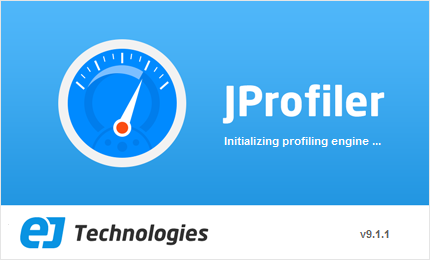
1、Follow me:
以下都是简单对照选择,看到什么像就选择:

3、Application Server:
查看系统、应用等所需要的相关信息可参考 -- http://www.cnblogs.com/snooper/p/8497170.html
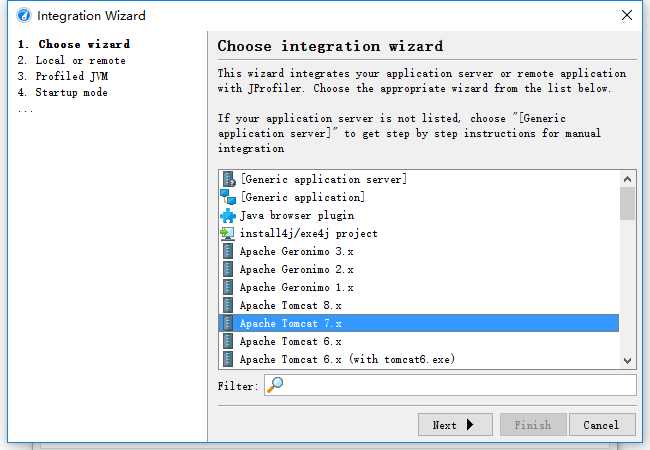
4、Linux X86/AMD64

5、JVM vendor
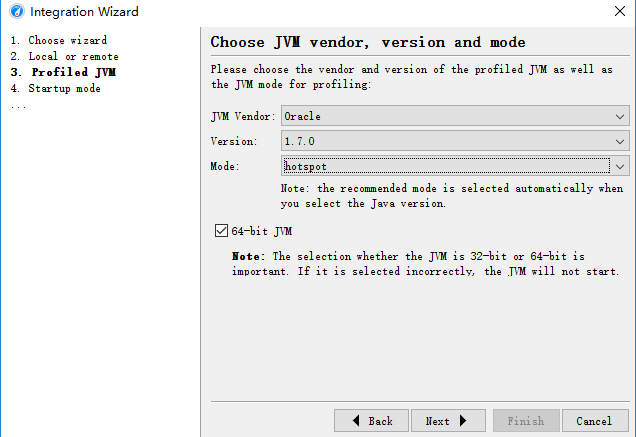
6、一会再连接
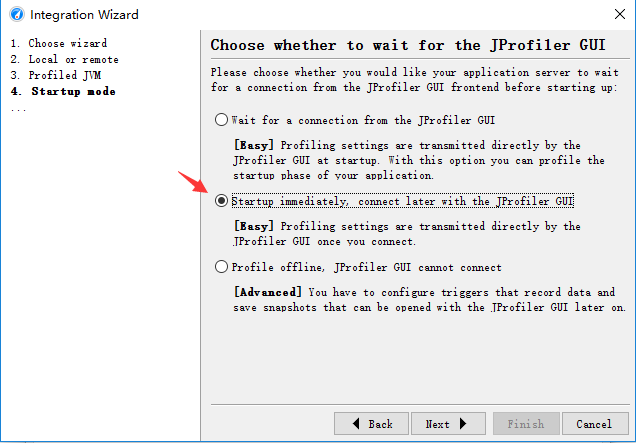
7、填写所需要监控的 Linux 服务器 IP地址(这里不需要填写端口)
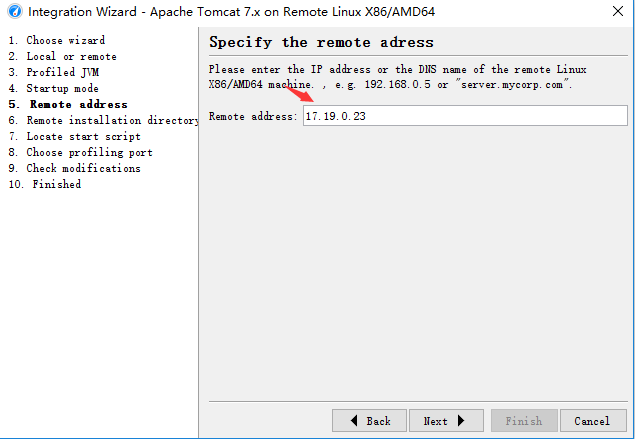
8、 找到 JP 在 Linux 中的安装路径
1 [root@test1 bin]# whereis jprofiler 2 jprofiler: /usr/local/bin/jprofiler /usr/local/jprofiler9.1 /opt/jprofiler9/bin/jprofiler.vmoptions /opt/jprofiler9/bin/jprofiler /opt/jprofiler9/bin/jprofiler.jar
填写 JP 在 Linux 中 正确的安装路径
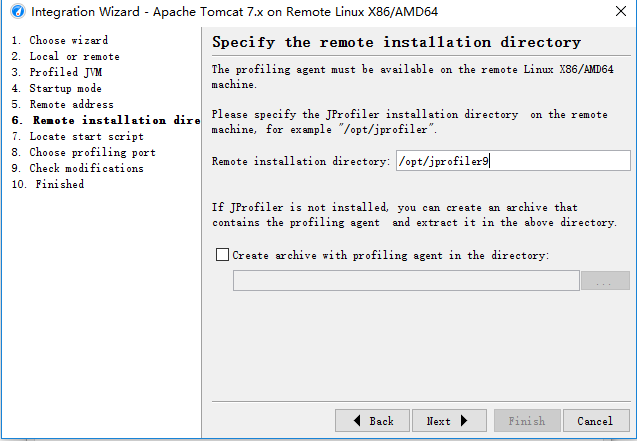
9、这里填写的是项目的启动脚本地址,也就是说,这得先将 Linux 服务器上的项目启动脚本下载到 Windows ,然后再指定:
记下这个路径,后面还会用到;
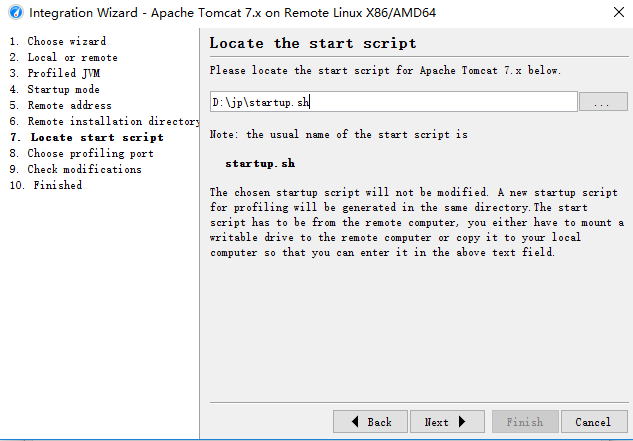
如下:/usr/local/tomcat/tomcat_jdt/bin/startup.sh 就是所需要的脚本文件,将其下载到 Windows ;
1 [root@test1 ~]# cd /usr/local/tomcat/tomcat_jdt/bin/ 2 [root@test1 bin]# ll 3 total 1952 4 -rw-r--r--. 1 root root 26826 Jan 18 2017 bootstrap.jar 5 -rw-r--r--. 1 root root 13007 Jan 18 2017 catalina.bat 6 -rwxr-xr-x 1 root root 20963 Jul 6 2017 catalina.sh 7 -rwxr-xr-x. 1 root root 20837 Jan 18 2017 catalina.sh.bak 8 -rw-r--r--. 1 root root 1647 Jan 18 2017 catalina-tasks.xml 9 -rw-r--r--. 1 root root 24283 Jan 18 2017 commons-daemon.jar 10 -rw-r--r--. 1 root root 204944 Jan 18 2017 commons-daemon-native.tar.gz 11 -rw-r--r--. 1 root root 2040 Jan 18 2017 configtest.bat 12 -rwxr-xr-x. 1 root root 1922 Jan 18 2017 configtest.sh 13 -rwxr-xr-x. 1 root root 7888 Jan 18 2017 daemon.sh 14 -rw-r--r--. 1 root root 2091 Jan 18 2017 digest.bat 15 -rwxr-xr-x. 1 root root 1965 Jan 18 2017 digest.sh 16 -rw-r--r--. 1 root root 1159554 Jan 18 2017 EZHTTP.zip 17 -rw-r--r--. 1 root root 3430 Jan 18 2017 setclasspath.bat 18 -rwxr-xr-x. 1 root root 3547 Jan 18 2017 setclasspath.sh 19 -rw-r--r--. 1 root root 2020 Jan 18 2017 shutdown.bat 20 -rwxr-xr-x. 1 root root 1902 Jan 18 2017 shutdown.sh 21 -rw-r--r--. 1 root root 2022 Jan 18 2017 startup.bat 22 -rwxr-xr-x 1 root root 2159 Mar 10 17:47 startup_jprofiler.sh 23 -rwxr-xr-x. 1 root root 1904 Jan 18 2017 startup.sh 24 -rw-r--r--. 1 root root 38197 Jan 18 2017 tomcat-juli.jar 25 -rw-r--r--. 1 root root 388787 Jan 18 2017 tomcat-native.tar.gz 26 -rw-r--r--. 1 root root 4021 Jan 18 2017 tool-wrapper.bat 27 -rwxr-xr-x. 1 root root 5024 Jan 18 2017 tool-wrapper.sh 28 -rw-r--r--. 1 root root 2026 Jan 18 2017 version.bat 29 -rwxr-xr-x. 1 root root 1908 Jan 18 2017 version.sh
10、默认
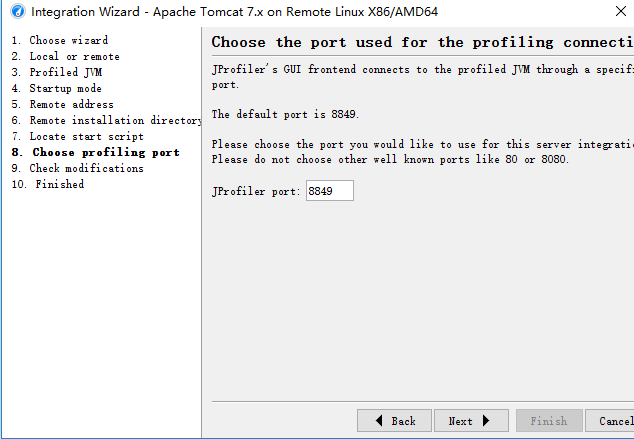
11、一会再启动
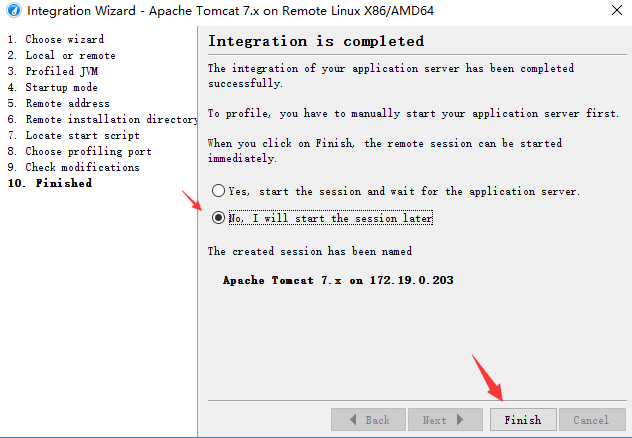
12、完成后,就会加出一项了
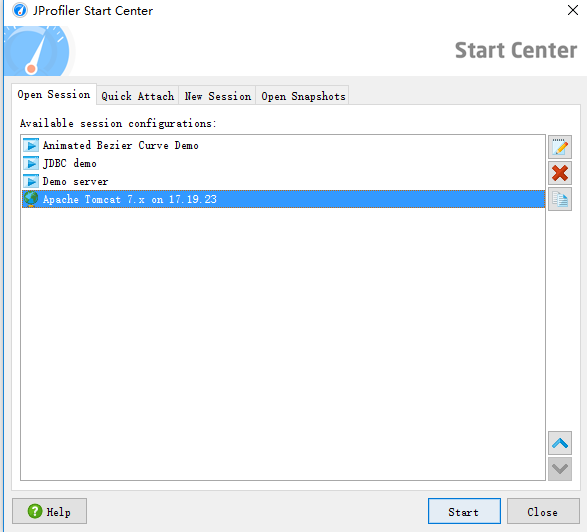
13、到此,配置完成;但尚未可以启动,还得继续:
14、打开本机 D:jp 会看到生成了一个新的文件 startup_jprofiler.sh

15、将 startup_jprofiler.sh 上传到 Linux 服务器的项目应用的 /usr/local/tomcat/tomcat_jdt/bin 下,并授予可执行的权限
1 [root@test1 bin]# cd /usr/local/tomcat/tomcat_jdt/bin 2 [root@test1 bin]# chmod +x startup_jprofiler.sh
16、终极配置到此完成!
17、先关闭当前项目的 Tomcat ,然后 通过上传的脚本文件 startup_jprofiler.sh 来启动项目
1 [root@test1 bin]# cd /usr/local/tomcat/tomcat_jdt/bin 2 [root@test1 bin]# ./shutdown.sh 3 [root@test1 bin]# ./startup_jprofiler.sh
18、在 jprofiler 点击 Start 启动吧
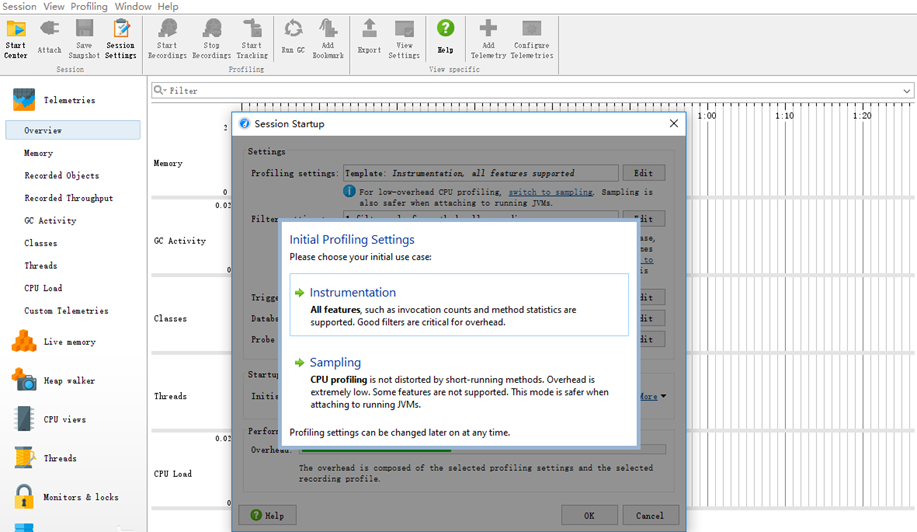
连接成功示例图
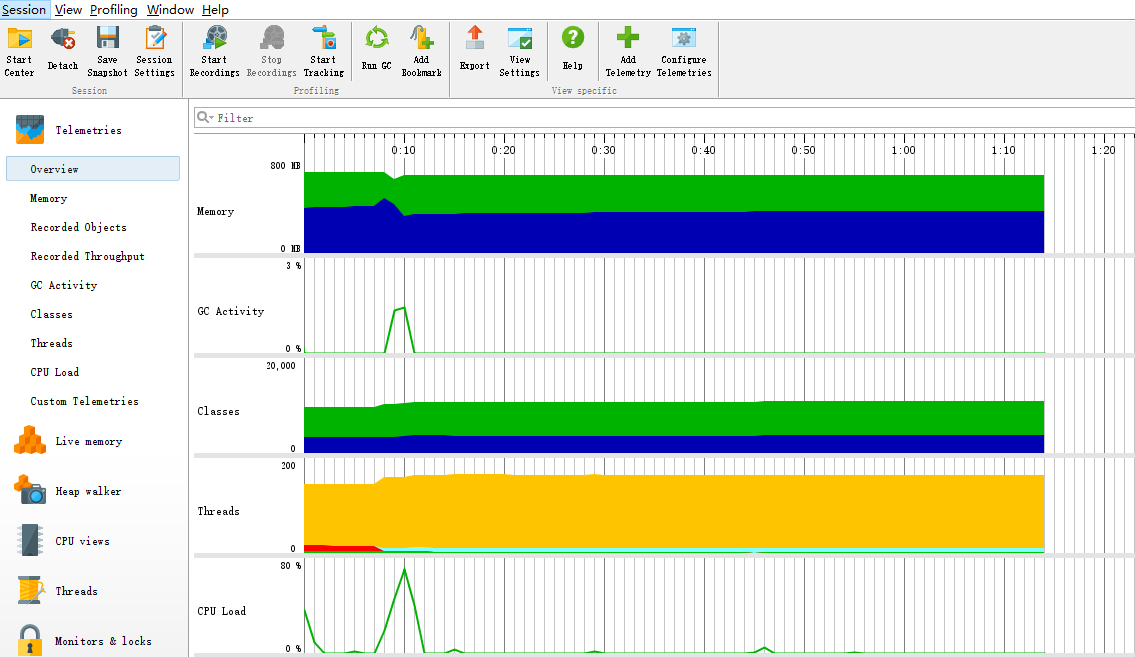
- 遇到的问题:
最容易遇到的问题是点击 Start 启动时,报错:
Could not find agent library /opt/jprofiler9/bin/linux-x86/libjprofilerti.so
解决方法:
cd /usr/local/tomcat/tomcat_jdt/bin/startup_jprofiler.sh
找到
1 ... 2 # The following lines have been added by the 3 # application server integration wizard of JProfiler 4 5 CATALINA_OPTS="-agentpath:/opt/jprofiler9/bin/linux-x86/libjprofilerti.so=port=8849,nowait $CATALINA_OPTS" 6 export CATALINA_OPTS 7 8 # end of modifications 9 ...
将 linux-x86 修改为 linux-x64 ,修改完成后,应为:
1 ... 2 # The following lines have been added by the 3 # application server integration wizard of JProfiler 4 5 CATALINA_OPTS="-agentpath:/opt/jprofiler9/bin/linux-x86/libjprofilerti.so=port=8849,nowait $CATALINA_OPTS" 6 export CATALINA_OPTS 7 8 # end of modifications 9 ...
再次连接,OK,成功。