前端之HTML,CSS(七)
CSS
CSS布局的核心就是盒子的摆放,即CSS定位。而CSS中定位机制分为:普通流(nomal flow)、浮动(float)、定位(position)。
普通流
普通流又被称为文档流或者标准流,普通流是指网页内标签元素正常情况下会按照自上而下,自左向右按顺序排列。即块级元素独占一行,多个块级元素存在会自上而下顺序排列,多个行内元素会共占一行,自左向右排列。

1 <!DOCTYPE html> 2 <html> 3 <head> 4 <meta charset="utf-8"> 5 <title>普通流-测试</title> 6 <style type="text/css"> 7 .div_one { 8 width: 200px; 9 height: 100px; 10 background-color: red; 11 } 12 .div_two { 13 width: 200px; 14 height: 100px; 15 background-color: green; 16 } 17 .div_three { 18 width: 200px; 19 height: 100px; 20 background-color: blue; 21 } 22 .span_one { 23 background-color: red; 24 } 25 .span_two { 26 background-color: green; 27 } 28 .span_three { 29 background-color: blue; 30 } 31 </style> 32 </head> 33 <body> 34 <div class="div_one"></div> 35 <div class="div_two"></div> 36 <span class="span_one">123</span> 37 <span class="span_two">456</span> 38 <div class="div_three"></div> 39 <span class="span_three">789</span> 40 </body> 41 </html>
效果展示:
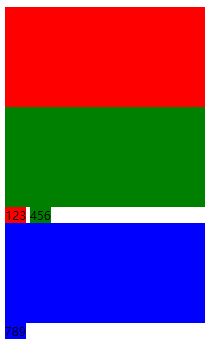
浮动
浮动是指网页内的标签元素脱离标准流的布局方式,如果认为标准流标签元素是在网页平面沿x,y轴布局,则浮动就是增加一维,在z轴上实现布局。可以想象标准流布局标签元素坐标为(x,y,0),而浮动布局标签元素坐标为(x,y,z),当x,y相同时,浮动元素会覆盖标准流元素。
浮动的基本语法:选择器 {float:属性值},属性值有:left(元素向左浮动)、right(元素向右浮动)、none(元素不浮动),缺省默认为none。
标准流布局到浮动布局

1 <!DOCTYPE html> 2 <html> 3 <head> 4 <meta charset="utf-8"> 5 <title>普通流-测试</title> 6 <style type="text/css"> 7 .div_one { 8 width: 100px; 9 height: 100px; 10 background-color: blue; /*未设置浮动*/ 11 } 12 .div_two { 13 width: 150px; 14 height: 150px; 15 background-color: green; /*未设置浮动*/ 16 } 17 </style> 18 </head> 19 <body> 20 <div class="div_one"></div> 21 <div class="div_two"></div> 22 </body> 23 </html>
效果:
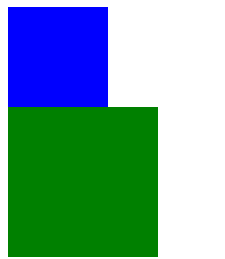

1 <!DOCTYPE html> 2 <html> 3 <head> 4 <meta charset="utf-8"> 5 <title>浮动-测试</title> 6 <style type="text/css"> 7 .div_one { 8 width: 100px; 9 height: 100px; 10 background-color: blue; /*设置浮动*/ 11 float: left; 12 } 13 .div_two { 14 width: 150px; 15 height: 150px; 16 background-color: green; /*未设置浮动*/ 17 } 18 </style> 19 </head> 20 <body> 21 <div class="div_one"></div> 22 <div class="div_two"></div> 23 </body> 24 </html>
效果:
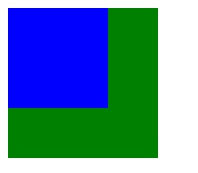

1 <!DOCTYPE html> 2 <html> 3 <head> 4 <meta charset="utf-8"> 5 <title>浮动-测试</title> 6 <style type="text/css"> 7 .div_one { 8 width: 100px; 9 height: 100px; 10 background-color: blue; /*设置浮动*/ 11 float: left; 12 } 13 .div_two { 14 width: 150px; 15 height: 150px; 16 background-color: green; /*设置浮动*/ 17 float: left; 18 } 19 </style> 20 </head> 21 <body> 22 <div class="div_one"></div> 23 <div class="div_two"></div> 24 </body> 25 </html>
效果:
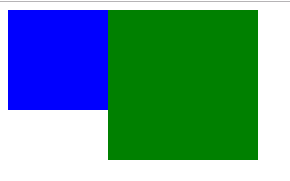
上述三个过程可以看出从标准流到浮动的整个过程,第一步中,蓝色和绿色方块都没有设置浮动,按照标准流布局,两个块级元素各自独占一行,自上而下布局。第二步中,为蓝色方块设置浮动,蓝色方块向z轴浮起,不占据x,y平面位置,绿色方块自上而下布局。第三步为绿色方块设置浮动,可以看到块元素完全改变标准流布局块元素不独占一行。因为两个块元素设置均为左浮动,故自左向右排序。
浮动的主要应用:多个块元素于一行显示。使用display:inline-block的缺点:盒子之间会出现间隙,无法控制;盒子在一行内位置无法调整,如:让盒子自右向左排列。定义浮动的元素隐含着自动转换为行内块元素的特性

1 <!DOCTYPE html> 2 <html> 3 <head> 4 <meta charset="utf-8"> 5 <title>浮动-测试</title> 6 <style type="text/css"> 7 .div_one { 8 width: 100px; 9 height: 100px; 10 background-color: red; /*设置浮动*/ 11 float: left; 12 } 13 .div_two { 14 width: 100px; 15 height: 100px; 16 background-color: green; /*设置浮动*/ 17 float: left; 18 } 19 .div_three { 20 width: 100px; 21 height: 100px; 22 background-color: blue; /*设置浮动*/ 23 float: left; 24 } 25 .div_four { 26 width: 100px; 27 height: 100px; 28 background-color: pink; /*设置浮动*/ 29 float: right; 30 } 31 </style> 32 </head> 33 <body> 34 <div class="div_one"></div> 35 <div class="div_two"></div> 36 <div class="div_three"></div> 37 <div class="div_four"></div> 38 </body> 39 </html>
浮动会影响标准流的位置变化,因此浮动元素通常结合父元素一起布局,而且浮动元素左右浮动不会占据父元素盒子的内边距。另外浮动元素只会影响在同一盒子中后续元素位置,不会影响之前元素的位置。
清除浮动:盒子嵌套时,因为子盒子内容不确定不宜为父盒子设定高度,而父盒子不设定高度时,当子盒子设定浮动时,子盒子不占位置,所以父盒子高度又会变成0,影响后续盒子位置变化。因此,清除浮动的本质是:为了解决父级元素因为子级元素浮动引起内部高度为0的问题。
父盒子不设定高度,标准流情况下,子盒子会撑开父盒子

1 <!DOCTYPE html> 2 <html> 3 <head> 4 <meta charset="utf-8"> 5 <title>清除浮动-测试</title> 6 <style type="text/css"> 7 .up { 8 width: 600px; 9 border: 2px solid red; /*父盒子不设定高度*/ 10 } 11 .le { 12 width: 200px; 13 height: 200px; 14 background-color: blue; 15 } 16 .ri { 17 width: 300px; 18 height: 300px; 19 background-color: green; 20 } 21 .down { 22 width: 700px; 23 height: 100px; 24 background-color: black; 25 } 26 </style> 27 </head> 28 <body> 29 <div class="up"> 30 <div class="le"></div> 31 <div class="ri"></div> 32 </div> 33 <div class="down"></div> 34 </body> 35 </html>

父盒子不设定高度,浮动情况下,子盒子不占位置,父盒子高度会变成0。

1 <!DOCTYPE html> 2 <html> 3 <head> 4 <meta charset="utf-8"> 5 <title>清除浮动-测试</title> 6 <style type="text/css"> 7 .up { 8 width: 600px; 9 border: 2px solid red; /*父盒子不设定高度*/ 10 } 11 .le { 12 width: 200px; 13 height: 200px; 14 background-color: blue; 15 float: left; /*设定浮动*/ 16 } 17 .ri { 18 width: 300px; 19 height: 300px; 20 background-color: green; 21 float: left; /*设定浮动*/ 22 } 23 .down { 24 width: 700px; 25 height: 100px; 26 background-color: black; 27 } 28 </style> 29 </head> 30 <body> 31 <div class="up"> 32 <div class="le"></div> 33 <div class="ri"></div> 34 </div> 35 <div class="down"></div> 36 </body> 37 </html>
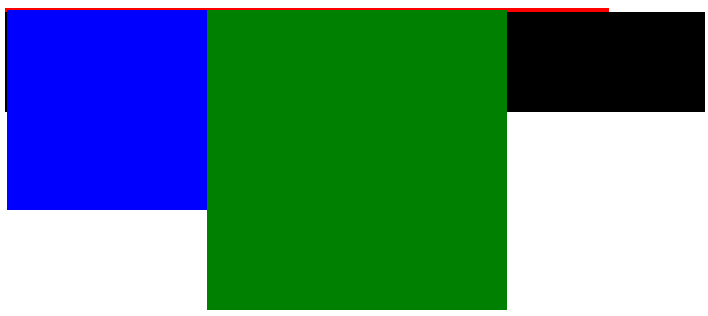
基本语法:选择器 { clear:属性值;},其中属性值有:left(清除左浮动影响)、right(清除右浮动影响)、both(清除左右浮动影响)。
清楚浮动的方法:
1.额外标签法:在最后一个浮动元素后添加一个空元素,为空元素设定清除浮动影响。

1 <!DOCTYPE html> 2 <html> 3 <head> 4 <meta charset="utf-8"> 5 <title>清除浮动-测试</title> 6 <style type="text/css"> 7 .up { 8 width: 600px; 9 border: 2px solid red; /*父盒子不设定高度*/ 10 } 11 .le { 12 width: 200px; 13 height: 200px; 14 background-color: blue; 15 float: left; /*设定浮动*/ 16 } 17 .ri { 18 width: 300px; 19 height: 300px; 20 background-color: green; 21 float: left; /*设定浮动*/ 22 } 23 .down { 24 width: 700px; 25 height: 100px; 26 background-color: black; 27 } 28 .clear { 29 clear: both; /*设定清除浮动影响*/ 30 } 31 </style> 32 </head> 33 <body> 34 <div class="up"> 35 <div class="le"></div> 36 <div class="ri"></div> <!-- 最后一个浮动元素 --> 37 <div class="clear"></div> <!-- 添加空元素 --> 38 </div> 39 <div class="down"></div> 40 </body> 41 </html>
2.父级元素添加overflo属性方法:为父级元素添加overflow:属性值;其中属性值可以为hidden,auto,scroll中的一个,通过触发BFC方式清除浮动。

1 <!DOCTYPE html> 2 <html> 3 <head> 4 <meta charset="utf-8"> 5 <title>清除浮动-测试</title> 6 <style type="text/css"> 7 .up { 8 width: 600px; 9 border: 2px solid red; /*父盒子不设定高度*/ 10 overflow: hidden; /*为父级元素添加overflow属性*/ 11 } 12 .le { 13 width: 200px; 14 height: 200px; 15 background-color: blue; 16 float: left; /*设定浮动*/ 17 } 18 .ri { 19 width: 300px; 20 height: 300px; 21 background-color: green; 22 float: left; /*设定浮动*/ 23 } 24 .down { 25 width: 700px; 26 height: 100px; 27 background-color: black; 28 } 29 </style> 30 </head> 31 <body> 32 <div class="up"> 33 <div class="le"></div> 34 <div class="ri"></div> 35 </div> 36 <div class="down"></div> 37 </body> 38 </html>
3.使用after伪元素清除浮动方法:
在CSS中添加

1 .clearfix:after { /*添加after伪元素*/ 2 content: ""; 3 display: block; 4 height: 0; 5 clear: both; 6 visibility: hidden; 7 } 8 .clearfix { 9 *zoom: 1; /*IE6、IE7专有*/ 10 }
添加后在父元素中调用

1 <!DOCTYPE html> 2 <html> 3 <head> 4 <meta charset="utf-8"> 5 <title>清除浮动-测试</title> 6 <style type="text/css"> 7 .clearfix:after { /*添加after伪元素*/ 8 content: ""; 9 height: 0; 10 display: block; 11 visibility: hidden; 12 clear: both; 13 } 14 .clearfix { /*IE6、IE7专有*/ 15 *zoom: 1; 16 } 17 .up { 18 width: 600px; 19 border: 2px solid red; /*父盒子不设定高度*/ 20 } 21 .le { 22 width: 200px; 23 height: 200px; 24 background-color: blue; 25 float: left; /*设定浮动*/ 26 } 27 .ri { 28 width: 300px; 29 height: 300px; 30 background-color: green; 31 float: left; /*设定浮动*/ 32 } 33 .down { 34 width: 700px; 35 height: 100px; 36 background-color: black; 37 } 38 </style> 39 </head> 40 <body> 41 <div class="up clearfix"> <!-- 父元素中调用 --> 42 <div class="le"></div> 43 <div class="ri"></div> 44 </div> 45 <div class="down"></div> 46 </body> 47 </html>
4.使用before和after双伪元素清除浮动方法:
在CSS中添加

1 .clearfix:before,.clearfix:after { 2 content: ""; 3 display: table; 4 } 5 .clearfix:after { 6 clear: both; 7 } 8 .clearfix { 9 *zoom: 1; 10 }
添加后在父元素中调用

1 <!DOCTYPE html> 2 <html> 3 <head> 4 <meta charset="utf-8"> 5 <title>清除浮动-测试</title> 6 <style type="text/css"> 7 .clearfix:before,.clearfix:after { /*添加before和after双伪元素*/ 8 content: ""; 9 display: table; /*触发BFC清除浮动*/ 10 } 11 .clearfix:after { 12 clear: both; 13 } 14 .clearfix { 15 *zoom: 1; /*ie6、ie7专有*/ 16 } 17 .up { 18 width: 600px; 19 border: 2px solid red; /*父盒子不设定高度*/ 20 } 21 .le { 22 width: 200px; 23 height: 200px; 24 background-color: blue; 25 float: left; /*设定浮动*/ 26 } 27 .ri { 28 width: 300px; 29 height: 300px; 30 background-color: green; 31 float: left; /*设定浮动*/ 32 } 33 .down { 34 width: 700px; 35 height: 100px; 36 background-color: black; 37 } 38 </style> 39 </head> 40 <body> 41 <div class="up clearfix"> 42 <div class="le"></div> 43 <div class="ri"></div> 44 </div> 45 <div class="down"></div> 46 </body> 47 </html>
清除浮动影响效果展示
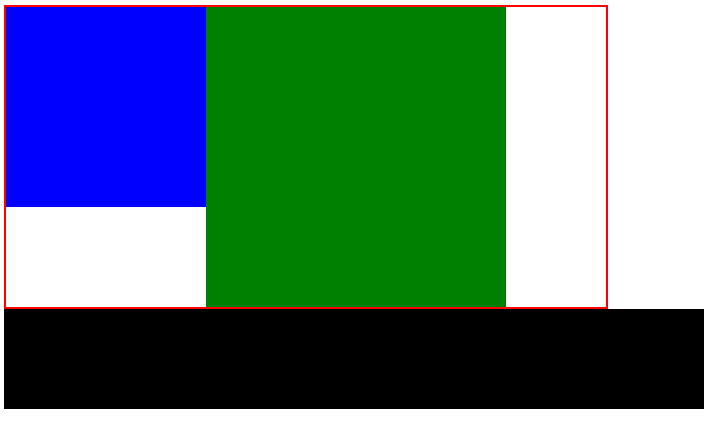
布局流程
1.确定页面的可视区。可视区是指网页主体内容的所在区域,一般在浏览器窗口水平居中显示。通栏网页可视区为liu'la。
2.分析页面中的行模块,以及每个行模块中的列模块
3.设计HTML结构
4.CSS初始化,运用盒子模型的原理通过CSS+DIV布局控制每个模块的分布和样式。
常见网页结构布局
一列,固定宽度且居中型
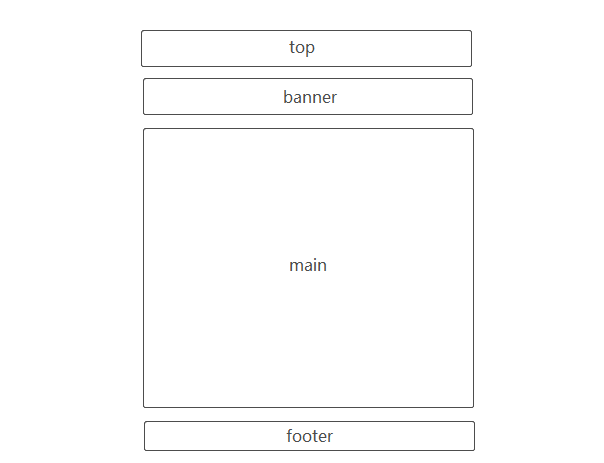

1 <!DOCTYPE html> 2 <html> 3 <head> 4 <meta charset="utf-8"> 5 <title>常见网页布局结构-一列,固定宽度且居中型</title> 6 <style type="text/css"> 7 .top, 8 .banner, 9 .main, 10 .footer { 11 width: 900px; 12 border: 1px dotted #ccc; 13 background-color: #eee; 14 } 15 .top { 16 height: 80px; 17 margin: 0 auto 5px; 18 } 19 .banner { 20 height: 100px; 21 margin: 0 auto 5px; 22 } 23 .main { 24 height: 400px; 25 margin: 0 auto 5px; 26 } 27 .footer { 28 height: 80px; 29 margin: auto; 30 } 31 </style> 32 </head> 33 <body> 34 <div class="top">top</div> 35 <div class="banner">banner</div> 36 <div class="main">main</div> 37 <div class="footer">footer</div> 38 </body> 39 </html>
两列左右型


1 <!DOCTYPE html> 2 <html> 3 <head> 4 <meta charset="utf-8"> 5 <title>常见网页布局结构-两列左右型</title> 6 <style type="text/css"> 7 .top, 8 .banner, 9 .footer { 10 width: 900px; 11 border: 1px dashed #ccc; 12 background-color: #eee; 13 } 14 .left, 15 .right { 16 height: 400px; 17 border: 1px dashed #ccc; 18 background-color: #eee; 19 } 20 .top { 21 height: 80px; 22 margin: auto; 23 } 24 .banner { 25 height: 100px; 26 margin: auto; 27 margin: 10px auto; 28 } 29 .main { 30 width: 900px; 31 height: 400px; 32 margin: auto; 33 } 34 .left { 35 width: 300px; 36 float: left; 37 } 38 .right { 39 width: 590px; 40 float: right; 41 } 42 .footer { 43 height: 80px; 44 margin: auto; 45 margin-top: 10px; 46 } 47 </style> 48 </head> 49 <body> 50 <div class="top">top</div> 51 <div class="banner">banner</div> 52 <div class="main"> 53 <div class="left">left</div> 54 <div class="right">right</div> 55 </div> 56 <div class="footer">footer</div> 57 </body> 58 </html>
通栏平均分布型
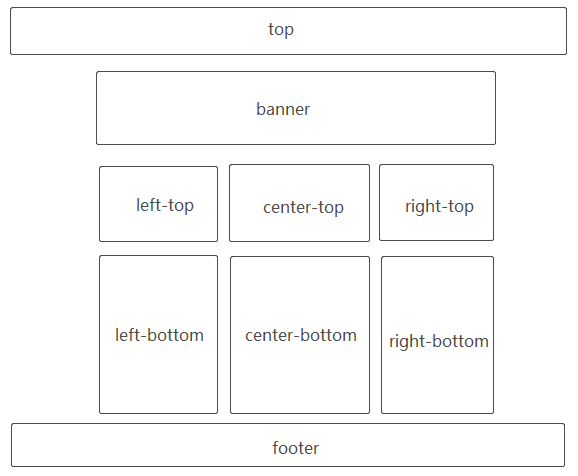

1 <!DOCTYPE html> 2 <html> 3 <head> 4 <meta charset="utf-8"> 5 <title>常见网页布局结构-通栏型</title> 6 <style type="text/css"> 7 .top { 8 height: 80px; 9 background-color: #ccc; 10 } 11 .top-inner { 12 width: 900px; 13 height: 80px; 14 margin: auto; 15 } 16 .banner { 17 width: 900px; 18 height: 100px; 19 background-color: #ccc; 20 border: 1px dashed #eee; 21 margin: 5px auto; 22 } 23 .up { 24 width: 900px; 25 height: 400px; 26 margin: auto; 27 } 28 .left-top { 29 width: 250px; 30 height: 400px; 31 background-color: #ccc; 32 border: 1px dashed #eee; /*252PX*/ 33 float: left; 34 } 35 .center-top { 36 width: 384px; /*1+250+1+5+1+384+1+5+1+250+1=900*/ 37 height: 400px; 38 background-color: #ccc; 39 border: 1px dashed #eee; 40 float: left; 41 margin: 0 5px; /*左右margin 10px*/ 42 } 43 .right-top { 44 width: 250px; 45 height: 400px; 46 background-color: #ccc; 47 border: 1px dashed #eee; /*252PX*/ 48 float: left; 49 } 50 .down { 51 width: 900px; 52 height: 600px; 53 margin: 5px auto; 54 } 55 .left-bottom { 56 width: 250px; 57 height: 600px; 58 background-color: #ccc; 59 border: 1px dashed #eee; /*252PX*/ 60 float: left; 61 } 62 .center-bottom { 63 width: 384px; /*1+250+1+5+1+384+1+5+1+250+1=900*/ 64 height: 600px; 65 background-color: #ccc; 66 border: 1px dashed #eee; 67 float: left; 68 margin: 0 5px; /*左右margin 10px*/ 69 } 70 .right-bottom { 71 width: 250px; 72 height: 600px; 73 background-color: #ccc; 74 border: 1px dashed #eee; /*252PX*/ 75 float: left; 76 } 77 .footer { 78 height: 80px; 79 background-color: #ccc; 80 } 81 .footer-inner { 82 width: 900px; 83 height: 80px; 84 margin: auto; 85 } 86 </style> 87 </head> 88 <body> 89 <div class="top"> 90 <div class="top-inner">top</div> 91 </div> 92 <div class="banner">banner</div> 93 <div class="up"> 94 <div class="left-top">left-top</div> 95 <div class="center-top">center-top</div> 96 <div class="right-top">right-top</div> 97 </div> 98 <div class="down"> 99 <div class="left-bottom">left-bottom</div> 100 <div class="center-bottom">center-bottom</div> 101 <div class="right-bottom">right-bottom</div> 102 </div> 103 <div class="footer"> 104 <div class="footer-inner">footer</div> 105 </div> 106 </body> 107 </html>
定位
定位同浮动一样是脱离标准流的布局方式,定位顾名思义就是按照盒子的位置随意确定盒子的位置,不像标准流和浮动一般有位置上的规则,完全由设计者确定。此外,通过定位可以实现盒子的覆盖,但是又不影响被覆盖盒子的位置关系。
元素定位属性主要包括定位模式和边偏移两个部分。
边偏移
| 属性 | 属性值 | 描述 |
| top | 像素值 | 定义元素相对于父元素上边线的距离 |
| bottom | 像素值 | 定义元素相对于父元素下边线的距离 |
| left | 像素值 | 定义元素相对于父元素左边线的距离 |
| right | 像素值 | 定义元素相对于父元素右边线的距离 |
定位模式
CSS中position属性用于定义元素的定位模式,基本语法:选择器 {position:属性值;},其中position属性值有:
| 属性值 | 描述 |
| static | 静态定位,遵循标准流定位,默认定位方式。 |
| relative | 相对定位,相对于标准流的位置定位 |
| absolute | 绝对定位,相对于上一个定位的父元素定位 |
| fixed | 固定定位,相对于浏览器窗口定位 |
标准流

1 <!DOCTYPE html> 2 <html> 3 <head> 4 <meta charset="utf-8"> 5 <title>定位-测试</title> 6 <style type="text/css"> 7 .father { 8 width: 400px; 9 height: 400px; 10 border: 1px solid #000; 11 } 12 .normal { 13 width: 300px; 14 height: 300px; 15 background-color: red; 16 } 17 </style> 18 </head> 19 <body> 20 <div class="father"> 21 <div class="normal">标准流</div> 22 </div> 23 </body> 24 </html>
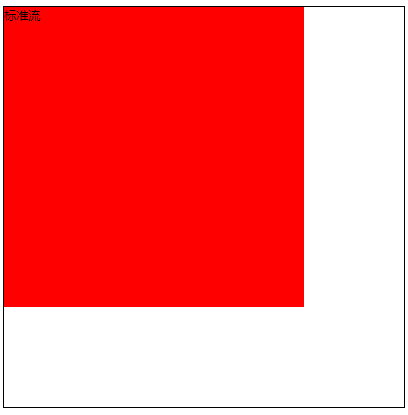
静态定位(static):所有元素默认的定位方式,即各个元素在标准流中的位置。静态定位状态下, 无法通过边偏移属性改变元素的位置。

1 <!DOCTYPE html> 2 <html> 3 <head> 4 <meta charset="utf-8"> 5 <title>定位-测试</title> 6 <style type="text/css"> 7 .father { 8 width: 400px; 9 height: 400px; 10 border: 1px solid #000; 11 } 12 .static { 13 width: 300px; 14 height: 300px; 15 background-color: green; 16 position: static; /*静态定位*/ 17 top: 10px; /*设置偏移上边线10px*/ 18 } 19 </style> 20 </head> 21 <body> 22 <div class="father"> 23 <div class="static">静态定位</div> 24 25 </div> 26 </body> 27 </html>
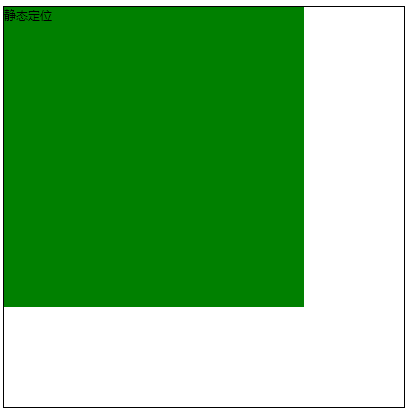
相对定位(relative):相对定位是相对于定位元素自身的原本位置,通过边偏移属性来移动位置,定位元素移动以后位置保留,后续元素的位置不会受到影响。

1 <!DOCTYPE html> 2 <html> 3 <head> 4 <meta charset="utf-8"> 5 <title>定位-测试</title> 6 <style type="text/css"> 7 .up { 8 width: 100px; 9 height: 100px; 10 background-color: blue; 11 position: relative; /*相对定位*/ 12 top: 50px; /*移动至距离原本(标准流位置)上边线50px的位置*/ 13 left: 50px; /*移动至距离(标准流位置)左边线50px的位置*/ 14 } 15 .down { 16 width: 100px; 17 height: 100px; 18 background-color: green; 19 } 20 </style> 21 </head> 22 <body> 23 <div class="up"></div> 24 <div class="down"></div> 25 </body> 26 </html>
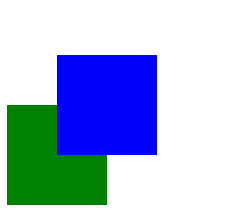
绝对定位(absolute):绝对定位是相对于浏览器当前窗口或者定位父元素的位置,通过边偏移属性来移动位置,定位元素移动以后位置不保留,后续元素的位置像浮动一样上浮。
后续元素受影响且无父元素(相对于浏览器当前窗口移动)

1 <!DOCTYPE html> 2 <html> 3 <head> 4 <meta charset="utf-8"> 5 <title>定位-测试</title> 6 <style type="text/css"> 7 .up { 8 width: 100px; 9 height: 100px; 10 background-color: blue; 11 position: absolute; /*绝对定位*/ 12 top: 20px; /*无定位父元素,相对于浏览器当前窗口*/ 13 left: 20px; 14 } 15 .down { 16 width: 150px; 17 height: 150px; 18 background-color: green; 19 } 20 </style> 21 </head> 22 <body> 23 <div class="up"></div> 24 <div class="down"></div> 25 </body> 26 </html>
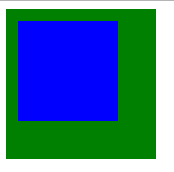
存在父元素,父元素无定位(相对于浏览器当前窗口移动)

1 <!DOCTYPE html> 2 <html> 3 <head> 4 <meta charset="utf-8"> 5 <title>定位-测试</title> 6 <style type="text/css"> 7 body { 8 height: 2000px; 9 } 10 .father { 11 width: 200px; 12 height: 200px; 13 background-color: red; 14 margin: 50px; 15 } 16 .son { 17 width: 100px; 18 height: 100px; 19 background-color: blue; 20 position: absolute; /*绝对定位*/ 21 top: 20px; /*无定位父元素,相对于浏览器当前窗口*/ 22 left: 20px; 23 } 24 .down { 25 width: 100px; 26 height: 100px; 27 background-color: green; 28 position: absolute; 29 right: 0; 30 bottom: 0; 31 } 32 </style> 33 </head> 34 <body> 35 <div class="father"> 36 <div class="son"></div> 37 </div> 38 <div class="down"></div> 39 </body> 40 </html>
 (如同存在滚动条,然而绿色元素块没有在浏览器下拉界面最下方,只是位于浏览器当前窗口)
(如同存在滚动条,然而绿色元素块没有在浏览器下拉界面最下方,只是位于浏览器当前窗口)
存在“父辈”元素,“父辈”元素定位(相对于定位”父辈“元素)

1 <!DOCTYPE html> 2 <html> 3 <head> 4 <meta charset="utf-8"> 5 <title>定位-测试</title> 6 <style type="text/css"> 7 body { 8 height: 2000px; 9 } 10 .father { 11 width: 200px; 12 height: 200px; 13 background-color: red; 14 margin: 50px; 15 } 16 .son { 17 width: 100px; 18 height: 100px; 19 background-color: blue; 20 position: absolute; /*绝对定位*/ 21 top: 20px; /*无定位父元素,相对于浏览器当前窗口*/ 22 left: 20px; 23 } 24 .down { 25 width: 100px; 26 height: 100px; 27 background-color: green; 28 position: absolute; 29 right: 0; 30 bottom: 0; 31 } 32 </style> 33 </head> 34 <body> 35 <div class="father"> 36 <div class="son"></div> 37 </div> 38 <div class="down"></div> 39 </body> 40 </html>
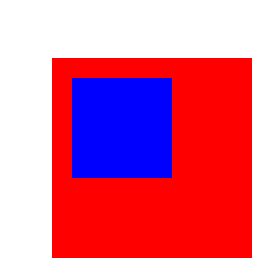
“子绝父相”:子元素使用绝对定位,父元素使用相对定位(推荐)。父元素相对定位保留位置,不影响后续元素位置,子元素绝对定位,相对于父元素定位实现位置移动。
定位盒子居中对齐问题:浮动或者定位的盒子,margin:0 auto;会失效。使得定位的盒子水平居中可以使用:left:50%;margin-left:-width/2px;其中width为盒子自身的宽度;使得定位的盒子垂直居中可以使用:top:50%;margin-top:-height/2px;其中height为盒子自身的高度。
固定定位(fixed):固定定位是相对于浏览器当前窗口的位置,通过边偏移属性来移动位置,定位元素位置不保留,不随浏览器滚动条滚动。

1 <!DOCTYPE html> 2 <html> 3 <head> 4 <meta charset="utf-8"> 5 <title>定位-测试</title> 6 <style type="text/css"> 7 body { 8 height: 5000px; 9 } 10 div { 11 width: 100px; 12 height: 100px; 13 background-color: red; 14 position: fixed; 15 right: 0; 16 top: 200px; 17 } 18 </style> 19 </head> 20 <body> 21 <div></div> 22 </body> 23 </html>
效果自行测试
注意:绝对定位、固定定位和浮动一样都会将定位或者浮动元素转换为行内块元素,行内块元素不指定宽度会随内容宽度显示。此外,插入图片可以撑开盒子,而背景图片不会影响盒子大小。
层叠次序
层叠即覆盖,前面提到设置盒子布局中存在覆盖的有浮动、绝对定位以及固定定位三种情况。
浮动:浮动存在覆盖的情形只存在前一个盒子设定浮动,不占据文档位置,后面未设定浮动盒子位置会上浮,表现为后面盒子被前面盒子覆盖的情况。

1 <!DOCTYPE html> 2 <html> 3 <head> 4 <meta charset="utf-8"> 5 <title>层叠次序-测试</title> 6 <style type="text/css"> 7 .up { 8 width: 200px; 9 height: 200px; 10 background-color: red; 11 float: left; /*前面盒子设置浮动*/ 12 } 13 .down { /*后面盒子不设置浮动*/ 14 width: 300px; 15 height: 300px; 16 background-color: blue; 17 } 18 </style> 19 </head> 20 <body> 21 <div class="up"></div> 22 <div class="down"></div> 23 </body> 24 </html>
效果
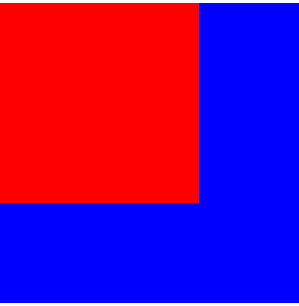
浮动前后盒子都设置浮动不会存在盒子覆盖状况,而是盒子会在同一行显示。
绝对定位:绝对定位存在覆盖有三种情形:前后盒子分别设定:绝对定位和绝对定位,绝对定位和浮动,绝对定位和文档流(不设置浮动或者绝对定位)。
绝对定位和文档流:这种情形只存在前一个盒子设置绝对定位,不占据文档位置,后面未设定绝对定位盒子位置上浮,表现为后面盒子被前面盒子覆盖的情况。

1 <!DOCTYPE html> 2 <html> 3 <head> 4 <meta charset="utf-8"> 5 <title>层叠次序-测试</title> 6 <style type="text/css"> 7 .up { 8 width: 200px; 9 height: 200px; 10 background-color: red; 11 position: absolute; /*前面盒子设置绝对定位*/ 12 } 13 .down { /*后面盒子不设置绝对定位*/ 14 width: 300px; 15 height: 300px; 16 background-color: blue; 17 } 18 </style> 19 </head> 20 <body> 21 <div class="up"></div> 22 <div class="down"></div> 23 </body> 24 </html>
效果
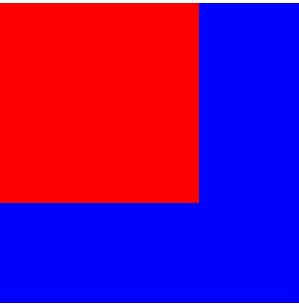
绝对定位和浮动:前后两个盒子分别设定浮动和绝对定位,如:前浮后绝,前绝后浮。设置绝对定位的盒子一定会覆盖设置定位的盒子,无关前后。
前浮后绝

1 <!DOCTYPE html> 2 <html> 3 <head> 4 <meta charset="utf-8"> 5 <title>层叠次序-测试</title> 6 <style type="text/css"> 7 .up { /*前面盒子设置浮动*/ 8 width: 200px; 9 height: 200px; 10 background-color: red; 11 float: left; 12 } 13 .down { /*后面盒子设置绝对定位*/ 14 width: 300px; 15 height: 300px; 16 background-color: blue; 17 position: absolute; 18 } 19 </style> 20 </head> 21 <body> 22 <div class="up"></div> 23 <div class="down"></div> 24 </body> 25 </html>
效果
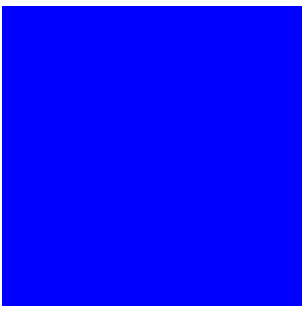
前绝后浮

1 <!DOCTYPE html> 2 <html> 3 <head> 4 <meta charset="utf-8"> 5 <title>层叠次序-测试</title> 6 <style type="text/css"> 7 .up { /*前面盒子设置绝对定位*/ 8 width: 200px; 9 height: 200px; 10 background-color: red; 11 position: absolute; 12 } 13 .down { /*后面盒子设置浮动*/ 14 width: 300px; 15 height: 300px; 16 background-color: blue; 17 float: left; 18 } 19 </style> 20 </head> 21 <body> 22 <div class="up"></div> 23 <div class="down"></div> 24 </body> 25 </html>
效果

绝对定位与绝对定位:前、后盒子都设置绝对定位,后面设置绝对定位的盒子会覆盖前面设置绝对定位的盒子。

1 <!DOCTYPE html> 2 <html> 3 <head> 4 <meta charset="utf-8"> 5 <title>层叠次序-测试</title> 6 <style type="text/css"> 7 .up { /*前面盒子设置绝对定位*/ 8 width: 200px; 9 height: 200px; 10 background-color: red; 11 position: absolute; 12 } 13 .down { /*后面盒子设置绝对定位*/ 14 width: 300px; 15 height: 300px; 16 background-color: blue; 17 position: absolute; 18 } 19 </style> 20 </head> 21 <body> 22 <div class="up"></div> 23 <div class="down"></div> 24 </body> 25 </html>
效果

对于定位中导致的元素重叠问题,可以对定位元素应用z-index属性设置层叠顺序,属性值可以为0或者正、负整数。0为z-index属性的默认属性值,取值越大,定位元素在层叠顺序中越居上,即z-index:1;会覆盖z-index:2;的盒子。注意:z-index属性只在应用于定位元素,对于标准流(静态定位相当于标准流)、浮动元素无作用。

1 <!DOCTYPE html> 2 <html> 3 <head> 4 <meta charset="utf-8"> 5 <title>层叠次序-测试</title> 6 <style type="text/css"> 7 .up { /*前面盒子设置绝对定位*/ 8 width: 200px; 9 height: 200px; 10 background-color: red; 11 position: absolute; 12 z-index: 1; /*调高层叠等级为1*/ 13 } 14 .down { /*后面盒子设置绝对定位*/ 15 width: 300px; 16 height: 300px; 17 background-color: blue; 18 position: absolute; 19 } 20 </style> 21 </head> 22 <body> 23 <div class="up"></div> 24 <div class="down"></div> 25 </body> 26 </html>
效果

固定定位:设置固定定位的元素会覆盖所有元素,但不会影响其他元素的位置。
