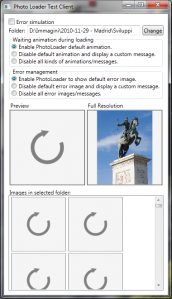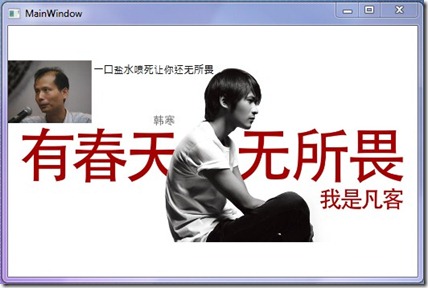WPF Layout
在窗体布局中,为了适应不同的分辨率时,我们常常用到神奇的Viewbox控件帮助我们.
XAML:
<Viewbox>
<Canvas Width="980" Height="435" x:Name="canvas">
<Canvas.Background>
<ImageBrush ImageSource="images\hhbanner.jpg"></ImageBrush>
</Canvas.Background>
<Label Canvas.Left="200" Content="一口盐水喷死让你还无所畏" FontSize="24" Name="label1" />
<Image Height="150" Name="image1" Stretch="Fill" Width="200" Source="/WPFLayoutTest;component/images/fzz.jpg" />
</Canvas>
</Viewbox>
如上窗体布局中,Viewbox 里放入了一个Lable,一个Image,当窗体拉伸时,Lable和Image将自动缩放.
那么如何让窗体放大时,方先生的形象不随着韩同学的形象一起放大呢?
了解一下WPF Layout System,WPF 提供了一个两个自定义接口(MeasureOverride和ArrangeOverride)给用户自定义Layout.
详细解释参照:
WPF/Silverlight Layout 系统概述——Measure
实现如上需求,我们自定义一个Canvas,在重写其ArrangeOverride 方法,当发现子控件是Image时,按照一定比例缩放:
<Viewbox> <my:CustomCanvas Width="980" Height="435" x:Name="canvas"> <my:CustomCanvas.Background> <ImageBrush ImageSource="images\hhbanner.jpg"></ImageBrush> </my:CustomCanvas.Background> <Label Canvas.Left="200" Content="一口盐水喷死让你还无所畏" FontSize="24" Name="label1" /> <Image Height="150" Name="image1" Stretch="Fill" Width="200" Source="/WPFLayoutTest;component/images/fzz.jpg" /> </my:CustomCanvas> </Viewbox>
在Window Size Change 时计算还原要的缩放比率
private void Window_SizeChanged(object sender, SizeChangedEventArgs e)
{
if (defaultWinSize == Size.Empty)
return;
var newSize = e.NewSize;
var scaleX = defaultWinSize.Width / newSize.Width;
var scaleY = defaultWinSize.Height / newSize.Height;
this.canvas.SetScale(scaleX, scaleY);
}
public class CustomCanvas : Canvas { private double scaleX = 1; private double scaleY = 1; public void SetScale(double x, double y) { this.scaleX = x; this.scaleY = y; this.InvalidateArrange(); } /// <summary> /// 重写ArrangeOverride 方法,使Image不随着外面的Viewbox缩放而缩放. /// </summary> /// <param name="arrangeSize"></param> /// <returns></returns> protected override Size ArrangeOverride(Size arrangeSize) { Transform scaleTransform = new ScaleTransform(this.scaleX, this.scaleY); foreach (UIElement uIElement in base.InternalChildren) { if (uIElement != null) { double x = 0.0; double y = 0.0; double left = Canvas.GetLeft(uIElement); if (!DoubleUtil.IsNaN(left)) { x = left; } else { double right = Canvas.GetRight(uIElement); if (!DoubleUtil.IsNaN(right)) { x = arrangeSize.Width - uIElement.DesiredSize.Width - right; } } double top = Canvas.GetTop(uIElement); if (!DoubleUtil.IsNaN(top)) { y = top; } else { double bottom = Canvas.GetBottom(uIElement); if (!DoubleUtil.IsNaN(bottom)) { y = arrangeSize.Height - uIElement.DesiredSize.Height - bottom; } } if (uIElement is Image) { uIElement.RenderTransform = scaleTransform; } uIElement.Arrange(new Rect(new Point(x, y), uIElement.DesiredSize)); } } return arrangeSize; } }
Demo Code: 下载
Image 异步加载:
WPF UI 上的东西,不是太容易异步,常用的Backgroud,Dispatch.Invoke 之类的方法,只能对于所操作代码中没有UI相关的才能真的异步,从而不堵住UI线程.
一下加载很多图片,很容易卡住UI,下面有个方案很好解决了异步加载图片的问题,
Loading Images Asynchronously in WPF
http://dotnetlearning.wordpress.com/2011/01/27/loading-images-asynchronously-in-wpf/
Code 下载
效果:
- 可自定义加载的动画,或不使用动画
- 可自定义加载图片失败时效果