众所周知,java语言版本的selenium一般被认为是最正宗的selenium版本,今天我们以java语言为例,来看看selenium 4.0的各种新特性以及新旧api的对比。
Capabilities
如果你需要对浏览器进行一些全局设置,那么使用Capabilities是唯一的选择。说实话,旧的Capabilities有点不太符合直觉,具体用法如下。
DesiredCapabilities capabilities = DesiredCapabilities.chrome();
capabilities.setCapability("platform", "Mac OS X");
capabilities.setCapability("version", "94");
driver = new RemoteWebDriver(capabilities);
在新版本中,我们直接设置options就可以了,语义上显得更为自然。
ChromeOptions options = new ChromeOptions();
options.setBrowserVersion("94");
options.setPlatformName("Mac OS X");
driver = new ChromeDriver(options);
Waits
在之前的版本里,我们实例化各种wait对象时候需要传入2个参数:time以及type of time,在新版本里我们只需要使用Duration类就可以了。
这是之前的做法
driver.manage().timeouts().implicitlyWait(10, TimeUnit.SECONDS);
driver.manage().timeouts().pageLoadTimeout(10, TimeUnit.SECONDS);
driver.manage().timeouts().setScriptTimeout(10, TimeUnit.SECONDS);
新的方式
driver.manage().timeouts().implicitlyWait(Duration.ofSeconds(10));
driver.manage().timeouts().pageLoadTimeout(Duration.ofMinutes(3));
driver.manage().timeouts().setScriptTimeout(Duration.ofHours(1));
当然,现在支持各式各样的Duration了,需要注意的是这里接受的是long型的参数。
Duration.ofNanos(long nanos);
Duration.ofMillis(long millis);
Duration.ofSeconds(long seconds);
Duration.ofMinutes(long minutes);
Duration.ofHours(long hours);
Duration.ofDays(long days);
当然,我们还可以直接设置浏览器的各种全局等待时间,代码上看观感好了不少。
ChromeOptions options = new ChromeOptions();
options.setImplicitWaitTimeout(Duration.ofSeconds(10));
options.setScriptTimeout(Duration.ofSeconds(10));
options.setPageLoadTimeout(Duration.ofSeconds(10));
相对定位器
一些哲学流派告诉我们,世界是变化的,相对的,没有绝对的静,也没有绝对的动,物体总是相对着其他物体进行着运动。
在之前的selenium版本里,我们大部分情况下只能通过绝对定位器来定位元素,比如
- 定位一个id=xxx的元素
- 定位所有class=yyy的元素
- 定位所有的tag那么=zzz的元素
当然,还是有例外的,我们可以通过xpath或者css来不那么绝对的定位元素。比如
- .nav > li:定位class为nav的元素下所有的直接li子元素
- #nav .item:定位id是nav下面所有的class为item的元素
这也是我推荐用css定位的原因,更灵活更简洁,同时可以跟前端的技术栈保持相对统一,xpath的定位能力更强一些,同时也带来了给多的复杂性和学习成本。
在selenium 4.0中,相对定位器终于千呼万唤始出来,我们可以省去相对复杂的xpath表达式,用更加直观的方式来定位元素了,举个例子,下面是一个登录页面。
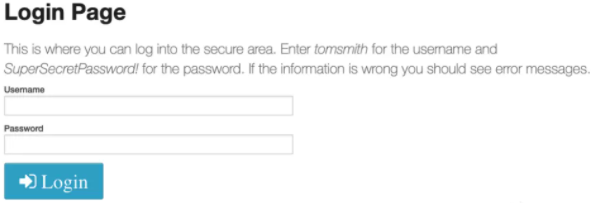
其html代码如下:
<div class="row">
<div class="large-6 small-12 columns">
<label for="password">Password</label>
<input type="password" name="password" id="password">
</div>
</div>
我们试着去定位input之前的那个label,经验丰富的你可以想象到页面上会有非常多label,所以用tagname的方式应该不可取;另外这个label还没有其他更加独特的属性可以利用。不过我们可以发现,睡在他下铺的兄弟input有id属性,定位起来相对简单,很自然的会想到能不能利用input来定位label呢?现在都2021年了,这类的相对定位方式已经被支持了的。
WebElement passwordArea = driver.findElement(By.id("password"));
WebElement labelOfPass = driver.findElement(with(By.tagName("label")).above(passwordArea));
System.out.println(labelOfPass.getText());
大家可以猜一猜上面代码的输出是什么?
toLeftOf/toRightOf/near
除了上面所展示的above方式以外,selenium 4.0还支持below,toLeftOf/toRightOf/near等方式,举个简单的例子。
<tr>
<td class="name">itest.info</td>
<td class="website">itest.info</td>
<td class="actions">
<a href="#edit">Edit</a>
<a href="#delete">Delete</a>
</td>
</tr>
如果我们要定位上面的delete按钮,我们可以用下面的相对定位方式
WebElement website = driver.findElement(By.xpath("(//td[text()='itest.info'])"));
driver.findElement(with(By.linkText("Delete")).toRightOf(website)).click();
// or
driver.findElement(with(By.linkText("Delete")).near(website)).click();
打开新窗口或者新标签页
在之前的selenium版本中,我们如果要打开新窗口或者是新标签页的话,我们需要先实例化1个driver对象,然后使用window handler来进行下一步的操作;在4.0以后,我们可以直接使用switchTo()方法来打开新窗口。下面是具体的例子:
WebDriver driver = Driver.get();
driver.get("http://www.itest.info/");
driver.switchTo().newWindow(WindowType.WINDOW);
driver.get("https://qq.com");
打开新标签页也很好办,我们只需要修改WindowType就好了。
WebDriver driver = Driver.get();
driver.get("http://www.itest.info/");
driver.switchTo().newWindow(WindowType.TAB);
driver.get("https://qq.com");
DevTools协议
在4.0之后我们可以直接使用chrome的开发者工具接口来获取网络情况或者是性能数据了。下面的例子展示了如何使用devtools来设置自己的地理位置,自动化打卡签到有希望了。
WebDriver driver = new ChromeDriver();
DevTools devTools = ((HasDevTools)driver).getDevTools();
devTools.createSession();
devTools.send(Emulation.setGeolocationOverride(Optional.of(38.89511),
Optional.of(-77.03637),
Optional.of(1)));
driver.get("https://my-location.org/");
总结
selenium 4.0并没有带来特别多令人啧啧称奇的特性,不过从api的设计以及语义上,元素的定位上都有了不同程度的优化和提升,这也是selenium成熟的体现。作为1个从selenium rc时代就使用selenium的老用户,对这次大的版本更新我竟然觉得有一丝丝的感动,毕竟是一个开源项目,大家都有自己的工作和生活,能十几年如一日的维护和更新selenium本来就是一件不容易的事情,维护者们为了梦想和情怀还在努力,我们不妨也一起加油吧,学无止境,我独自迈步向前,让举步不前的人自己卷自己吧。
原文链接
https://mp.weixin.qq.com/s/xeuKSPCg7M3-pWzv-Dl-og