最近做了一个项目,使用不干胶标签贴在RFID抗金属标签上,那么就会出现标签打印的问题,该如何打印呢?后来经过网上冲浪发现,其实打印标签和打印A4纸的方法一样,只不过就是布局、设置纸张大小的问题。
本文介绍打印机初步配置,以及实现方法。标签主要展示资产基本信息以及二维码。
首先设置打印机纸张大小,纸张高宽度以实际标签为准,设置好后可打印测试页测试一下,以ZDesigner GX430t打印机为例。
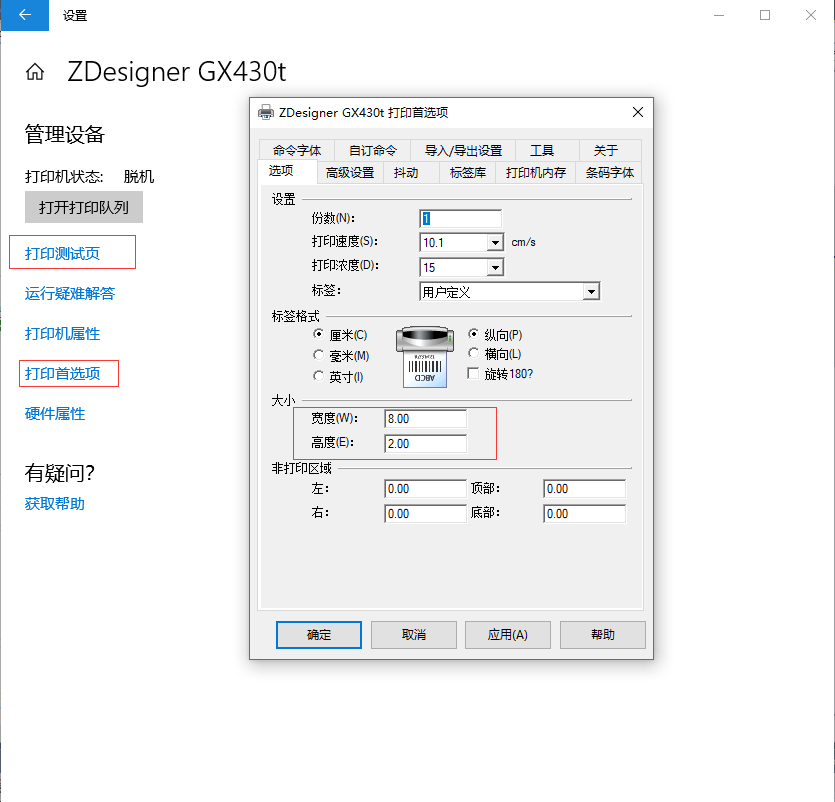
创建PrintDocument实例,以及配置打印机名称:
/// <summary> /// 打印 /// </summary> private void Myprinter() { PrintDocument pd = new PrintDocument(); pd.PrintPage += new PrintPageEventHandler(printDocument_PrintA4Page); pd.DefaultPageSettings.PrinterSettings.PrinterName = "ZDesigner GX430t"; //打印机名称 //pd.DefaultPageSettings.Landscape = true; //设置横向打印,不设置默认是纵向的 pd.PrintController = new System.Drawing.Printing.StandardPrintController(); pd.Print(); }
设置页面布局,根据实际需求进行排版
private void printDocument_PrintA4Page(object sender, PrintPageEventArgs e) { Font titleFont = new Font("黑体", 11, System.Drawing.FontStyle.Bold);//标题字体 Font fntTxt = new Font("宋体", 10, System.Drawing.FontStyle.Regular);//正文文字 Font fntTxt1 = new Font("宋体", 8, System.Drawing.FontStyle.Regular);//正文文字 System.Drawing.Brush brush = new SolidBrush(System.Drawing.Color.Black);//画刷 System.Drawing.Pen pen = new System.Drawing.Pen(System.Drawing.Color.Black); //线条颜色 try { e.Graphics.DrawString("标题name", titleFont, brush, new System.Drawing.Point(20, 10)); Point[] points111 = { new Point(20, 28), new Point(230,28) }; e.Graphics.DrawLines(pen, points111); e.Graphics.DrawString("资产编号:", fntTxt, brush, new System.Drawing.Point(20, 31)); e.Graphics.DrawString("123456789123465", fntTxt, brush, new System.Drawing.Point(80, 31)); e.Graphics.DrawString("资产序号:", fntTxt, brush, new System.Drawing.Point(20, 46)); e.Graphics.DrawString("123456789131321", fntTxt, brush, new System.Drawing.Point(80, 46)); e.Graphics.DrawString("底部name", fntTxt1, brush, new System.Drawing.Point(100, 62)); Bitmap bitmap = CreateQRCode("此处为二维码数据"); e.Graphics.DrawImage(bitmap, new System.Drawing.Point(240, 10)); } catch (Exception ee) { MessageBox.Show(ee.Message); } }
二维码生成方法,我这里使用zxing
/// <summary> /// 二维码方法 /// </summary> /// <param name="asset"></param> /// <returns></returns> public static Bitmap CreateQRCode(string asset) { EncodingOptions options = new QrCodeEncodingOptions { DisableECI = true, CharacterSet = "UTF-8", //编码 Width = 80, //宽度 Height = 80 //高度 }; BarcodeWriter writer = new BarcodeWriter(); writer.Format = BarcodeFormat.QR_CODE; writer.Options = options; return writer.Write(asset); }
效果图:
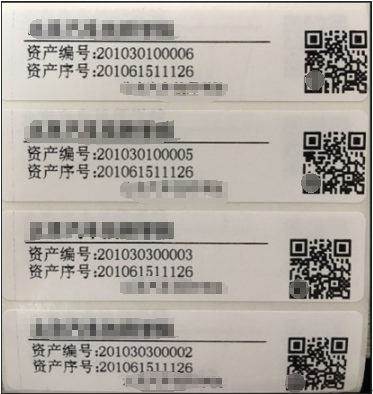
最后附上源码,里面有zxing.dll
链接: https://pan.baidu.com/s/1F2joXgj0gmPrwf4yALC-vQ
提取码: yg4x
2019.09.04 补充:
增加一维码打印
/// <summary> /// 创建条码方法 /// </summary> /// <param name="asset"></param> /// <returns></returns> public static Bitmap CreateCode(string asset) { // 1.设置条形码规格 EncodingOptions options = new EncodingOptions(); options.Height = 40; // 必须制定高度、宽度 options.Width = 120; // 2.生成条形码图片并保存 BarcodeWriter writer = new BarcodeWriter(); writer.Options = options; writer.Format = BarcodeFormat.CODE_128; //二维码编码 return writer.Write(asset); // 生成图片 }