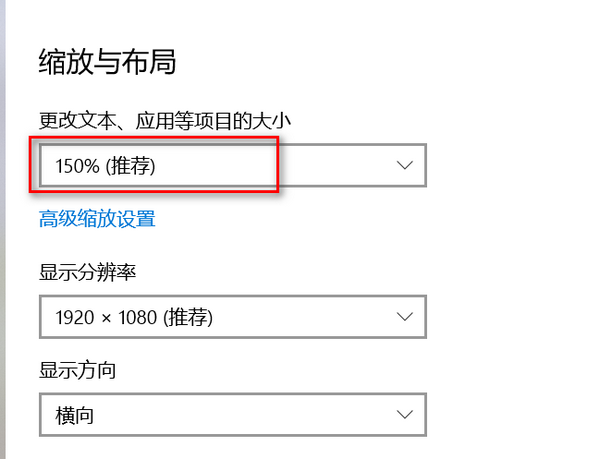本文内容皆为作者原创,码字不易,如需转载,请注明出处:https://www.cnblogs.com/temari/p/13563429.html
一,验证码类别
以下为网站常见的验证码:
1.图片验证码:常见的为英文、数字、汉字,计算题等类型的验证码。
2.行为式验证码: 常见的有滑动拼图,文字点选,图标点选,推理拼图等类型的验证码。
3.手机短信验证码
4.语音验证码
二,web自动化验证码处理方法
我们在测试工作中,在测试登录时经常会遇到需要注册的场景,可以采取以下方式解决:
1.去掉验证码
这种方式最简单,让开发注释掉验证码代码即可。这种方法适用于在测试环境,但是在生产环境风险较大。
2.设置万能的验证码
为了系统安全,我们可以采取不取消验证码,而是在程序中留一个“后门”,设置一个“万能验证码”。只要输入万能验证码,程序就通过。
3.通过cookie绕过登录
通过向浏览器中添加cookie可以绕过登录的验证码,如记住密码功能,默认登录,自然就绕过了验证码。
4.验证码识别技术
现在市面上有很多第三方验证码识别平台,使用他们提供的识别工具,可以识别任何常规的验证码,但是大多验证码识别技术,识别率都很难达到100%。百度搜素验证码识别,可以看到多家验证码识别平台,如图:

三,图形验证码识别实现案例
3.1 web自动化测试环境搭建
1.Python+PyCharm环境搭建
2.chromedriver安装
3.Selenium安装
4.pillow模块安装(处理图像的库)
3.2 验证码平台
1.注册验证码平台:本案例使用超级鹰网站。
2.下载python示例代码

代码保存到本地,如图:
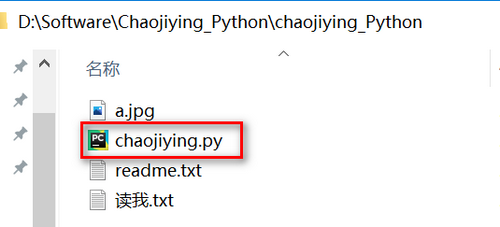
3.购买题分
验证码识别平台,不同的验证码类型有相应的价格,调用一次扣一次分值。使用前,要先给账户题分充值。我第一次运行代码就是没有注意这块,导致调用几次识别都为空,排查了很久才发现这个问题。超级鹰网站,初次绑定微信,可获赠1000题分,这点比较友好。对于练习足够用了。如图:
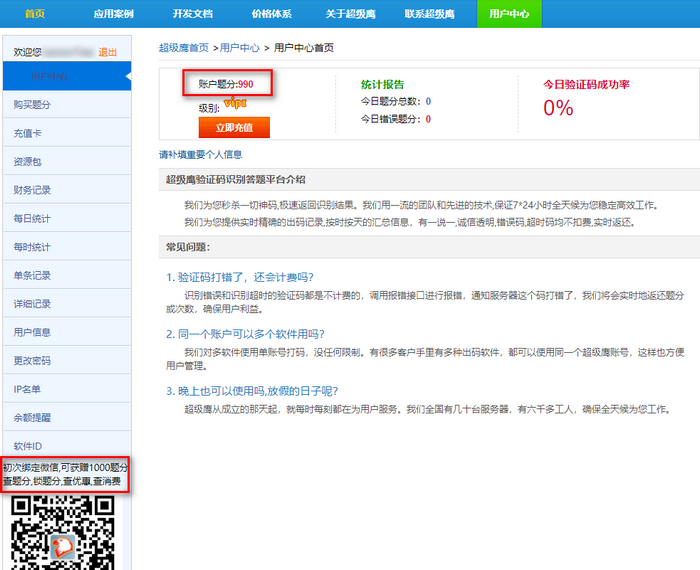
def get_screenshot_as_file(self, filename): """ Saves a screenshot of the current window to a PNG image file. Returns False if there is any IOError, else returns True. Use full paths in your filename. :Args: - filename: The full path you wish to save your screenshot to. This should end with a `.png` extension. :Usage: driver.get_screenshot_as_file('/Screenshots/foo.png') """
2.获取图片坐标函数
(1)函数定义
def rect(self): """A dictionary with the size and location of the element.""" if self._w3c: return self._execute(Command.GET_ELEMENT_RECT)['value'] else: rect = self.size.copy() rect.update(self.location) return rect
(2)函数作用
rect属性返回一个矩形对象的宽度、高度,及左上角的横坐标、纵坐标。以超级鹰登录页面为例,屏幕左上角为原点,X轴和Y轴方式如图所示,获取验证码的rect属性,返回验证码图片高度,宽度和左上角的坐标。
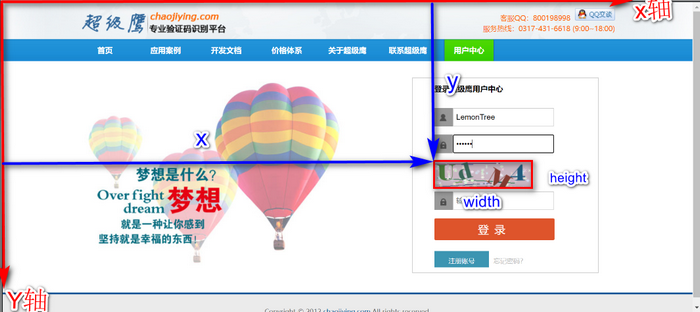
def crop(self, box=None): """ Returns a rectangular region from this image. The box is a 4-tuple defining the left, upper, right, and lower pixel coordinate. See :ref:`coordinate-system`. Note: Prior to Pillow 3.4.0, this was a lazy operation. :param box: The crop rectangle, as a (left, upper, right, lower)-tuple. :rtype: :py:class:`~PIL.Image.Image` :returns: An :py:class:`~PIL.Image.Image` object. """
(2)函数作用
截取一个矩形区域,参数为截图对象在整个对象中的左、上、右和下的坐标。以超级鹰网站验证码示例,验证码的(left, upper, right, lower)=(x,y,x+width,y+height)。我理解的这个函数的截取操作,是截取四条直线的交叉部分,四条直线分别为x1=x,x2=x+width,y1=y,y2=y+height,如图蓝色区域:
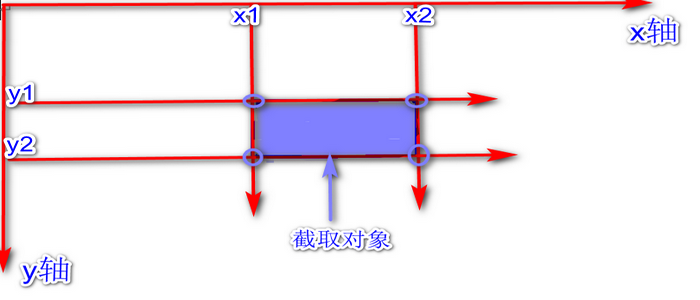
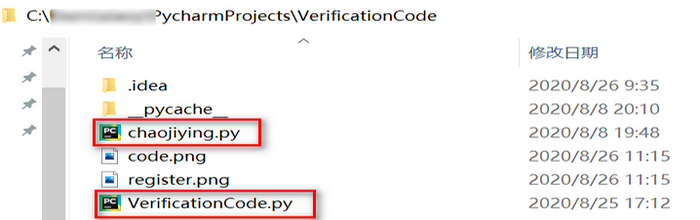
5.价格体系
超级鹰可以识别英文、数字、汉字、坐标、选择等任何类型的验证码。不同类型的验证码题分不一样,调用识别函数时要传验证码类型。调用前明确验证码类型代码。

3.5 完整代码
VerificationCode.py
from selenium import webdriver from PIL import Image from chaojiying import Chaojiying_Client from time import sleep """ 代码功能:验证码识别 作者:柠檬草不孤单 Date:2020/08/06 20:25 验证码识别思路:登录页面截屏,使用Xpath定位验证码图片元素,使用rect属性获取验证码图片元素的长,宽及在屏幕中的坐标,计算出验证码图片上下左右四个方位的坐标, 从登录截屏图片中将验证码图片截取出来另存,然后使用第三方验证码识别技术,操作验证码图片,读取验证码内容。 注意事项: 1.计算坐标时,要注意屏幕的缩放设置,如屏幕按照150%缩放,计算坐标要乘以1.5 2.使用第三方验证码平台,账户题分需要充值,确保余额满足验证码官方单价题分 """ driver=webdriver.Chrome() #隐式等待 driver.implicitly_wait(10) driver.get("http://www.chaojiying.com/user/login/") #窗口最大化 driver.maximize_window() #login=driver.find_element_by_xpath("/html/body/div[2]/div/ul/li[7]/a").click() driver.find_element_by_xpath("//div[@class='login_form']/form/p[1]/input").clear() #输入用户名 username=driver.find_element_by_xpath("//div[@class='login_form']/form/p[1]/input").send_keys("xxxx") #输入密码 password=driver.find_element_by_xpath("//div[@class='login_form']/form/p[2]/input").send_keys("xxxx") #截屏 driver.get_screenshot_as_file("register.png") VerficationCode=driver.find_element_by_xpath("//div[@class='login_form']/form/div[1]/img") #返回一个坐标字典,获取验证码长和宽,验证码左上角的坐标位置 location=VerficationCode.rect print(location) #计算验证码图片四个方位的坐标 left=location['x']*1.5 top=location['y']*1.5 bottom=(location['y']+location['height'])*1.5 right=(location['x']+location['width'])*1.5 #验证码的位置:左,上,右,下 CodeLocation=(left,top,right,bottom) print(CodeLocation) #打开图片 Page=Image.open("register.png") #根据坐标位置切割出验证码图片,并保存 image=Page.crop(CodeLocation) image.save("code.png") #调用验证码识别函数 #用户中心>>软件ID 生成一个替换 chaojiying = Chaojiying_Client('xxxx', 'xxxx', '907004') #本地图片文件路径 im = open("C:/Users/xiaoy/PycharmProjects/VerificationCode/code.png", 'rb').read() #点击官方网站>>价格体系,查看验证码类型 result=chaojiying.PostPic(im,1004) print(result) print (result.get('pic_str')) sleep(5) driver.find_element_by_xpath("//div[@class='login_form']/form/p[3]/input").send_keys(result.get('pic_str')) driver.find_element_by_xpath("//div[@class='login_form']/form/p[4]/input").click()
chaojiying.py
#!/usr/bin/env python # coding:utf-8 import requests from hashlib import md5 class Chaojiying_Client(object): def __init__(self, username, password, soft_id): self.username = username password = password.encode('utf8') self.password = md5(password).hexdigest() self.soft_id = soft_id self.base_params = { 'user': self.username, 'pass2': self.password, 'softid': self.soft_id, } self.headers = { 'Connection': 'Keep-Alive', 'User-Agent': 'Mozilla/4.0 (compatible; MSIE 8.0; Windows NT 5.1; Trident/4.0)', } def PostPic(self, im, codetype): """ im: 图片字节 codetype: 题目类型 参考 http://www.chaojiying.com/price.html """ params = { 'codetype': codetype, } params.update(self.base_params) files = {'userfile': ('ccc.jpg', im)} r = requests.post('http://upload.chaojiying.net/Upload/Processing.php', data=params, files=files, headers=self.headers) return r.json() def ReportError(self, im_id): """ im_id:报错题目的图片ID """ params = { 'id': im_id, } params.update(self.base_params) r = requests.post('http://upload.chaojiying.net/Upload/ReportError.php', data=params, headers=self.headers) return r.json() if __name__ == '__main__': chaojiying = Chaojiying_Client('超级鹰用户名', '超级鹰用户名的密码', '96001') #用户中心>>软件ID 生成一个替换 96001 im = open('a.jpg', 'rb').read() #本地图片文件路径 来替换 a.jpg 有时WIN系统须要// print (chaojiying.PostPic(im, 1902)) #1902 验证码类型 官方网站>>价格体系 3.4+版 print 后要加()