一、NPOI简介
NPOI是一个开源项目,可以读/写xls,doc,ppt文件,有着广泛的应用。
使用NPOI能够帮助开发者在没有安装微软Office的情况下读写Office 97-2003的文件,支持的文件格式包括xls, doc, ppt等。NPOI是构建在POI 3.x版本之上的,它可以在没有安装Office的情况下对Word/Excel文档进行读写操作。
CodeFlex地址:http://npoi.codeplex.com/
Nuget地址:https://www.nuget.org/packages/NPOI
二、安装
Nuget命令
Install-Package NPOI
或者使用Nuget包管理安装
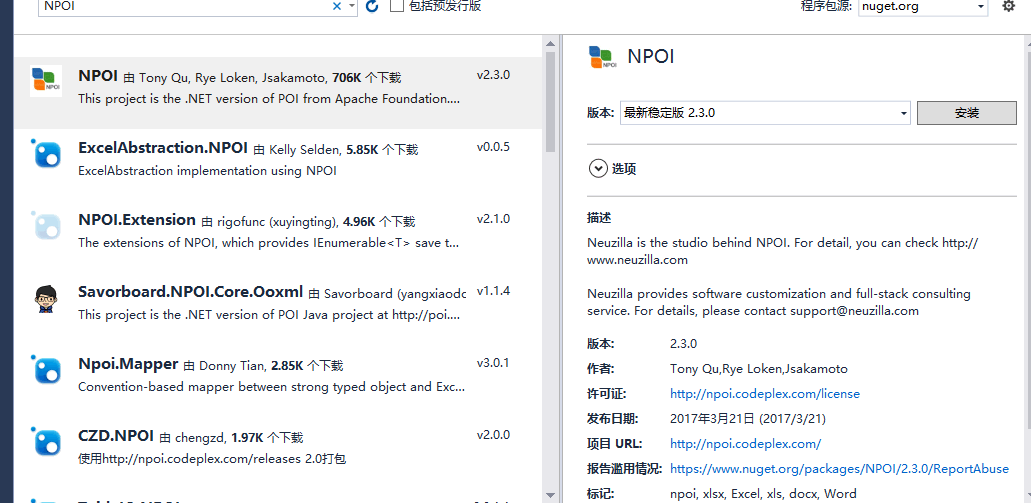
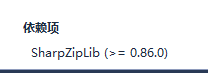
安装结果:
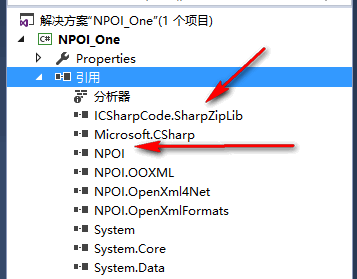
三、Excel操作示例
1.Excel函数问题:
- Excel 2003版本,最大行数是65536行。
HSSFWorkbook workbook = new HSSFWorkbook(); - Excel 2007版本以上,最大行数是1048576行。
XSSFWorkbook workbook = new XSSFWorkbook();
2.创建Excel文件,并写入数据
//创建工作簿 HSSFWorkbook wk = new HSSFWorkbook(); //创建名称为mySheet的表 ISheet tb = wk.CreateSheet("mySheet"); //创建第一行,此行为第二行 IRow row = tb.CreateRow(1); for (int i = 0; i < 20; i++) { ICell cell = row.CreateCell(i); //创建单元格,写入数据 cell.SetCellValue(i); } //保存到文件 //打开一个xls文件,如果没有自行创建 //如果存在则重新创建 using (FileStream fs = File.OpenWrite(LocalPathHelper.GetCurrentData() + "\testone.xls")) { wk.Write(fs); Console.WriteLine("导出数据成功!"); }
3.创建Excel文件并设置单元格样式

/// <summary> /// 创建xml 常用操作 /// </summary> public static void TestTwo() { IWorkbook wb = new HSSFWorkbook(); //创建表 ISheet sh = wb.CreateSheet("zhiyuan"); //设置单元的宽度 sh.SetColumnWidth(0, 15 * 256); sh.SetColumnWidth(1, 35 * 256); sh.SetColumnWidth(2, 15 * 256); sh.SetColumnWidth(3, 10 * 256); int i = 0; #region 练习合并单元格 sh.AddMergedRegion(new NPOI.SS.Util.CellRangeAddress(0, 0, 0, 3)); //CellRangeAddress()该方法的参数次序是:开始行号,结束行号,开始列号,结束列号。 IRow row0 = sh.CreateRow(0); row0.Height = 20 * 20; ICell icell1top0 = row0.CreateCell(0); icell1top0.CellStyle = Getcellstyle(wb, stylexls.头); icell1top0.SetCellValue("标题合并单元"); #endregion i++; #region 设置表头 IRow row1 = sh.CreateRow(1); row1.Height = 20 * 20; ICell icell1top = row1.CreateCell(0); icell1top.CellStyle = Getcellstyle(wb, stylexls.头); icell1top.SetCellValue("网站名"); ICell icell2top = row1.CreateCell(1); icell2top.CellStyle = Getcellstyle(wb, stylexls.头); icell2top.SetCellValue("网址"); ICell icell3top = row1.CreateCell(2); icell3top.CellStyle = Getcellstyle(wb, stylexls.头); icell3top.SetCellValue("百度快照"); ICell icell4top = row1.CreateCell(3); icell4top.CellStyle = Getcellstyle(wb, stylexls.头); icell4top.SetCellValue("百度收录"); #endregion using (FileStream stm = File.OpenWrite(LocalPathHelper.GetCurrentData() + "\site.xls")) { wb.Write(stm); Console.WriteLine("导出数据成功"); } } #region 定义单元格常用到样式的枚举 public enum stylexls { 头, url, 时间, 数字, 钱, 百分比, 中文大写, 科学计数法, 默认 } #endregion #region 定义单元格常用到样式 static ICellStyle Getcellstyle(IWorkbook wb, stylexls str) { ICellStyle cellStyle = wb.CreateCellStyle(); //定义几种字体 //也可以一种字体,写一些公共属性,然后在下面需要时加特殊的 IFont font12 = wb.CreateFont(); font12.FontHeightInPoints = 12; font12.FontName = "微软雅黑"; IFont font = wb.CreateFont(); font.FontName = "微软雅黑"; //font.Underline = 1;下划线 IFont fontcolorblue = wb.CreateFont(); fontcolorblue.Color = HSSFColor.OliveGreen.Blue.Index; fontcolorblue.IsItalic = true;//下划线 fontcolorblue.FontName = "微软雅黑"; //边框 cellStyle.BorderBottom = NPOI.SS.UserModel.BorderStyle.Dotted; cellStyle.BorderLeft = NPOI.SS.UserModel.BorderStyle.Hair; cellStyle.BorderRight = NPOI.SS.UserModel.BorderStyle.Hair; cellStyle.BorderTop = NPOI.SS.UserModel.BorderStyle.Dotted; //边框颜色 cellStyle.BottomBorderColor = HSSFColor.OliveGreen.Blue.Index; cellStyle.TopBorderColor = HSSFColor.OliveGreen.Blue.Index; //背景图形,我没有用到过。感觉很丑 cellStyle.FillForegroundColor = HSSFColor.White.Index; // cellStyle.FillPattern = FillPatternType.NO_FILL; cellStyle.FillBackgroundColor = HSSFColor.Blue.Index; //水平对齐 cellStyle.Alignment = NPOI.SS.UserModel.HorizontalAlignment.Left; //垂直对齐 cellStyle.VerticalAlignment = VerticalAlignment.Center; //自动换行 cellStyle.WrapText = true; //缩进;当设置为1时,前面留的空白太大了。希旺官网改进。或者是我设置的不对 cellStyle.Indention = 0; //上面基本都是设共公的设置 //下面列出了常用的字段类型 switch (str) { case stylexls.头: // cellStyle.FillPattern = FillPatternType.LEAST_DOTS; cellStyle.SetFont(font12); break; case stylexls.时间: IDataFormat datastyle = wb.CreateDataFormat(); cellStyle.DataFormat = datastyle.GetFormat("yyyy/mm/dd"); cellStyle.SetFont(font); break; case stylexls.数字: cellStyle.DataFormat = HSSFDataFormat.GetBuiltinFormat("0.00"); cellStyle.SetFont(font); break; case stylexls.钱: IDataFormat format = wb.CreateDataFormat(); cellStyle.DataFormat = format.GetFormat("¥#,##0"); cellStyle.SetFont(font); break; case stylexls.url: fontcolorblue.Underline = FontUnderlineType.Single; cellStyle.SetFont(fontcolorblue); break; case stylexls.百分比: cellStyle.DataFormat = HSSFDataFormat.GetBuiltinFormat("0.00%"); cellStyle.SetFont(font); break; case stylexls.中文大写: IDataFormat format1 = wb.CreateDataFormat(); cellStyle.DataFormat = format1.GetFormat("[DbNum2][$-804]0"); cellStyle.SetFont(font); break; case stylexls.科学计数法: cellStyle.DataFormat = HSSFDataFormat.GetBuiltinFormat("0.00E+00"); cellStyle.SetFont(font); break; case stylexls.默认: cellStyle.SetFont(font); break; } return cellStyle; } #endregion
4.读取Excel文件数据
StringBuilder sbr = new StringBuilder(); using (FileStream fs = File.OpenRead(LocalPathHelper.GetCurrentData() + "\site.xls")) { HSSFWorkbook wk = new HSSFWorkbook(fs);//读取xls文件中的数据写入wk中 for (int i = 0; i < wk.NumberOfSheets; i++) //NumberOfSheets是总共的表数 { ISheet sheet = wk.GetSheetAt(i); //读取当前表数据 for (int j = 0; j <= sheet.LastRowNum; j++) //LastRowNum 最后一行的索引,从0开始 { IRow row = sheet.GetRow(j);//获取当前行数据 if (row != null) { sbr.Append(" -------------------------------- "); for (int k = 0; k <= row.LastCellNum; k++) //LastCellNum 最后一列的索引,从0开始 { ICell cell = row.GetCell(k); //获取当前单元格 if (cell != null) { sbr.Append(cell.ToString() + " "); } } } } } } //将读取的Xml文件数据写入到txt中 using (StreamWriter sw = new StreamWriter(new FileStream(LocalPathHelper.GetCurrentData() + "\test1.txt", FileMode.Append))) { sw.Write(sbr.ToString()); sw.Flush(); Console.WriteLine("读取数据成功!"); }

更多:
